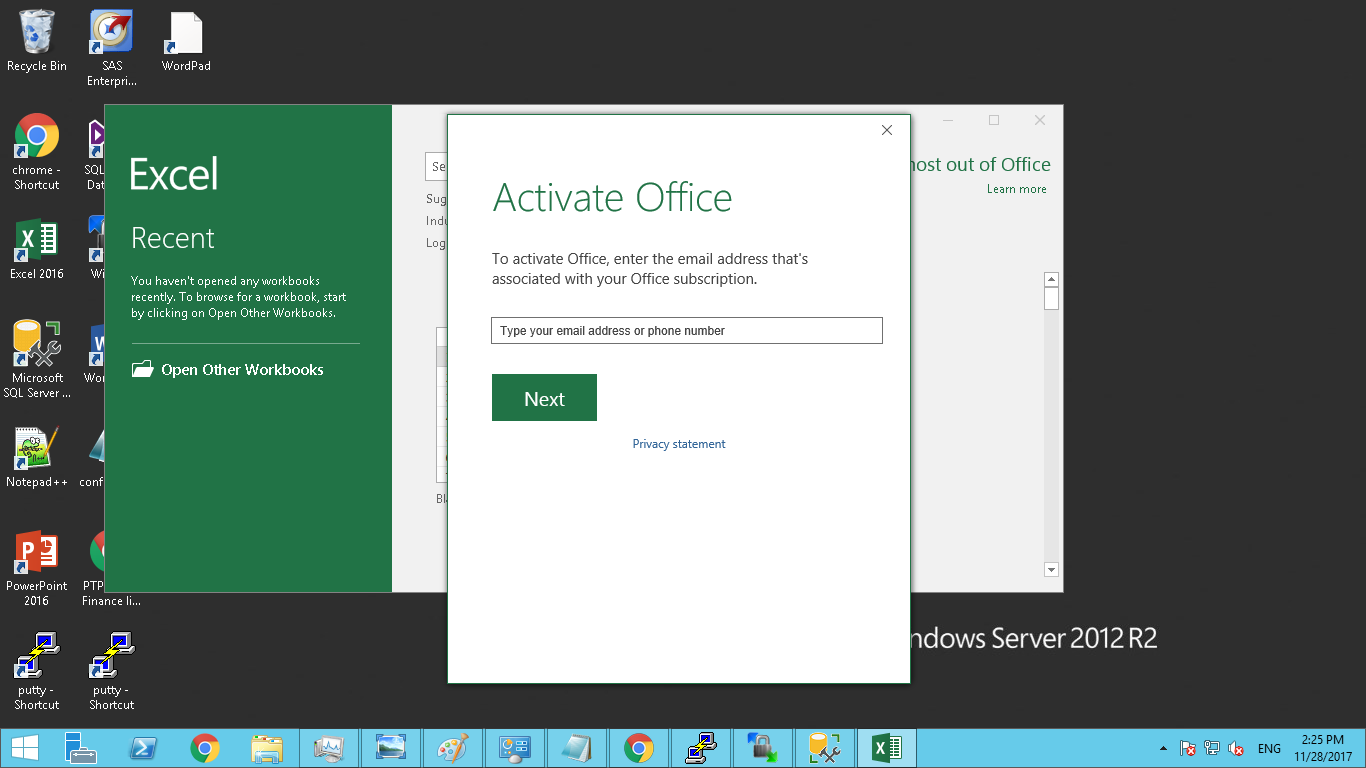Resolve Office 365 Volume Copy License Issue on Launching Office Application
This page helps with resolution of the "Office 365 Volume Copy License Issue" on launching MS Office application. Steps for installing office 365 on RDS server are also provided.
Snapshot of Error while accessing Office applications
After installing Office 365 on RDS server it shows below error while launching office application
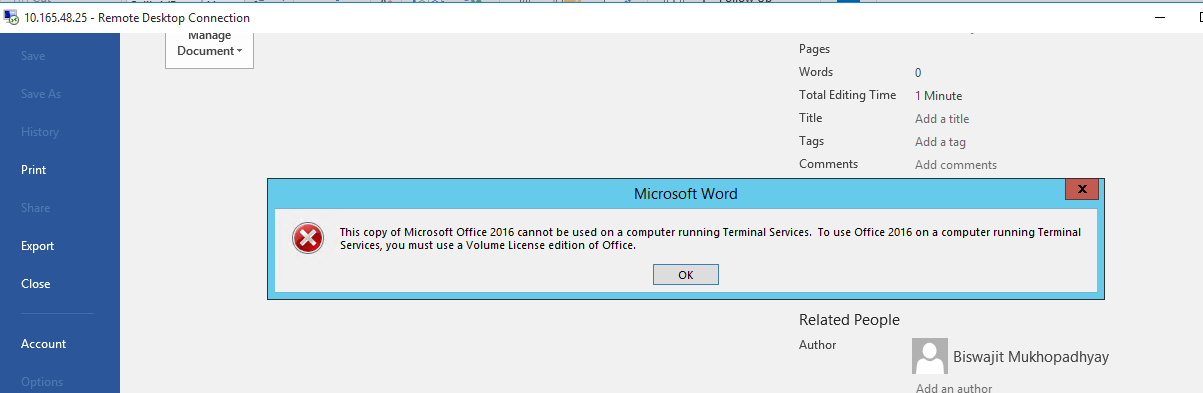
Resolution Steps
-
Uninstall Office 365 from RDS server if it was installed in RDS server from Programs and Features
-
Save Office 365 setup on C drive
-
Open Office setup folder and modify below changes in Configuration.xml file.
Copy below all lines and paste in configuration.xml file
Note: Type correct setup folder name and OS bit
<!-- Office 365 client configuration file sample. To be used for Office 365 ProPlus 2016 apps, Office 365 Business 2016 apps, Project Pro for Office 365 and Visio Pro for Office 365. For detailed information regarding configuration options visit: http://aka.ms/ODT. To use the configuration file be sure to remove the comments For Office 365 client apps (verion 2013) you will need to use the 2013 version of the Office Deployment Tool which can be downloaded from http://aka.ms/ODT2013 The following sample allows you to download and install Office 365 ProPlus 2016 apps and Visio Pro for Office 365 directly from the Office CDN using the Current Channel settings --> <Configuration> <Add SourcePath="C:\Office_365_1708$" OfficeClientEdition="64" Channel="Current"> <Product ID="O365ProPlusRetail"> <Language ID="en-us" /> </Product> </Add> <Display Level="FULL" AcceptEULA="TRUE" /> <Property Name="SharedComputerLicensing" Value="1" /> <Property Name="PinIconsToTaskBar" Value="TRUE" /> <!-- <Updates Enabled="TRUE" Channel="Current" /> --> <!-- <Display Level="None" AcceptEULA="TRUE" /> --> <!-- <Property Name="AUTOACTIVATE" Value="1" /> -->(Refer snapshot)

-
After changing setup folder name and OS bit version save file.
-
Open command prompt Run as administrator in RDS server
-
Type below commands
C:\windows\system32>cd \ C:\>CD office setup folder C:\officesetupfoldername>setup.exed /configure configuration.xml(Refer below snapshot)
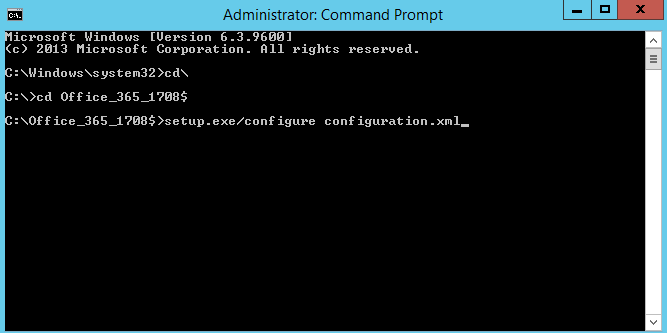
Now Installation process will start and it will take 15-20 min.
-
After successful Installation, Activate Office application by using Office 365 Accops
-
Launch Any Office Application, click on Sign in.Type office 365 email id click on next again type your Email id and password and click on I accept to complete Activation Process.(refer snapshot)