SEP (Enhanced USB Redirection Driver)
SEP suite or components are used when Enhanced USB redirection driver is used in HyWorks.
SEP is recommended for shared desktop environment as it supports USB devices isolation and does not share the devices in all the running session.
Note
-
USB redirection through enhanced driver is controlled from SEP license server. Therefore, all the DVMs should have SEPAPP (SEP Server Module) configured with appropriate SEP license server.
-
License server should have appropriate policies configured for USB redirection.
-
Enhanced USB redirection requires extra licensing cost.
SEP Versions and Installation Requirement
-
Client Side (Hy2000/3000/4000): v3.0 (Integrated with HyDesk)
-
Client Side (Windows/Hy3020): Default v3.03
- For 64bit Client OS: v4.07 (Uninstall default SEP Client v3.03)
-
Server Side: 4.07 (Need to be installed and configured separately)
Operating System Support
-
Server side: WIN7, XP, Server 2008 R2 (32-bit, 64-bit), Server 2003 (32-bit, 64-bit);
-
Client side: WIN7, WES7, Linux, ARM;
-
License & policy servers: WIN7, WES7, XP, XPE, Server 2008 R2, Server 20012 R2,
SEP Component Installation
-
SEP License Server: License and Policy Management
-
SEP Server: Also referred as SEPApp, needs to be installed on target DVM
-
SEP Client: Compatible SEP Client must be installed on HyDesk devices or client machine
-
HyDesk Hy2000, Hy3000, Hy4000 consists SEP Client by default and does not require any additional installation
-
HyDesk Hy3020: If Server side module is v4.07, SEP Client v4.07 should be used and any default SEP Client should be removed
-
Windows Client: for 64bit OSes, SEP Client version 4.07 should be used.
-
SEP License Policy Server
-
Download latest version of SEP License Server on server to be configured as SEP License Policy server
-
The server must be available all the time otherwise will affect USB redirection
-
IP address of the server must be of the static type so that SEPApp on DVMs can connect to it all the time
-
Windows/3rd Party firewall should be disabled to support the communication of License Server
-
-
Connect to server to be configured as SEP License and Policy Server with user credentials having local administrator privileges, double click onDouble click SEPPolicy setup to invoke installation wizard.
-
Click Next on Welcome screen to proceed.
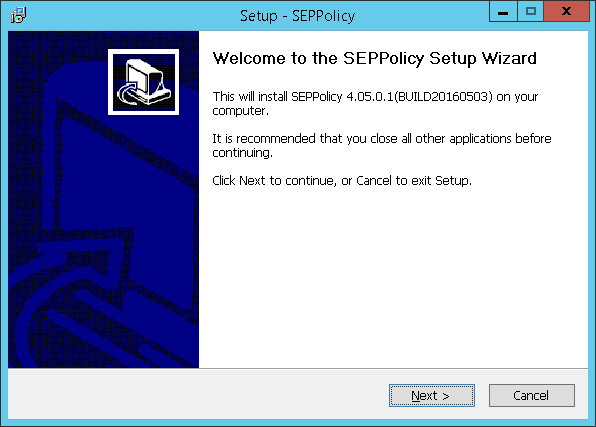
-
Select installation folder. Change default installation directory if required and click Next.
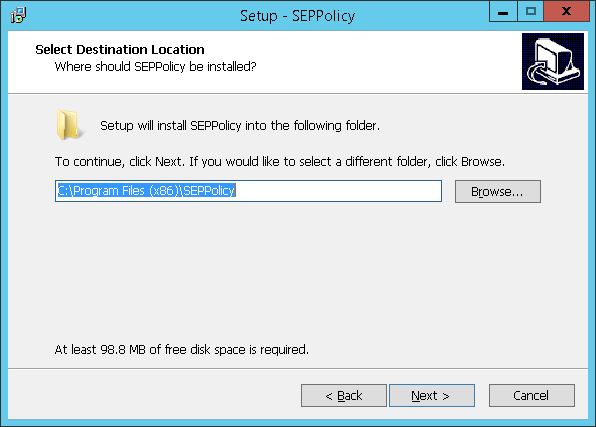
-
Enable creation of desktop shortcuts and click Next.
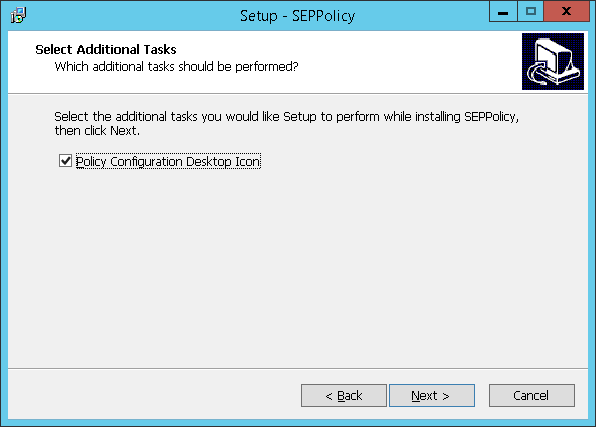
-
Click Install to continue installation and wait for installation to complete.
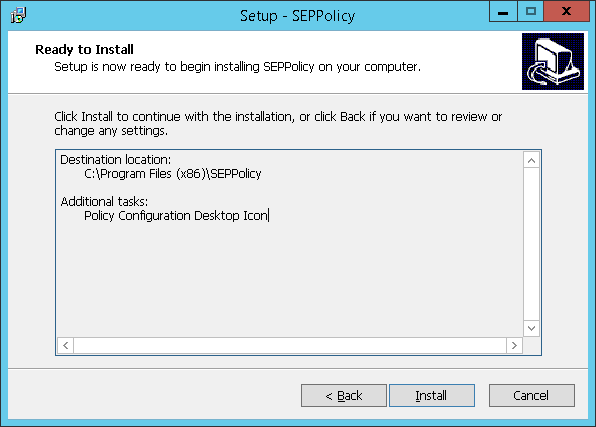
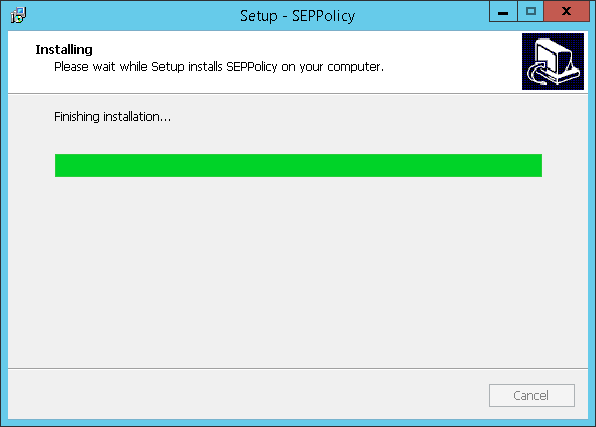
-
Click Finish once installation is complete and exit the installation wizard.
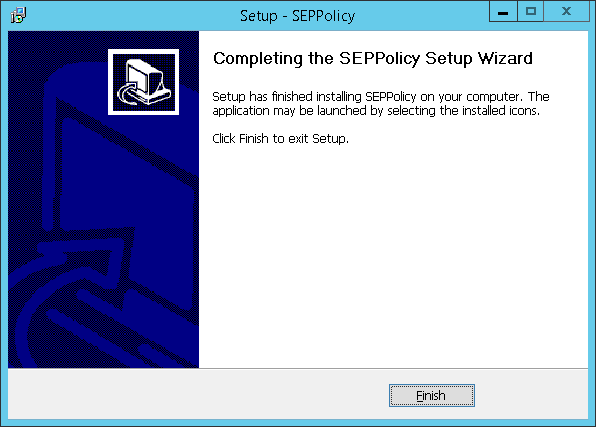
SEP License/Policy server is ready and now you can configure SEP Server on DVMs or RDS server.
SEP Policy Configuration
Double click the shortcut Policy Configuration displayed on the desktop to launch SEP Policy Configuration. Use this application to
1. View/modify **License** on SEP Policy server
2. View/ modify **USB Redirection Policies** (By default no
policies are configured and thus redirection works smoothly)
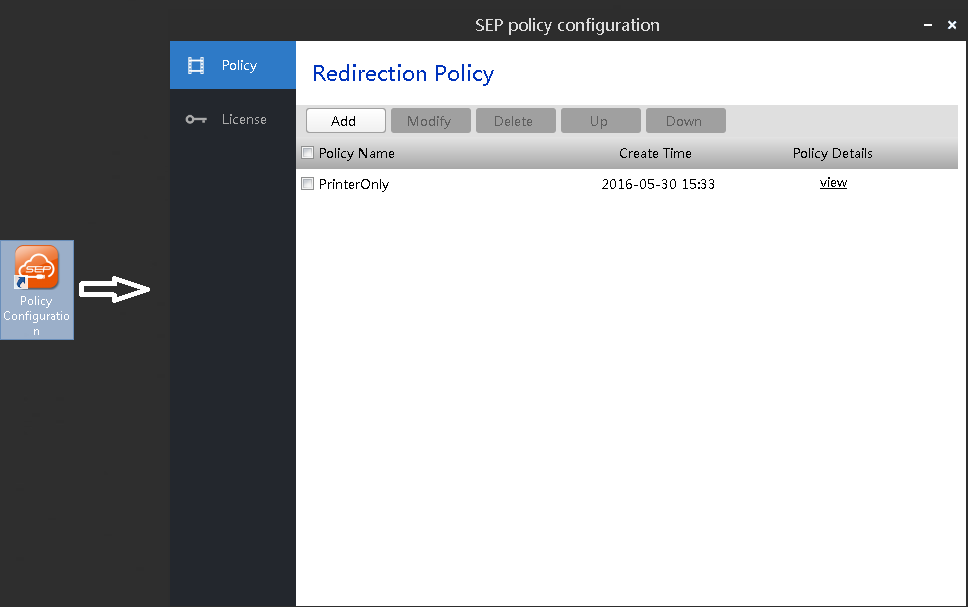
SEPAPP or SEP Server Installation
-
Log in to the DVM or shared hosted desktop with user credentials having local administrator privileges and download the latest version of SEP Server (e.g. v4.07)
-
Double click SEPServer installer to open the setup wizard
-
Click Next to proceed with installation
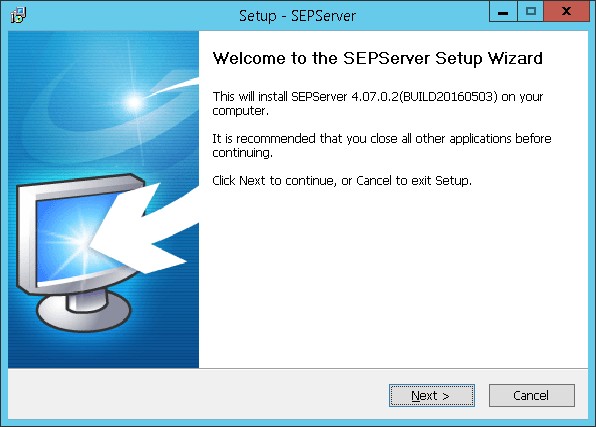
-
Accept license agreement by clicking I accept the agreement and click Next to continue installation
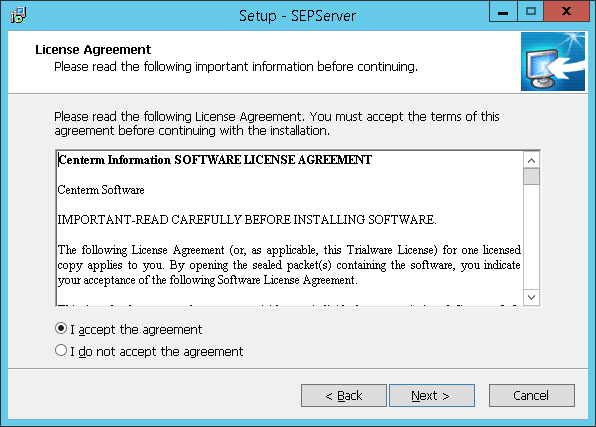
-
Select installation location. Change the default folder - C:\Program Files (x86)\SEPServer; if required and click Next
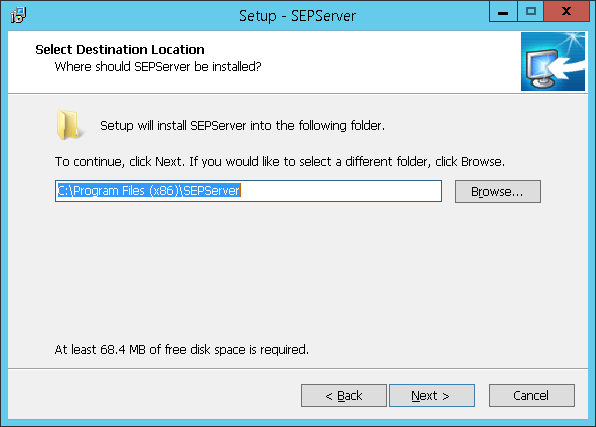
-
Select Components to be installed and click Next
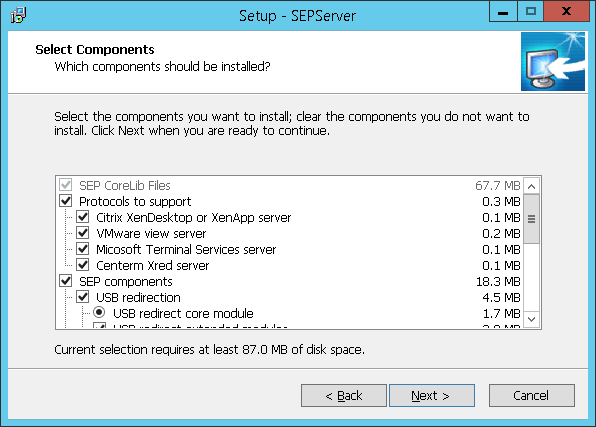
Though SEP supports USB devices isolation among the sessions; if it is required to share the printer among the session -- Specific kind of device isolation can be unchecked during installation and the same type of devices when connected to the client will be redirected and will be available on all the sessions.
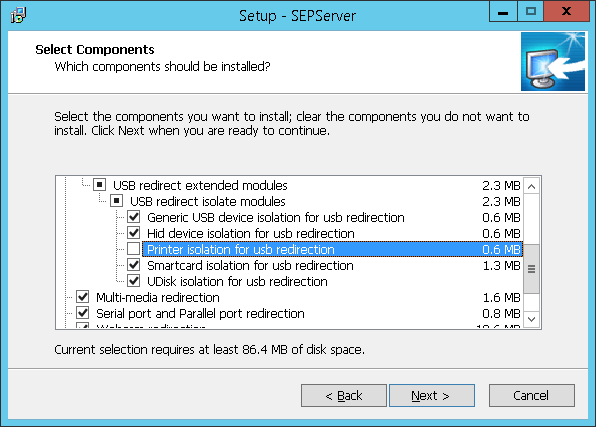
-
Configure Start Menu folder and click Next to continue installation
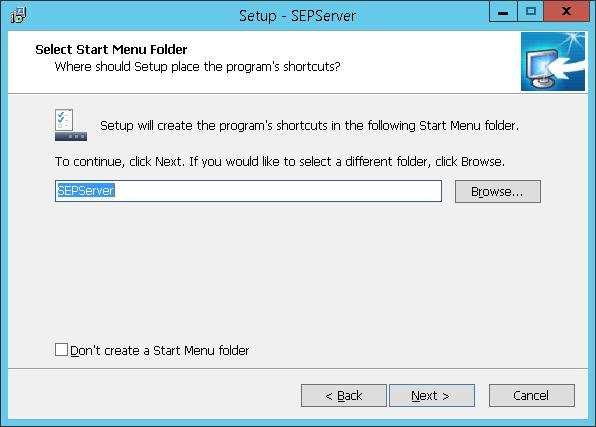
-
Do not change anything on Additional Tasks screen and click Next
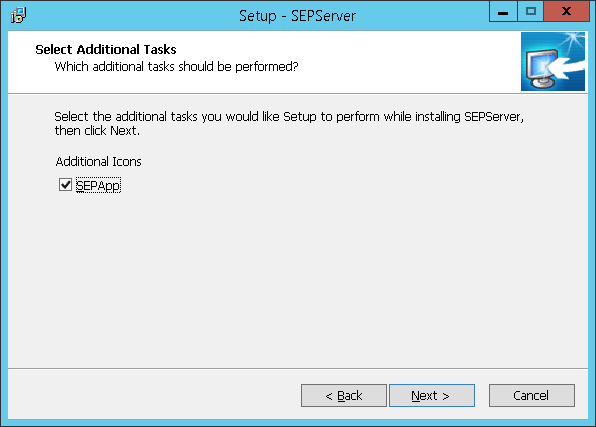
-
Click Install to proceed with installation and wait for installation to complete
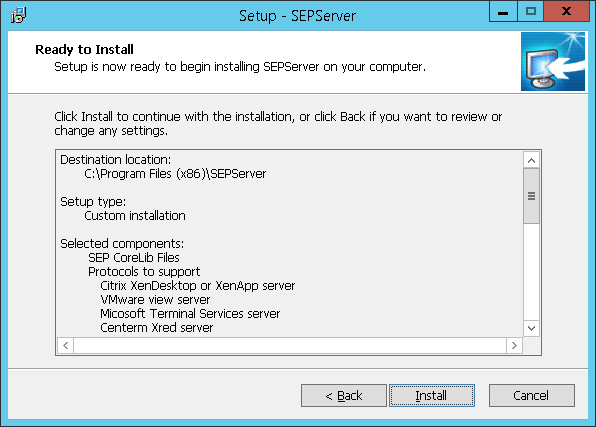
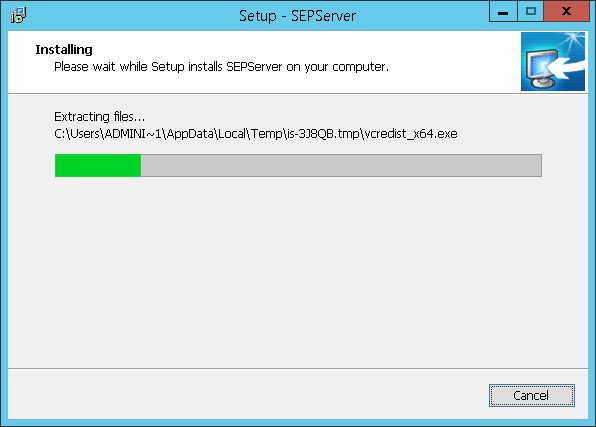
-
Once the installation is complete select Yes restart the computer now and click Finish to exit wizard.
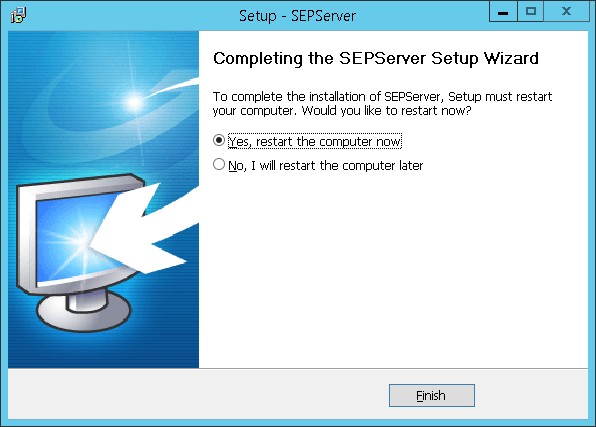
SEPAPP Or SEP Server Configuration
Following configurations must be done on SEPApp to complete the setup:
License server configuration
Once installed successfully, License server must be configured in SEPApp:
-
RDS Server/ DVM will reboot and gets installed with SEP Server, desktop shortcut SEPApp will get created on desktop. Double click the shortcut to invoke the SEPApp
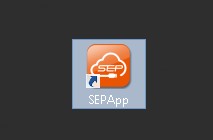
-
SEP Control Center app will get expanded and click Advance Settings
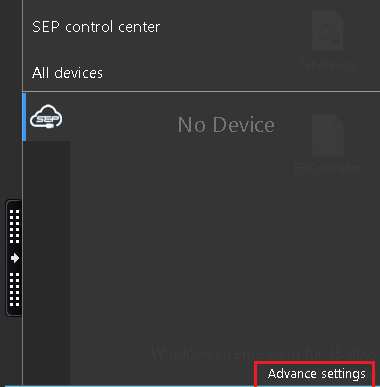
-
Go to License, provide required details and click Apply
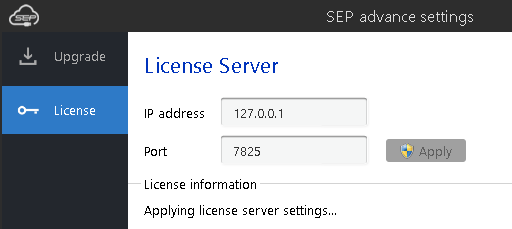
-
Once configured successfully, message will be displayed to log out from the current session for settings to come into effect.
Disable New USB device pop-ups for all users
SEP prompts the user for all the available or newly connected USB devices this includes the connected USB Keyboard and Mouse as well for which redirection does not work.
To avoid this follow the below given steps:
-
Log in as administrator on the target DVM or RDS Server on which SEP Server is installed
-
Download the file hidepopupforalluser.zip and extract the content
-
Righ click the file hidepopupforalluser.bat and run as Run as administrator
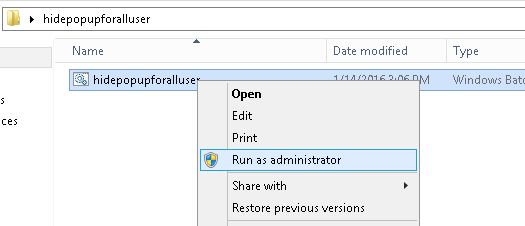
-
Once the operation is complete, press any key to restart the server
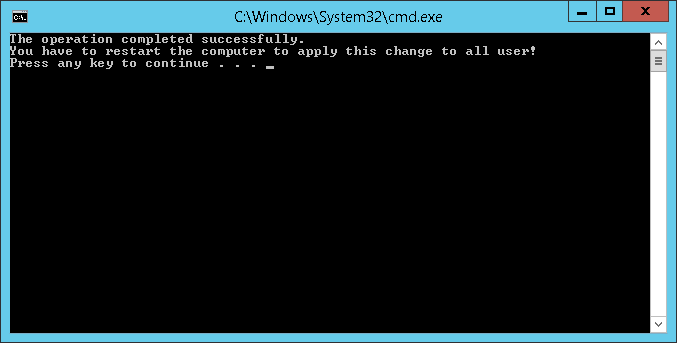
Disable Modules that are not required
-
RDS Server/ DVM will reboot and gets installed with SEP Server, desktop shortcut SEPApp will get created on desktop. Double click the shortcut to invoke the SEPApp
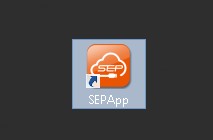
-
SEP Control Center app will get expanded as shown in image below -- Click Advance Settings
SEP Client Installation
For successful redirection, appropriate client version must be installed on client side as well. When working with HyWorks, following types on clients are available:
-
HyDesk 2000, Hy3000, Hy4000 devices: These HyDesk devices come integrated with SEP client and do not require any additional installation
-
HyWorks Client for Ubuntu Desktop: SEP client comes integrated with HyWorks Client for Ubuntu and does not require any additional installation
-
HyDesk Hy3020/ HyWorks Client on Windows Desktop: With Windows or HyDesk Hy3020 client, SEPClient v4.07 is provided in HyWorks Client with Enhanced USB Redirection Driver package.
Follow the below given steps to install SEP Client on Windows Desktop OS:
-
Download SEP Client v4.07 on the Windows desktop that is to be used as a client
-
Double click setup to invoke installation wizard and click Next on Welcome screen
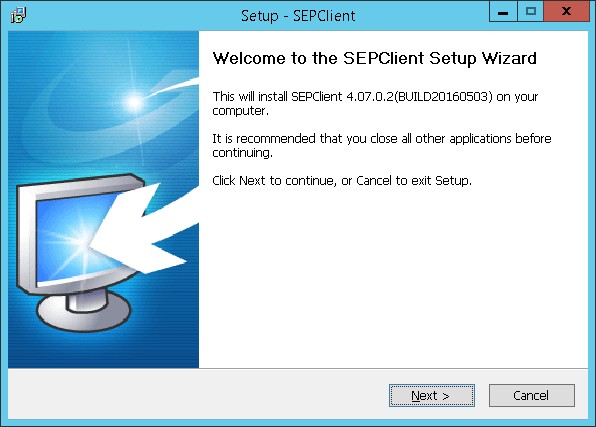
-
Accept license agreement by clicking I accept the agreement and click Next
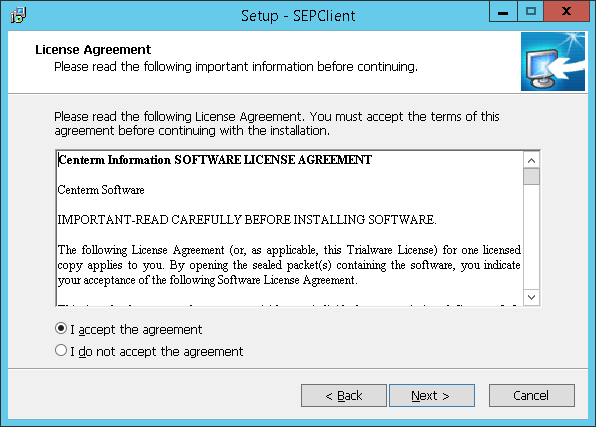
-
Choose the installation folder and click Next
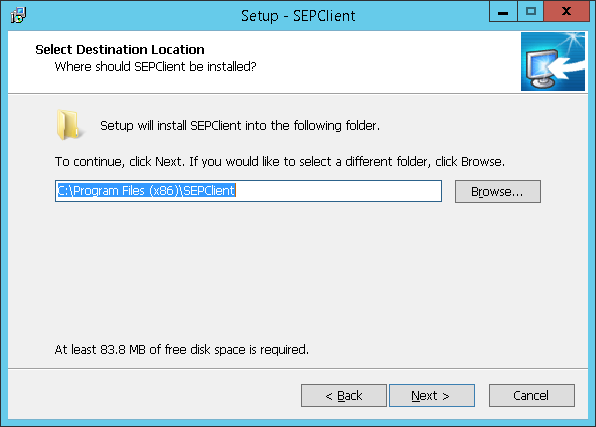
-
Select the components to be installed and click Next
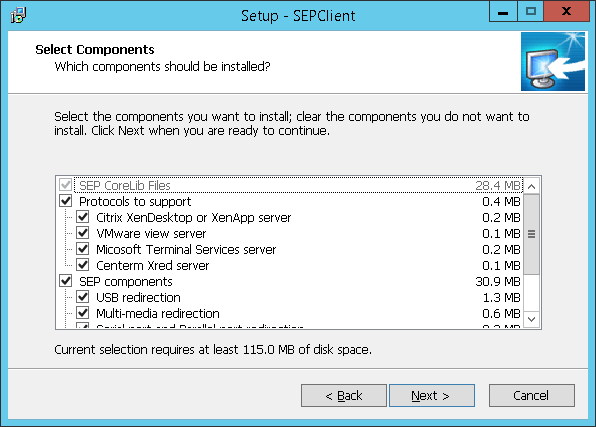
-
On Select Start Menu Folder screen, click on click on Next button
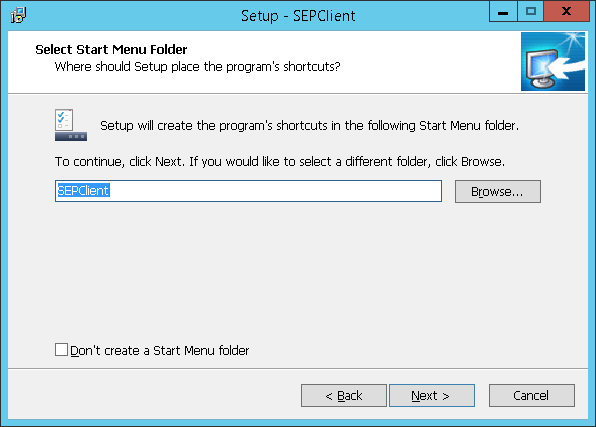
-
Select the folder in which you want to create shortcut and click Next to proceed with installation
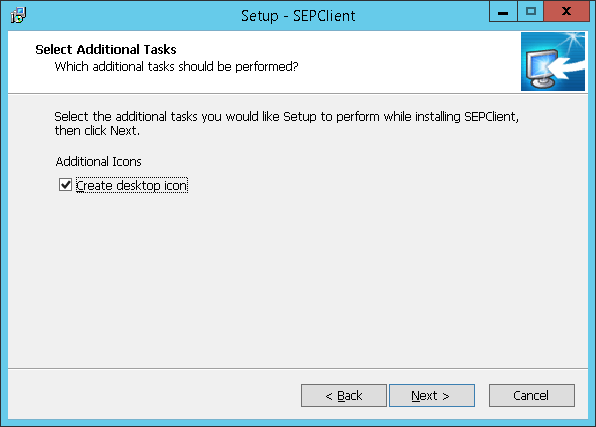
-
Click Install to proceed with installation and wait for installation to complete
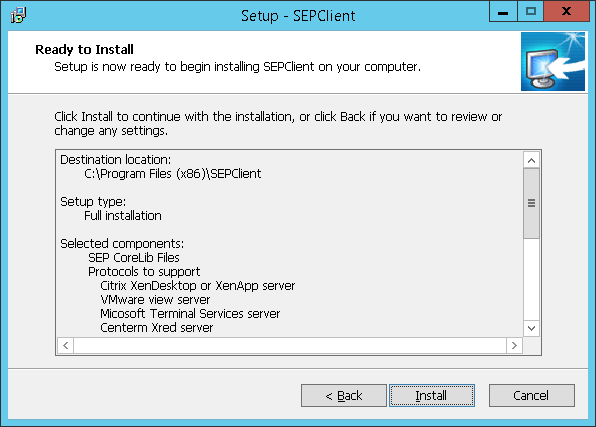
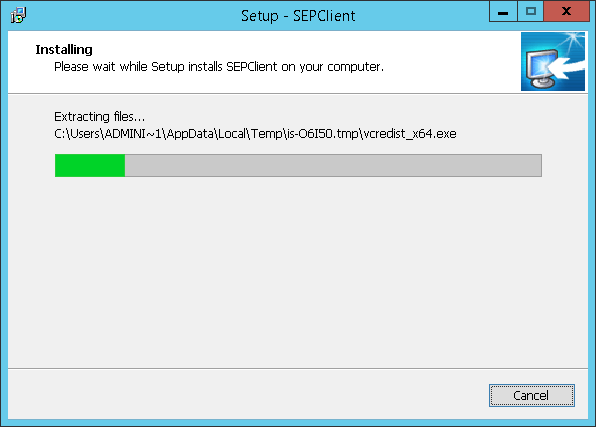
-
Select Yes, restart the computer now and click Finish to reboot the desktop/ HyDesk Hy3020 device to complete the installation
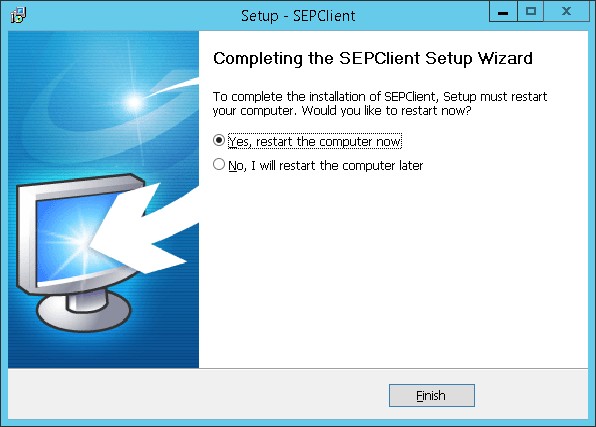
This completes installation of SEPClient.
Important
If an older version of SEP Client is installed on the system, first uninstall it completely
Enable / Disable SEP, SEP Modules or Specific Devices
Configure redirection of specific devices and enable/disable specific modules from SEP Client.
Client Side Configuration
SEP Client on Windows
HyWorks client on Windows uses SEP Client as independent entity. Though SEP is being controlled externally by HyWorks Client but SEP still gets installed and functions independently.
Launch SEPClient window clicking USB Client and make any device act as remote or local device.
Enable/Disable SEP
Disable SEPClient by using the toggle button displayed at the top of window.
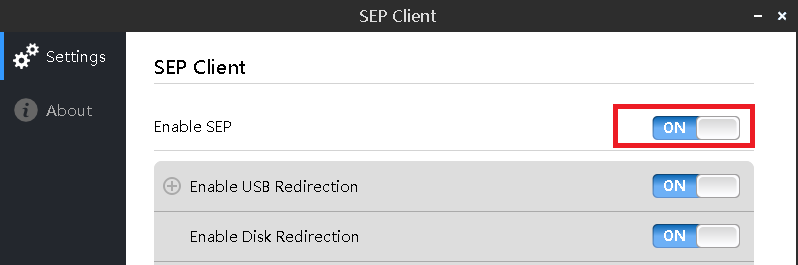
Enable/Disable SEP Modules
Enable/disable any SEP modules by using respective toggle button. E.g. to disable USB redirection simply use the toggle button displayed against it.
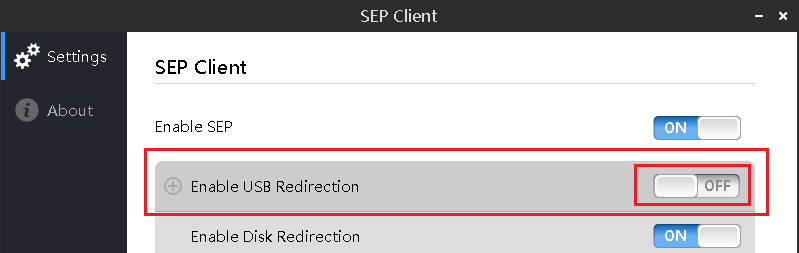
Enable/Disable Device
Once the module is enabled, it can be expanded to view its settings and available devices. E.g. if USB Redirection is enabled on client side and couple of USB devices are plugged to the device, expanding Enable USB Redirection section will display settings along with option to make any specific USB device as remote or local.
To make any specific device redirected to remote session, click toggle button to change its status from local to remote.
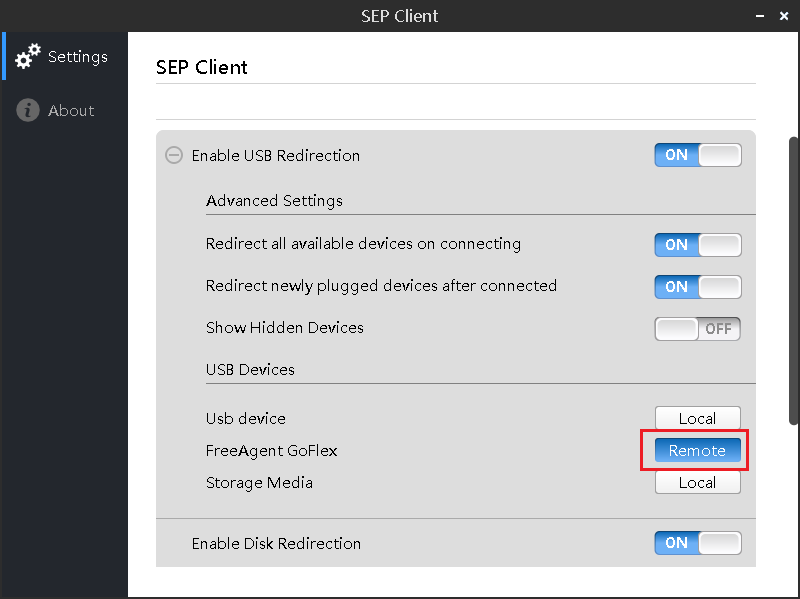
SEP Client on Linux
SEPClient gets installed with HyWorks client on Linux desktops or Linux based HyDesk devices and always works as an integrated module of HyWorks.
View of USB devices from Login screen > Settings windows > USB Devices tab and select/ deselect USB devices.
Select the checkbox Redirect displayed against the Device name to enable the USB device for redirection in remote session.
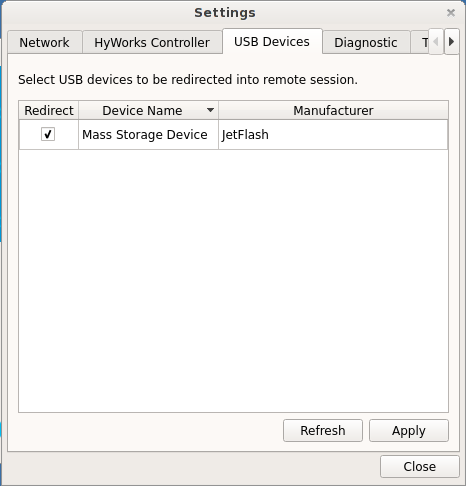
Server Side Configuration
Enable/Disable SEP Modules
Toggle buttons provided against each module can be used to enable or disable modules.
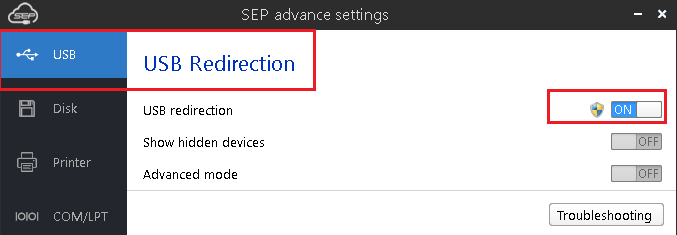
Connect/Disconnect USB Devices
As shown in below image, toggle button displayed against each of connect USB devices can be used to connect or disconnect USB devices in remote session.
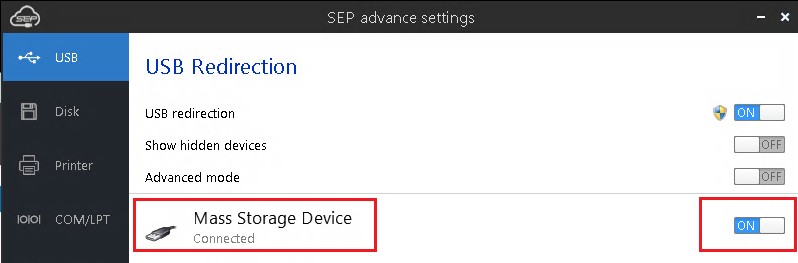
Troubleshooting
-
USB Hard Disks appear twice
When USB Hard disk is being redirected using SEP, it appears twice in DVMs. The issue can be solved by following the below given steps:
-
Log in to Administrator account and open command prompt and execute the following command
mountvol.exe /R
mountvol.exe /N
-
-
SEP4.7.0 SEP license policy server by default runs on port 7829 (if it is required to configure on some other port, follow the below steps:
-
Go directory C:\Program Files (x86)\Cinfin\CDS\runtime\conf\" file
-
Update port number
-
-
MMR (Multimedia redirection) should be kept disabled on SEP for better performance Audio and video using HyWorks.
References
-
USB Redirection in HyWorks
-
SEP User Manual