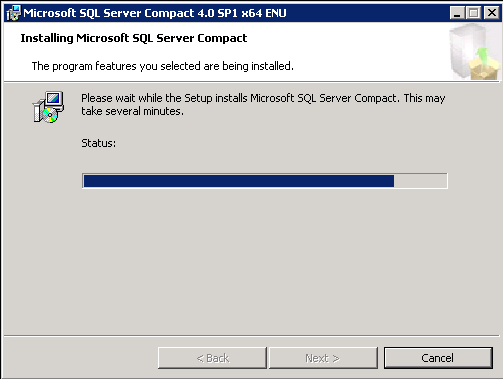Software Requirements
Supported Operating Systems
HyWorks Controller can be installed on the following Windows Server Operating systems:
- Windows Server 2019
- Windows Server 2016
- Windows Server 2012 R2
- Windows Server 2008 R2 - SP1
- Windows 10 (Supported but not recommended)
Note
The installer can be run on other Windows platforms, which fulfills the system configuration and software requirements. However, it is recommended to install the software on the mentioned server class machines only for the better and trouble-free performance.
Other Software Requirements
To configure Windows Server with HyWorks Controller following software must be installed and configured on the system:
-
.Net 4.7.2 (Refer Installing .Net 4.7.2 for detailed instructions)
-
Microsoft SQL Server (Standard or Express Edition) (Refer Preparing Microsoft SQL Server for HyWorks Deployment
-
Microsoft Sync Framework v2.1 (Required Only for HyWorks Controller Clustering)
-
Microsoft SQL Server Compact Edition v4.0: Prerequisite for installing HyWorks Controller or Session Host Server.
-
If not found installed, setup prompts to download from internet. However, it can also be installed before invoking the setup as well.
-
Direct download link: https://www.microsoft.com/en-in/download/details.aspx?id=30709
-
Install .Net 4.7.2
HyWorks Controller v3.2-GA (v8493) or later will require .Net 4.7.2 and should be installed on Windows Servers prior to the installation of HyWorks Controller.
Below reference article from Microsoft provides details of .Net version compatibility with different windows servers versions:
https://docs.microsoft.com/en-us/dotnet/framework/get-started/system-requirements
-
On Windows Server 2016
Windows servers 2016 comes preinstalled with .Net v4.6. Download the required .Net installer from Microsoft website and install on Server. Below is the download link:
Follow the on-screen steps and install with the default options. Once installed configure other prerequisites for HyWorks Controller installation.
-
On Windows Server 2012 R2
Windows Server 2012 R2 requires the following windows updates to be installed on system prior to the installation of .Net 4.7.2. and thus, following flow of installation is required:
-
Install update kb2919355
-
Install .Net 4.7.2
Important
HyWorks Controller deployment does not work on Windows 2012 or 2012-SP1.
-
On Windows Server 2008 R2 (SP1 is must)
.Net 4.7.2 is supports minimum version of Windows Server 2008 R2-SP1 and thus any existing Windows Server 2008 R2 must be upgraded to SP1 before installing .Net 4.7.2.
Follow the below given steps to install and register .Net with IIS:
-
Install SP1 update of Windows Server 2008 R2 (if required)
-
Install .Net 4.7.2
-
Once installation of Microsoft .Net 4.7.2 is completed, open Command prompt with Administrator privileges and execute the command
"C:\Windows\Microsoft.Net\Framework\v4.0.30319\aspnet_regiis.exe -iru"
-
Register ASP.Net 4.0 post Web Server Role Addition
Accops HyWorks Controller Management Console requires appropriate application .Net pool to be added in IIS.
At time even after successful installation and configuration Web Server role in Windows 2008 R2-SP1, .Net 4.0 pool does not get registered in IIS. Follow the below given steps to verify and configure appropriate .Net Pools.
Verify .Net Pool
-
Go to Start > Administrative Tools > Internet Information Services (IIS) Manager
-
Click Application Pools displayed in left hand side inventory list. It will display all the application pools on the servers.
-
Verify if ASP.Net 4.0 pool is listed (Refer screen-shot below)
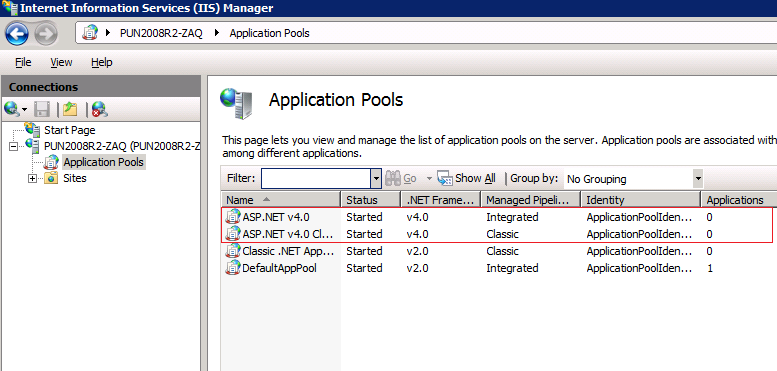
If the ASP.Net 4.0 pool is not in the list, follow the steps given in section Configure ASP.Net 4.0 Pools in IIS.
Configure ASP.Net 4.0 Pools in IIS
-
Open Command prompt with Administrator privileges and execute the command
"C:\Windows\Microsoft.Net\Framework\v4.0.30319\aspnet_regiis.exe -iru"
-
If the command is executed successfully, it will display the success status as per below screen-shot:
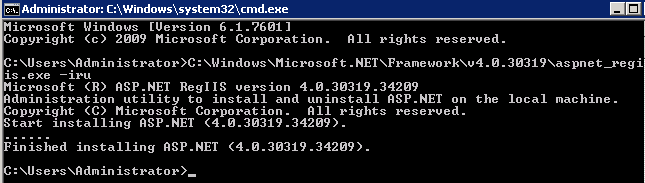
-
Repeat the steps given in section Verify the .Net Pools to verify pools.
Prepare Microsoft SQL Server for HyWorks Deployment
It is very important to configure SQL Server correctly for supporting HyWorks Controller and clustering. Following configurations should be done on SQL Servers:
-
Enable remote connections on SQL Server instance
-
Configure SQL server to listen on static port
-
Turn on SQL Server Browser service
Assumption: SQL Server is already installed (with windows authentication or mixed mode) and ready for configurations.
Enable Remote connections on SQL Server Instance
Follow the below given steps to configure SQL Server to allow remote connections:
-
Open SQL Management Studio and connect to the SQL Server to be configured as database server for HyWorks Controller
-
Right click the server name in the left pane and select Properties
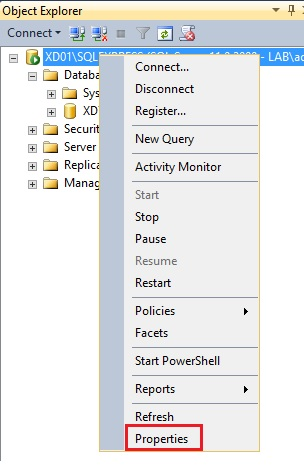
-
Select Connections
-
Under Remote server connections, select Allow remote connections to This server
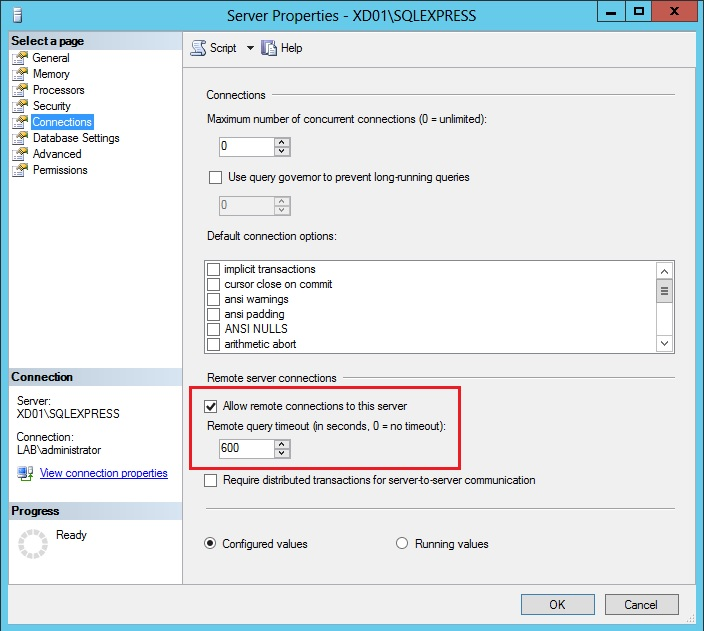
Configure SQL server to communicate on static port
HyWorks Controller supports communication with SQL server over static port. Using dynamic port may result in database connectivity problems.
Verify if SQL Server is using any static TCP port
-
Open SQL Server Configuration Manager
-
Click SQL Server Services
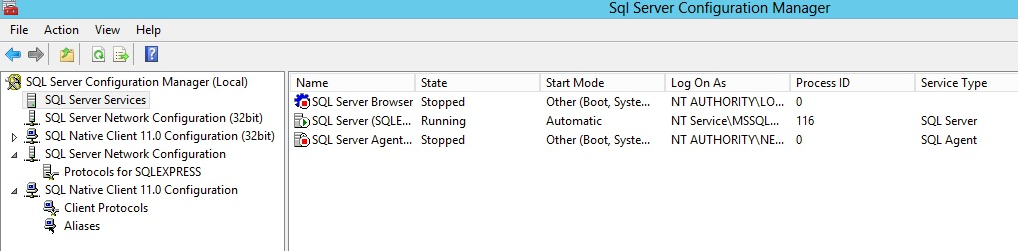
-
Note down the process ID of the SQL Server instance as displayed in the right pane e.g. 116 in above image
-
Open command prompt and execute the following command
Code
netstat -ano | find /i \<PID of SQL Server>
e.g. netstat -ano | find /i "116"
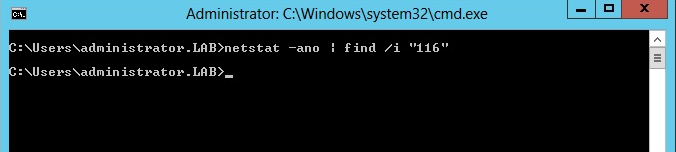
The command does not show any output if SQL Server is not using any static TCP port and should be configured to use one; as shown in above screenshot.
Enable SQL Server to communicate on static port
-
Go to SQL Server Configuration Manager
-
Click SQL Server Network Configuration
-
Right click TCP/IP protocol and select Enable
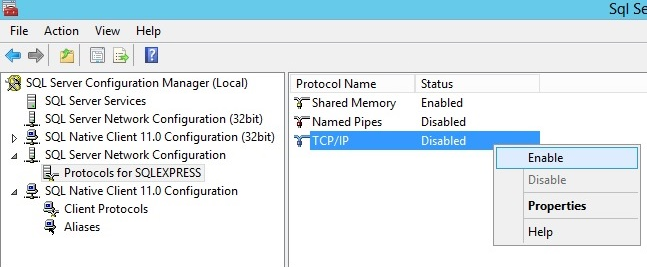
-
Restart SQL Server service and identify the process ID assigned to SQL service.
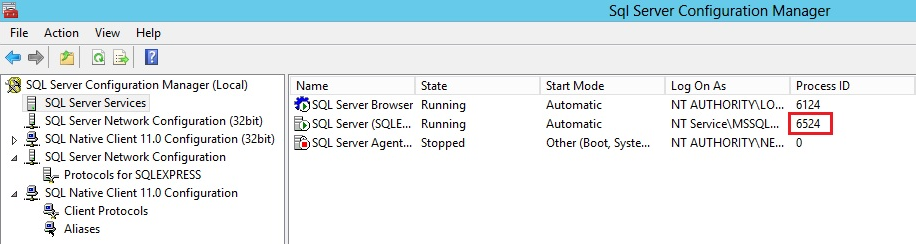
-
To verify that SQL services are listening on any TCP port or not, in the command prompt execute command:
netstat -ano | find /i \<PID of SQL Server>
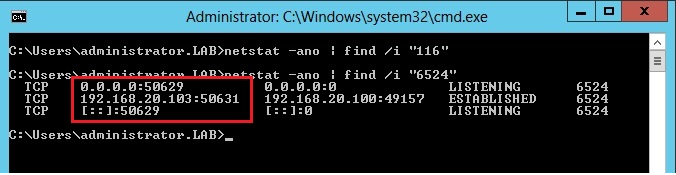
-
To configure a specific port
-
In SQL Server Configuration Manager
-
Click SQL Server Network Configuration in the left pane
-
Right click TCP/IP protocol
-
Select Properties
-
Go to IP Address > IPAll
-
Remove value configured in TCP Dynamic Ports. Make sure not to configure 0 (zero).
-
Configure 1433 or any other desired port as per requirement for TCP Port
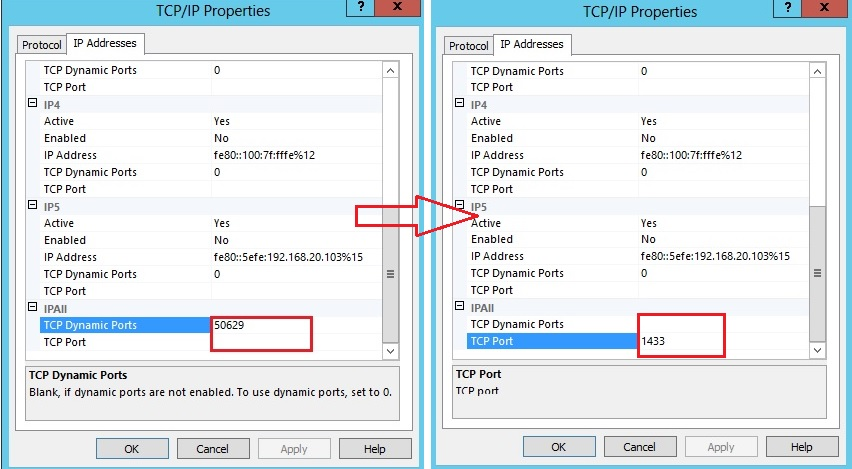
-
-
Restart SQL Server service. Identify new process ID assigned to SQL service and in the command prompt execute following command to verify that SQL Service is now listening on configured TCP Port i.e. 1433.
netstat -ano | find /i "PID of SQL Server";
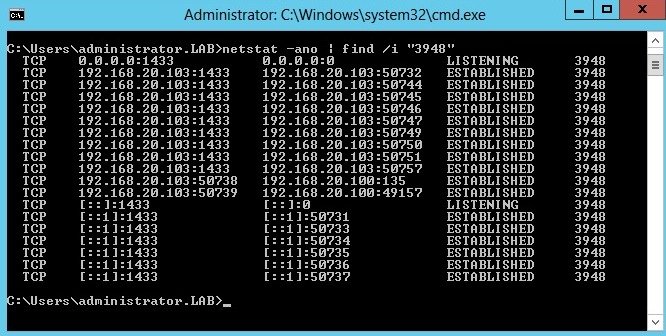
SQL Express is now configured to listen on standard port 1433. Check SQL Server port reachability from Controller installer server.
Start SQL Server Browser service
- Open SQL Server Configuration Manager
- Click SQL Server Services
-
Right click SQL Server Browser service and select Properties.
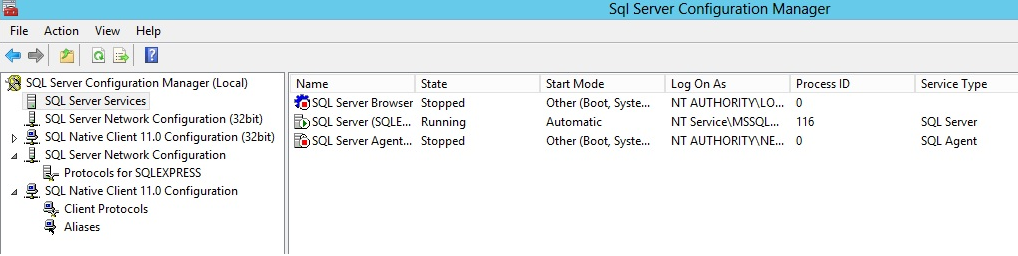
-
Go to Service and select Automatic for Start Mode.
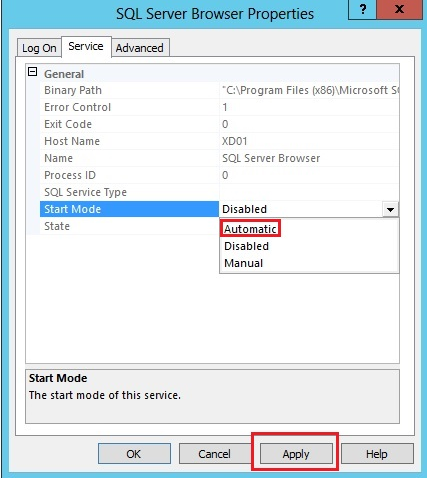
-
Click Apply
-
Click Start to start SQL Browser service
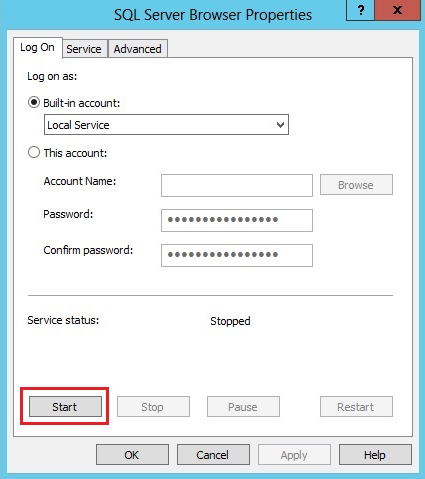
-
Confirm SQL Server Browser service is up and running.
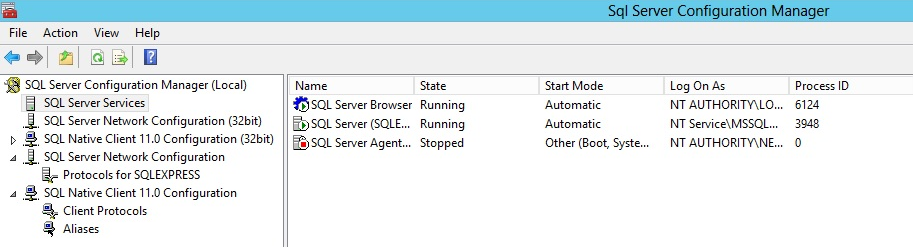
Database Configuration References
For detailed information on enabling remote connections in SQL Server 2008k2R2 and 2012KR2, refer
Microsoft Sync Framework v2.1
Required for HyWorks Clustering (If deployment does not include HyWorks Controller clustering, Microsoft Sync Framework will not be required)
Microsoft Sync Framework is required for data sync between primary server and secondary HyWorks Controller servers in cluster, following synchronization tools must be installed on both HyWorks Controller servers. The Synchronization tools can be downloaded from the following download link:
https://www.microsoft.com/en-us/download/details.aspx?id=19502
Server Compatibility and Synchronization Tools:
The setup of Synchronization tools must be chosen as per the server OS which means if the HyWorks Controller is being installed on 64bit Windows Server 2012 R2 then Synchronization tools x64 should be used where as if the Controller is being installed on 32-bit Windows Server 2008 R2 then Synchronization tools x86 should be installed.
The installation of Microsoft Sync framework is very simple, download the setup from above specified URL and follow the installation wizard to complete the installation. Detailed steps are provided in the below section "Prerequisite-Install Microsoft Sync Framework 2.1
Install Microsoft Sync Framework 2.1
For installing synchronization tools, please follow the below given steps:
-
Download Microsoft Sync Framework v2.1 Setup from the below location
https://www.microsoft.com/en-us/download/details.aspx?id=19502
-
Double click setup file or right click and select Open/ Run as Administrator
-
In Open Synchronization-v2.1-x64-ENU, click Next on Welcome screen
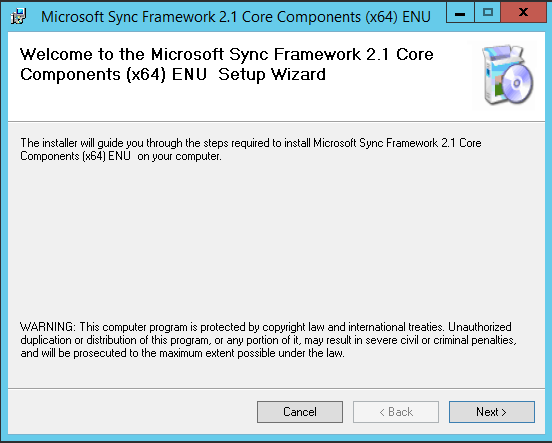
-
On License Agreement screen, select I Agree and click Next
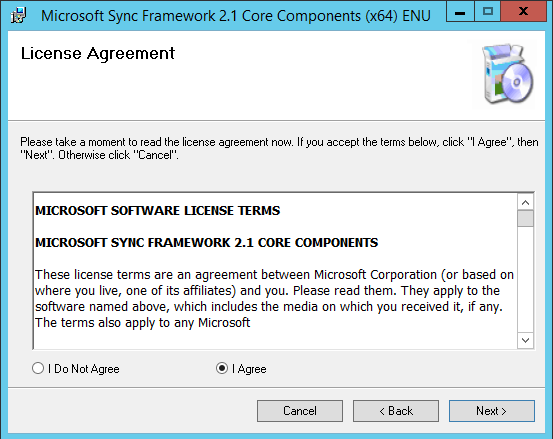
-
Click Next on Confirm Installation screen
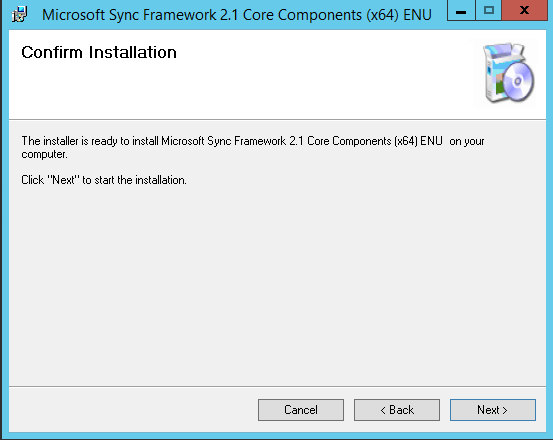
-
Wait for installation to finish
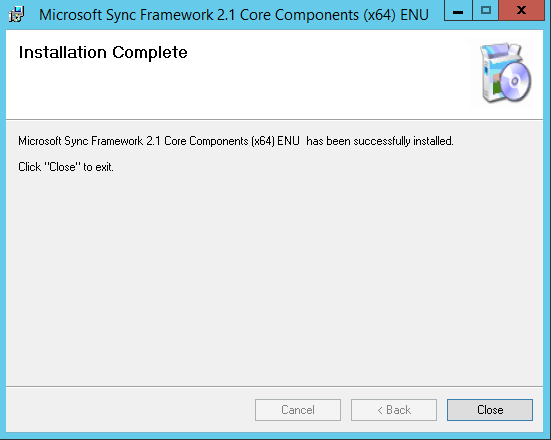
-
Click Close to close the Setup wizard after successful installation of Microsoft Synchronization Framework tools.
Important
-
The Microsoft Synchronization Framework is required to be installed on both HyWorks Controller Servers
-
Synchronization Framework must be installed before configuring controllers in cluster but can be installed before or after the HyWorks Controller.
Installing Microsoft SQL Server Compact 4.0
SQL Server Compact 4.0 is required to install HyWorks Controller installer. For installing SQL Server Compact 4.0 tools, follow the below given steps:
-
Download Microsoft SQL Server Compact 4.0 Setup from the below location
https://www.microsoft.com/en-US/Download/confirmation.aspx?id=30709
-
Double click or right click setup file(SSCERuntime_x64-ENU.exe) and select option Open/Run as Administrator.
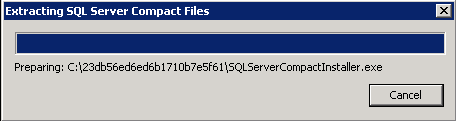
-
In Open Microsoft SQL Server Compact, click Next on Welcome screen
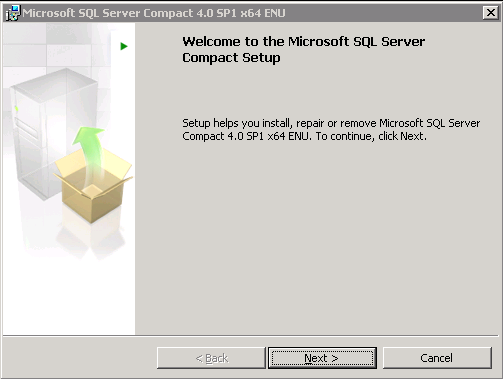
-
On License Agreement screen, select I accept and click Next
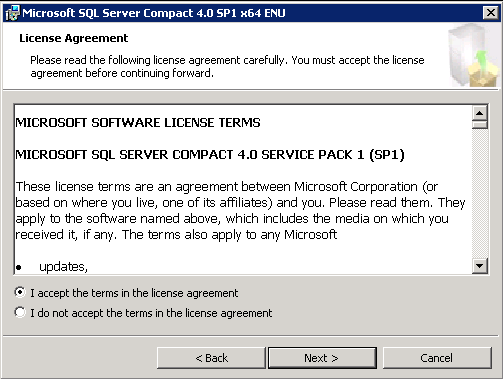
-
Click Install on Confirm Installation screen
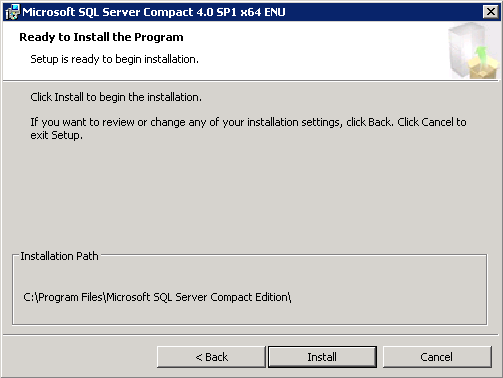
-
Wait for installation to finish
-
Click Close to close the Setup wizard after successful installation of Microsoft SQL Server Compact tools.