Troubleshooting
Installation Wizard should not be left unattended
HyPrint Installation Confirmation
During installation for the first time, setup may display confirmation dialog for the installation of HyPrint module and the setup will not proceed until it is being confirmed by user.
Thus, Installation wizard should not be left unattended else it may wait for user confirmation and will not proceed.
Session Host or Monitoring Service Not Getting Started During installation
Sometimes on slow servers, the services being installed with HyWorks Session Host Server i.e. (Session Host Service and HyWorks Monitoring Service) does not get started in a timely manner during installation and thus the error is displayed.
The error can be ignored, and services can be started post installation but if the setup is left unattended the setup will not proceed until the administrator acknowledges the error by clicking on OK button and thus the setup should not be left unattended.
Error 'Appropriate .Net application pool in the IIS (NOT FOUND)'
The error is displayed while installing Accops HyWorks Management Console, though .Net 4.5 has been installed and ASP.Net is enabled in Windows Server 2008 R2 machine.
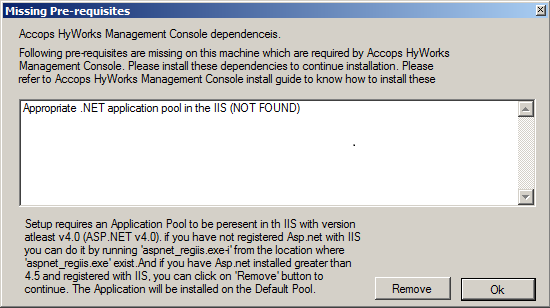
During fresh installation, while selecting component 'Accops HyWorks Management Console' error is displayed.
RESOLUTION
-
Start -> Command Prompt
-
Right click on it and select \"Run as Administrator\"
-
'cd' to desired .Net 4.0 installation folder: Default path is:
cd Windows\Microsoft.Net\Framework64\v4.0.30319
-
Run the following command:
aspnet_regiis.exe -iru
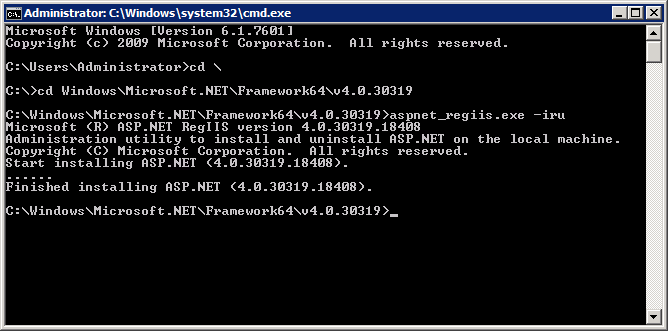
-
It will register the .Net 4.0 in application pool
-
Re-run the Accops HyWorks Controller Setup and installation should be successful.
Error Service could not be started during installation
Sometimes when the server where HyWorks Controller/ Session Host servers are being installed, is not having enough resources, HyWorks services might fail to restart and during installation it will show the error and will wait for user input.
Resolution:
If error is displayed, click on OK button to proceed with installation and once installation is completed, go to Services -> Locate the HyWorks Services and start it manually if not already started.