HyWorks Controller Installation
In this section, details of HyWorks Controller installation will be given.
Note
- Running HyWorks setup from from UNC path is not supported and will result in setup failure. It is needed to copy HyWorks setups locally on target servers instead of running them from UNC path.
- Running HyWorks setup may also fail during file extraction, if logged-in user is having roaming profile. In this case, login with local administrator user will be required.
Installation Steps
Any time the installer is invoked in a system where no previous installation of Accops HyWorks Controller exists, the installer will run in fresh installation mode and administrator will be able to only install the Accops HyWorks Controller or Session Host Server. The following steps can be executed for installation of Accops HyWorks Controller on the system in fresh installation mode:
-
Log in to Windows Server with user credentials with administrative rights.
-
Copy the Accops HyWorks Controller installer to Windows Server having all prerequisites configured. Refer Software Requirements to check the Software Requirements for Accops HyWorks Controller.
-
Right click the installer to launch the Installation wizard and select option Run as Administrator
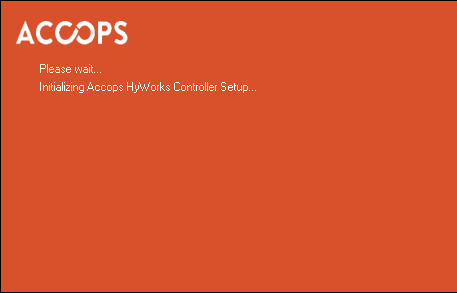
-
Click Next on the welcome Screen to proceed with the installation.
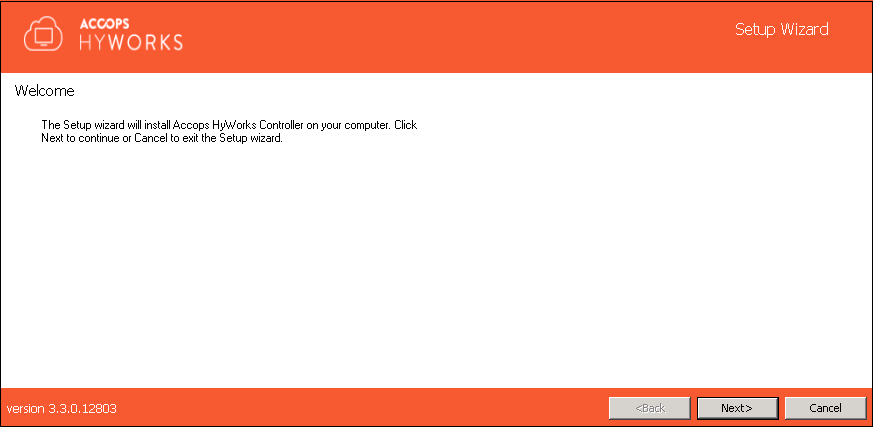
-
Accept license agreement and click Next to proceed.
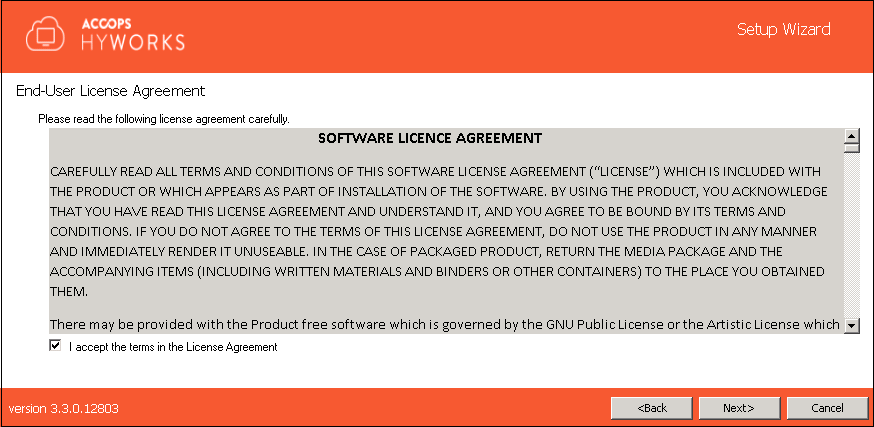
-
Change the installation directory, if required and click Next to proceed. The default installation folder is "C:\Program Files (x86)\Accops".
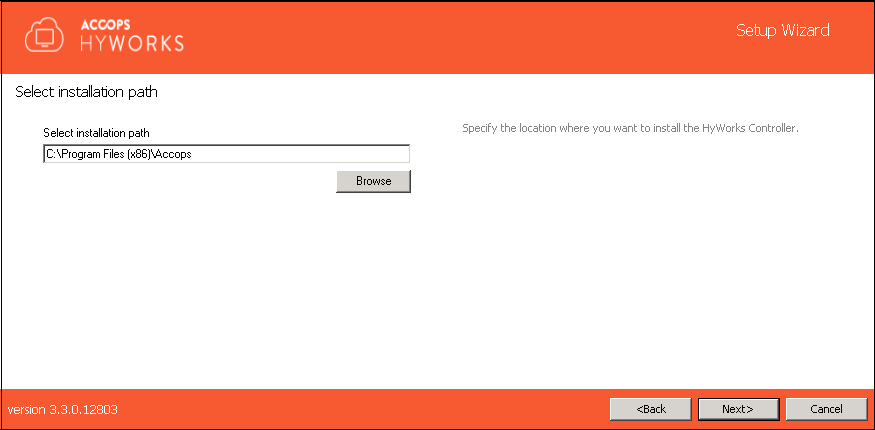
-
Select following HyWorks Components to be installed
1. Accops HyWorks Controller Service 2. Accops HyWorks Management Console 3. Accops HyWorks Reservation Management Service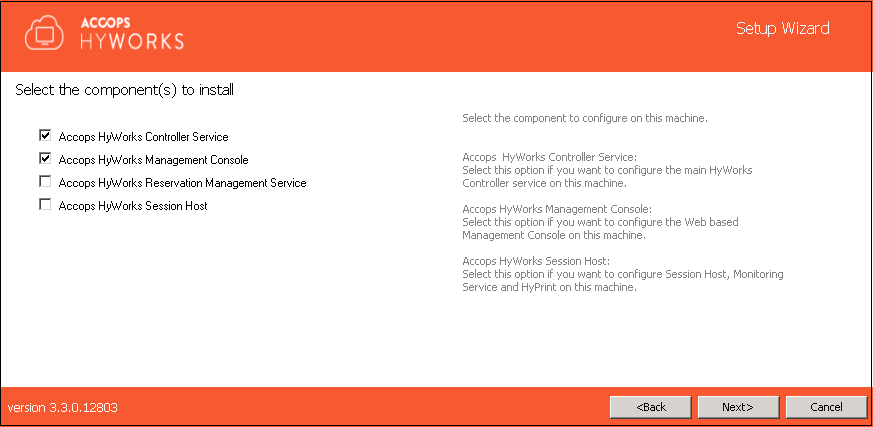
Important
Do not check Accops HyWorks Session Host if you do not want to use this server for Shared VDI or application delivery.
-
Click Next and proceed to select database.
-
Provide the Database Address in the format - \<Server IP or FQDN>\\<SQL Instance Name>. e.g. if SQL Express is installed on the same instance then Database address could be localhost\SQLExpress for Microsoft SQL Server standard and Enterprise: localhost\MSSQLSERVER (for named instance)
-
Provide the static port of Microsoft SQL Server e.g. 1433 (Default TCP Port for SQL Server)
-
Provide the name of the database to be created. Default name is EDCDB.
-
Select appropriate authentication mechanism
-
SQL Server Authentication. It will require SQL Server User and Password.
-
Windows Authentication. Use windows user credentials to connect to SQL Server.
-
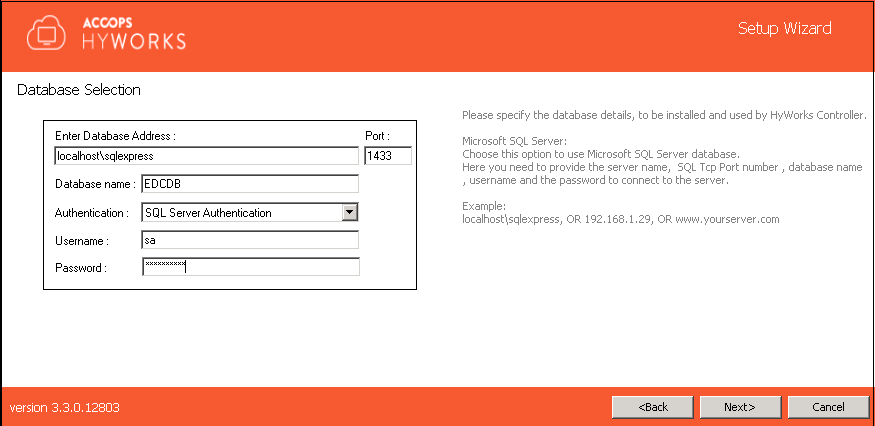
Warning
-
In HyWorks v3.2, support for embedded database for service has been deprecated and thus installation is supported with SQL Servers only.
-
Upgrade of existing HyWorks deployments using embedded database should not be attempted to avoid data loss and setup corruption. Contact Accops Support for guidance on existing setup upgrade.
-
In case of windows Authentication, VM Scale Booster feature does not support windows authentication
-
-
Click Next to proceed to configure Log server in Log Database Selection. You can either use Embedded Database (Uses SQL CE 4.5 for Logs) or Microsoft SQL Server (Uses SQL Server for Logs). We recommend using Microsoft SQL Server.
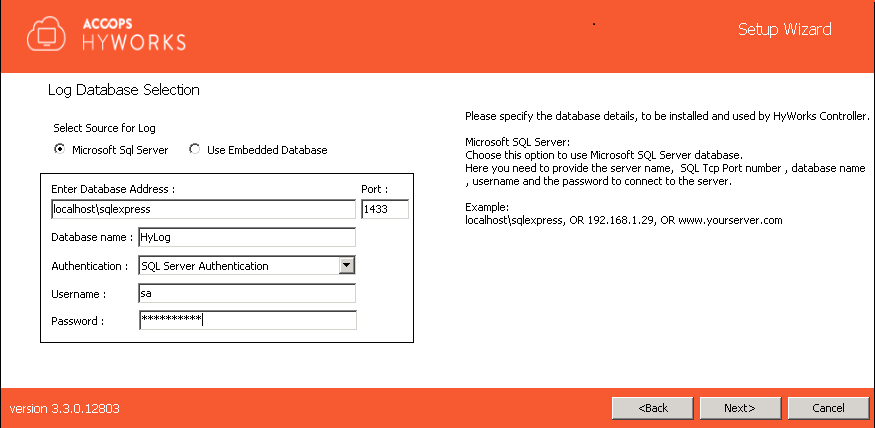
SQL Server Logging advantages over Embedded Log Server:
-
Faster Log viewing in HyWorks Management Console
-
Ability to keep more logs
-
Explicit queries can be used to filter logs in SQL Management Studio
Select log server as per requirement. Configuring Embedded Log server does not require additional configuration. Set the following parameters to configure SQL Server for logging:
-
Provide the Database Address in the format of \<Server IP or FQDN>\\<SQL Instance Name>. e.g. if SQL Express is installed on the same instance then Database address could be localhost\SQLExpress.
-
Provide the static port of Microsoft SQL Server e.g. 1433 (Default TCP Port for SQL Server)
-
Provide the name of the database to be created. Default name is HyLog
-
Select appropriate authentication mechanism from:
-
SQL Server Authentication. It will require SQL Server User and Password.
-
Windows Authentication. It will use windows user credentials to connect to SQL Server.
-
If you are configuring SQL Logging Server
-
It is recommended to use separate instance than the one used as HyWorks database server.
-
"sa" authentication should be used for logging to avoid any misconfigurations.
-
Configure Windows authentication for log server if HyWorks database configuration is also using Windows authentication and both SQL instances are configured to accept the credentials used to run HyWorks service.
-
-
Click Next to configure the Service Logon Credentials for HyWorks Controller Service. You can either set Local System Account or use current account to log on.
-
Local System Account: (Recommended) HyWorks controller service will run using Local System Account as service logon credentials.. The option will be used when HyWorks Controller service database configuration uses SQL Server Authentication.
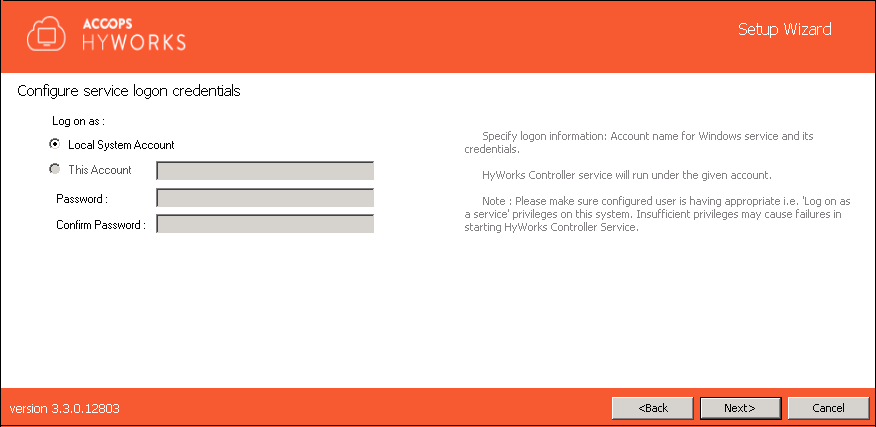
-
This Account: Configuring SQL Server with Windows Credentials require logon credentials to run the HyWorks Controller service. When HyWorks Controller database connection is made using Windows Authentication, option to run service with specific user credentials in shown. When service runs with specific user credentials, the same user is used to connect to SQL server.
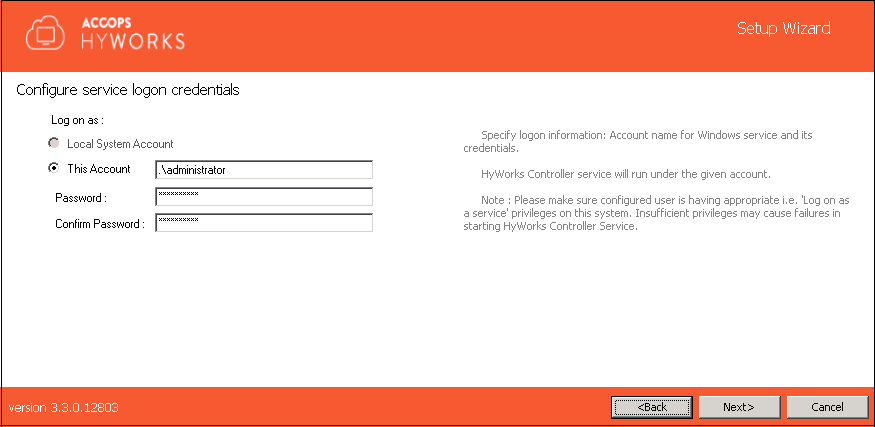
Important
HyWorks Controller service will fail to start after the installation if the configured account does not have logon as a service privileges on the system.
Follow the below steps to configure users accounts with logon as a service privilege:
-
Click Start, point to Run, type mmc, and then click OK.
-
On the File menu, click Add/Remove Snap-in.
-
In Add/Remove Snap-in, click Add, and then, in Add Standalone Snap-in, double click Group Policy Object Editor.
-
In Group Policy Object, click Browse, browse to the Group Policy object (GPO) that you want to modify, click OK followed by Finish.
-
Click Close, followed by OK.
-
In the console tree, click User Rights Assignment, the option is available at following location:
GroupPolicyObject\ [\Computer Name] Policy >> Computer Configuration >> Windows Settings >> Security Settings >> Local Policies >> User Rights Assignment
-
In the details pane, double click *Log on as a service*.
-
If the security setting has not yet been defined, select the Define these policy settings check box.
-
Click Add User or Group.
-
Add the appropriate account to the list of accounts that possess the Log on as a service right.
-
-
Click Next to select the database to be restored. As this is first time installation nothing is to be configured. Click Next to proceed.
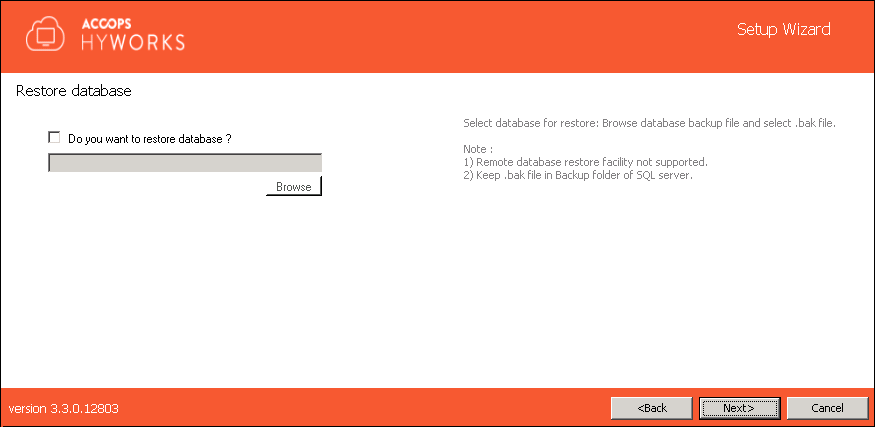
Refer HyWorks Backup and Restore for detailed instructions on restoration.
-
Click Next to configure communication ports.
-
Default port for Accops HyWorks Controller Service is 38866. Change if required.
-
Default port for Accops HyWorks Management Console is 443. Change if required.
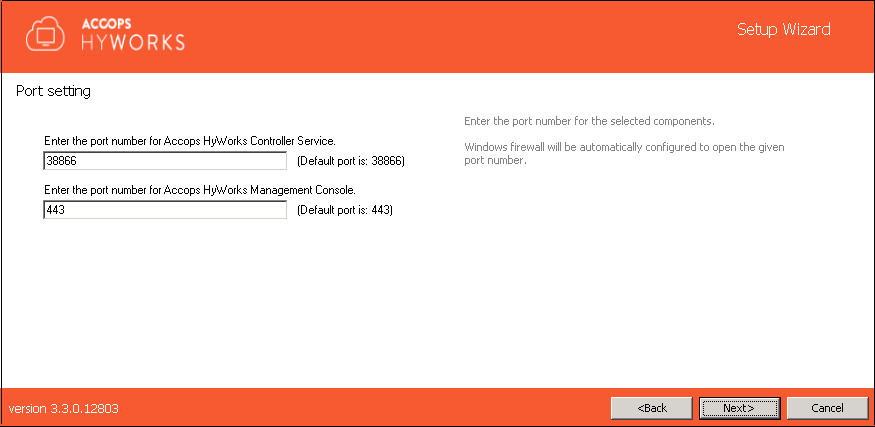
-
-
Click Next to configure HyWorks Controller administrators. You can either set Domain User Group or Local User as administrator:
-
Domain Group Configuration: Domain User Group configured as super-administrator.
To configure Domain User group, make sure:
-
System is in domain
-
User is logged in with domain credentials and having administrative previleges on server.
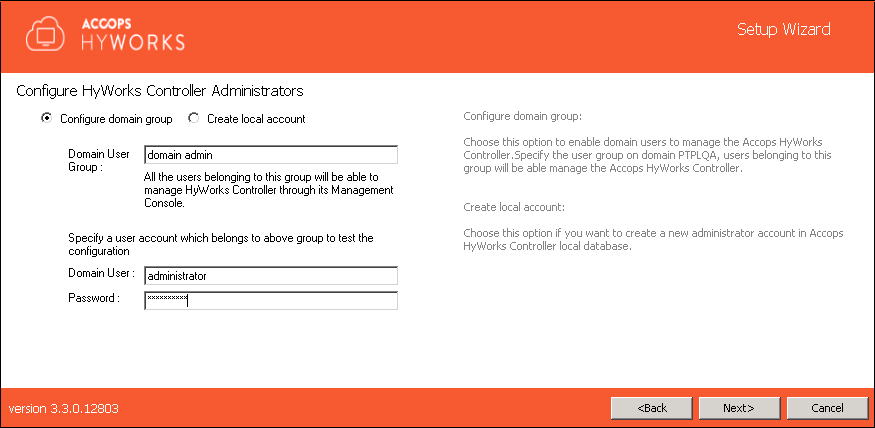
-
-
Local User Configuration: Local HyWorks user created and designated as Super-administrator.
To create a local user administrator, provide the username (default is HyWorksAdmin) and password.
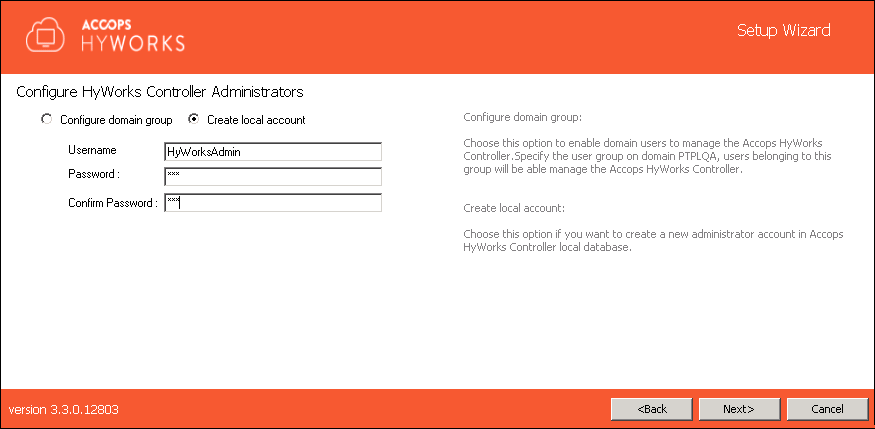
-
-
Click Next. Verify information displayed on Confirmation screen and click Install to start the installation.
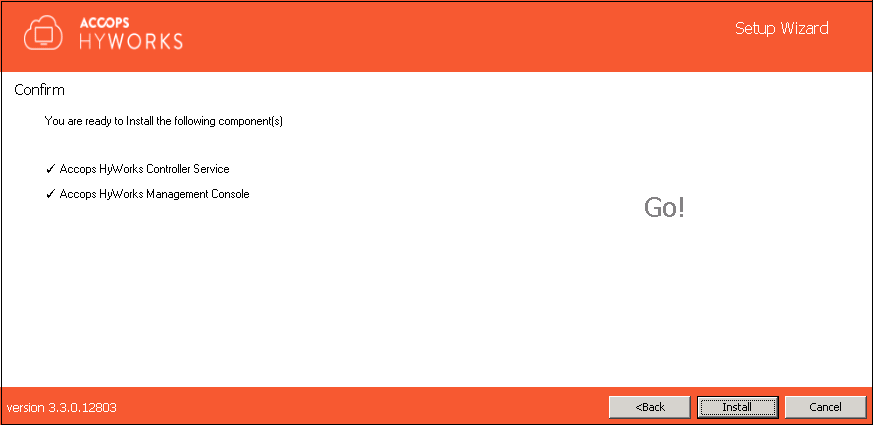
This will start installation and appropriate roles and feature will be installed. Screen will display status and updates of installation progress as:
1. Component being installed
2. Installation status of the component
3. Progress bar and related information of the changes being made
to the system
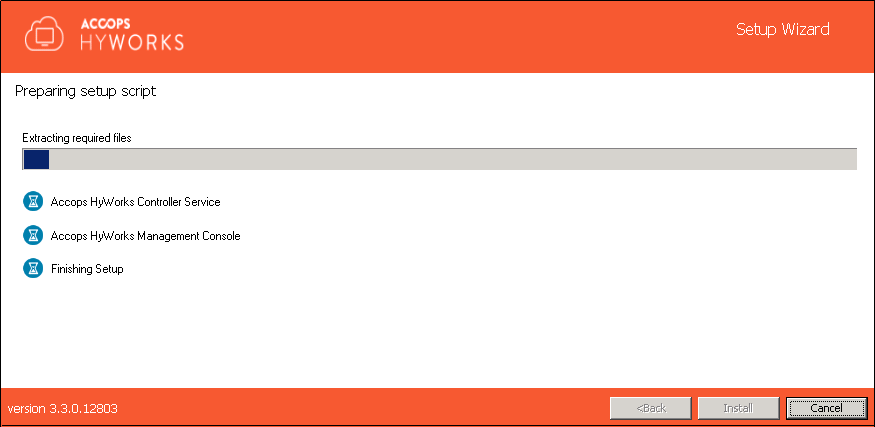
It installs and configures Web Server (IIS) role with appropriate features.
Once the installation is complete, screen displays:
1. Installation status of individual components
2. URL of Accops HyWorks Management Console (if Installed)
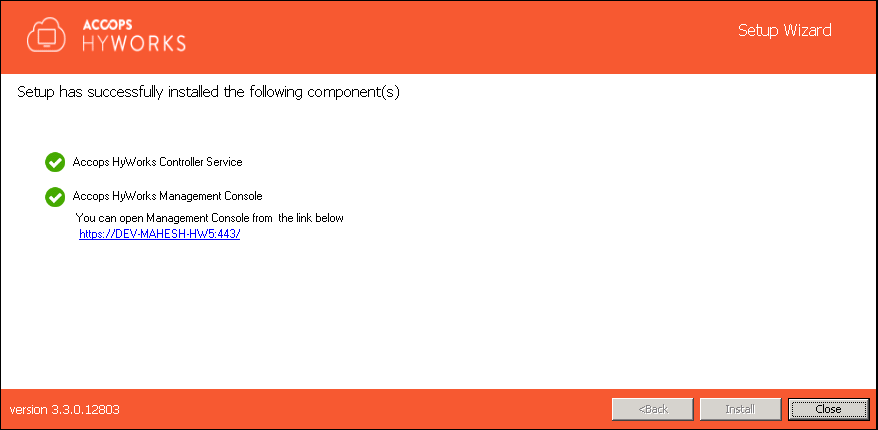
Wizard prompts to reboot if HyWorks Session Host is selected for installation. Clicks Yes to reboot or No to exit the installer.
Installation Verification
Administrator can verify the successful installation by verifying the installation logs and services running as given below:
-
Setup Status Prompt
Setup Status is displayed on the last screen of installation. It displays details about all the installed components and their respective status.
-
Access and log-in to Accops HyWorks Management Console
-
After the successful installation, open Supported browser (IE11, Firefox or Google Chrome) and type the URL: https://\<IP of HyWorks Controller>:\<port number> e.g.,
-
Provide appropriate credentials to log in.
-
Installation Logs
For any troubleshooting or verification purpose, HyWorks installation logs can be used. Installation logs are created at following location:
%appdata%\HyWorksController\Logs