HyWorks DVM Tools Installation
This section consists of details of HyWorks DVM Tools installation on Windows desktop VMs.
Note
- Running HyWorks setup from from UNC path is not supported and will result in setup failure. It is needed to copy HyWorks setups locally on target servers instead of running them from UNC path.
- Running HyWorks setup may also fail during file extraction, if logged-in user is having roaming profile. In this case, login with local administrator user will be required.
Overview
Accops HyWorks DVM Tools is an integrated software package, installed on desktop virtual machines (VMs residing on hypervisors like VMware ESXi, Microsoft Hyper-V or Nutanix AHV). HyWorks DVM Tools facilitates trouble-free access of desktop to end-users.
The DVM Tools comprises of the following components:
-
HyWorks Desktop Agent
-
HyWorks USB Cleaner (USB Disconnection/Remover Utility)
-
HyWorks USB Redirection Module [Built-In USB Redirection Driver (Server-side) module]
-
Accops Session Server Extensions
-
Accops Session Recording
-
ASMM (Accops Windows Log Monitor and Accops system Log Monitor)
Refer Accops HyWorks DVM Tools for details.
Download Links for Latest Packages
Check and download the latest HyWorks DVM Tools from Accops Support portal or website.
Download link is also available from HyWorks Controller Management Console > Help page.
Pre-requisites
HyWorks DVM Tools for Windows requires Dot NET 4.7.2. Refer Software Requirements for details.
Silent mode Installation steps (optional)
Install HyWorks DVM Tools for Windows silently using command prompt or batch scripts with following command:
HyWorksDVMTools.exe /S /desktopagent=1 /hyprint=1 /usbcleaner=1 /usbredirection=1 /EnableShdMode=0
Note
- To skip installation of any module, pass flag as 0 instead of 1.
- By default EnableShdMode is disabled. This flag is useful to support SHD Push feature.
Installation steps
-
Log in with user credentials having local administrator privileges on the dedicated desktop.
-
Download HyWorksDVMTools.exe. Verify the MD5 sum of the download file.
-
Double click and launch the installer. Click Next to proceed.
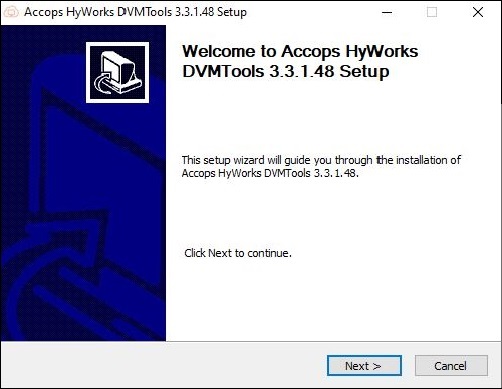
-
Accept the license agreement by click I Agree.
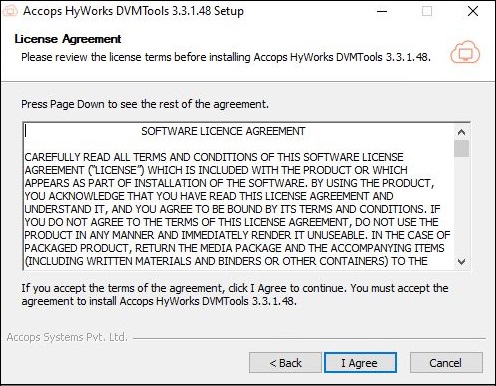
-
Select the modules to be installed and click Next.
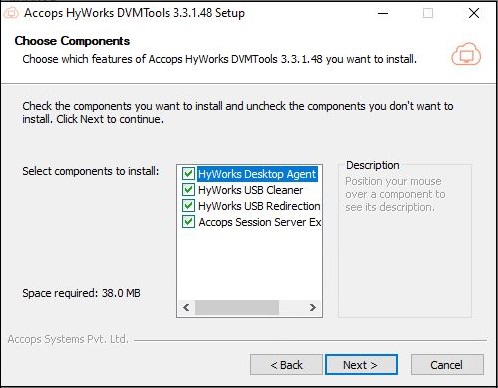
-
Choose the destination folder location and click Install to start the installation process.
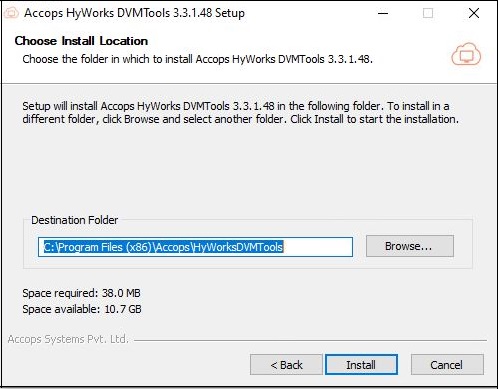
-
Once the installation is complete click Finish. In case of upgrade you will be prompted to reboot the desktop VM. After reboot, installation will be completed.
Installation Logs
For any troubleshooting or verification purpose, HyWorks installation logs can be used. Installation logs are created at following location:
<DVM Tools Installation Directory>\HyWorks Desktop Agent\Logs, e.g.
C:\Program Files (x86)\Accops\HyWorks Desktop Agent\Logs