Prepare Azure
For smooth integration of Azure platform with the HyWorks Controller use the following guidance:
Supported Feature Matrix
| Feature | Sub Feature Category | Sub Feature | Azure |
|---|---|---|---|
| Deploy pool with existing VMs | - | - | Yes |
| Desktop VM Provisioning | Clone Type | Linked Clone | Not Applicable |
| Full Clone | Yes | ||
| Clone from Snapshot | - | No | |
| Disk persistence | Persistent VM Deployment | Yes | |
| Non-persistent VM Deployment | No | ||
| Enable DVM Reset | No | ||
| Deployment Setting | Only resource group, not Location | ||
| Customization | Both (Sysprep and Hyprep) | ||
| IP Address Filter | Yes | ||
| Shared hosted desktop provisioning and automated deployment | Yes | ||
| Automated power management and scaling | Yes | ||
| Desktop Power Operations | - | - | Yes |
| Operating Systems Support on Provider | Windows Desktops | Windows 7 | Yes |
| Windows 8.1 | Yes | ||
| Windows 10 | Yes | ||
| Windows Servers | Windows Server 2008 R2 | Yes | |
| Windows Server 2012 R2 | Yes | ||
| Windows Server 2016 | Yes | ||
| Windows Server 2019 | Yes | ||
| Linux Desktops | CentOS 7 | Yes | |
| Ubuntu 16 | Yes | ||
| Ubuntu 16 | Yes |
Pre-requisites
-
Application ID: Application Id is unique identifier (GUID) of application which created and granted under tenant.
-
Secret: A client secret is a secret known only to your application and the authorization server. It protects your resources by only granting tokens to authorized requestors.
-
Tenant ID: tenant ID is a globally unique identifier (GUID) that is different than your tenant name or domain
-
Subscription ID: The subscription ID is a GUID that uniquely identifies your subscription to use Azure services
Configure Azure App
-
Sign in to your Azure Account through the Azure portal https://portal.azure.com/.
-
Select Azure Active Directory:https://portal.azure.com/#blade/Microsoft_AAD_IAM/ActiveDirectoryMenuBlade/Overview
-
Select App Registrations followed by New registration.
-
After setting the values, select Register.
-
Select your registered application followed by Certificates and secretc and create new secret and copy it.
-
Go to app overview and copy application ID, tenant Id, secret key and subscription ID.
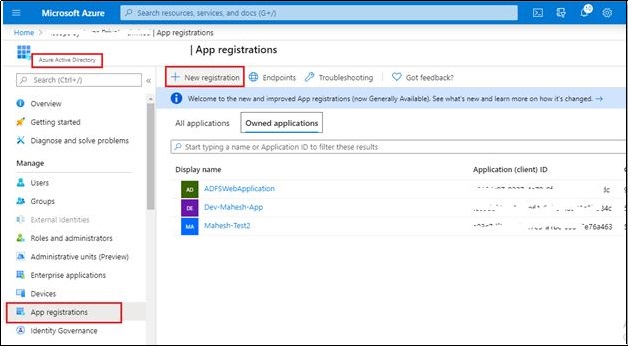
Create Secret
Follow the below given steps to create secret for the configured app:
- Select Azure Active Directory
-
From App registrations in Azure AD, select your application
-
Select Certificates & secret
-
Select Client secret > New client secrete
-
Provide description, check expiry and click Add.
After saving the client secret, the value of the client secret is displayed. Copy this value because you will not be able to retrieve the key later. Make copy (Save) of auto generated client secret key in personal vault.
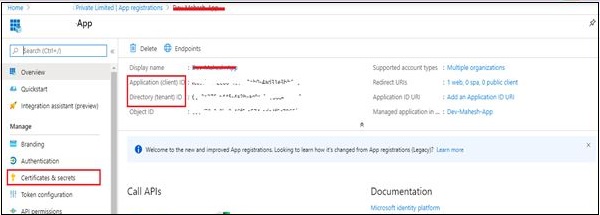
Configure Access Control
To access resources in your subscription, you must assign a role to the application.
- Select your Subscription on the Home page.
-
Select Access Control (IAM)
-
Go to Role Assignment and click Add. Select Role assignment.
-
Select Role as Contributor and set Assign access to as Azure Ad user, group and Service principle
-
Select your app
-
Select Save to finish assigning the role.
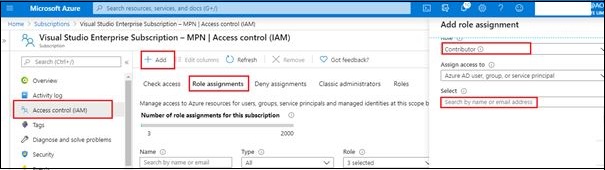
Note
It may take around 30 minutes for the above application Id to become active. If we configure application in HyWorks before it gets active, it will give Invalid credentials error in HyWorks.
Add URLs to whitelist in Firewall or Proxy server
If Firewall is used to control internet access and HyWorks is deployed behind an Firewall or proxy server, HyWorks controller will not have internet access. In this case you will have to whitelist following URLs in your firewall or allow access via proxy server:
Following URL to integrate with Azure automation
- https://<workspaceId>.agentsvc.azure-automation.net
- *.azure-automation.net
- Port: Only TCP 443 required for outbound internet access
Configure Controller for Domain Account Authentication in Proxy server
Following configurations is required in Controller when proxy server is configured on the Controller and Azure-based Desktop Provider is used:
- Install controller service using this account (not Local system account)
- The account should configure as "Logon as Service"
- Configuration can be done while installation or later
- Specified account will be used to authenticate in proxy server
- Whitelist URLs mentioned above.
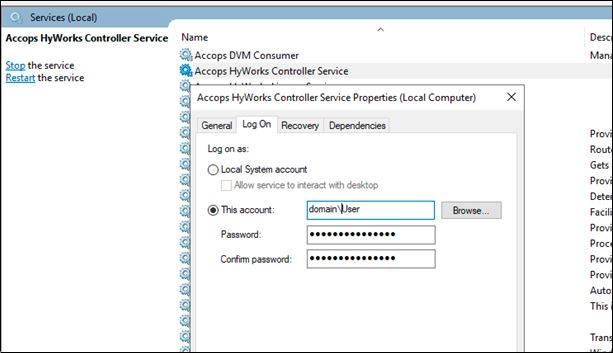
Fig : Configuration post installation
<system.net>
<defaultProxy>
<proxy usesystemdefault="true" />
</defaultProxy>
</system.net>
- Verify above configuration in HyWorks controller
x:\Program Files (x86)\Accops\HyWorks\Service\EDC.Service.exe.config
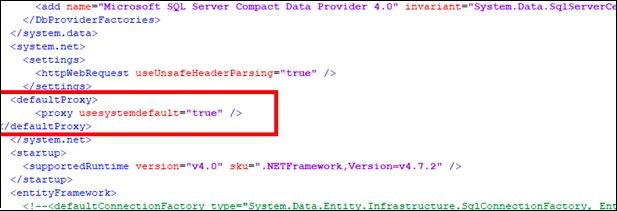
Fig : Configuration file change
Note
You need to re-login to apply above changes.
Desktop Operation Support
| Operation | Support | Status on Azure | Status on HyWorks |
|---|---|---|---|
| Power On | Yes | Powered On | Powered On |
| Power Off | Yes (Deallocated) | Deallocated | powered Off |
| Shutdown | Yes (Deallocated) | Deallocated | powered Off |
| Restart | Yes | Restart | Restart |
| De-allocate | Yes (Use power off) | Deallocated | powered Off |
| Reset | No | - | - |
| Refresh (Desktop Information on HyWorks) | Yes | - | Update VM details, call DVM agent |
| Re-Create (single VM from Desktop VMs page) | No | - | - |
Limitation with Azure Handler
-
Non-deallocated Shutdown VM is shown as Power Off. There is no difference between Non-deallocated vs Deallocated VM.
-
Change Location (current VM will be cloned in source VM location)
-
Gold Master Disk should be Managed disk.