Admin
HySecure supports logging of Administrator’s events on the Management console. The admin events include any configuration changes, creation of policies, and device approvals made by the certificate users with access to the HySecure Management console.
To view the Admin logs:
- Log on to the Management console.
- Go to Reports > Logs > Admin.
- The page displays all the Admin events activities.
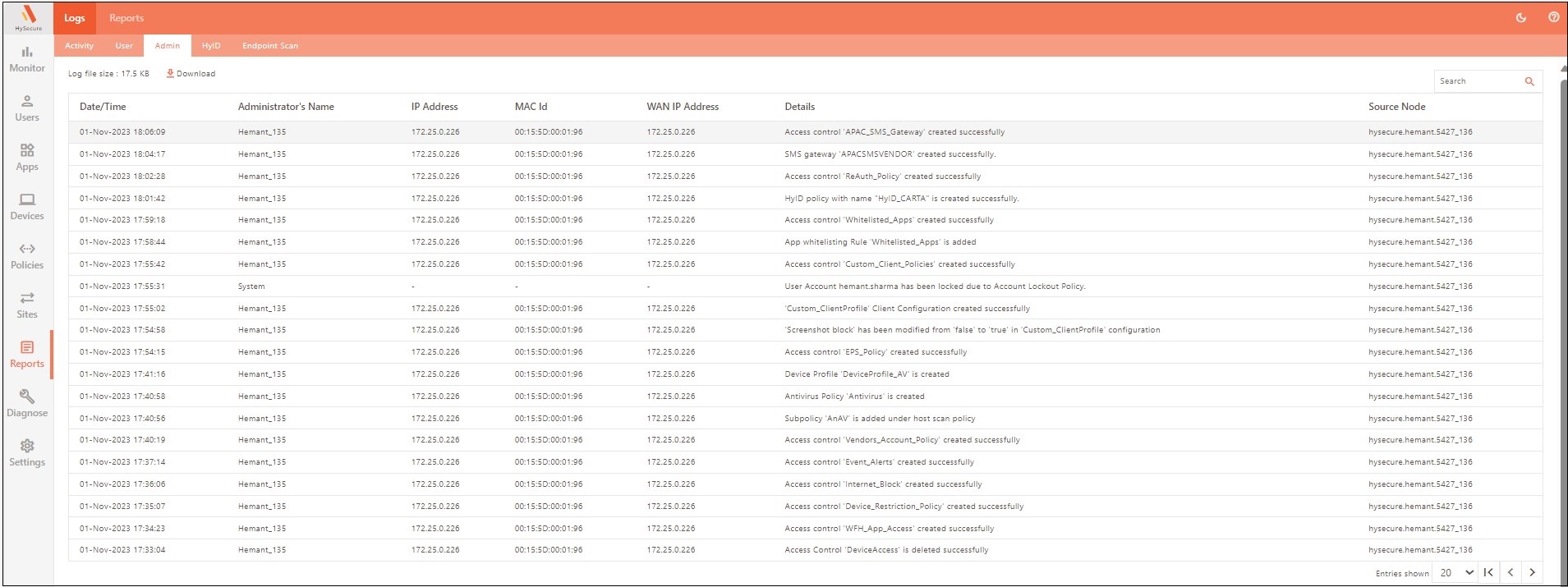
| Column | Description |
|---|---|
| Date/Time | Displays the Date and time on which the Admin events were generated. |
| Administrator's Name | Displays the Admin user name, whose activity is logged. |
| IP Address | Displays the IP Address of the client device from which the Administrator / SO has logged in to the Gateway. |
| MAC ID | Displays the MAC ID of the interface through which the user has connected. If the user has initiated the activity from a browser, then a "-" is displayed. |
| WAN IP Address | Displays the public IP address from which the user has connected to the Gateway. |
| Details | Displays the Activity performed by the Admin. |
| Source Node | Displays the HySecure node from where the user is performing various activities. |
Admin Logs Display Management
Controlling Number of Entries Per Page
By default, 20 rows are displayed in the report grid. To view more rows, select the required rows against the Entries shown at the bottom of the page. Use Previous and Next to navigate between the pages if rows exceed a single page.
Log File Size
Displays the current log file size.
Download Logs
Click Download Logs to download the Admin log in CSV format. The log file is downloaded with the file name as AdminLog.csv.
A maximum of 30,000 latest log entries can be downloaded.
Filter Logs
The logs can be filtered by entering the search string in the Search text box.