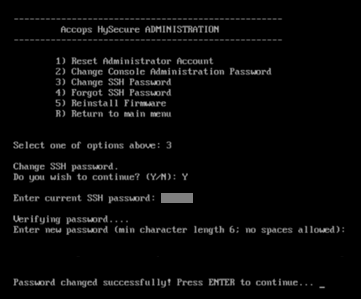SSH Password Management Guide
Overview
This guide provides step-by-step instructions to manage SSH passwords for HySecure gateway V7.0. This includes the following operations:
-
Set SSH Password
-
Change SSH Password
-
Reset SSH Password
HySecure Gateway SSH Password Management
Set SSH Password in HySecure Gateway during Preboot
In HySecure Gateway v7.0, administrators have the flexibility to configure an SSH password during the preboot process. The administrator can choose to set a unique password for the vpnsadmin user which will be used to take SSH or opt for the default password by selecting the "Use Default Password" option. By default, this option remains unchecked, ensuring that administrators actively choose whether to use a unique or default password.
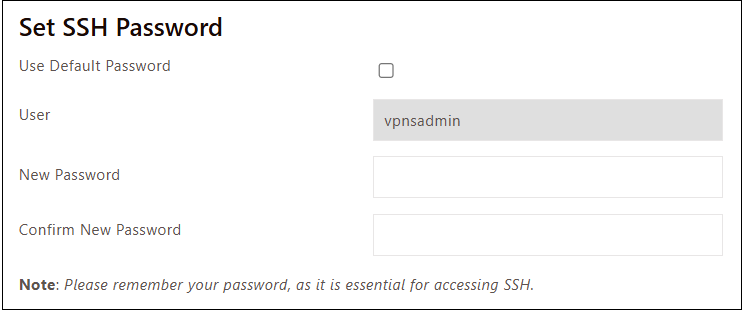
Change SSH Password
HySecure Gateway OS console provides an option to change the SSH password for the vpnsadmin user.
Note
The Administrator has to change the SSH password on all the HySecure nodes separately, password will not be synchronized among all nodes.
Steps to Change SSH Password
-
Login into the HySecure OS console using consoleadmin user.
-
Select the option Accops HySecure Administration.
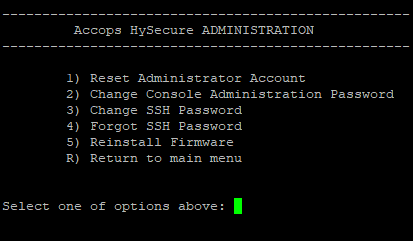
-
Select the Change SSH Password option.
-
The administrator will be prompted to confirm the action. Enter Y to proceed.

-
When prompted, enter the current SSH password. Upon verification, the administrator will be asked to set a new SSH password.

-
After the password is successfully changed, the administrator will see the message Password changed successfully.
-
Press Enter to continue.
Option to Reset SSH Password
This release includes an option to reset the vpnsadmin user password for accessing HySecure SSH. To address the possibility of the administrator forgetting the password and losing SSH access, a feature has been added to reset the vpnsadmin password in such cases.
Steps to Reset SSH Password
-
Login into the HySecure OS console using the console admin user.
-
Select option Accops HySecure Administration.
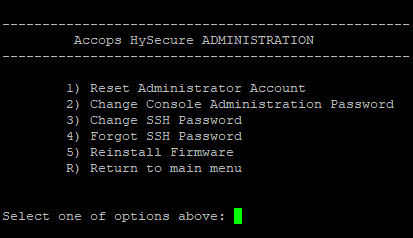
-
Select the option Forgot SSH Password. Upon selecting Forgot Password, the user will be shown an authentication token and also sent to the Security Officer’s email address.
Note
SMTP Server must be configured on HySecure gateway to successfully send authentication token via email.
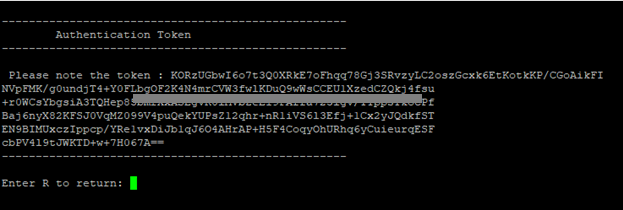
-
The administrator should send the authentication token to Accops Support.
-
Accops support will send the decrypted authentication token to the administrator.
-
Login to the HySecure OS console with administrative privileges and select the option Change password.
Note
Selecting Forgot Password again will reset the authentication token and the decrypted token will not match with the current authentication token.
-
Enter the decrypted authentication token as the current password and set a new password.