Database Password
This page handles password maintenance for the FESDB and LOGGERDB databases. These databases are used in the HySecure Gateway. The page also facilitates the relocation of LOGGERDB.
Important
To change the database password, ensure HySecure is in the Configuration State. The database software governs the database password compliance.
Changing the FESDB Password and IP Address
The FESDB is the primary database storing user- and policy-related information. If the FESDB password is changed, the LOGGERDB password also changes automatically.
Note
Database-related changes are only supported through the HySecure Gateway’s active node.
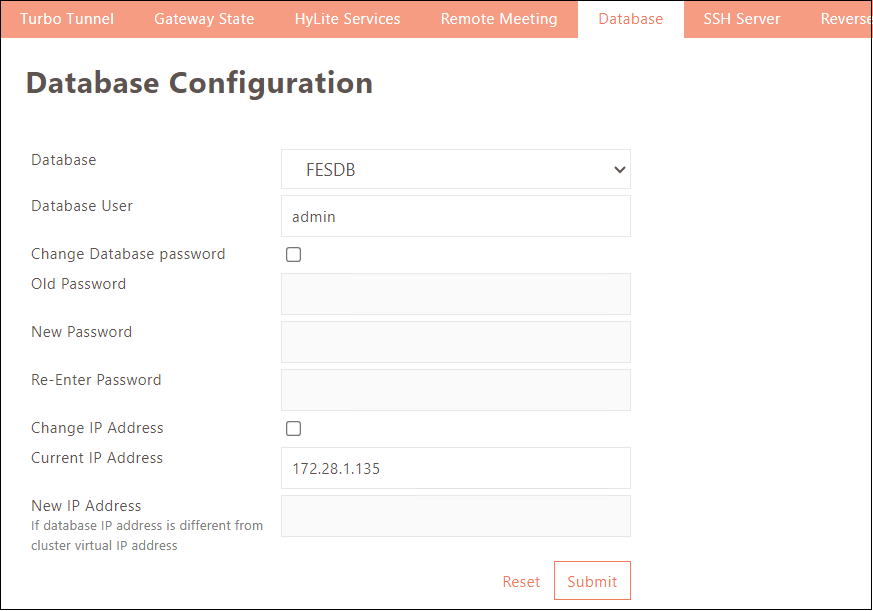
- Log on to the management console using the active node’s IP address.
- Navigate to Settings > Service Config > Database.
- Select FESDB from the list in the Database dropdown.
- Type the old password in the Old Password field.
- Type the new password in the New Password field. Retype the new password in the Re-Enter Password field.
- If the administrator wants to use the FESDB on a different node in the cluster, select the Change IP Address option and provide the New IP Address.
- Click Submit to save. A success message confirms that the database password has changed.
LOGGERDB Password Change and Relocation
The LOGGERDB contains the information related to the user that can be accessed through Reports > Reports > User in the Management Console. To change its password individually, follow the steps below:
-
Log on to the management console.
-
Navigate to Settings > Service Config > Database.
-
Select LOGGERDB from the list in the Database dropdown.
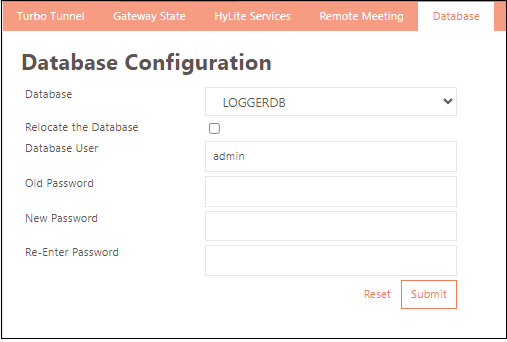
-
Type the old password in the Old Password field.
-
Type the new password in the New Password field. Retype the new password in the Re-Enter Password field.
-
Select the Relocate the Database option if the administrator feels that the LOGGERDB size affects the HySecure performance and wishes to use the database on a different machine.
-
Provide the Enter Host IP, Enter Port Number, and Database Password details.
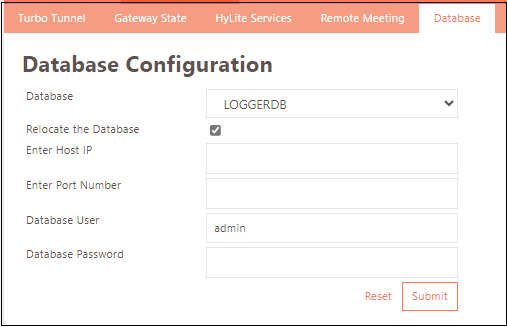
- Click Submit to save. A success message confirms that the database password has changed.