SMTP
E-mail templates are also provided for various scenarios like sending OTP, passphrase reset, etc. These templates can be modified or used as it is for the required notifications.
Configure SMTP Server Settings
- Log on to the Management Console.
- Go to Settings > Messaging > SMTP.
- Under SMTP Server Settings, configure the following fields.
- Click Submit.
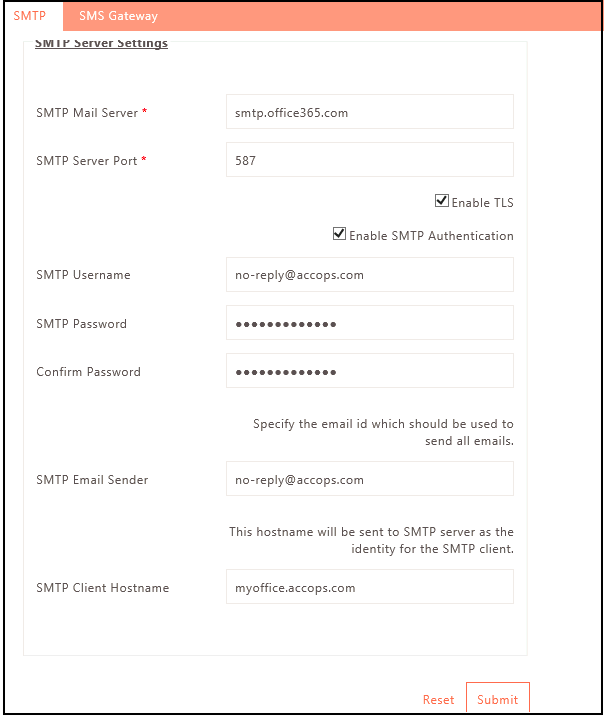
| Field | Description |
|---|---|
| SMTP Mail Server | Enter the SMTP server address for sending email notifications. |
| SMTP Server Port | Enter the port number to connect to the SMTP server from the Gateway. |
| Enable TLS | Check this option if the SMTP server is configured with TLS enabled for a secure communication with the server. |
| Enable SMTP Authentication | Check this option if the SMTP server needs to be authenticated through a username and password. |
| SMTP Username | Enter the name of the user to be authenticated. This field should only be configured if the option to Enable SMTP Authentication is selected. |
| SMTP Password | Enter the password of the user, that needs to be authenticated. This field should only be configured if the option to Enable SMTP Authentication is selected. |
| Confirm Password | Enter the same password entered in the SMTP Password field. This field should only be configured if the option to Enable SMTP Authentication is selected. |
| SMTP Email Sender | Optional parameter. If the SMTP server security settings do not allow impersonating user email IDs, specify the email ID of the user whose username is set on this page for SMTP authentication. If no email ID is specified, the email ID of the logged-in HySecure administrator will be used. |
| SMTP Client Hostname | Optional parameter. This is the hostname sent by HySecure Gateway to the SMTP server in the Hello message. Unless the SMTP server has specific requirements, leave this parameter as it is. |
Test Email Server Settings
Once the SMTP Server configuration is completed, it can be tested.
- Log on to the Management Console.
- Go to Settings > Messaging > SMTP.
- Under Test Email Server Settings, configure the email address of a user to whom the test mail should be sent.
- Click Send test email.
Email Formats
Various email templates are provided here, which can be used for sending the appropriate email notifications. Directly use the template or modify it as per requirements.
List of email templates:
- New Local User email
- New Certificate User email
- Passphrase reset email
- OTP (one-time password)
- Backup email
- Resource Utilization mail
- Event notification email
- Syncing Services Monitoring
Click the template link to be edited. The email contents will be displayed in an Editor.
The table below describes the various keywords supported:
| Keyword | Description |
|---|---|
| NAME | This keyword gets replaced by the full name of the user. |
| USER_NAME | This keyword gets replaced by the Login ID of the user. |
| PASSWORD | This keyword gets replaced by the password of the user. |
| BRAND_NAME | This keyword gets replaced by the configured name of the HySecure server. |
| HOSTNAME | This keyword gets replaced by FQDN of the HySecure gateway for users to connect to. |
| SUPPORT_EMAIL_ID | This keyword gets replaced by the configured support email id. |
| WEB_ADDR | This keyword gets replaced by the configured public website. |