HySecure - Active Users
The Active Users page lists all the users currently logged on to the Gateway. The following operations can be performed through this page:
-
View the list of all connected users and their details.
-
Search or filter the list based on different fields.
-
Export the connected user list in a .csv format.
-
Forcefully log out selected users from the Gateway.
View Active Users List

-
Log on to the Management Console.
-
Go to Monitor > Dashboard > Active Users.
-
A list of all the Active Users will be displayed in a tabular form with the following information:
| Field | Description |
|---|---|
| User Name/ID | Displays the connected user’s login name or ID. |
| Display Name | Displays the connected user's actual name. |
| HySecure Domain | Displays the HySecure domain name associated with the connected user. |
| Authentication Server | Displays the server used to authenticate a user whether the user is valid . |
| Authorization Server | Displays the server used to authorize the user . |
| Client IP Address | Displays the IP Address of the machine from which the user has connected. |
| Virtual IP Address | Displays the IP Address assigned to the user from the IP Address pool. |
| WAN IP address | Displays the Public IP address of the user's machine from which the user has connected. |
| Connected Node IP | Displays the IP Address of the particular HySecure node to which the user has connected. |
| MAC ID | Displays the MAC ID of the interface through which the user has connected. |
| Turbo Tunnel | Displays the configuration status of the Turbo Tunnel - Configured / Not Configured. |
| Logged in Since | Displays the timestamp since the user has logged in. |
| Idle Since | Displays the time during which the user session is idle, i.e., during which the user has been non-active. This information is updated when the page is refreshed. |
| Member Of | Displays the list of User Groups of which the user is a part of. The user will get access to the applications, based on the groups to which they have been assigned access. |
Search Active Users
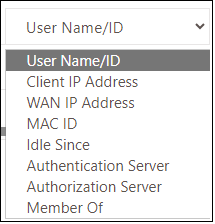
Filter for or search a particular user based on any one of the following fields:
- User Name/ID
- Client IP Address
- WAN IP Address
- MAC ID
- Idle since
- Authentication Server
- Authorization Server
- Member Of
Force Logout
Go to Monitor > Dashboard > Active Users, select the users that must be logged out forcibly, and click Force Logout.
Export User List
Go to Monitor > Dashboard > Active Users and click Export. It will download a list of active users in a .csv file format.