License Activation
Before activating any license, check the existing license information by navigating to the General Settings > License Management page, which summarizes the applied licenses.
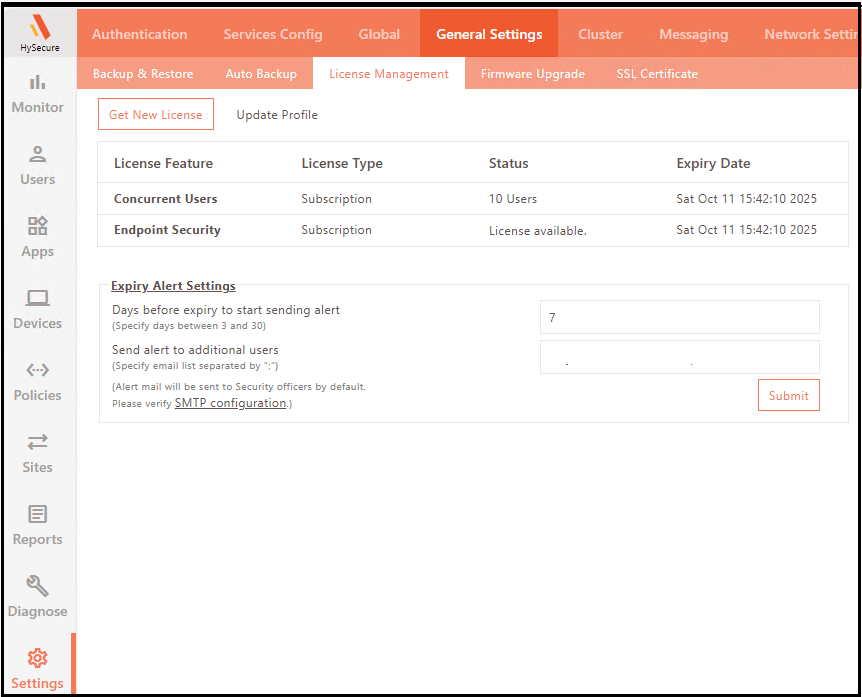
Note
On a fresh HySecure installation, a subscription license of 10 users for 30 days is applied by default.
To obtain and activate the license, navigate to General Settings > License Management, click on the Get New License button, and follow the steps given below:
-
Registering Gateway Serial Key with Accops License Server
The first step in activating the license is registering the Serial key received from the Accops Reseller. If the serial key is already registered, you will have the registered user's credentials and the serial key on the Accops License Server.
Steps to register the Serial key with the Accops License Server:
-
Log on to the Management Console.
-
Navigate to Settings > General Settings > License Management and click Get New License.
-
-
Click the Not Registered Yet? option. Then, enter the required information to register, such as your serial number, organization details, and user login information.
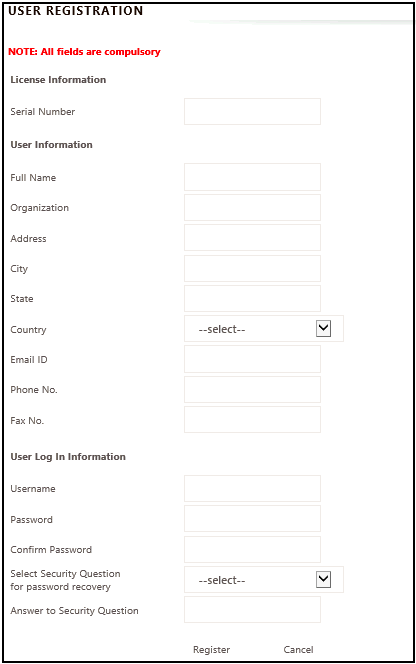
-
Click Register to complete the registration.
-
Activate License Key
The license can be activated and applied either Online or Offline.
-
Online Activation: The Online activation mechanism is used when HySecure Gateway has direct access to the internet. The HySecure server must have access to the Internet to register the Serial key with the online Accops License Server. If it does not have access to the Internet, select Apply License(Offline).
Follow the steps to activate the license key online:
- Log on to the Management Console.
- Navigate to Settings > General Settings > License Management and click Get New License.
- Enter the required information and click Apply License.
After user authentication, the HySecure server contacts the online Accops License Server and retrieves the license details. Upon success, the license is applied to the HySecure server, and details are uploaded to the Management console.
-
Offline Activation: The Offline activation mechanism is used when the HySecure Gateway is not directly connected to the internet or is connected via a proxy server.
Follow the steps to activate the license key offline:
- Log on to the Management Console.
- Navigate to Settings > General Settings > License Management and click Get New License.
- Enter the required information and click Apply License (Offline). An encrypted license request key will be displayed.
-
Copy the activated data.
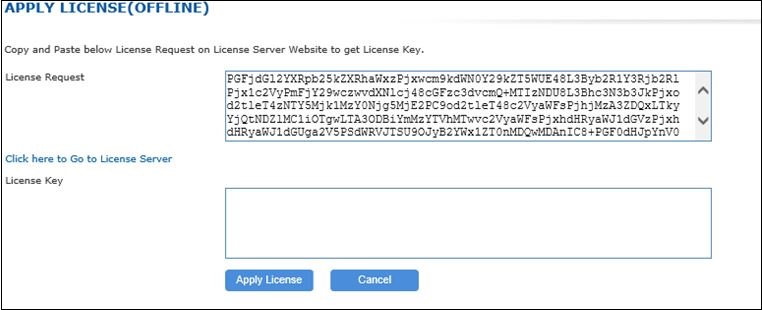
-
Select the Click here to go to License server option to open the Accops Online License Server. The HySecure administrator's desktop must have Internet access to open the Accops Online License Server.
-
Log on to the Accops License Server.
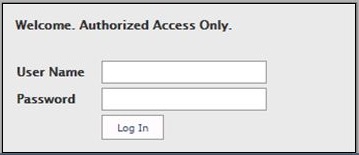
-
Navigate to Offline Activation.
-
Paste the encrypted license request data from the HySecure management.
-
Click Activate.
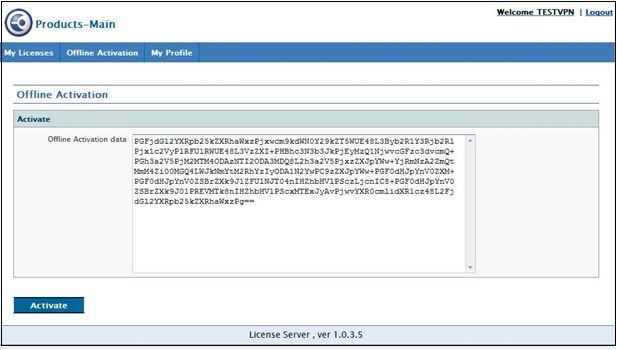
-
An encrypted license key is generated. Copy this encrypted license key.
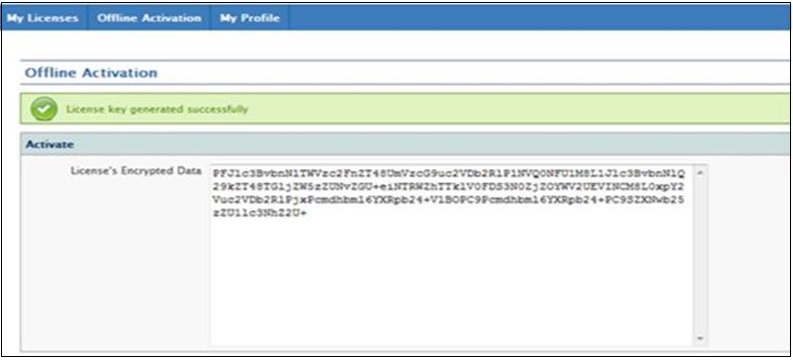
-
Paste the encrypted license key data into the HySecure Management console.
-
Click Apply License to apply the license on the server.
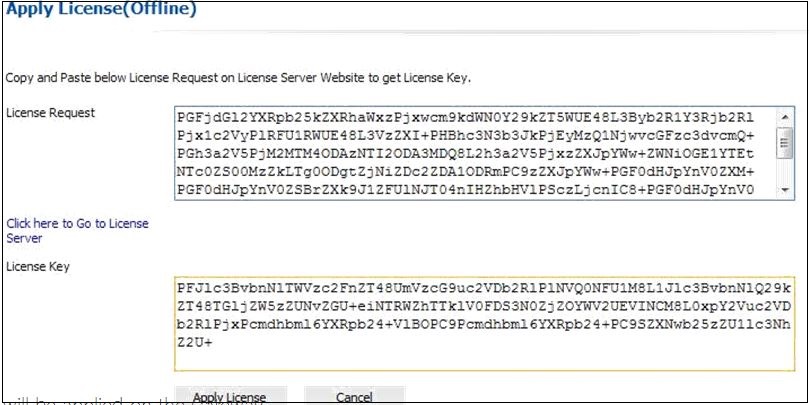
This completes the License Activation process.
-
-
Verify License Status
Go to the License Status page, which contains a summary of applied licenses, to ensure that the activated licenses are listed on this page with correct Expiration dates and other information.