App Whitelisting Rules
It is important to ensure that only authorized and trusted applications can run on the Client machine to enhance data security when the user logs into the HySecure Client. This can be achieved by enabling the App whitelisting feature, which is enabled by default. App whitelisting rules can be created and applied in user and system contexts to ensure maximum security.

Default App whitelist rules - AllowRulesSystemContext and AllowRulesUserContext are already created. Customized rules can be created to allow or block applications.
Implementation of App whitelisting is a two-step process:
-
Create a custom App whitelisting rule.
-
Create an App whitelisting access control with customized rules created in step 1. If no custom App whitelisting rule is added to access control, then the default App whitelisting rules are applied by creating access control.
The following operations can be performed from the Policies > Appwhitelisting Rules page:
- Add a new rule.
- Modify existing rule - Select the checkbox against the rule to be edited. Then, modify the parameters and save. For more details, refer to 'Add a new rule.'
- Delete rules - Select the checkbox against the rule to be deleted and click Delete.
- Search rule - Rules can be grouped by type (allow/block) and context (user/system).
Add Appwhitelisting Rule
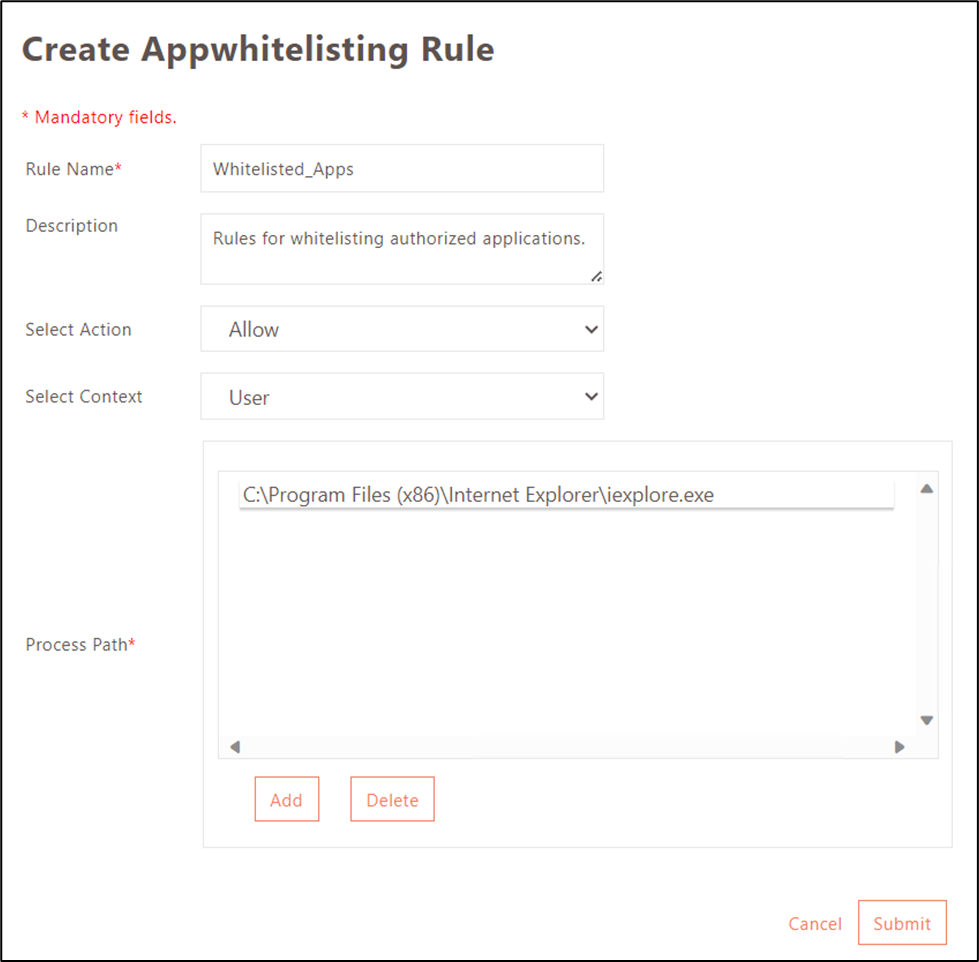
-
Log on to the Management Console.
-
Go to Policies > Appwhitelisting Rules.
| Field | Description |
|---|---|
| Rule Name | Specify the rule identifier. |
| Description | Enter more details about the rule. |
| Select Action | Select the action to be taken when one tries to access the application configured in the App whitelisting Access Control Policy. |
| Select Context | Select whether the rule will be applied to the user or system context. |
| Process Path | Click Add to specify the list of executable folder paths separated by semicolon. |
Click Submit to confirm the changes or click Cancel to exit.