Database Password Management Guide
Overview
This guide provides step-by-step instructions to manage database passwords for HySecure gateway version 7.0, which includes the following operations:
-
Reset database password via OS Console.
-
Change database password via Management Console
Prerequisites
- HySecure Gateway must be in the Configuration state.
- HySecure Gateway database password can only be changed from the active node.
Note
All the HySecure nodes must be running and reachable from the HySecure gateway while changing passwords for synchronization.
HySecure Gateway Database Password Management
Since HySecure gateway version 7.0, the HySecure database password has been randomized to increase the security posture.
Steps to Reset Database Password via OS Console
-
Login into the HySecure OS console using consoleadmin user.
-
Select the option Database Password Reset.
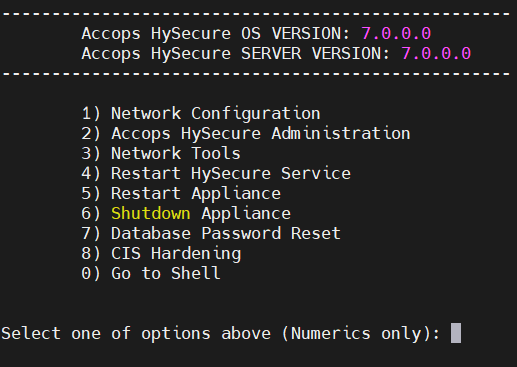
-
HySecure Gateway will check the connection with the Standby node.
-
Upon connection establishment, the Administrator will be prompted to reset the database password.
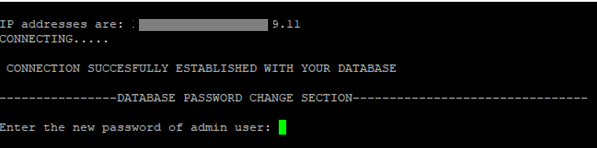
Note
If the Standby node is unreachable, a warning will be displayed and prompted to continue. Administrators can still go ahead and change the password in case of single-node HA servers.
-
Enter and confirm the new password for the HySecure database.
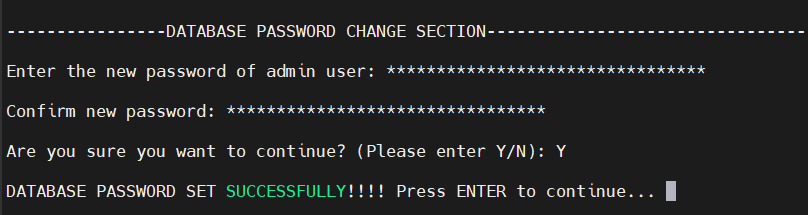
-
The administrator will be prompted to confirm the action. Enter Y to proceed.
-
The administrator will see the message Database Password set successfully.
Database Password Change via Management Console
HySecure Gateway Management Console also provides the option to change the database password.
Steps to Change Database Password via Management Console
-
Log in as the Security Officer into the Active node’s management console (Do not log in using a Virtual IP address).
-
Put HySecure gateway in configuration state, if not done already.
-
Navigate to Settings > Service Config > Database.
-
Select FESDB from the list of Database dropdown.
-
Type the old password in the Old Password field.
-
Type the new password in the New Password field. Retype the new password in the Re-Enter Password field.
-
Click Submit to save the configuration.

-
A success message confirms that the database password has changed.