IP Address Pool
Overview
App Tunnel IP Address Pool
When users access a published application through the HySecure Gateway, an IP Address Pool assigns them a unique IP address to avoid conflicts. This pool is configured for users in authorized User Groups by the Authorization Server in a HySecure Domain.
Users accessing the same application can be assigned different virtual IP addresses. Static IP addresses can be assigned from a pool to ensure consistent IP assignment across different login sessions.
Turbo Tunnel IP Address Pool
Turbo Tunnel is a new L3 tunneling mechanism that routes IP traffic from end-users to the corporate network using a UDP-based tunnel. It provides improved support for real-time applications like VOIP and graphics-heavy apps over VDI and better performance for VDI users.
Turbo tunnel can be activated for specific applications and users requiring reverse connections, which originate from the server side toward end users.
View IP Address Pools List

-
Log on to the Management Console.
-
Go to Policies > IP Address Pools.
-
The page lists all the Pools in a tabular manner with the following details:
| Field | Description |
|---|---|
| Pool Name | Displays the IP Address Pool identifier. |
| Start IP Address | Displays the first IP Address of the configured IP Address Pool. |
| End IP Address | Displays the last IP Address of the configured IP Address Pool. |
| Subnet Mask | Displays the subnet mask of the IP Address Pool. |
| HySecure Domain | Displays the HySecure Domain for which the pool is being created. |
| Authentication Server | Displays the Authentication server through which the users would get authenticated and, in turn, be assigned IP from the configured pool. |
| User Group | Select the user group from the configured Authentication Server. Users in this group will be assigned the IP Address from the configured pool. |
| IP Pool Type | Displays the type of pool - App Tunnel or Turbo Tunnel. |
| VLAN ID | Displays the VLAN ID of the subnet for which the pool is being created. |
| Reuse IP Address | Displays the whether IP is reused or not. |
| Static Assignment | True indicates that the IP assignment to the user is permanent across different logins. |
Search IP Address Pool
In case there are a large number of connected users, the administrator can filter or search for a particular user based on any one of the following fields:
-
Pool Name
-
Start IP Address
-
End IP Address
-
Subnet Mask
-
IP Pool Type
-
HySecure Domain
-
Authentication Server
-
User Group
-
VLAN ID
Select the field from the Search Filter drop-down list to filter the list. Input search values in the Search IP Address Pools box. Click Show to display the filtered list.
Add IP Address Pool
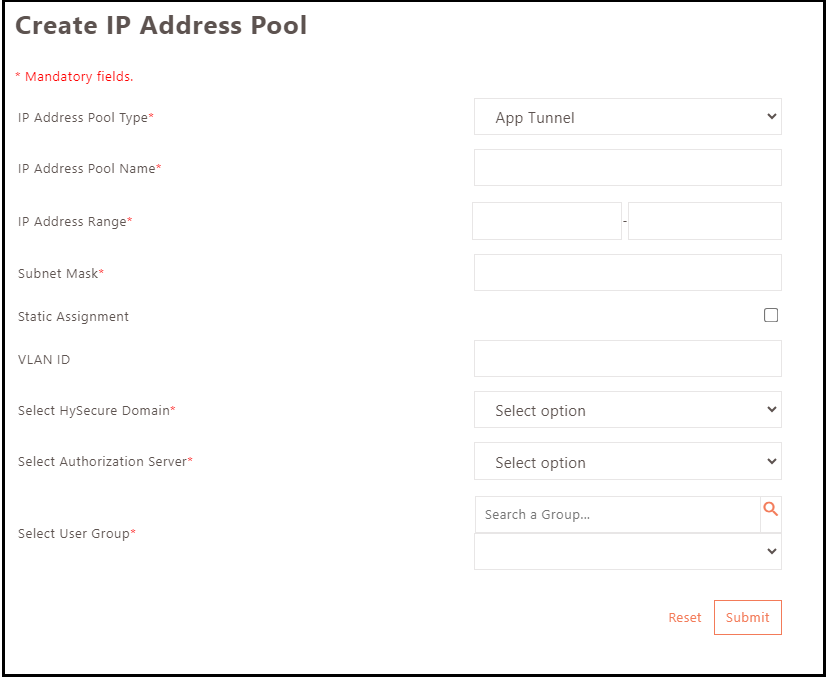
-
Log on to the Management Console.
-
Go to Policies > IP Address Pools > Add.
| Field | Description |
|---|---|
| IP Address Pool Type | Select the pool type - App Tunnel or Turbo Tunnel. |
| IP Address Pool Name | Enter the IP Address pool identifier. |
| IP Address Range | Specify the first IP address and the last IP Address in the range. |
| Subnet Mask | Specify subnet mask for the range of IP addresses. |
| Static Assignment | Enable if the IP Address assignment to the user is expected to be permanent. |
| VLAN ID | Enter the VLAN ID of the subnet for which this pool is being created. |
| Interface Name | Interface identifier. |
| Masquerade (only for Turbo tunnel) | Select ON if the user's IP address is to be masqueraded. |
| Outgoing Interface name (only for Turbo tunnel) | Enter the interface name to use as the Masquerading user IP address. |
| Select Turbo interface (only for Turbo tunnel) | Select the interface through which the Turbo Tunnel will be established. |
| Select HySecure Domain | Select the HySecure Domain for which the pool is being created. |
| Select Authorization Server | Choose the authorization server to assign IP addresses from the configured pool to the selected users. |
| Select User Group | Select the user group to whom the IP Address pool needs to be assigned. |
Delete IP Address Pool
Select the configured IP address pool to delete and click Delete. The selected pool will be deleted upon confirmation.
Pool Utilization
To view the usage details of an IP Address Pool, go to the IP Address Pools page and select the desired IP Address Pool entry. Then click on the Pool Utilization button. If an IP address from the subnet is being used, it will be indicated, along with the user who is currently utilizing it. The following information will be displayed in a tabular format:
| Field | Description |
|---|---|
| Pool Type | Displays the selected pool type – Turbo Tunnel or App Tunnel. |
| Pool Name | Displays the IP Address pool identifier. |
| IP Address | Display the utilization information for each IP address in the configured range. |
| Subnet Mask | Displays the subnet mask of the IP address pool for which the utilization is shown. |
| VLAN ID | Displays the VLAN ID of the IP Address pool for which the utilization is shown. |
| Interface Name | For Turbo Tunnel pool type it displays the name of the interface linked with the IP address pool. |
| UserName | Displays the name of the user who has been assigned this specific IP address. |
| HySecure Domain | Displays the HySecure Domain configured in the IP Address pool for which pool utilization is displayed. |
| Authentication Server | Displays the authentication server configured in the IP address pool for which the pool utilization is displayed. |
| User Group | Displays the user group and pool utilization for the configured IP Address pool. |
| Status | Displays the availability of IP address for assignment. Unused: Indicates that the IP address is not assigned to any user yet. Available: Indicates a static IP address assigned to a user not logged in. Busy: Indicates that the IP address is assigned to a user who is logged in currently. |
Search IP Address Pool Utilization
In the case of a large set of IP addresses, administrators can filter or search a user’s entry based on specific fields.
-
Pool Name
-
IP Address
-
Subnet Mask
-
VLAN ID
-
Status
-
UserName
-
HySecure Domain
-
Authentication Server
-
User Group
The Search Filter drop-down menu allows you to select the field to filter the list. You can then specify search values in the provided text box.