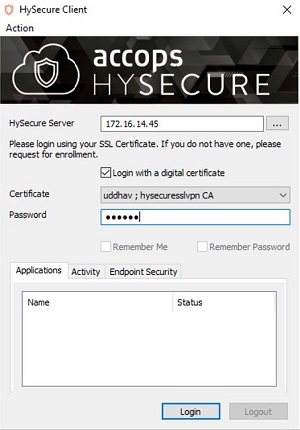Enrolling First Security Officer
Upon successful completion of the Bootstrap State, the server automatically moves into the Configuration State. As part of the Configuration State, the first Security Officer (SO) needs to be enrolled. Once the first SO is enrolled, HySecure needs to be moved from the Configuration State to the Run State.
Note
User Registration and User Enrollment are two different processes. During the User Registration process, the User Name and User E-mail Address are registered with HySecure and a Passphrase is generated. During the User Enrollment process, the Passphrase and a Password, supplied by the User, are registered with HySecure, and a User Certificate file (.cer) is generated.
Applications can be added to the HySecure server when it is in Configuration State. However, users cannot access applications until the server is in the Run State.
The HySecure server sends an email to the registered email address of the first Security Officer account, containing a Root Certificate, a Passphrase, and a link to the HySecure home page. The Security Officer can save the Root Certificate file (cacert.cer) in a local folder and import it to the list of Trusted Root Certification Authorities in the browser to avoid seeing warnings when authenticating.
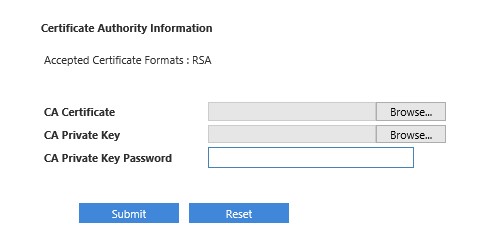
Enroll using Desktop Client
-
To download and install the Accops HySecure desktop Client, launch the web browser and browse to : [http://HySecure_gateway_ip_address/]{.underline} > or [http://\ HySecure_hostname>/]{.underline}
-
Download Windows Client from the Download Desktop VPN Client section. Go to the location where you saved the file and right click and choose Run as Administrator.
-
Double click the desktop icon for Accops HySecure Client to start the desktop Client. In the Server box type, select the name of your HySecure server and choose Login with a digital certificate.
!!! Note
If you receive a SSL certificate warning, click Yes to continue. The Client can be configured to suppress these warnings in the future.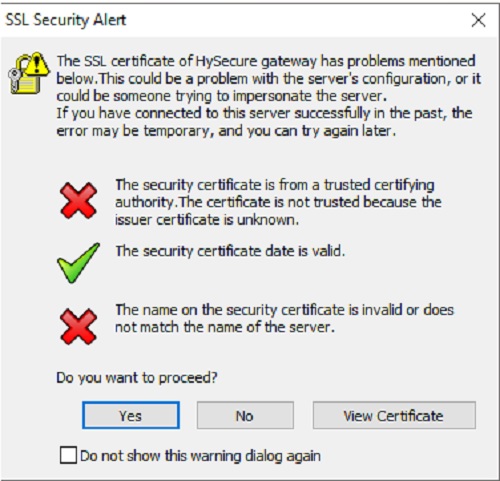
Alternatively, you may also install the certificate by clicking "View Certificate" and "Install Certificate". This will invoke the Certificate Import Wizard whereby you can use the "current user" store and use the option to "Automatically select the certificate store based on the type of certificate". -
Once the client is invoked, go to the Action menu and click the "Enroll Client SSL Certificate" option.
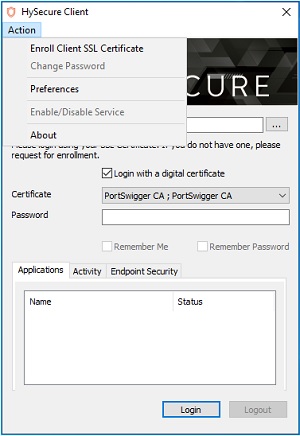
-
On the Enrollment dialog, enter the Passphrase you received in the email in the "Pass Phrase"" field. In the Password and Confirm Password field, type a password for your Security Officer Account.
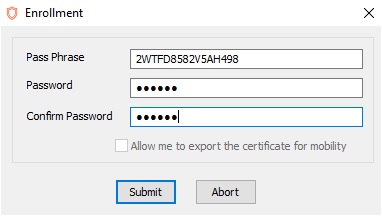
-
Click Submit to submit the enrollment information.
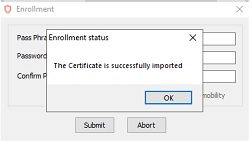
-
Once enrolled you can sign in and access the HySecure Management Console.