User
HySecure provides logs specific to the login/logout activity of a user. To view these logs:
- Log on to the Management console
- Go to Reports > Logs > User.
- All the logs related to the user activities such as login, logout, and session time are displayed.
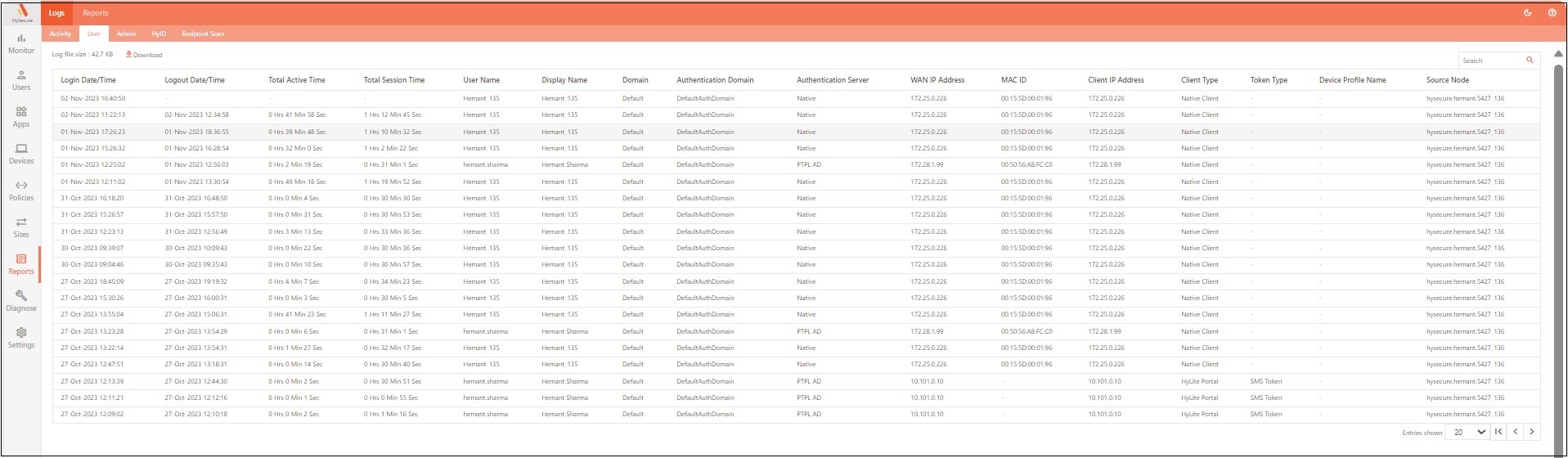
| Column | Description |
|---|---|
| Login Date/Time | Displays the date and time on which the user logged in to HySecure Gateway. |
| Logout Date/Time | Displays the date and time when the user logged out. A "-" is displayed instead of time, if the user is still logged in. |
| Total Active Time | Displays the time when the user was assessing applications in the session. |
| Total Session Time | Displays the total time for which the user was connected to the gateway. |
| User Name | Displays the login name of the user. |
| Display Name | Displays the actual name of the user. |
| Domain | Displays the HySecure Domain to which the user has connected. |
| Authentication Domain | Displays the Authentication Domain to which the user has connected. |
| Authentication Server | Displays the Authentication server through which the user is authenticated. |
| WAN IP Address | Displays the Public IP from which the user has connected to the Gateway. |
| MAC ID | Displays the The MAC ID of the interface through which the user has connected. |
| Client IP Address | Displays the Private IP Address of the client device from which the user has logged in. |
| Client Type | Displays the Type of a client from which the user has connected to the Gateway. The client type will be either a native client or HyLite portal depending on whether the user is connecting from a client OR the portal, respectively. |
| Token Type | Displays the Token type used as the second factor of the 2FA (2 Factor-Authentication) like Email, SMS, Push notification, Face authentication, Mobile, Hardware, and PC token. |
| Device Profile Name | Displays the Endpoint Security Device Profile fulfilled by the user's endpoint for logging on to the Gateway. |
| Source Node | Displays the HySecure node from where the user is performing various activities. |
User Logs Display Management
Controlling Number of Entries Per Page
By default, 20 rows are displayed in the report grid. To view more rows, select the required rows against the Entries shown at the bottom of the page. Use Previous and Next to navigate between the pages if rows exceed a single page.
Log File Size
Displays the current log file size.
Download Logs
Click Download to download the latest user log in CSV format that includes user login and logout time, session time, and session time. The log file is downloaded with the file name as UserLog.csv.
A maximum of 30,000 latest log entries can be downloaded.
Filter Logs
The logs can be filtered by entering the search string in the Search text box.