RADIUS Server
Add RADIUS Authentication Server
- Log on to the HySecure management console.
- Go to Settings > Authentication Servers and click Add to specify a new Authentication Server.
- Select RADIUS from the Server Type.
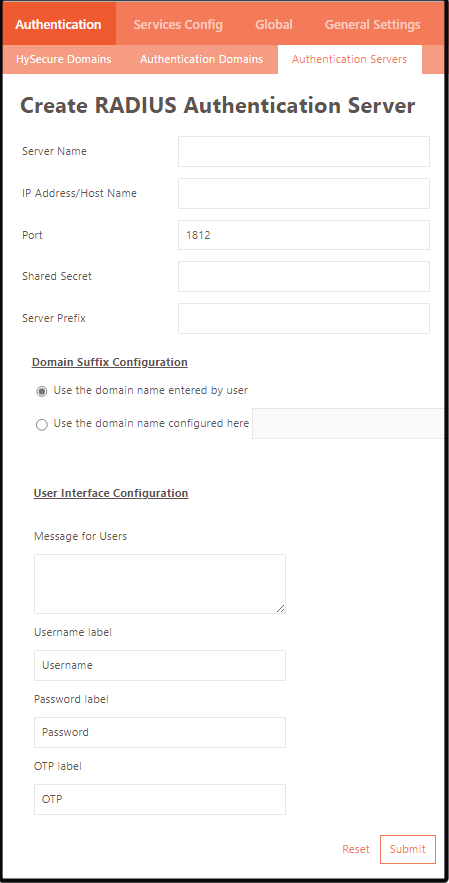
| Field | Description |
|---|---|
| Server Name | Enter the RADIUS server identifier. |
| IP Address / Host Name | Enter the IP Address, Host Name, or FQDN of the RADIUS server. |
| Port | The default RADIUS port number is 1812. You can change this port number if required. |
| Shared Secret | Enter the shared secret for the administrator to be used for communication with the RADIUS server. |
| Server Prefix | Specify the server prefix. |
Domain Suffix Configuration
Use this section to configure the Domain Suffix.
| Field | Description |
|---|---|
| Use the domain name entered by user | Select this option to use the domain entered during login. For example, if the username is username@mycompany.com, the domain is mycompany.com, and the user is searched in that domain. |
| Use the domain name configured here | Select this option and enter the domain to use. In this case, the user would need to enter just the name while logging in, and the user is searched in the domain entered in this field. |
User Interface Configuration
| Field | Description |
|---|---|
| Message For Users | Specify the message to display on the login window of the client. If no message is provided, a default message will be displayed. |
| Username Label | Enter the label for the Username on the client login window. |
| Password Label | Enter the label for the Password on the client login window. |
| OTP Label | Enter the label for the OTP on the client login window. |
Important
The AD/LDAP and RADIUS users must download the root certificate (cacert.cer) and import it to the Trusted Root Certification Authorities list.