Endpoint Scan
The activities related to Endpoint Devices that are expected to undergo an Endpoint Security scan are logged and displayed on the Management console.
To view Endpoint Scan logs:
- Log on to the Management console.
- Go to the Reports > Logs > Endpoint Scan.
- All the Endpoint Security or Device Profile activity logs are displayed on this page. The different fields displayed are described below:

| Column name | Description |
|---|---|
| Realm | Displays the HySecure Domain in which the user has logged in. |
| Status | Displays whether the Endpoint match was successful or fell into the Quarantine profile. |
| Applied Profile | Displays the Endpoint Security Device profile applied to the logged-in user. |
| Client Type | Displays the Client type through which the user logged in e.g. HySecure Client, Workspace Client, HyLite Portal. |
| Client Mode | Displays the Client mode e.g. Windows Client, Mac, Linux. |
| Operating System Name | Displays the name of the Operating System name from where the user logged in. |
| Operating System Version | Displays the current version of the Operating System from where the user logged in e.g., Windows Version 22H2. |
| MAC ID | Displays the MAC ID of the interface through which the user has connected. |
| IP Address | Displays the IP Address of the client device from which the Admin has logged in to the gateway. |
| Geolocation | Displays the physical location of the connected device. |
| Domain | Displays the domain name of the client machine from where the user is logged in. |
| Source Node | Displays the HySecure node from where the user is performing various activities. |
The Status column provides detailed device scan status with the following information:
| Field | Description |
|---|---|
| Windows Activation Status | Displays whether Windows is Activated on the client machine. |
| Windows License Status | Displays whether Windows is Licensed on the client machine. |
| Update Services Status | Displays whether Windows Update Service is running on the client machine. |
| Last Update Check On | Displays the time at which the Windows update was last checked on the client machine. |
| Update Status | Displays whether Windows is updated. |
| Update Behavior | Displays whether Windows will update automatically or manually. |
| Client Version | Displays the HySecure client version installed on the client machine. |
| Real Time Protection Status | Displays whether Real-Time Protection is enabled for Antivirus. |
| Profile Scan Information Explanation | Displays a detailed explanation of the profile scan result. |
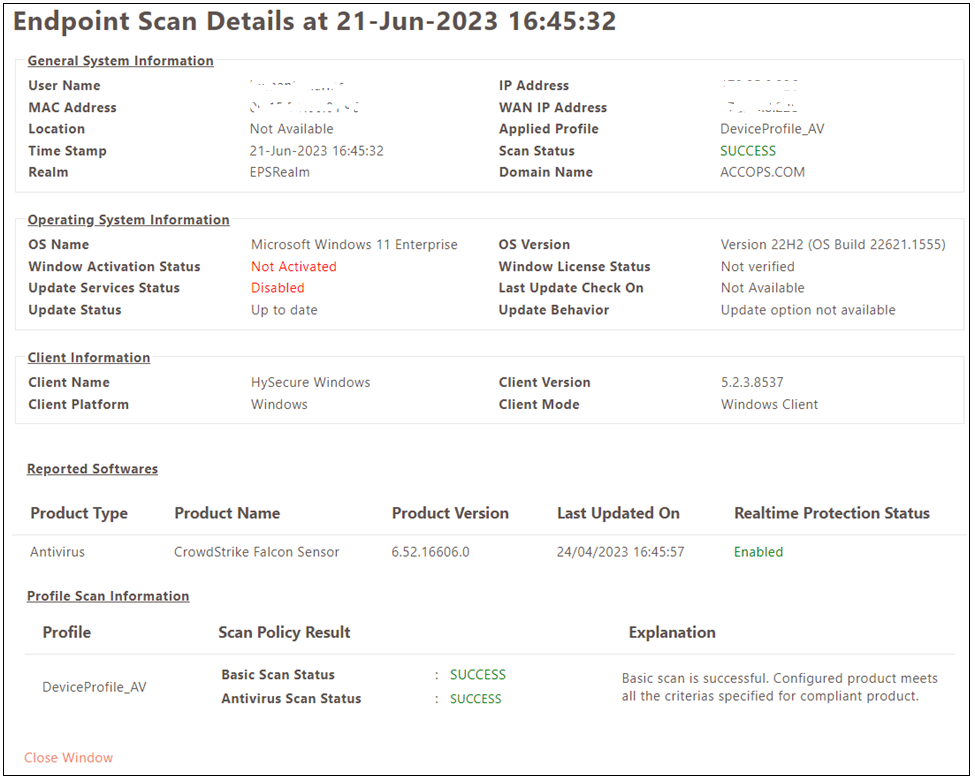
Note
After upgrading to version 5.4 SP5, previous Endpoint Security logs will not be shown in the Management Console as the log table structure has been changed. Supported Client Version: HySecure Windows Client V5.2.8537 onwards.
End Point Security Logs Display Management
Controlling the Number of Entries Per Page
By default, 20 rows are displayed in the report grid. To view more rows, select the required rows against the entries at the page’s bottom. Use Previous and Next to navigate between the pages if rows exceed a single page.
Log File Size
The current log file size is displayed against the label Log file size.
Download Logs
Click Download Logs to download the Activity log in .csv format. The Log file is downloaded with the file name as EpsLog.csv.
A maximum of 30,000 latest log entries can be downloaded.
Filter Logs
The logs can be filtered by entering the search string in the Search text box.