Apps Groups
Overview
Application Groups allow you to organize applications based on functions, logistics, or any criteria that suit your organization. The HySecure administrator can create Application Groups with two types of Security Levels :
- High Security Level Application Group
- Basic Security Level Application Group
View App Groups list
- Log on to the Management Console.
- Go to Apps > App Groups.
- All the App Groups will be listed on this page in a tabular form with the following information:
| Field | Description |
|---|---|
| Application Group Name | Displays the name given to the group of application. |
| Security Level | Displays the security profile of the application group.Basic: This application group can be associated with any group.High: This application group can be associated with the high security level user groups only. Applications in this app group can only be accessed by authorized users who logs into HySecure using certificates. |
The registered applications can be added to Application Groups of any type. Access controls can be administered more easily with the use of User Groups and Application Groups.
Important
When creating Access Control Lists, the Basic Security Level User Groups can be assigned to only the Basic Security Level Application Groups whereas the High Security Level User Groups can be assigned to both Basic as well as High Security Level Application Groups.
Add Application Group
- Log on to the Management Console.
- Go to Apps > App Groups and click Add.
- Provide the following information:
| Field | Description |
|---|---|
| Application Group Name | Enter the name to be given to the application group. |
| Security Level | Click the check box High to create an application group with high security level. Leave the check box unchecked to create an application group with Basic security level. |
| Selected Applications | Click Select Applications to add applications to the group. |
| 4. Click Submit to confirm or click Reset to reset the field values. | |
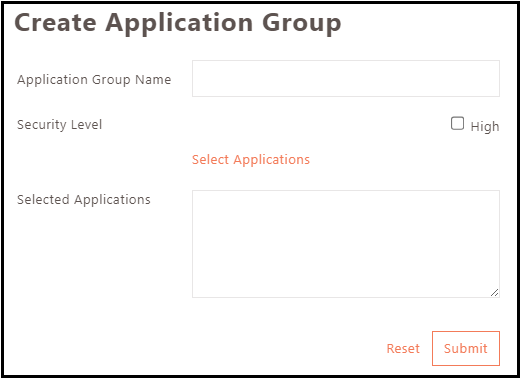 |
Add Applications to the Application Group
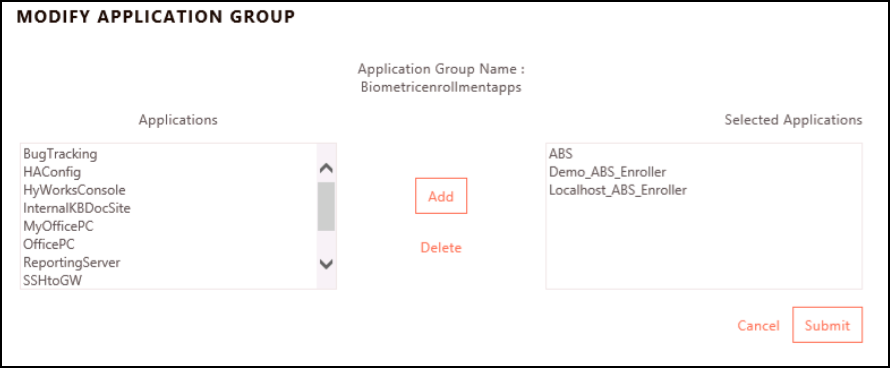
- Log on to the Management Console.
- Go to Apps > App Groups.
- Select the application group you want to add applications to and click Modify.
- Click the application to be added from the Applications list and click Add. Added applications will be listed under Selected Applications.
- Click Submit to confirm or click Cancel.
Modify Application Groups
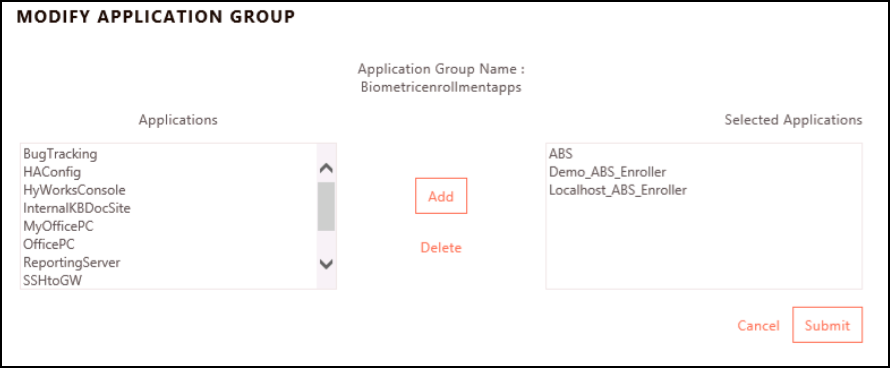
- Log on to the Management Console.
- Go to Apps > App Groups.
- Select the application group name you want to edit and click Modify.
-
To add applications to the group, select the application to be added from the Applications list and click Add. The added applications will be listed under the Selected Applications list.
-
To delete an application from the Application Group, select the application to be deleted from the Selected Applications list and click Delete. The deleted applications will be moved under the Applications list.
-
Click Submit to confirm or click Cancel to exit .
Delete Application Groups
- Log on to the Management Console.
- Go to Apps > App Groups.
- Select the application/s you want to delete and click Delete.
- Click OK to confirm the deletion action or click Cancel.
Export Application Groups List
- Log on to the Management Console.
- Go to Apps > App Groups.
- Click Export to download the app group list data in a .csv file format.
Search Application Group
An administrator can search for a particular application group by entering its name in the Search field.