User Report
The User report can be generated either for a single user or all the users of the realm i.e. the HySecure Domain. The report provides details like the applications accessed by the user along with its last session details.
Report Keywords
The User reports generated have various keywords. The below table explains the keywords.
| Keyword | Description |
|---|---|
| Session | If a user logs in and logs out after some time then this whole incident is called a session. |
| Session Count | The number of distinct sessions. |
| Active Time | The period during which the user was accessing and working on some applications. |
| Total Session Duration | (Logout time – Login time). In other words, summation of active time and time when the user was idle and not accessing any application. |
| Total Active Time | Summation of active time for a user. |
| Total Session Time | Summation of total session duration for a user for the report duration. |
| Last Access Time | Timestamp when the user accessed an application for the last time. |
| Access Count | No. of times a user has accessed any application. |
Generate User Report
- Log on to the Management console.
-
Go to Reports > Reports > User.
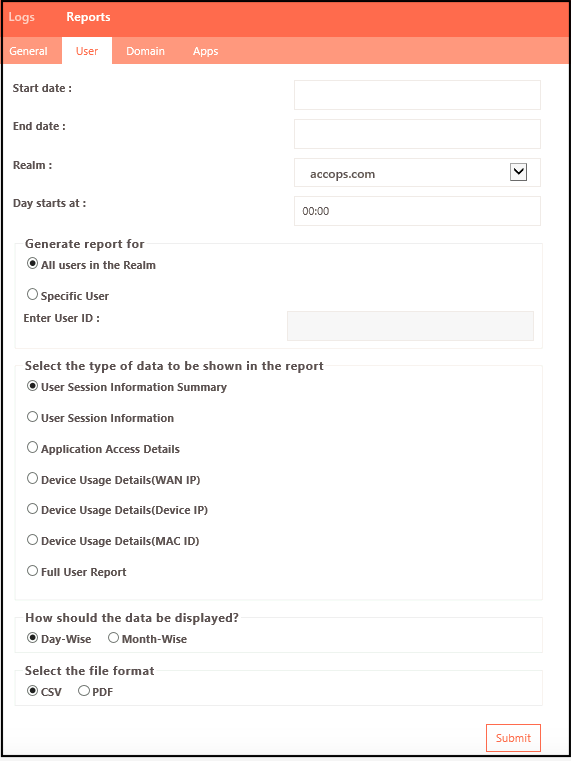
-
Select the duration and User ID for whom you want to generate the report. The report can be generated for all the users in the Realm i.e. the HySecure Domain.
-
Select the type of data to be shown in the report.
| Type of Data | Description |
|---|---|
| User Session Information Summary | This type will generate a report containing the details of session count, active time, total active time, and total session time for a user/all users. |
| User Session Information | This type will generate a report containing summarized information as described for the User Session Information Summary type and in addition will also contain login and logout timings for each session. |
| Application Access Details | This type will generate a report providing the information about application access count for any application and the last access time for all the application users or all users in the realm. |
| Device Usage Details(WAN IP) | This type will generate a report providing the information about the device WAN IP from which the user has logged in and provide the number of times the user has logged in from a WAN IP. |
| Device Usage Details(Device IP) | This type will help generate a report containing information about the device’s local IP address from which the user has logged in and provide the number of times the user has logged in from a local IP address. |
| Device Usage Details(MAC ID) | This type will help generate a report containing information about the device’s MAC address from which the user has logged in and provide the number of times the user has logged in from a MAC address. |
| Full User Report | This type will help generate a report containing all the details specified above in a single report. Currently, this is supported for only one user at a time. |
-
Select the data format to be displayed: Day-wise or Month-wise.
-
Select the file format of the report: CSV or PDF.
-
Click Submit to generate the report.