SMS Gateway
HySecure and HyID can share passphrases, OTP, and other information through SMS. To achieve this, the gateway must be configured with one or more SMS Gateways, which can be used to send the required notifications, OTP, etc.
An administrator can add, modify, delete, and set default gateways. They can assign SMS gateways to specific users or user groups through Access Control Lists (ACLs) to send One-Time Passwords (OTPs) for user login, mobile token registration, and self-service portal. If no ACL is created, SMS messages will be sent through the default SMS gateway.
The configured SMS Gateways can be tested using the Send test SMS option provided on the SMS Gateway Configuration page.
Important
An API document from the SMS Gateway Service provider should be available to configure the SMS Gateway. The API document is expected to contain details required to configure the HySecure Gateway for the SMS Gateway Integration.
SMS templates are also provided for sending OTP, passphrase reset messages, etc. These templates can be modified or used as they are for the required notifications.
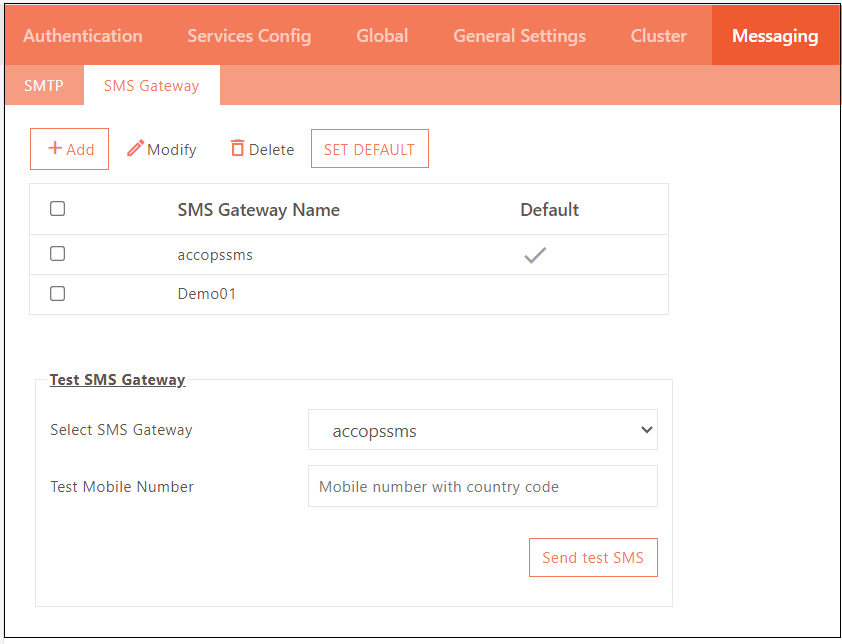
Configure SMS Gateway
-
Log on to the Management Console.
-
Go to Settings > Messaging > SMS Gateway and configure the following fields.
-
Click Submit.

| Field | Description |
|---|---|
| SMS Gateway Name | Enter the SMS Gateway identifier. |
| Request Type | Select the Request type supported by the SMS Gateway, which is being integrated. The GET request type is used when the data sent to the SMS Gateway is appended as UTL parameters. The POST request type is used when the data sent to SMS Gateway is sent within the body of the HTTP message. |
| Content Type | Enter the type of data format that should be used for making HTTP requests, for instance, XML, JSON, plaintext, or any other appropriate format. |
| SMS Gateway URL | Enter the SMS Gateway URL received from the service provider to connect to it to send messages. |
| SMS Gateway Request Query | Enter the request query of SMS Gateway. |
| SMS Gateway API Id | Enter the API ID of the SMS Gateway being configured. This is received after registering with the SMS Gateway. This will be used in the SMS Gateway query. |
| Authentication Method | HySecure supports SMS gateway without authentication along with: Basic authentication: In this authentication method, the username and password are transmitted in the HTTP header to establish authentication with the SMS gateway. Body authentication: In this authentication method, the username and password are transmitted in the SMS gateway request query to establish authentication with the SMS gateway. API Access Token-based Authentication: SMS gateway authentication will utilize an access token instead of relying on a username and password. Refer to the additional configurations in the API Access Token configuration. |
| SMS Gateway Headers | Certain vendors may require additional headers in the request. Multiple header values can be provided in a comma-separated format, following the structure of header_key:header_value. |
| SMS Gateway Success Response | Specify the success response. |
| Use OTP Template | Select to use the predefined OTP template to send a Test SMS. |
API Access Token configuration
The configuration of the API access token is as follows.
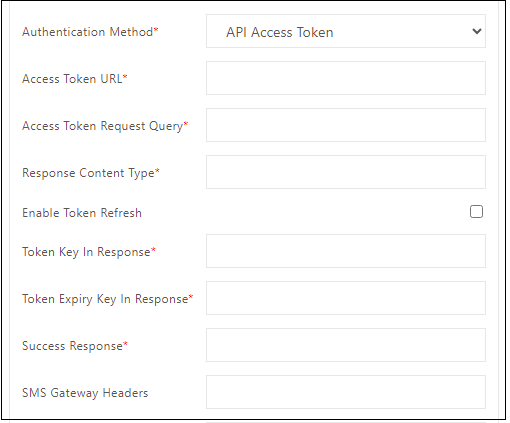
| Field | Description |
|---|---|
| Access Token URL | Enter the Access Token API URL to fetch the Access Token. It validates the user on the SMS vendor's side, and if successful, the SMS is sent; otherwise, the request is rejected. |
| Access Token Request Query | To send an API request, use a query/payload similar to the SMS Gateway Request Query. The initial API call requires an Access Token Request Query that may contain unique user identifiers on the vendor's side. |
| Response Content Type | Enter the content type, the gateway uses this to extract the Access Token and its expiry time. |
| Enable Token Refresh | If the checkbox is not checked, the gateway will generate a token once and utilize it for all subsequent SMS requests. If selected, the gateway will check the token expiry and get a new one if it has expired. |
| Token Key in Response | The process of extracting tokens from the API response involves retrieving the value associated with the key. The structure of the API response may resemble this. Token Expiry Key in Response: The API response will be parsed to retrieve the token expiry time by extracting the value corresponding to the key. Success Response: This string is utilized to verify the status of the API response. |
SMS Formats
Various SMS formats are provided, which can be used to send the appropriate SMS notifications. The formats can be modified as well. Here is the list of SMS Formats which can be modified:
-
New Local User SMS
-
New Certificate User SMS
-
Passphrase reset SMS
-
One time password SMS
The table below describes the various keywords supported for each email.
| Keyword | Description |
|---|---|
| NAME | This keyword gets replaced by the full name of the user. |
| USER_NAME | This keyword gets replaced by the user's login ID. |
| PASSWORD | This keyword gets replaced by the user's password. |
| PASSPHRASE | This keyword gets replaced by the user’s passphrase. The keyword can be used only for “new certificate user” and “passphrase reset” SMS. |
| SMS_TOKEN | This keyword gets replaced by the OTP value. This can be used in case of an OTP message only. |
| EXPIRE_TIME | This keyword gets replaced by the time the OTP expires. This can be used in the case of OTP messages only. |
Set Default
The administrator can select the desired SMS Gateway and set it as default using this option.
Modify SMS Gateway
Choose the SMS Gateways to be modified and click Modify. After modifying, click the Submit button for the changes to take effect.
Delete SMS Gateway
Choose the SMS Gateways to be deleted and click Delete.
Test SMS Gateway
Once the SMS Gateway configuration is completed, it can be tested by entering a test mobile number in the Test Mobile Number text box, where the test SMS should be sent. Click Send test SMS.