Network
The Network Configuration involves configuring various ethernet interfaces for IP Address, subnet mask, gateway, etc. The interfaces are configured at the time of HySecure installation. However, they can be modified later if required.
- Log on to the Management Console.
- Go to Settings > Network Settings > Network.
- The list of interfaces detected by the OS and their respective configuration is displayed. Change the configuration by changing the appropriate field. The fields along with their description are explained in the table below:
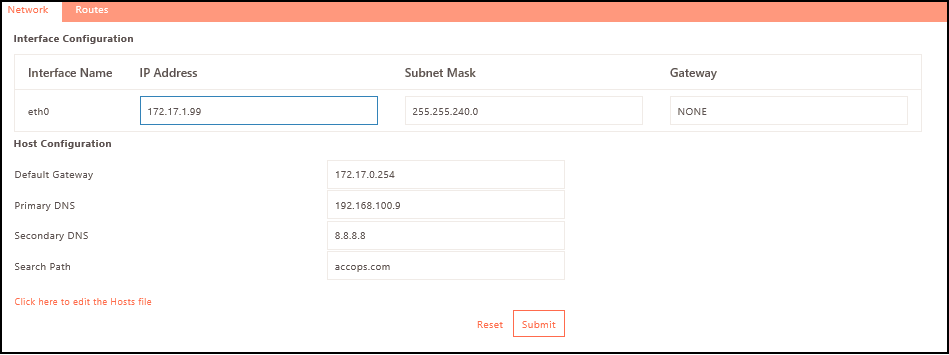
Interface Configuration
| Field | Description |
|---|---|
| Interface Name | This is the interface name as detected by the OS. This field cannot be modified. |
| IP Address | Enter / Update the IP Address of the interface which can be configured. |
| Subnet Mask | Enter / Update the subnet mask of the interface. |
| Gateway | Enter the Gateway IP for the interface. |
Host Configuration
| Field | Description |
|---|---|
| Default Gateway | Enter / Update the default gateway of the system. This default gateway is used for the destination not being part of any of the configured interfaces OR it is part of the configured interfaces but the gateway for that interface is not specified. |
| Primary DNS | Enter the primary DNS to be used for name resolution by the Gateway. |
| Secondary DNS | Enter the secondary DNS to use if the primary DNS is unable to resolve the name. |
| Search Path | Enter / Update DNS Search path for name resolution. Multiple search paths can be specified separated by space. e.g. org.test.com engg.test.com test.com |
| Click here to edit the Hosts file | Click to edit the host file entries to resolve the names. |
Click Submit to confirm else click Reset.