Configure Google Workspace as an IdP for HySecure
Purpose of the Document
This document provides step-by-step instructions on configuring Google Workspace as an Identity Provider (IdP) for Accops HySecure.
There are two steps in this configuration:
- Google Workspace SAML Application configuration
- Configuring the Authentication server in HySecure
Note
The configuration details provided are for demonstration purposes only and may not reflect real-world configurations.
Prerequisite
Before you begin, make sure you have read the prerequisites.
-
Google Workspace Admin Account: Ensure you have one of the below-mentioned roles.
-
Super Admin
-
Admin with permissions to manage API clients and directory setting
-
-
Accops HySecure Gateway: Make sure you have the following details ready
-
The public DNS name of the Accops HySecure Gateway
-
Valid SSL certificate installed on the gateway
-
-
Management console access: You should have access to the Accops HySecure Gateway management console using a Security Officer (SO) Account.
Configure the Google Workspace SAML Application
-
Google Workspace Portal.
- Log in to Google Workspace Portal.
- Navigate to Apps > Web and mobile apps > Add app > Add custom SAML app.
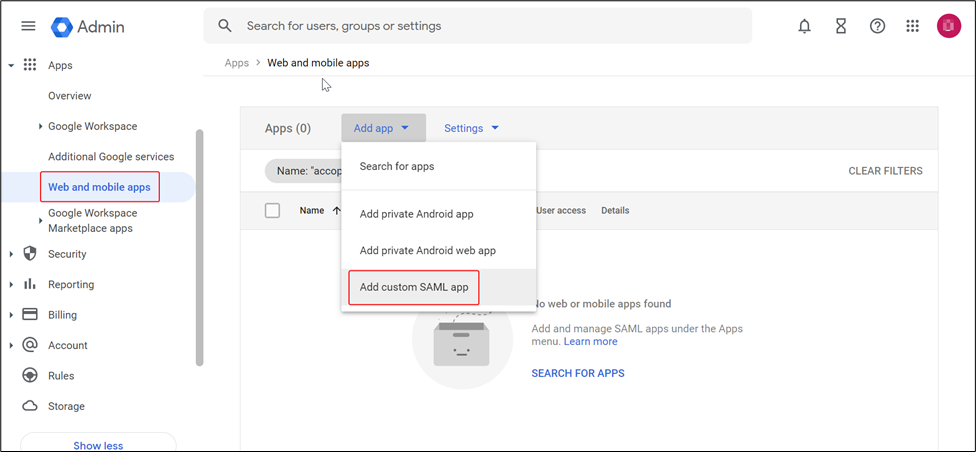
-
Create a new custom SAML Application.
- Enter the name of the new app in App details section. Add appropriate description.
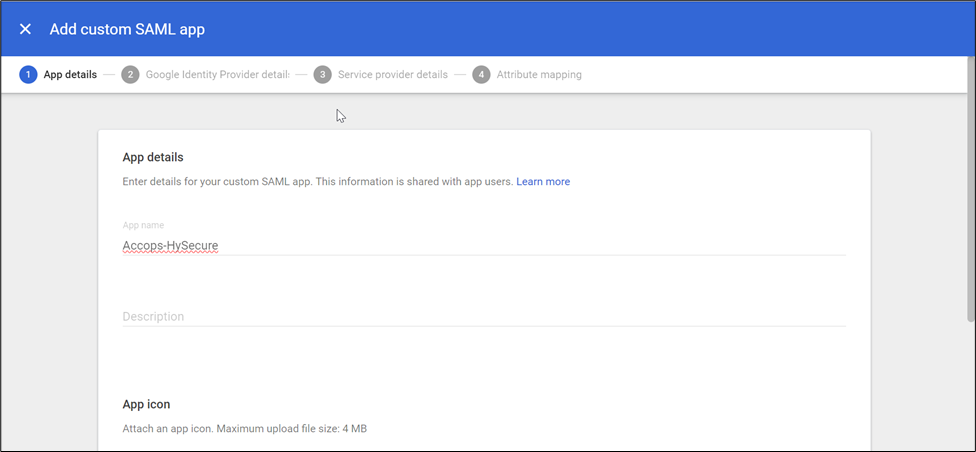
-
Download Metadata XML.
- In the Google Identity Provider section, download the Metadata XML. Save this file for later use.
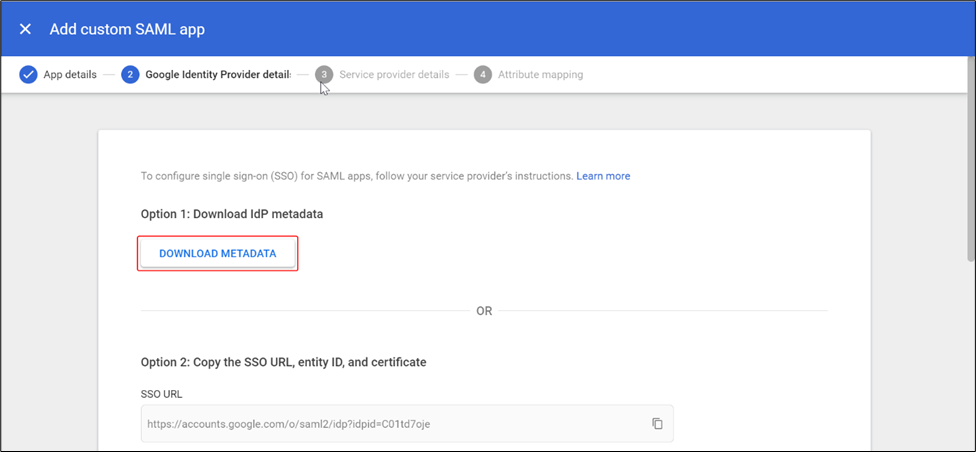
-
Enter the Service provider details. Sample details are given in the table below.

Field Example ACS URL https://hysecure.accops.xyz/saml-idp/GoogleWorkspace Entity ID https://hysecure.accops.xyz Start URL (Optional) https://hysecure.accops.xyz/saml-login/GoogleWorkspace -
Provide the Attribute Mapping details, including the Google Directory attribute and its corresponding mapping to the Service Provider attribute.
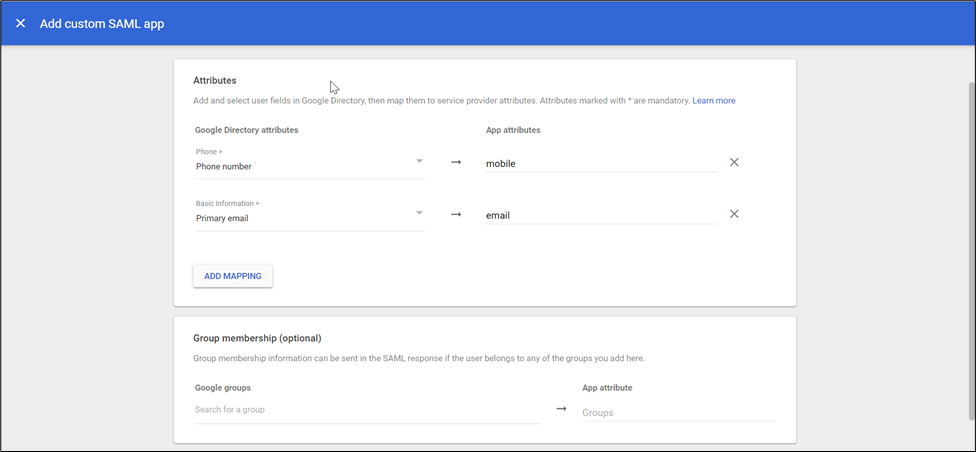
-
Assign Users or Groups. Click the drop-down icon to activate the SAML app for the selected users or groups.
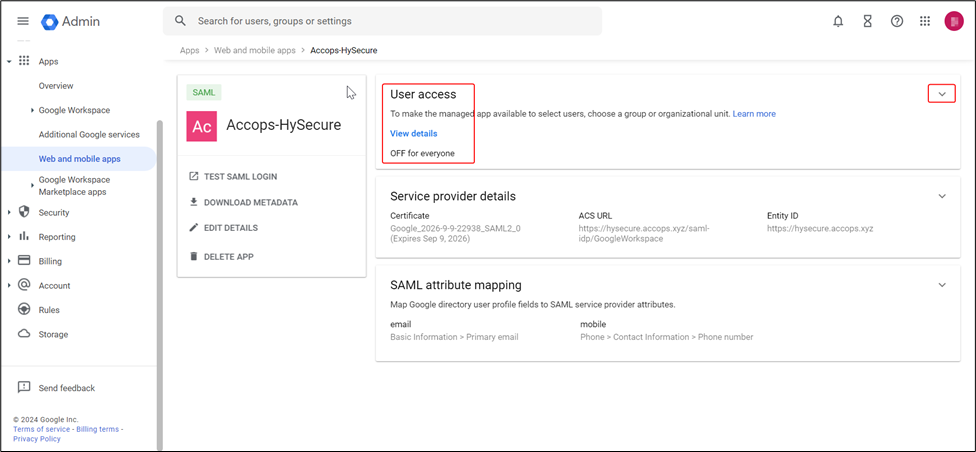
- Enable the Service status ON for everyone.
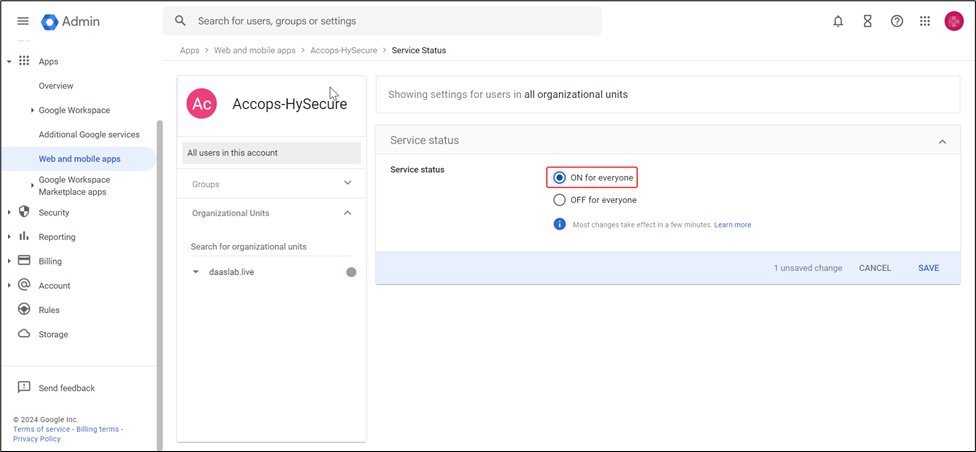
- Assign the users or groups that require SSO login access.
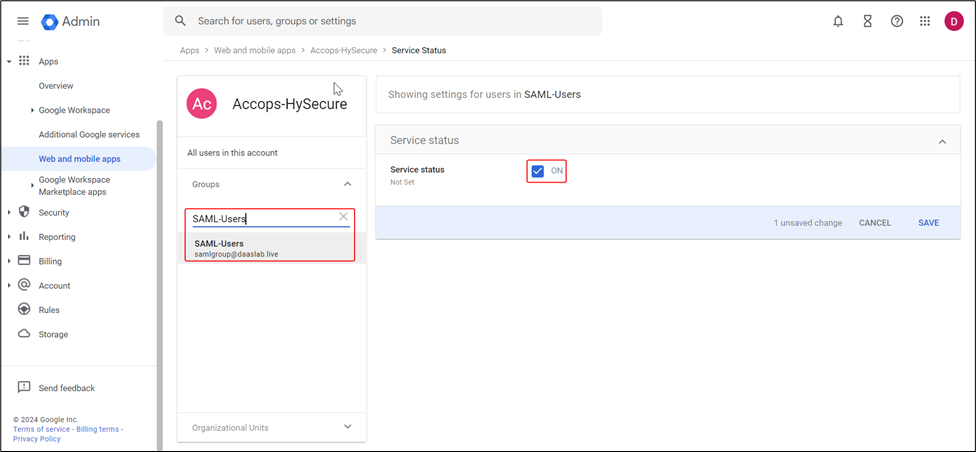
Configure the Authentication Server on Accops HySecure.
-
Access the HySecure Management Console.
- Login to the HySecure Management Console.
-
In the Settings section, select Authentication Servers to create an Authentication Server to add the SAML IDENTITY PROVIDER.
-
General Settings:
Field Example Description Upload IdP Metadata GoogleIDPMetadata.xml Metadata downloaded from the Google Workspace SAML app Identity Provider Name GoogleWorkspace Name of the IDP Identity Provider Protocol SAML 2.0 SAML Version Note
Ensure the Identity Provider Name matches the one in the IdP Basic SAML Configuration and is used as a post-suffix for the ACL URL (Assertion Consumer Service URL) and Start URL (Optional).
- SAML Protocol Settings:
Field Example Description IdP Issuer URI https://accounts.google.com/o/saml2?idpid=C01xxxxxx Google SSO URL IdP Single Sign-On URL https://accounts.google.com/o/saml2/idp?idpid=C01xxxxxx Google Entity ID IdP Signature Certificate - IDP SAML Certificate Request Binding HTTP-POST - Request Signature - - Response Signature Verification Assertion - Response Signature Algorithm SHA-256 SHA-1 or SHA-256 algorithm can be used - Service Provider Settings:
Field Example Description SP Issuer URI https://hysecure.accops.xyz HySecure Gateway Address Assertion Consumer Service URL https://hysecure.accops.xyz/saml-idp/GoogleWorkspace - SP Initiated URL https://hysecure.accops.xyz/saml-login/GoogleWorkspace - Name ID Format Unspecified - - User Attribute Mapping:
User Attribute Name Directory Attribute LoginID NameID EmailID http://schemas.xmlsoap.org/ws/2005/05/identity/claims/emailaddress PhoneNo http://schemas.xmlsoap.org/ws/2005/05/identity/claims/mobile GroupsName Group 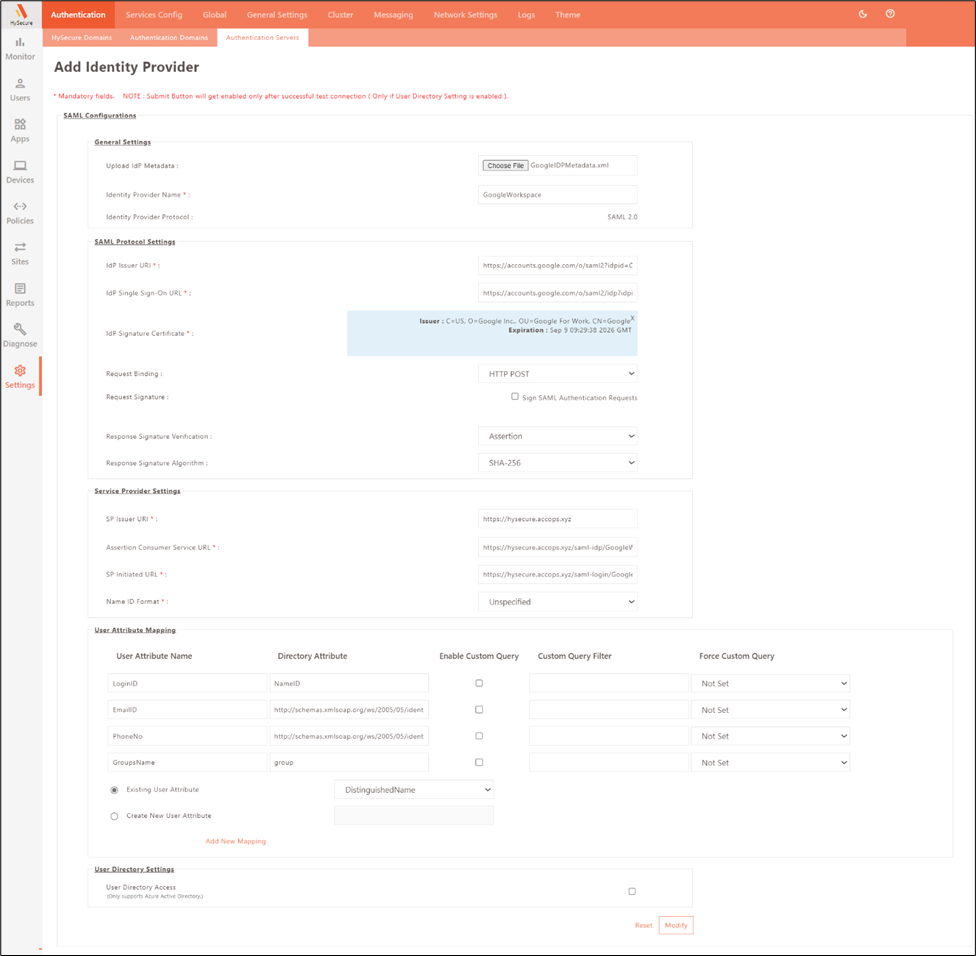
-
Authentication Domain Configuration.
- Add a new authentication domain and select the respective authentication server (GoogleWorkspace) under the Server in the priority 1 field.
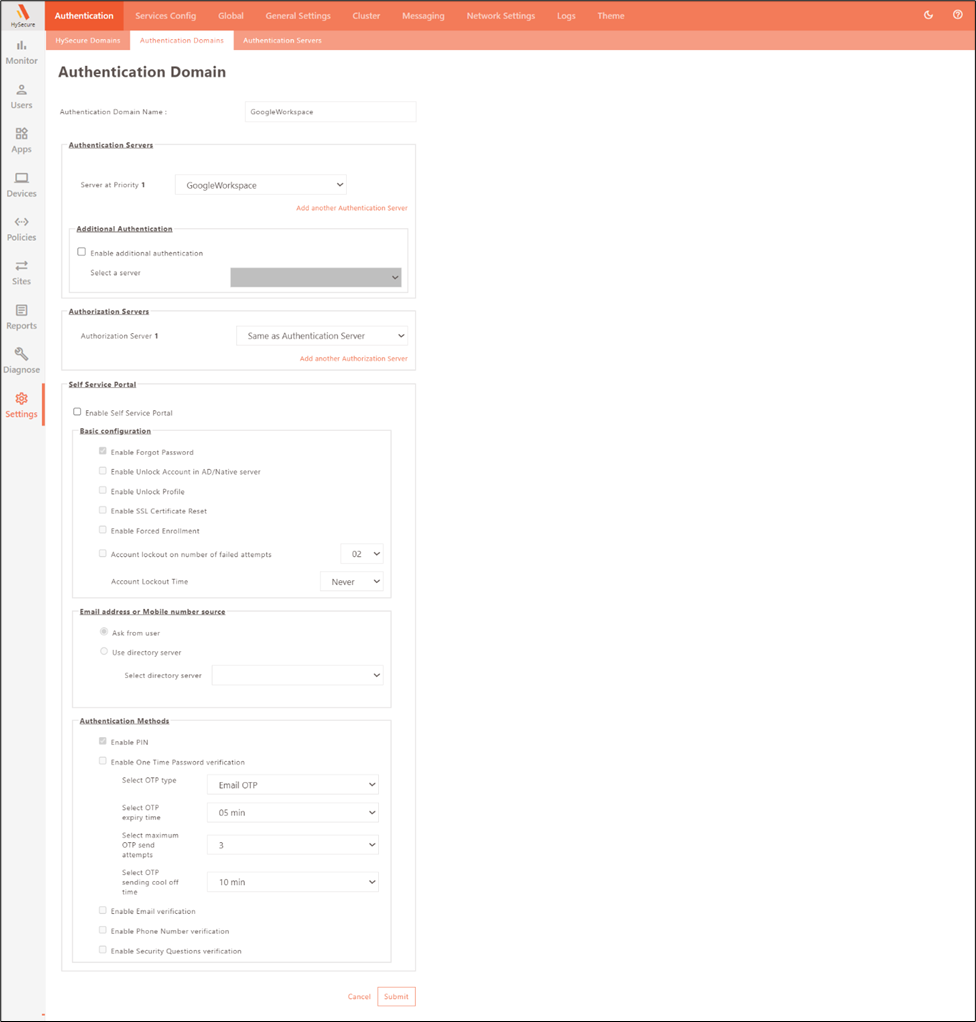
-
HySecure Domain Configuration.
- Add a new HySecure Domain and select the respective Authentication Domain (GoogleWorkspace) under the Select Authentication Domain field.
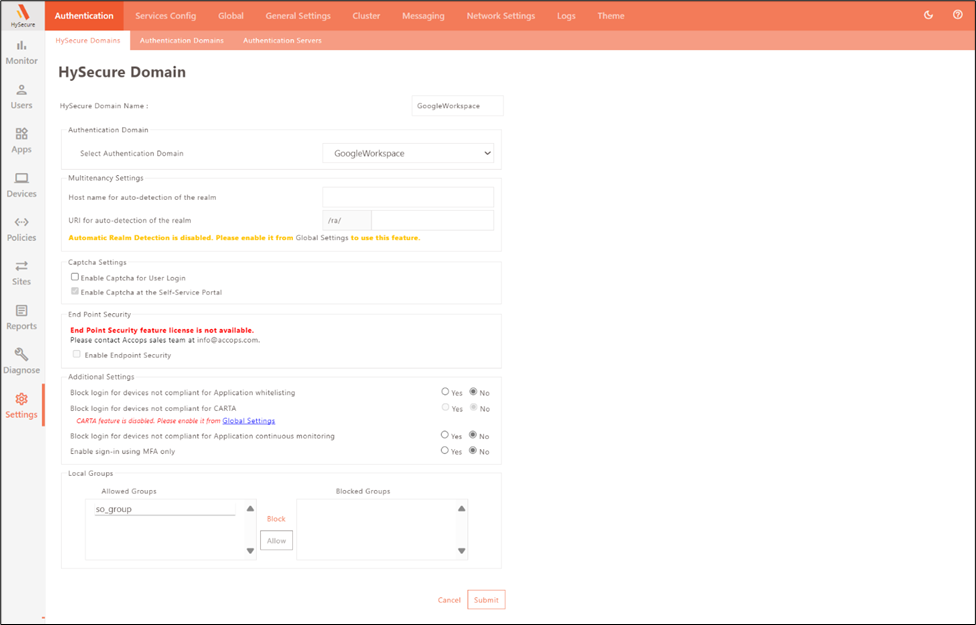
-
Application and ACL Policy Configuration.
- Create an application and assign it to the application group.
- Create an ACL policy and configure it with the SAML authentication Server and the respective application group.
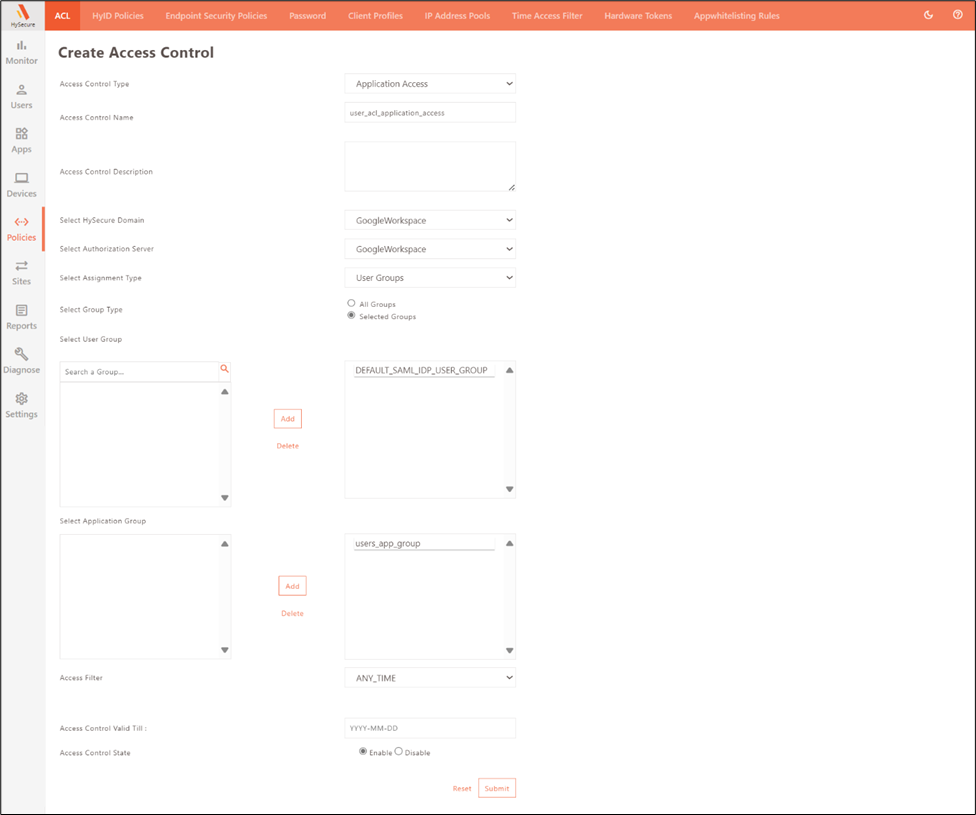
Field Example Description Select HySecure Domain GoogleWorkspace The domain within Accops HySecure using Google for authentication Select Authentication Domain GoogleWorkspace The domain for verifying user credentials, configured for Google Selected Group - Specific group of users within HySecure who will have access to theresources, mapped to Google security groups Select User Group - User group within HySecure for managing and assigning collectivepermissions, corresponding to Google user groups Select Application Group - Group of applications within HySecure assigned collective accesspermissions, facilitating efficient management. -
Configure Sites.
- Configure the sites in the HySecure gateway.
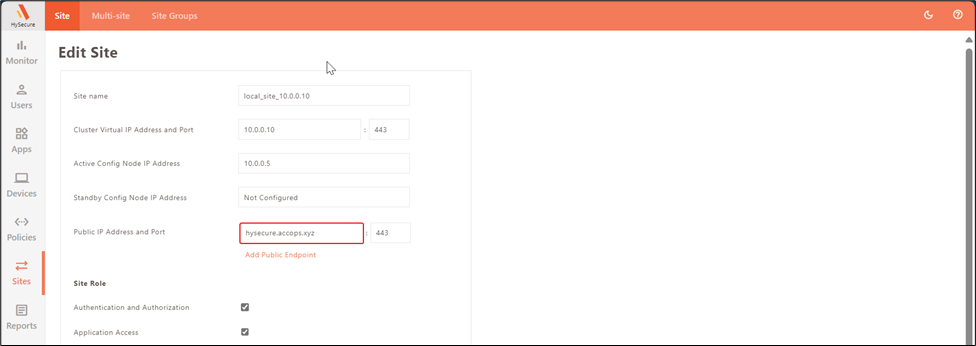
This completes the HySecure configuration.
Your users can now use Google Workspace as an IdP to access the web resource.