Activity
HySecure provides different types of logs on the Management console. To view the user activities logs for login, logout, and application access follow the steps:
- Log on to the Management console.
- Go to Reports> Logs > Activity.
- All the activity logs related to a user are displayed on this page.
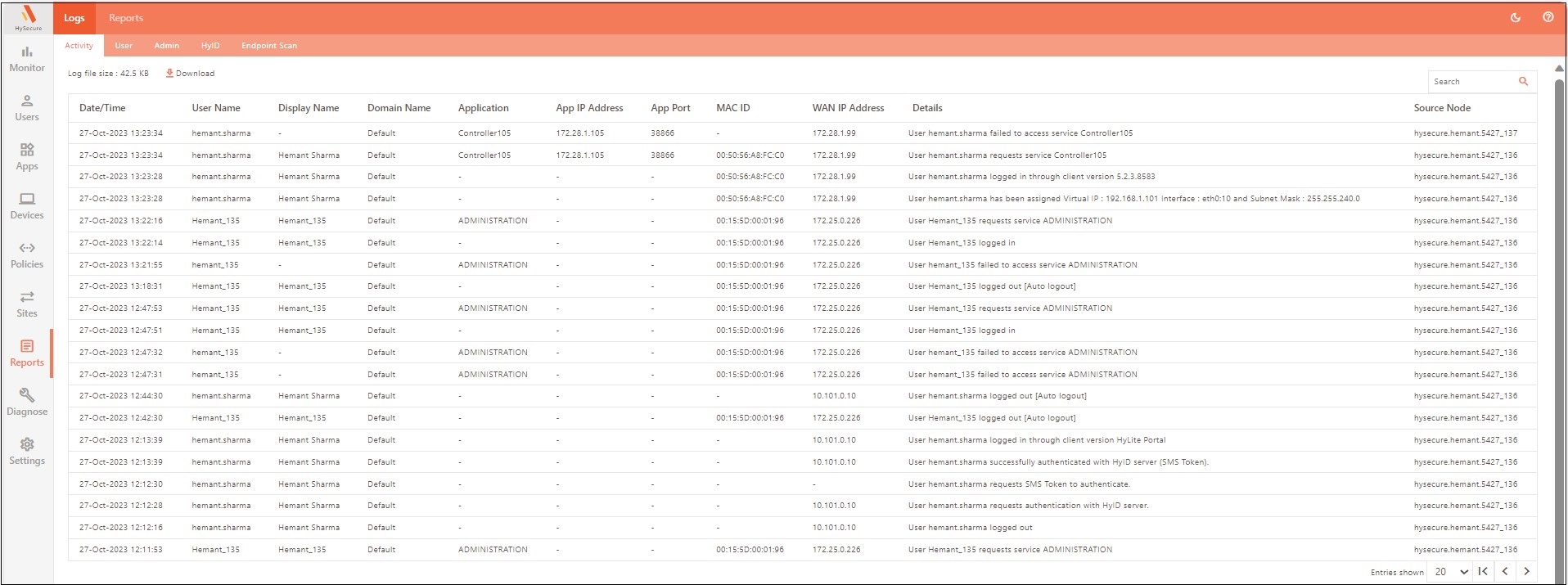
| Column | Description |
|---|---|
| Date/Time | Displays the date and time on which the user activity has taken place. |
| User Name | Displays the login name of the user whose activity is logged. |
| Display Name | Displays the actual name of the user whose activity is logged. |
| Domain Name | Displays the HySecure Domain Name to which the user has connected. |
| Application | Displays the application accessed by the user. |
| App IP Address | Displays the IP Address of the application. |
| App Port | Displays the port on which the application is running and is accessed by the user. |
| MAC ID | Displays the MAC ID of the interface through which the user has connected. If the user has initiated the activity from a browser, a "-" is displayed. |
| WAN IP Address | Displays the WAN IP address assigned for the Internet-facing side of a network by the network administrator. |
| Details | Displays the description of the activity being performed along with the resulting status, if any. |
| Source Node | Displays the HySecure node from where the user is performing various activities. |
Activity Logs Display Management
Controlling the Number of Entries Per Page
By default, 20 rows are displayed in the report grid. To view more rows, select the required rows against the Entries shown at the bottom of the page. Use Previous and Next to navigate between the pages if rows exceed a single page.
Log File Size
The current log file size is displayed.
Download Logs
Click Download to download the Activity log data in CSV format. The log file is downloaded with the file name ActivityLog.csv.
A maximum of 30,000 latest log entries can be downloaded.
Filter Logs
The logs can be filtered by entering the search string in the Search text box.