Completing System Configuration
System runs in bootstrap mode once installation is complete. This mode is also called as System Configuration mode. Follow the below listed steps to complete bootstrap stage.
-
Browser to [http://HySecure_gateway_ip_address/]{.underline} or [http://\<HySecure_hostname\/]
-
Click Configure Now
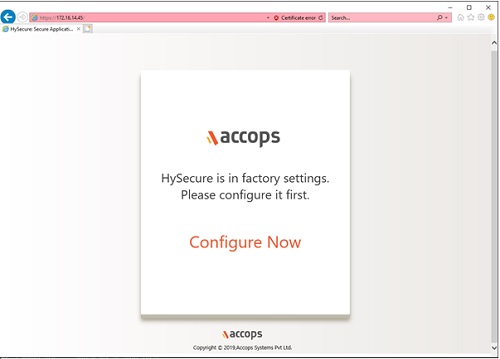
-
Accept End User License Agreement (EULA) and submit. Note that the option to accept the terms is enabled only when you scroll down to the end of EULA.
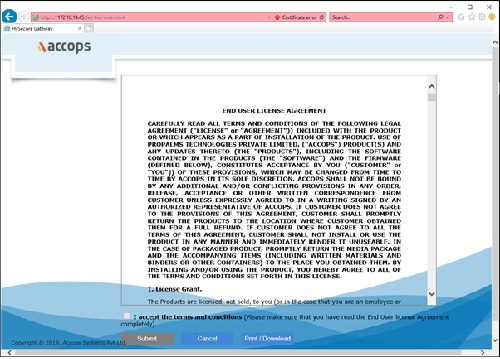
-
Select Installing HySecure Gateway on physical host/virtual machine and click Submit**.
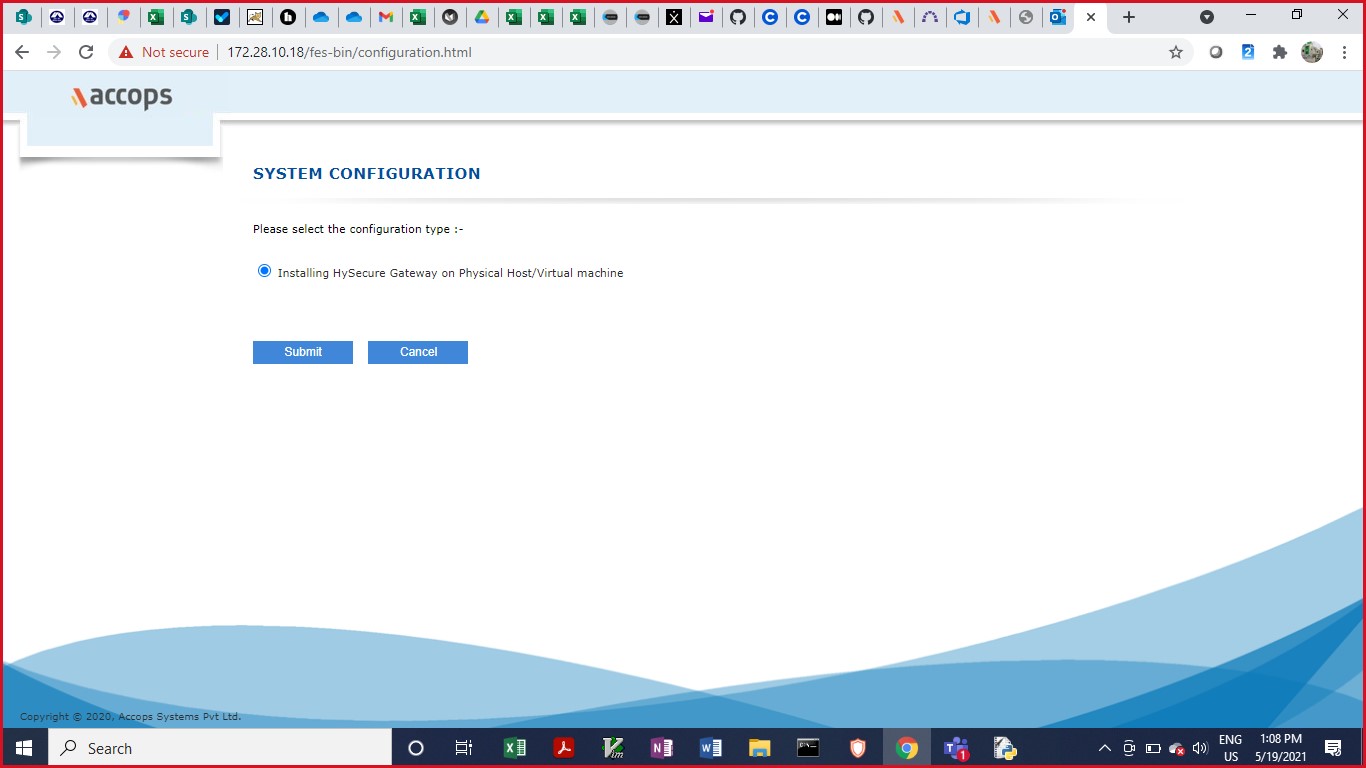
-
In Accops HySecure, go to Settings > Network Settings and specify host and network interface for the server and click Submit.
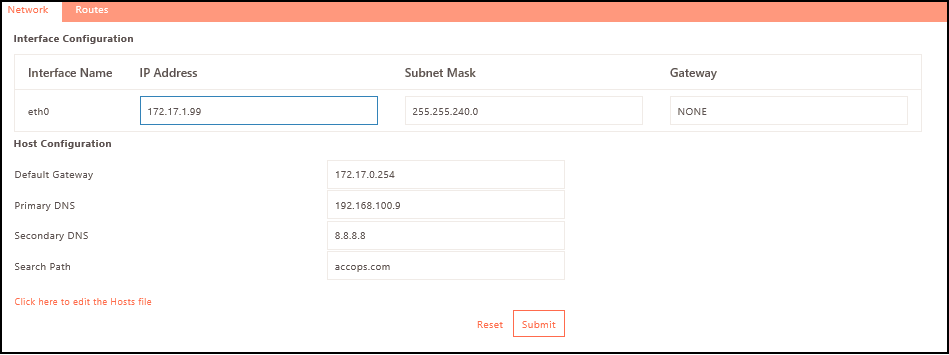
Note
If the IP address and gateway is set at the time of installation before the VPN installation, these values will be displayed in the Host name, Default Gateway, Primary DNS, Secondary DNS, IP Address, Subnet Mask and Gateway fields by default. Update the values if required.
-
Click Submit and Continue to confirm the settings configuration.
-
Select the HySecure installation type. A new installation will create a new instance for installation in new environments. If you have a previous system backup from which you wish to recover then select Restore Gateway Configuration from System Backup File and click Continue.
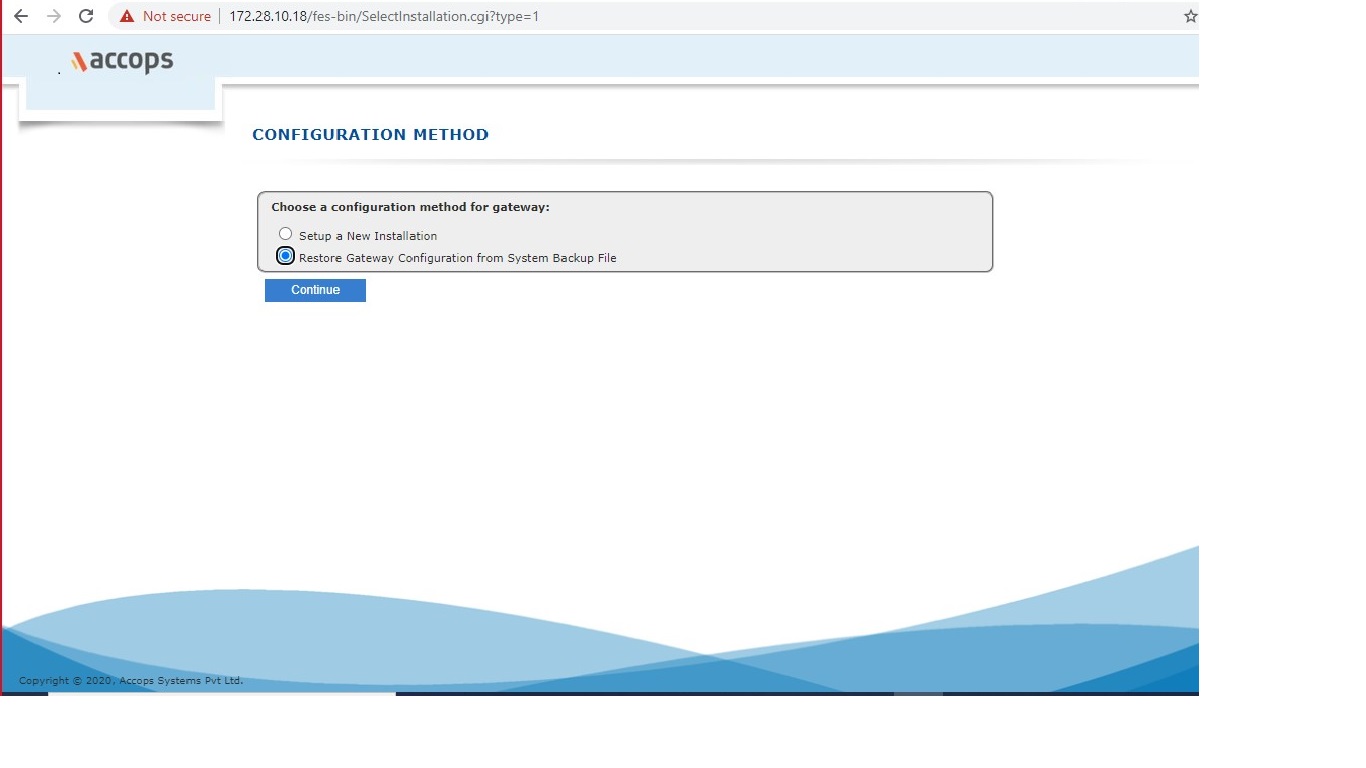
Select the backup file and click Submit in case you are recovering from backup file.
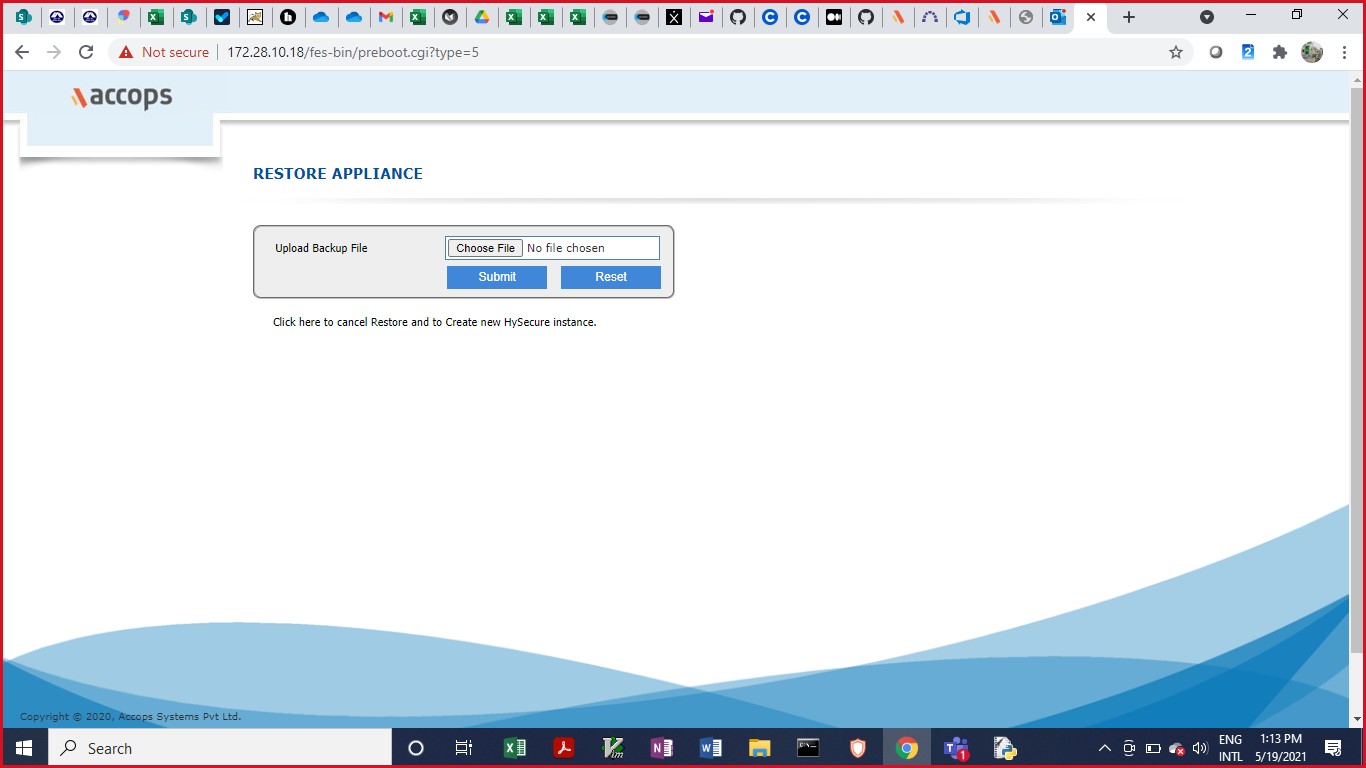
Note
For full system backup and restore to work, the hostname should not change across backup and restore.
On completion of System Configuration, the HySecure server continues through Bootstrap stage and is ready for a one-time registration process.
In Bootstrap State, first Security Officer Registration, SMTP Server configuration, Database User configuration, and several others tasks are completed, including:
- Register first Security Officer
- Create Root Certificate Authority (CA) Certificate
- Register SSL Certificate for VPN
- Create Signer Certificate
- Create Verifier Certificate
- Create VPN database and database tables
- Register VPN Ports and Apache Ports (port 80/443, 4001, and 4002)
- Create Configuration files
- Enter Configuration State (this change occurs automatically after the Bootstrap process is complete)