Features and Enhancements in HyWorks v3.4-SP1 Hotfix6 Release
This release notes section outlines the latest features and enhancements introduced in the HyWorks v3.4-SP1-Hotfix6 release.
HyWorks Enhancements and Features
Physical PC Logoff Options in Advance Settings to Control Logoff Behavior
The user session entry from HyWorks will be removed on user logout, but the following advanced configurations are available in HyWorks to control and improve the logoff behavior for physical PCs.
- Physical PC Logoff Options
- Default behavior: When a user session disconnects, initiate the disconnect command for the desktop session. When a user logs out, send the logoff command for a desktop session on a physical PC.
- On user session logout, the physical PC session will be disconnected.
- When a user session is logged out or disconnected, no command is sent to the physical PC to log out or disconnect the session.
Local Users Import Dialog Improvisation
The Local Users CSV import wizard shows a message suggesting that the administrator check the rules and specifications of the local user import to avoid errors later.
Launching Multiple Virtual Apps in Shell App Sessions
This release integrates a new delivery mechanism: multiple virtual apps in shell mode can be launched in an already-running shell mode app session. The feature can be enabled on server teams from the.
The following configuration is available in the Load Balancing configuration section:
-
Launch options for apps in shell mode
-
Always launch in a new remote desktop session.
-
Launch in an existing remote desktop session.
-
In the new delivery mode, apps will be shown with customized taskbar to minimize/ maximize the running of application instances.
Important
-
This delivery mode helps run all virtual applications inside a single remote desktop session. If multiple sessions of the same user from the same server (e.g., a desktop session and a shell mode session) are possible, then appropriate configurations must be done.
-
For smooth delivery using this mode, the latest session host server (v3.4.1.109), HyWorks Controller (v3.4-SP1 with HF6), and HyWorks Client for Windows (v3.2.8415.328438) are needed.
-
This feature's compatibility is initially integrated into the Windows client and will subsequently be replicated on all other endpoints.
Issues of v3.4-SP1 HF6 Module(s)
Lag Issue with DVM Tools v9.4.0.986 and Session Host v3.4.1.109
The DVM Tools v3.4.0.986 and Session Host Server v3.4.1.109 is having a known issue, where user inputs like mouse clicks, keyboard typing is found to be lagging and server appears slow.
The issue has been identified with AUEM module of the component.
Possible Solutions
There are multiple ways to resolve this issue:
Disable USB Redirection
Disabling USB redirection feature on server side can help in resolving this issue. Follow below steps to disable USB redirection feature:
-
Connect to affected server with user having local admin privileges.
-
Open registry editor.
-
Mark following registry as false:
-
Path: HKEY_LOCAL_MACHINE\SOFTWARE\Accops\DVMAgent\ADVANCE SETTINGS\ELTIMA
-
Key: is_enabled
-
Value: Set it to False as shown in the screenshot below.
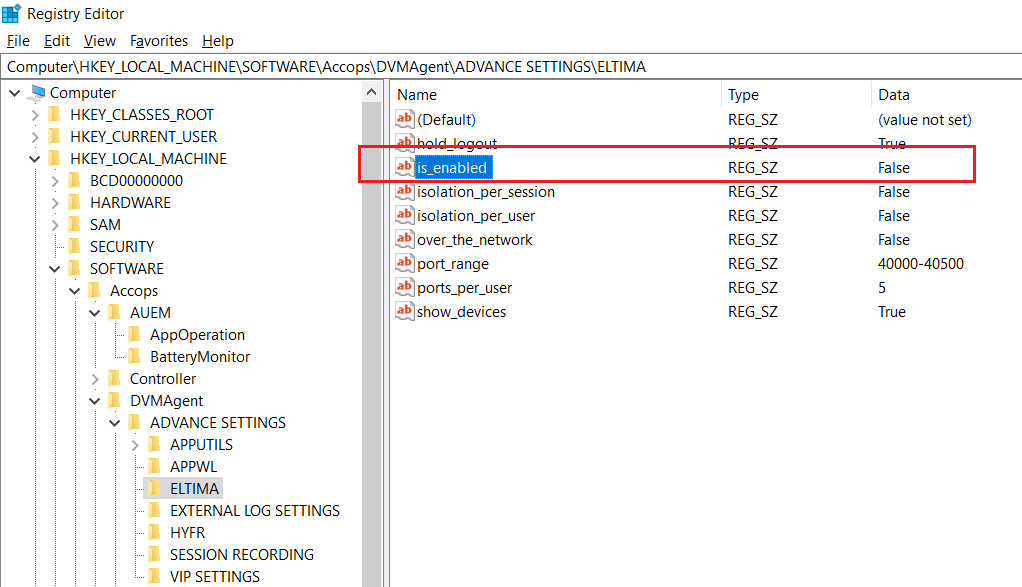
-
-
Save the registry settings.
-
Restart following services:
-
Accops HyWorks Desktop Agent
-
Accops User Performance Manager Service
-
-
Logout the user session and relogin.
- Observe if lag issue is still there or not.
Upgrade to Newer Version like v3.4-SP2
Upgrading to vv3.4-SP2 (HyWorks Session host server v3.4.1.138 and HyWorks DVM Tools v3.4.0.1109) will resolve this issue.
Upgrade AUEM module only
This is not a recommended way as AUEM module is usually not released independently. But cases where full session host or DVM Tool upgrade is not possible and USB redirection is also in use, Accops team can be contacted to get latest AUEM module.