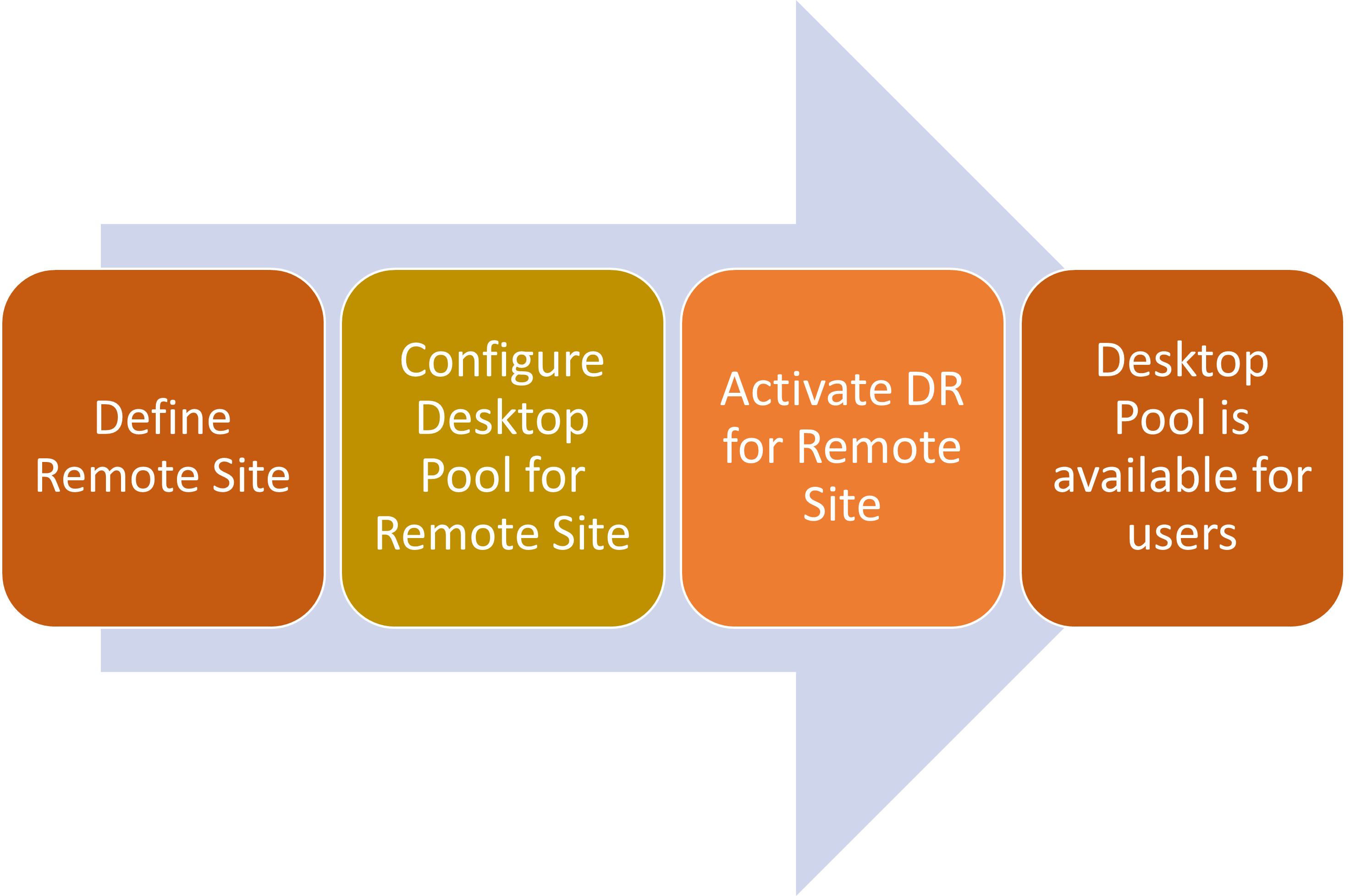Site Management
Site Management in HyWorks allows administrators to define local and DR (Remote) sites. These configurations need to be in place for desktop pools to be delivered to these local or remote sites.
If the remote site goes down, the resources provisioned for the remote site can be accessed from the local site. This process is termed as DR triggering and needs to be enabled by the administrator.
Types of Sites
Two types of sites can be configured within Site Management:
- Local: Local site for HyWorks - All resources belong to the local site by default.
- Remote: HyWorks allows the creation of multiple remote sites. The site (or HyWorks) where these remote sites are defined will act as the DR site for all remote sites.
Site Grid
Navigate to Settings > General > Site Management to see the Site grid which displays the following details for the list of all the configured sites:
-
Name: Name of a site.
-
Site Type: Site type - remote or local.
-
Activate Disaster Recovery: Displays whether disaster recovery is enabled or disabled. The admin can change this setting using the button provided.
-
Last DR Activity: Date/time of the last DR activation
-
Last DR Deactivity: Date/time of the last DR de-activation.
Note
- Local site does not support the activation of disaster recovery.
- Only one local site is available by default, with the name as local (can be renamed). The rest of the sites should be remote.
Site Management Operations
Add Site
- Click Add on the grid page.
- Specify the Site Name of the remote site.
- Click Save.
Note
- Multiple remote sites with the same name are not allowed.
Edit Site
- Select a site to be modified from the site list.
- Change configurations if needed. Only the configurations mentioned below can be changed:
- Name of the remote site.
- Activate/ Deactivate Disaster Recovery.
- Click Save.
- Configurations will be saved and the updated site details will be displayed within the grid.
Note
- The name of the remote site cannot be changed.
Delete Site
- Select the site.
- Click Delete.
- Enter the site name as a captcha to confirm the deletion activity.
- The remote site will be deleted and will no longer be seen in the grid.
Note
- Default local sites cannot be deleted.
DR Activation/De-activation
To activate DR:
- Toggle the DR activation button shown against the remote site.
- Confirm the action by entering the site name within the captcha.
- DR is now activated for the selected remote site and all the resources configured for the selected remote site will be available for users.
To de-activate DR:
- Toggle the DR de-activation button shown against the remote sites that already have DR activated.
- Confirm the action by entering the site name within the captcha.
- DR is now deactivated for the selected remote sites and all the resources configured for the selected remote sites will not be available for the users.
Sites-Pool Association
Every desktop pool is associated with either a local or a remote site. The Site association option is available for all types of desktop pools - Shared hosted desktop pool and personal virtual desktop pool (Existing or deployed).
Site association can be configured using the following steps:
-
Local site: By default, every pool is associated with a local site. Delivery of desktops from a local site desktop pool is not affected by DR activation or de-activation.
-
Remote Site: To associate a desktop pool, follow the steps listed below:
- In the Add/Edit Desktop Pool wizard > Advanced Settings.
-
Change Site Associate Type to "Remote site". Select one or more remote sites to be associated with the desktop pools.
-
The Desktop pool is now associated with a remote site and will deliver desktops to the end-users after DR activation of any of the configured remote sites is triggered.
Capacity Planning with Sites
HyWorks provides advanced configurations for deployed SHD pools to manage capacity for remote sites. The configuration helps keep a minimum number of servers and deploys the remainder as per the capacity plan (once DR is activated). This mechanism helps to reduce the cost of active resources for remote sites.
To configure the de-activated capacity, follow the steps listed below:
- Go to the Advance Session team tab of the desktop pool and ensure the following conditions are met:
- Deployed Shared hosted desktop pool.
- Deployment is on-demand as per the capacity plan.
- Configured to associate with a remote site.
- In Advance Settings, the following configurations will be available:
- Idle capacity management when disaster recovery is not active.
- Minimum powered on VM (%): Minimum value for powered on VMs, if DR is disabled. If DR is disabled, HyWorks will try to keep this % of VMs powered on.
- Minimum provisioned on VM (%): Minimum value for provision on VM, if DR is disabled. If DR is disabled, HyWorks will deploy this % of VM.s.
- Idle capacity management when disaster recovery is not active.
- Once these values are configured, the number of servers mentioned will be maintained for the desktop pool till DR is in a de-activated state. It will ignore any other capacity plan recommendations for de-activated remote site desktop pools.
- Once DR is activated, the capacity plan will be executed to match the capacity objectives.
High-level Workflow for Using Remote Site Desktop Pools