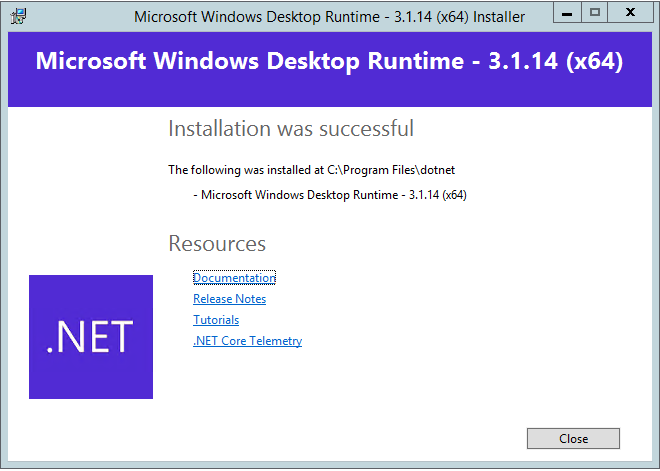HyWorks Scheduler and Action Processor
Accops HyWorks Scheduler and Action Processor are used for on-demand provisioning and automatic power management of session host servers. In this section, detailed steps to install the scheduler and action processor are given.
Scheduler Installation and Configuration
The scheduler component manages schedules (Create/update/delete) as per capacity plan creation, modification, or deletion. It also sends the input to the queue with details of the capacity plan and session team, which will be picked by the Action processor to process as per requirement. The scheduler component is installed on the HyWorks controller server itself.
Installation
To install the scheduler, follow the steps given below:
Prerequisites:
- Erlang OTP 22.0 (Prerequisite for RabbitMQ) Installation
- Rabbit MQ Server 3.7.17 Installation
- ASP.NET Core Hosting Bundle 3.1 Installation
- .NET Desktop Runtime 3.1 Installation
Installation Steps:
- Once all the prerequisites are installed, copy the Scheduler setup on the Controller server.
- Run setup with the user having local administrator privileges on the server.
-
Click Next on the Welcome screen.
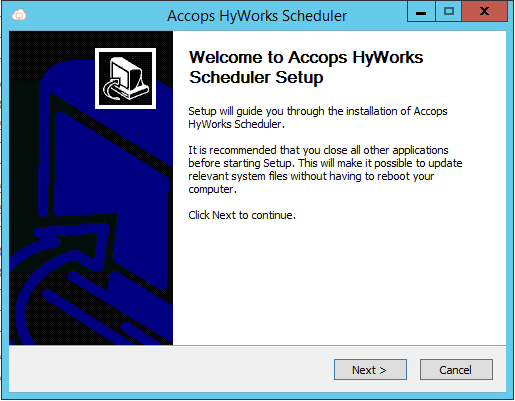
-
On the Choose Components screen:
- Select Configure RabbitMQ.
- Select Scheduler
- Click Next to proceed.
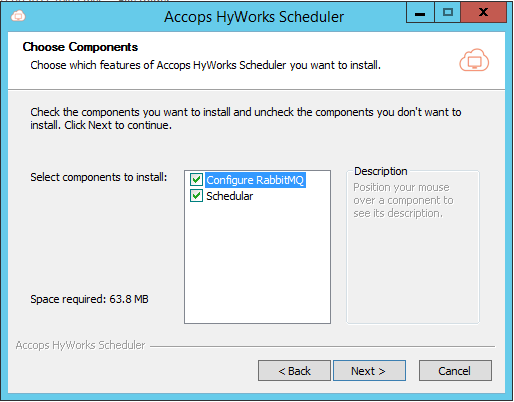
-
On the License Agreement screen, click I Agree to proceed.
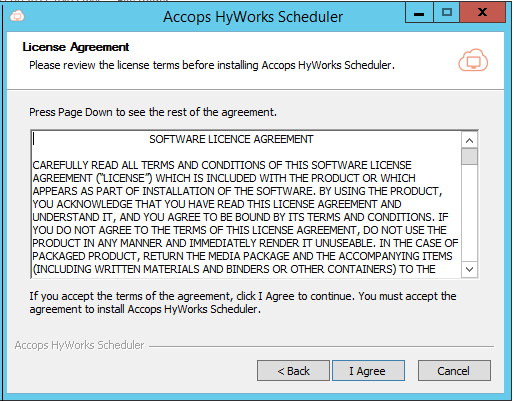
-
The selected components will start installing:
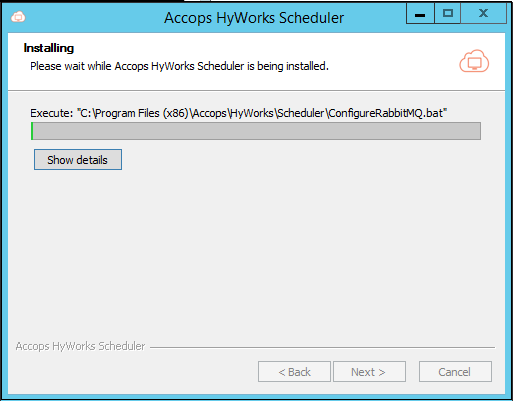
- RabbitMQ will be configured as per scheduler requirements
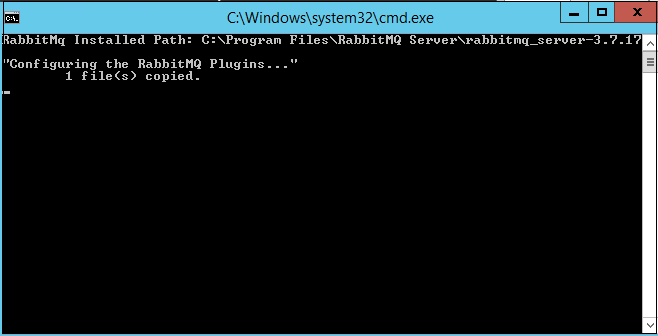
-
During the installation, the scheduler will require controller database details.
- The authentication mechanism and user should have full rights to the controller database. For simplicity, database details can be provided similarly as used to configure the HyWorks Controller.
- Database configuration is mandatory to proceed and can not be canceled or closed.
- Database Server Address
- Static port (default: 1433)
- Authentication mechanism (Windows/ SQL Server)
- For SQL Server Authentication - Username/ Password
- Click Test Connection to check database reachability.
- Click Next to proceed.
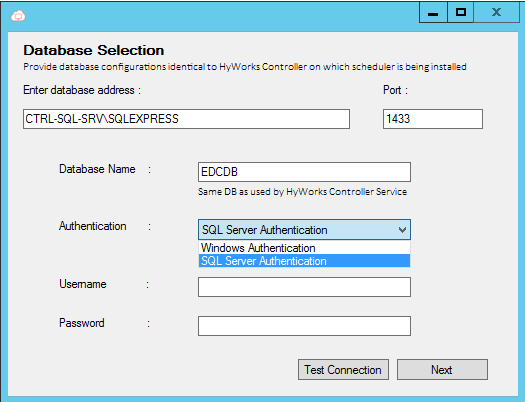
-
Next, enter the service log on credentials.
- If the database is configured with SQL Server authentication, the scheduler service will be configured and run with local system account privileges.
-
If the database is configured with Windows Authentication, the scheduler service will require user credentials (having logon as a service right and access to the controller database)
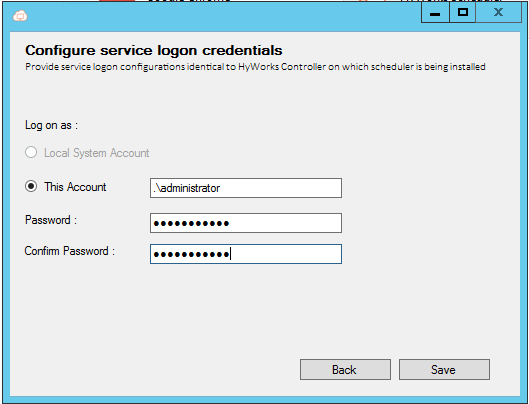
-
Provide appropriate details and click Save to save the settings.
-
Installation and configuration will be complete. Click Finish to dismiss the scheduler installer wizard.
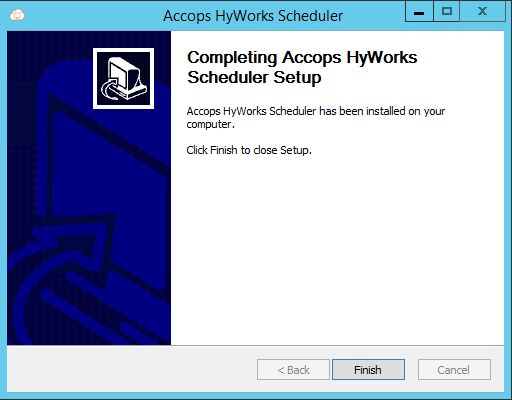
Enable Controller to manage scheduler service
- Login into the management console with the user having super-admin privileges.
- Go to Host management > System > Advance config.
- Apply filter Capacity Plan in tags.
- Set the Manage Scheduler Service setting as True and click Update to apply the changes
- If this setting is true, then the Scheduler service will run only on the primary node of the controller. On the secondary HyWorks controller, the service will be stopped.
- If this setting is false, the HyWorks Controller will not manage it and will start and stop with the system.
Installation and Configuration in Controller Cluster
If HyWorks Controllers are installed in cluster mode (2 or more controllers are configured for high availability), then:
- The scheduler should be installed on both the management nodes, with the same configurations as mentioned above.
Action Processor Installation and Configuration
Action Processor is the brain of capacity planning, it takes inputs from the controller, decides the current capacity, and then takes actions accordingly. It processes the following two types of messages pushed by the scheduler:
- Plan Implementation: Simply saving the capacity recommendations in the controller.
- Team Scale: Triggering power-on, power-off, cloning jobs as per schedule or scaling requirements.
Installation
Steps to install the Action Processor:
Prerequisites: The prerequisites are the same as the scheduler. If the scheduler is already installed, the same prerequisites need not be installed. However, if the Action processor is installed first, the following prerequisites must be installed.:
- Erlang OTP 22.0 (Prerequisite for RabbitMQ) Installation
- Rabbit MQ Server 3.7.17 Installation
- ASP.NET Core Hosting Bundle 3.1 Installation
- .NET Desktop Runtime 3.1 Installation
Installation Steps:
- Once all the above prerequisites are installed, copy the Action Processor setup on the Controller server.
- Run setup with the user having local administrator privileges on the server.
-
Click Next on the Welcome screen.
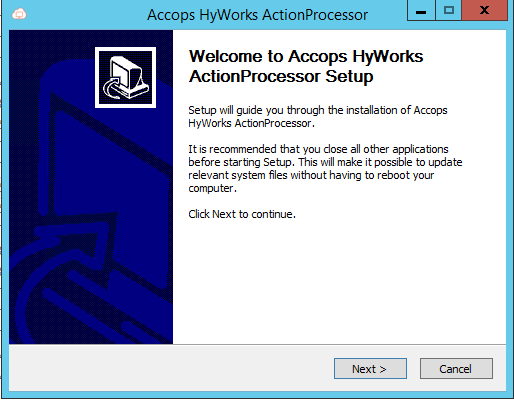
-
On the Choose Components screen:
- Select Configure RabbitMQ.
- Select Action Processor.
- Click Next to proceed.
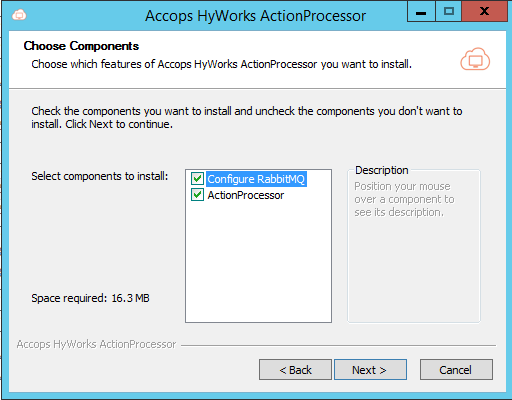
-
On the License Agreement screen, click I Agree to proceed.
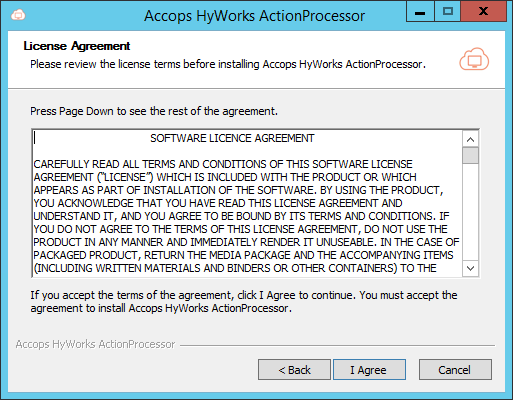
-
Required components will be installed and RabbitMQ will be configured as per Action Processor.
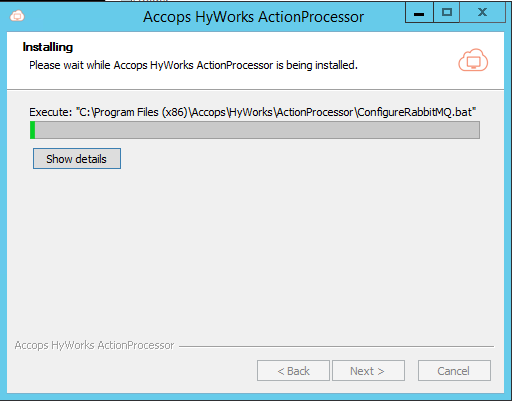
-
During installation, it will prompt for service log on credentials
- Service log on credentials can be configured the same as HyWorks Controller/ Scheduler.
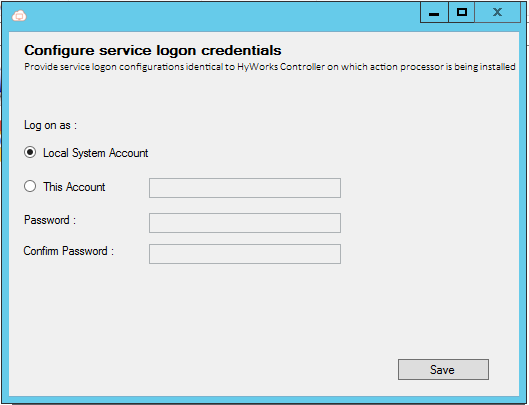
-
Once installation is complete, click Finish to close the Action processor installation wizard.
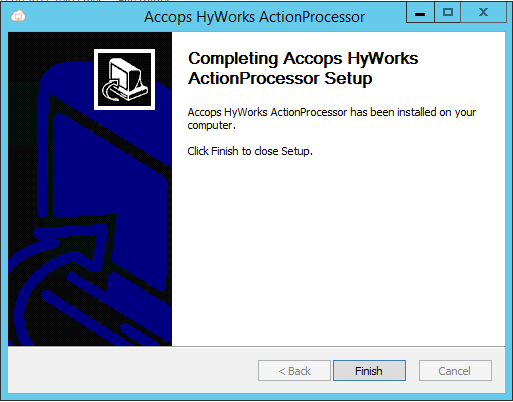
Prerequisites Installation
Erlang OTP Installation
Note
- The exact version of Erlang (OTP) is required.
-
Copy the setup file of the downloaded Erlang (OTP) v22.0.
-
Connect to the server with user credentials having local administrator privileges, double-click on otp_win64_22.0.exe, and proceed with the installation with all the default options.
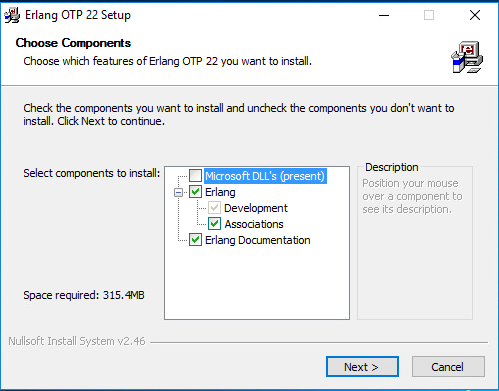
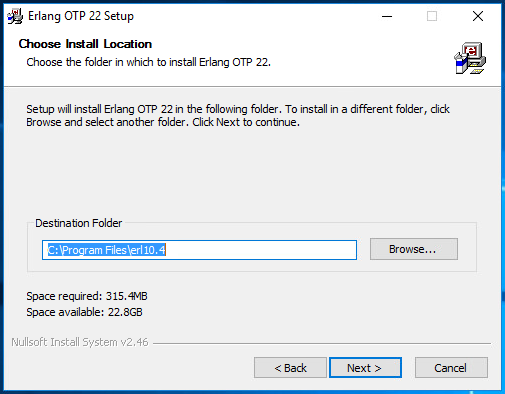
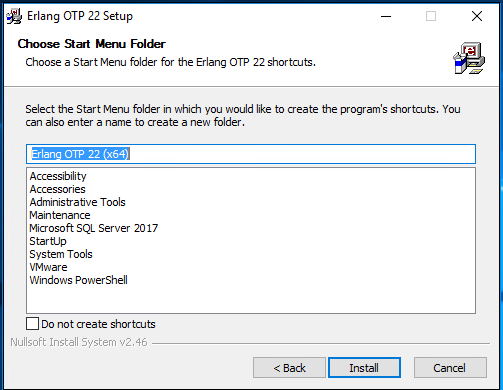
-
Once the installation is complete, click Finish to close the installation wizard of Erlang.
-
Reboot if required to complete the Erlang installation process.
RabbitMQ Installation
Note
- The exact version of RabbitMQ is required.
-
Copy the setup file of the downloaded Rabbit MQ server module v3.7.17.
-
Connect to the server with user credentials having local administrator privileges, double-click on rabbitmq-server-3.7.17.exe, and proceed with the installation.
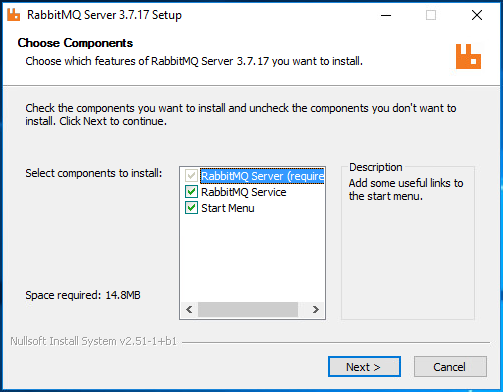
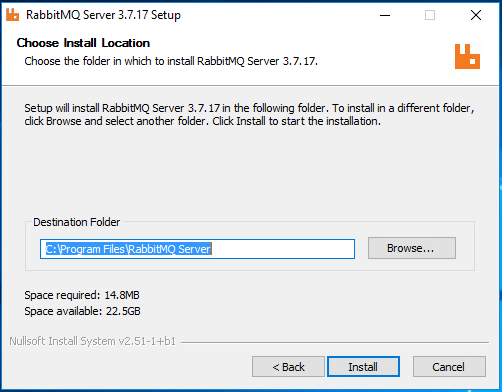
-
Once the installation is complete. Confirm RabbitMQ service is installed properly and running.
ASP Dot NET Core Hosting Bundle Installation
-
Connect to the server with user credentials having local administrator privileges.
-
Copy setup files of ASP.NET Core Hosting Bundle 3.1.14.
-
Double-click the setup file dotnet-hosting-3.1.14-win.exe.
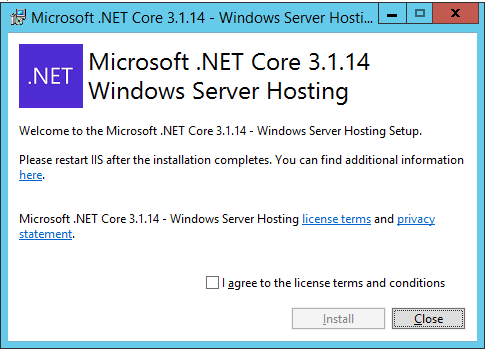
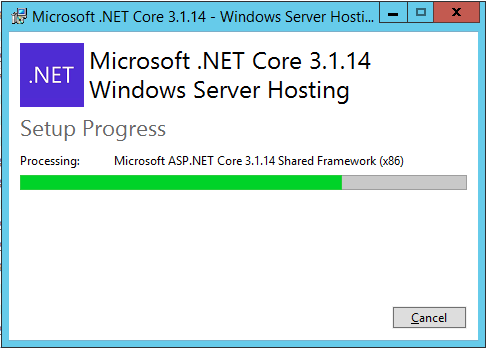
-
Close the setup wizard, once installation is complete.
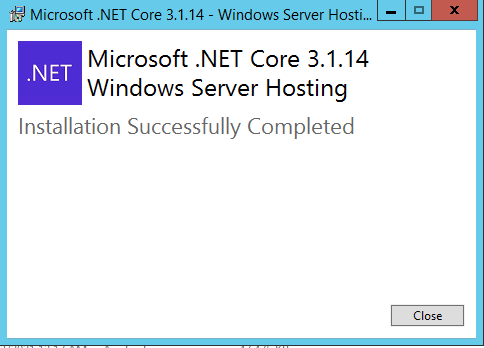
Dot NET Desktop Runtime Installation
-
Connect to the server with user credentials having local administrator privileges.
-
Copy setup files of .Net Desktop Runtime 3.1 (both x64 and x86).
-
Double-click the setup file windowsdesktop-runtime-3.1.14-win-x86.exe.
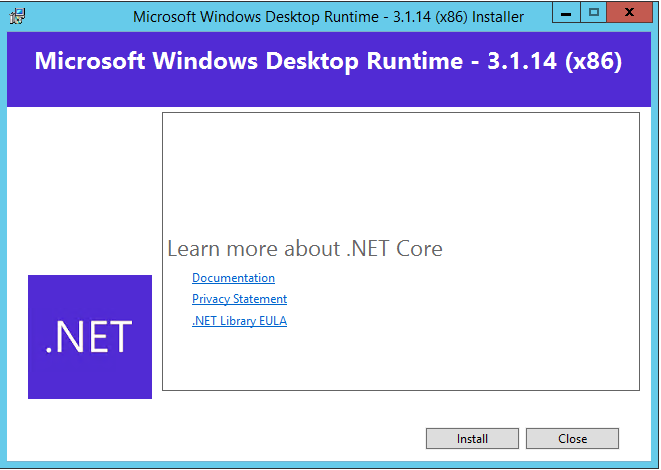
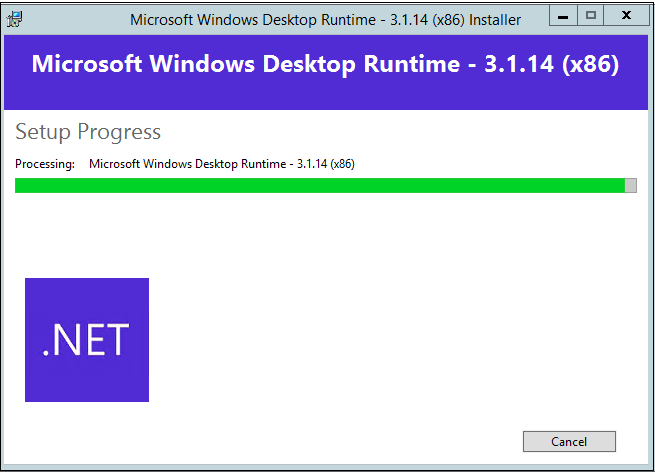
-
Close the setup wizard, once installation is complete.
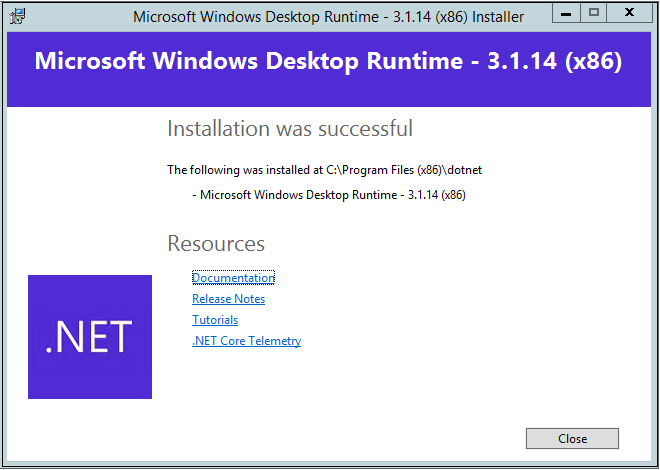
-
Double-click the setup file windowsdesktop-runtime-3.1.14-win-x64.exe.
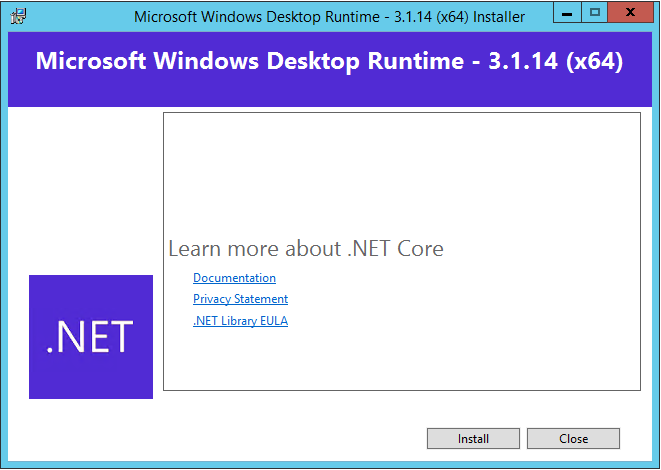
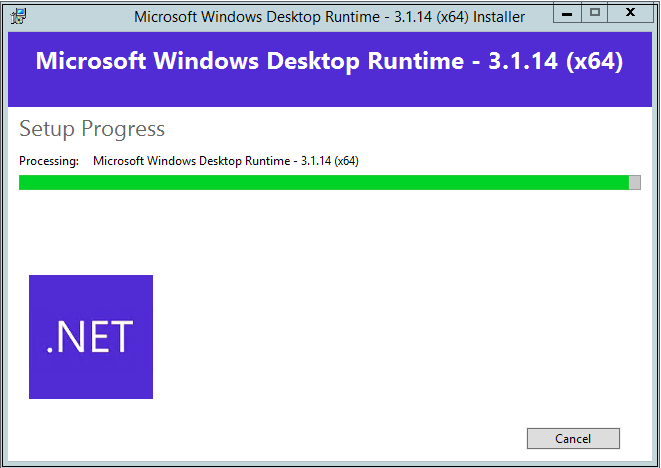
-
Close the setup wizard, once installation is complete.