Zoom Installation and Optimization Guide for Windows
Overview
In the modern Hybrid Working culture, Video Conferencing (VC) has become an integral part of work from anywhere culture.
A shared hosted desktop is capable of supporting multiple virtual desktops. However, it cannot sustain the processing demands of video conferencing on top of its other processing requirements. Zoom - a popular video conferencing platform, requires specific prerequisites and tuning for installing and optimizing the customer experience on a shared hosted desktop.
The Zoom VDI Host Client and the Zoom VDI Media plugin client address this issue by removing most media-processing demands from the VDI server and redirecting them to the plugin. The plugin processes the media using its hardware resources on the local machine. Zoom creates an optimized experience by sending independent data streams to both the VDI Client and plugin, allowing each component to focus on the responsibilities it does best.
About the document
This document will guide you in installing and fine-tuning Zoom on a VDI server and providing the best customer experience.
The document is divided into two parts:
-
Installing the Zoom installer on Shared Hosted Desktop (SHD)
-
Optimizing Audio/Video Experience
Prerequisites
-
Zoom Window Universal Installer is installed on the shared virtual machine.
-
Accops Session Delivery software installed in Shared Virtual Machine.
-
HyWorks Connection Profile configured to support third-party plugins.
-
Accops Turbo is configured to support optimization on the UDP protocol.
Applicable version
-
HyWorks Controller: 3.4.0
-
HySecure: 5427
-
Windows Server: Server 2016, Server 2019, Server 2022
-
Endpoint: Windows 11
-
Zoom on SHD: 5.13.11.23390
-
Zoom on Endpoint: 5.13.11.23390
Install Zoom for VDI Host Software on Shared Hosted Desktop
-
Download Zoom for VDI host installer.
-
Install the downloaded ZoomInstallerVDI client on a shared virtual machine.
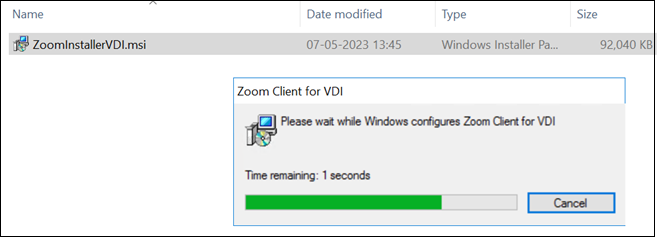
-
Verify the installed program from the control panel.
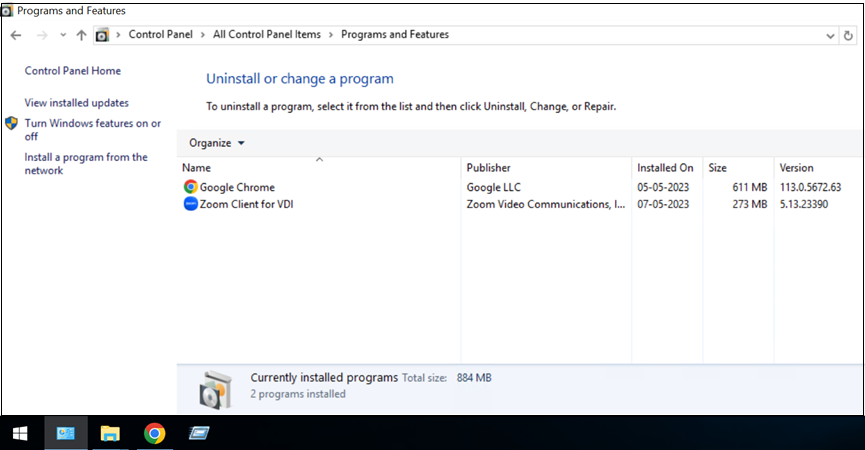
Note
-
The latest version of Zoom software is available from link.
-
The same steps can be followed for dedicated VDI
Optimize Audio/Video Experience
Prerequisites
-
High-speed internet connection with low latency for efficient audio and video streams.
-
High-performance CPU and GPU to support video rendering and decoding.
-
Sufficient memory and storage to handle the workload of video conferencing sessions.
-
Endpoints running on a supported operating system based on Zoom’s preference.
-
Install ZoomWVDMediaPlugin client.
-
The same version of the Zoom VDI plugin client is installed on all the endpoints.
-
Install Accops SSO client (Integrated HySecure + HyWorks Client).
Install Zoom Plugin on the Endpoints
-
Download and run the Zoom Media Plugin installer on the endpoint.
-
Click Next to begin the installation, and follow the onscreen instructions to install the plugin.
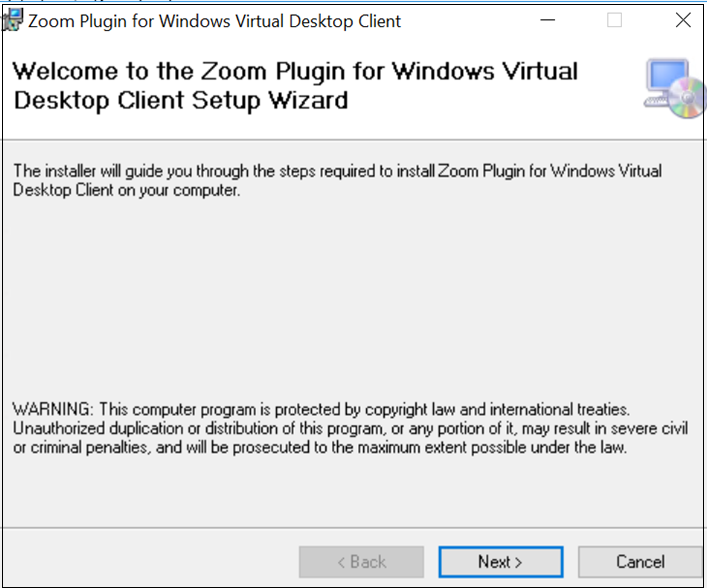
-
Click Close to exit.
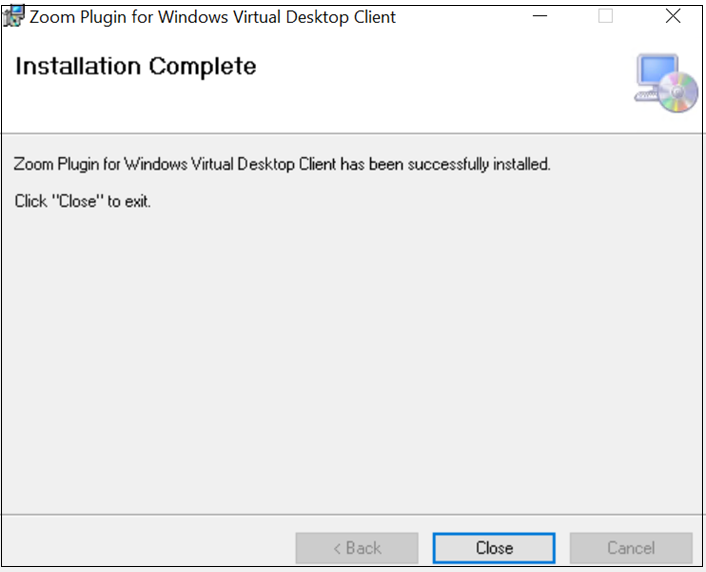
-
Verify the installed program from the control panel.
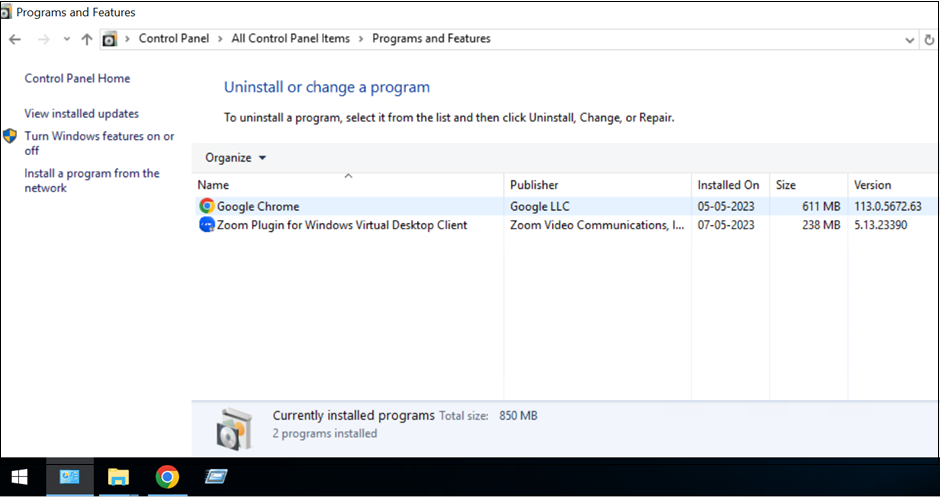
Note
- The latest version of Zoom software can be found here.
Verify optimization on Shared Hosted Desktop (SHD)
-
Launch published shared desktop through Accops SSO client.
-
Start Zoom VDI
-
Join a meeting
-
Check the below Audio and Video settings.
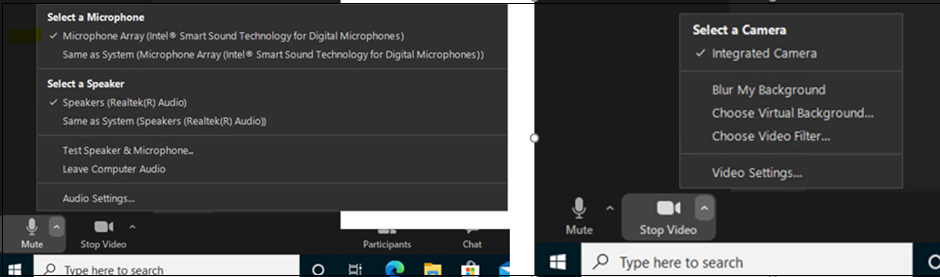
Points to remember
-
Remote audio is shown when a regular Zoom installer is used on a Shared Hosted Desktop (SHD).
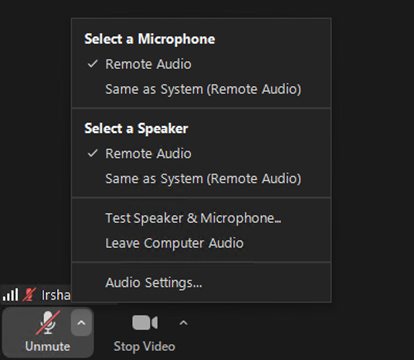
-
Allow RDP Plugins: Enable or disable the use of RDP plug-ins:
- Allow third-party plugins: If unchecked, only the Accops plug-in will be selected if this option is unchecked.
-
Enable CredSSP: For NLA-enabled SHDs or app delivery, connecting from Windows clients, enable Credential Security Support Provider. This setting is required to support a UDP connection.
-
Window Client Session Launcher: This applies to Windows-based desktop clients only. It defines the launcher of the remote session. The following options are available:
-
Built In (Default): To use and control a remote PC with an Accops native desktop client.
-
Zoom offloading: This option works with the default Accops EDClauncher.
-