Printing in Accops
Printing Mechanisms in HyWorks
HyWorks supports the following printing mechanisms:
-
Accops HyPrint PDF Printer
-
Accops EMF Printer
-
Remote Desktop Printer Redirection
-
USB Printer Redirection using additional USB Printer Drivers (Built-in and Enhanced USB Printer Drivers)
-
Accops Legacy Printer
Platform Support
| Printing Type | Endpoint Support | Server Support |
|---|---|---|
| HyPrint PDF Printer | 1. HyDesk Hy1000/Hy4000/Hy6000 2. HyWorks Client for Windows Desktops 3. HyWorks Client for Ubuntu 4. HyWorks Client for MAC OS |
1. Windows Servers (2019/2016/2012R2/2008R2-SP1) 2. Windows Desktops 32/64-bit (Windows 7, Windows 8/8.1, Windows 10) 3. Linux Desktops (xUbuntu 16.0/1, 18.0/1, 20.0/1: As supported for Linux Shared/Personal Desktop Delivery in Accops ) |
| HyPrint EMF Printer | HyWorks Client for Windows Desktops | 1. Windows Servers (2019/2016/2012R2/2008R2-SP1) 2. Windows Desktops 32/64-bit (Windows 7, Windows 8/8.1, Windows 10) |
| Accops Legacy Printer | HyWorks Client for Windows Desktops | 1. Windows Servers (2019/2016/2012R2/2008R2-SP1) 2. Windows Desktops 32/64-bit (Windows 7, Windows 8/8.1, Windows 10) |
| Remote Desktop Printer Redirection | HyWorks Client for Windows Desktops | 1. Windows Servers (2019/2016/2012R2/2008R2-SP1) 2. Windows Desktops 32/64-bit (Windows 7, Windows 8/8.1, Windows 10) |
| USB Printer Redirection (Built-in) | 1. HyDesk Hy1000/Hy4000/Hy6000 2. HyWorks Client for Windows Desktops 3. HyWorks Client for Ubuntu |
1. Windows Servers (2019/2016/2012R2/2008R2-SP1) 2. Windows Desktops 32/64-bit (Windows 7, Windows 8/8.1, Windows 10) 3. Linux Desktops (xUbuntu 16.0/1, 18.0/1, 20.0/1: As supported for Linux Personal Desktop Delivery in Accops) |
| USB Printer Redirection (Enhanced) | 1. HyDesk Hy1000/Hy4000/Hy6000 2. HyWorks Client for Windows Desktops 3. HyWorks Client for Ubuntu |
1. Windows Servers (2019/2016/2012R2/2008R2-SP1) 2. Windows Desktops 32/64-bit (Windows 7, Windows 8/8.1, Windows 10) |
Printers, Configurations & Troubleshooting
HyPrint PDF Printer and Accops EMF Printer
Accops HyPrint PDF Printer:
Accops HyPrint PDF printer is a PDF based printer, which works with the Client and Server side of components. Prints initiated to the HyPrint PDF printer are converted to PDF and are sent to the Client for printing.
Accops EMF Printer:
EMF Based printing solution makes an EMF copy of the print data and sends it to the Client, which then sends it to the printer present in the Client machine, and the print is initiated.
The following printers are added during the installation of session server extensions:
-
Accops A4 Printer: Used for fixed sized printing on A4 size paper.
-
Accops Barcode Printer: Used for fixed sized printing on standard barcode size (100mm x 50mm) pages.
-
Accops EMF Printer: Application selectable paper size for printing.
Installation, Dependencies, and Working Mechanism
Installation:
HyPrint PDF printer and Accops EMF printer are sub-modules of Accops Session Extensions and are installed with their respective components:
-
Client side module of the HyPrint/EMF printer gets installed with HyWorks Clients.
-
Server side module of the HyPrint/EMF printer gets installed with DVM Tools or Session Host Server.
Dependencies:
-
HyPrint: For the appropriate functioning of the HyPrint PDF Printer, an appropriate PDF reader must be installed and configured as the default application for PDF files on the Client side.
-
EMF Printer: There are no external dependencies. The Client component has an EMF print previewer to read and print the EMF files.
Working Mechanism:
Users will see the HyPrint PDF printer available for printing on their respective hosted application or desktop (shared or personal). On initiating print on the HyPrint PDF printer, the document gets converted to PDF and is sent to the Client side component. The HyPrint PDF module on the Client side then prints the document according to the user's preferences.
Print Data Flow
(Server) Application > GDI > Virtual Printer > Spooler > Print Processor > Printer Driver > Port Monitor > Encrypted RDP Virtual channels > (User's machine ) > RDP Client > Printing Client > Physical or Document Printer.
Enable HyPrint PDF or Accops EMF Printer
To enable the HyPrint PDF printer:
-
Go to Connection Profile > Local Resources
-
Enable Allow RDP Plugins > Enable Accops HyPrint Printing Plugin
Important
-
Only the HyWorks Client on Windows can use the above flags to enable or disable the HyPrint and EMF printer
-
HyPrint on 'HyWorks Client for Linux' is always enabled and can not be disabled from the connection profile on the controller.
Advance Configurations
On the Server side, all the printing configurations are saved in registries. These registry keys can be used to update configurations of specific printers.
-
Registry Path: HKEY_LOCAL_MACHINE\SOFTWARE\Accops\HyPrint Registry Name & Print Type:
- cmdline (PDF) - PDF generator command line parameters. Modify to insert any specific command line attribute for printing.
-
Registry Path: HKEY_LOCAL_MACHINE\SOFTWARE\Accops\LightSpeed Registry Names:
-
lspDrvLogLevel (EMF) - Log level for Print Driver.
-
lspGenPDFLogLevel (EMF) - Log level for PDF Generator.
-
lspIntfLogLevel (EMF) - Log level for Print Driver UI.
-
lspPrnProcLogLevel (EMF) - Log level for Print Processor.
-
lspToolsLogLevel (EMF) - Log level for internal tools.
-
lspViewerLogLevel (EMF) - Log level for EPF Print previewer and Renderer.
-
-
Printer Settings:
-
Registry Path: HKEY_LOCAL_MACHINE\SOFTWARE\Accops\LightSpeed
-
Registry Names:
-
AutoRotate (EMF) - Rotate print job based on print data. Default -Enabled.
-
lspHyLitePrinter (EMF) - Reprint print job to HyLite printer name string. Default - Accops HyLite Printer.
-
lspPDFPrinter (EMF) - Reprint print job to PDF printer name string. Default - HyPrint PDF Printer.
-
lspRePrintToHyLite (EMF) - Reprint print job to HyLite printer. Default - Disabled.
-
lspRePrintToPDF (EMF) - Reprint print job to PDF printer. Default -Disabled.
-
lspViewLeftMargin (EMF) - Adjust the left margin of the print job. Default - Zero (0) points.
-
lspViewPrinterSize (EMF) - Adjust the print job to size as specified by the printer and not by the application. Default - Disabled.
-
lspViewScale (EMF) - Adjust the left margin of the print job. Default 100 %.
-
lspViewTopMargin (EMF) - Adjust the top margin of the print job. Default - Zero (0) points.
-
OpenOrPrint (EMF) - Print job processing on the user's machine. Print (1) or Open (2) or Both (3). Default - Print.
-
PDFPrintQuality (EMF) - If PDF is generated, adjust PDF generation quality. Default - 300 dpi.
-
-
-
Configurable Advance Settings on Client (User's machine):
-
Common Settings:
-
Registry Path: HKEY_CURRENT_USER\Software\Accops\HyPrint
-
Registry Name & Print Type:
-
UseBuiltinPDF (PDF) - Use a built-in PDF renderer for printing. By default, it is Disabled.
-
UseEncodedPDF (PDF) - Use simple encoding for the PDF that is received as the print job (PDF cannot be opened and viewed). By default, it is Disabled.
-
-
-
Registry Path: HKEY_CURRENT_USER\Software\Accops\LightSpeedClient
-
Registry Names & Print Type:
-
AutoRotate (EMF) - Rotate print job based on print data. Default - Enabled.
-
lspViewerLogLevel (EMF) - Log level for EPF Print Previewer and Renderer.
-
lspViewLeftMargin (EMF) - Adjust the left margin of the print job. Default - Zero (0) points.
-
lspViewPrinterSize (EMF) - Adjust the print job to the size specified by the printer and not by the application. Default - Disabled.
-
lspViewScale (EMF) - Adjust the left margin of the print job. Default - 100 %.
-
lspViewTopMargin (EMF) - Adjust the top margin of the print job. Default - Zero (0) points.
-
-
-
Size modification to map user printer (Available on the server for all users, also available on the user device).
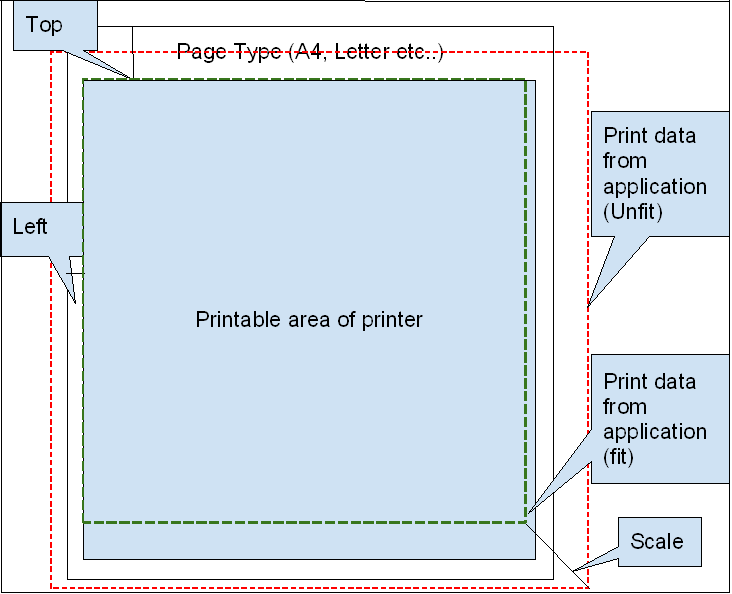
Add a New EMF Printer
Follow the steps below to add a new printer with a custom size:
Command to Add New Printer
AddPrinter.exe 1 "Accops NewBarcode Printer" size=1000x500 res=203 type=1
Arguments:
-
Argument# 1: Set as 1 to add and 2 to delete a printer.
-
Argument# 2 Name: Specify the name in double inverted comma.
-
Argument# 3 size: To specify size e.g. 1000x500, for Custom size, follow the below calculation method: Number of inches 2.54100 e.g. If a paper of size 5x3 has to be specified it will be 52.54100=1270 and 32.54100=761 i.e. 1270x761.
-
Argument# 4 res: Specifies resolution e.g. 300dpi.
-
Argument# 5 type: Type to specify if the application can change the page size, Barcode, and A4 Printer.
Troubleshooting Accops HyPrint/ EMF Printers
-
Log Location:
-
Client side: %temp%\Accops\VirtChannels
-
Server side: C:\Windows\Temp\Accops\HyPrint
-
-
Print not coming on the configured printer on the Client side:
-
Check the Client side logs for analysis.
-
Failed to print file with error code [1155], return value [31]:
-
Verify if the appropriate PDF reader is installed or not.
-
Verify if the installed PDF reader is set as the default program for PDF files.
-
-
-
For any other error codes, search the internet.
-
-
Error: Printing [Document Name] - Channel creation failed!!: Usually, this error occurs, when the HyPrint server module cannot communicate with the HyPrint client module. Verify the following areas to understand the cause of failure:
-
Check if the Accops HyPrint Printing Plugin is enabled in the connection profile - Local Resources.
-
On the client side, verify that the Accops Session Server Extensions are installed and files are available at the appropriate locations.
-
Windows Client: C:\Program Files\Accops\AccopsRDPExtensionClient
-
Windows Client On-demand: %localappdata%\Accops\AccopsRDPExtensionClient
-
-
On the client side, verify that the session extensions are registered successfully. Check if the registry has the correct path of server extensions:
- Windows Client:
-
HKEY_LOCAL_MACHINE\SOFTWARE\Microsoft\Terminal Server Client\Default\Addins\hyprint
- HKEY_LOCAL_MACHINE\SOFTWARE\Microsoft\Terminal Server Client\Default\Addins\hyprn32
-
Windows Client On-demand:
- hyprint and hyprn32 sub-keys should be present under this registry key - HKEY_CURRENT_USER\Software\Microsoft\Terminal Server Client\Default\AddIns
-
Accops Legacy Printer
Accops legacy printer and HyPrint PDF printer or EMF printer work similarly except that Accops legacy printer is developed for legacy printing mechanisms like COM/LPT printers.
Printing solution for Windows and Unix based operating systems for applications, that print on Text based printers or use legacy DOS based printers. (Text stream directed to Parallel ports ex. LPT1:, LPT2:.)
Accops Legacy printing solution creates Text based printers and virtual ports in user sessions to capture prints.
-
Printer & Driver: Accops Legacy Printer / Generic / Text Only - based on Text driver from Microsoft.
-
Ports: LPT1 and LPT2, configurable up to LPT8.
Client side Behavior
The following fallback model is used to receive print commands and functions:
-
In the case of one LPT1 printer, the dialog to choose a printer is not shown and the print command is sent to the LPT1 printer directly.
-
In the case of two LPT printers and if one of them is the default printer, then the print goes to the default LPT printer, and the dialog is not shown.
-
In the case of two or more LPT printers and none of them is the default printer, the prompt to choose a printer is shown.
Legacy Application Support using Port Mapping (Advance Configurations)
Applications can send prints to the Accops legacy printer, which will be printed to respective printers on the client side. However, some legacy applications, designed to give print on LPT ports may not work correctly, and thus the below advanced configurations can be done to map LPT ports with Accops Legacy printer. Once mapped, all the prints initiated in LPT1 will be received by the Accops Legacy printer on the server side.
Advance Configurations:
-
Registry Path: HKEY_LOCAL_MACHINE\SOFTWARE\Accops\LightSpeed\PortMapper
-
Registry Names & Print Type:
-
LPT_Timeout (Text) - Timeout for starting the next print job. Default - 500ms.
-
LPT1 (Text) - Printer name string to which port data will be sent. Default - Accops Legacy Printer.
-
LPT2 (Text) - Printer name string to which print data will be sent. Default - Accops Legacy Printer
-
LPT3 (Text) - Printer name string to which print data will be sent. Default - Accops Legacy Printer.
-
LPT4 (Text) - Printer name string to which print data will be sent. Default - Accops Legacy Printer.
-
LPT5 (Text) - Printer name string to which print data will be sent. Default - Accops Legacy Printer.
-
LPT6 (Text) - Printer name string to which print data will be sent. Default - Accops Legacy Printer.
-
LPT7 (Text) - Printer name string to which print data will be sent. Default - Accops Legacy Printer.
-
LPT8 (Text) - Printer name string to which print data will be sent. Default - Accops Legacy Printer.
-
LPT9 (Text) - Printer name string to which print data will be sent. Default - Accops Legacy Printer.
-
PortMapping (Text) - Number of virtual parallel ports to be created and monitored for print data. Default - 2 (i.e. LPT1 and LPT2).
-
Remote Desktop Printer Redirection
This printing mechanism is supported only for Windows (Client) to Windows (Server) deployments.
To enable Remote Desktop Printer Redirection, allow printer redirection in Connection Profile > Local Resources > Printer (Enabled).
- Now all the printers available on the client side will be redirected inside of the remote session and will be shown with the name as Printer Name (redirected X), where X is the session ID of the user.
Important Group Policies: The following group policies on the server can be used to enable/disable printer redirection:
-
Computer Configuration\Administrative Templates\Windows Components\Remote Desktop Services\ Remote Desktop Session Host \Printer Redirection
-
Do not allow client printer redirection: Do disable printer redirection.
-
Use the Remote Desktop Easy Print printer first.
-
Do not set the default Client printer to be the default printer in a session.
-
USB Printer Redirection (Built-in/ Enhanced USB Redirection Driver)
Accops HyWorks solution has the following two USB redirection drivers integrated:
-
Built-in USB Redirection Driver: It comes integrated with the HyWorks client and HyWorks DVM Tools. A Built-in USB redirection drive is recommended for personal virtual desktops.
-
Enhanced USB Redirection Driver: Recommended for shared hosted desktops and comes with independent installer.
Any of these drivers, based on deployment model can be used to redirect the USB printers to remote desktop sessions.
To enable USB printer redirection:
-
Following flag in connection profile should be enabled:
- Connection Profile - Local Resources - Redirection all USB devices
-
HyWorks client should be installed with appropriate USB redirection driver and it should be configured correctly from device settings.
Printing with HyLite
Accops HyLite allows users to access corporate virtual desktops and applications, from anywhere, using any device simply through a modern & compatible web browser.
For printing with HyLite as an endpoint, the following mechanisms are supported:
-
HyLite Printer Redirection
-
Using HyPrint PDF Printer
-
Plugin based Printing
HyLite Printer Redirection
In HyLite printer redirection, while connecting to the remote servers HyLite creates a virtual printer for every user session which is then redirected into remote session. On initiating print command to redirected HyLite printer, the command is then executed on HyLite and a PDF is generated and previewed to end-user.
The end user then initiates a print command to any locally configured printer.
To enable the HyLite printer, the following configurations need to be enabled:
-
Enable Printing on HySecure gateway (This will be global control and if disabled, HyWorks configurations will be overwritten.)
-
Enable Printer Redirection in the HyWorks Connection Profile.
Using HyPrint PDF Printer
While working with HyLite, users can also use the HyPrint PDF printer to generate PDF based print and send it to the browser for printing. In this mechanism, the print command is sent to the HyPrint PDF printer and an appropriate PDF file is generated. The PDF file then is sent to the HyLite and can be previewed on the browser, end-user will be able to initiate print from there.
To use the HyPrint PDF Printer in HyLite sessions:
-
Enable drive redirection and Printer redirection in the HyWorks Connection Profile.
-
Enable Shared Drive Redirection, Printer redirection, and option HyPrint PDF Printer redirection in HyLite settings on HySecure Gateway.
Plugin based Printing
This printing mechanism is supported only on the HyLite that is being used from Windows OS and Chrome browser only.
Using this mechanism, the print files are transferred from the server to the client and then prints are initiated by the client module to the configured printer.
Prerequisites:
-
Browser: Chrome.
-
Client Operating System: Windows.
-
Plugin Installer is kept on HySecure Gateway for downloading.
-
Location: /home/fes/public
-
Based on user privileges, an on-demand or full plugin installer can be used. The full plugin will require administrative privileges on the client system, on-demand plugin can be installed without administrator privileges.
-
-
Connection Profile:
- Allow all RDP Plugins - This option should be enabled.
-
HySecure Gateway - HyLite Settings:
-
Enable RDP plugin redirection.
-
Disable HyPrint PDF Printer redirection.
-
-
Internet is enabled on client’s machine.
Configuration Flow for end-user:
-
The user will log into HyLite and will initiate a connection to the application or desktop (the connection profile will have the plugin enabled).
-
HyLite will evaluate if the accessed remote server requires plugins to be enabled.
-
A prompt to install the Google extension will be shown.
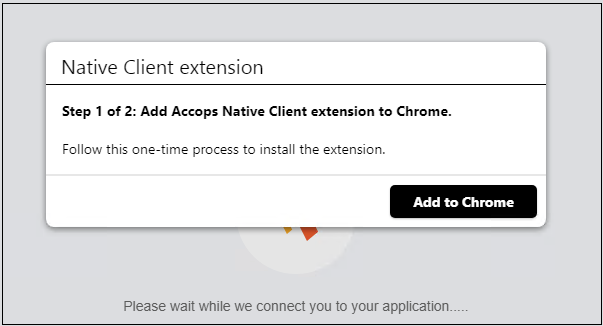
-
Confirm and add the extension Accops Native Client on the Google Chrome browser.
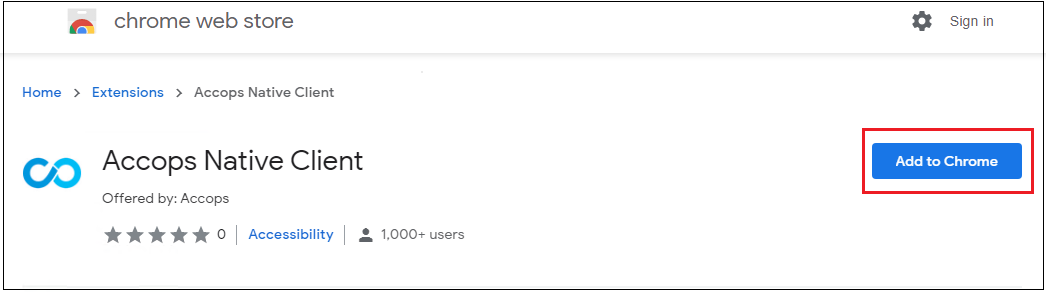
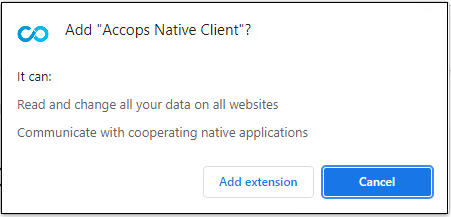
-
Once the extension is added, in the second step it will ask to download and install the plugin on a user system.
- Download and install the plugin on a user system.
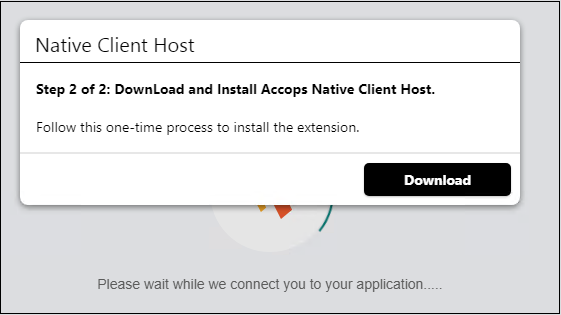
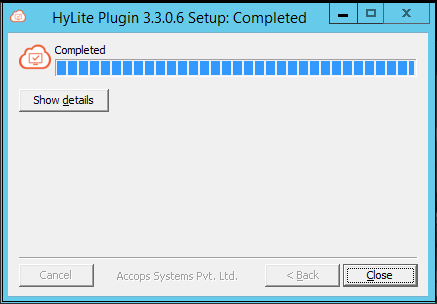
-
Now user will be given access to the accessed virtual application or desktop.
-
On initiating the print command to HyPrint PDF printer, any of EMF printers or legacy printers, the actual print will be sent to the plugin on the client-side
- The plugin will initiate the print as per printer configurations on the client system.