How To change SQL Admin Account (SA Account) password on HyWorks Controller setup
This article describes the steps to be followed for changing or re-configuring SQL Admin (SA) account on HyWorks Controller setup.
Steps
-
Download the EncryptDecryptAppConfigFile tool from the link below on the Controller.
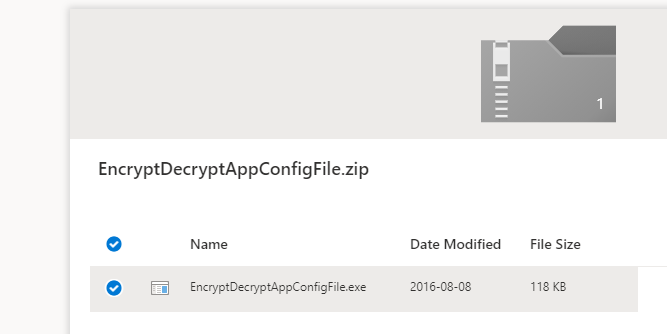
-
Extract it and open the EncrypDecryptAppConfigFile > Click on the three dots to browse. Go to location C:\Program Files (x86)\Accops\HyWorks\Service\EDC.Service.exe on the Controller machine (use mstsc) and select the EDC service file.
-
Click on Decrypt Config.
-
Refer the image below:
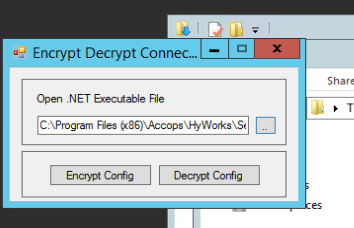
-
From the file that opens, search text 'password'. Copy the value of the password and save it elsewhere for later use.
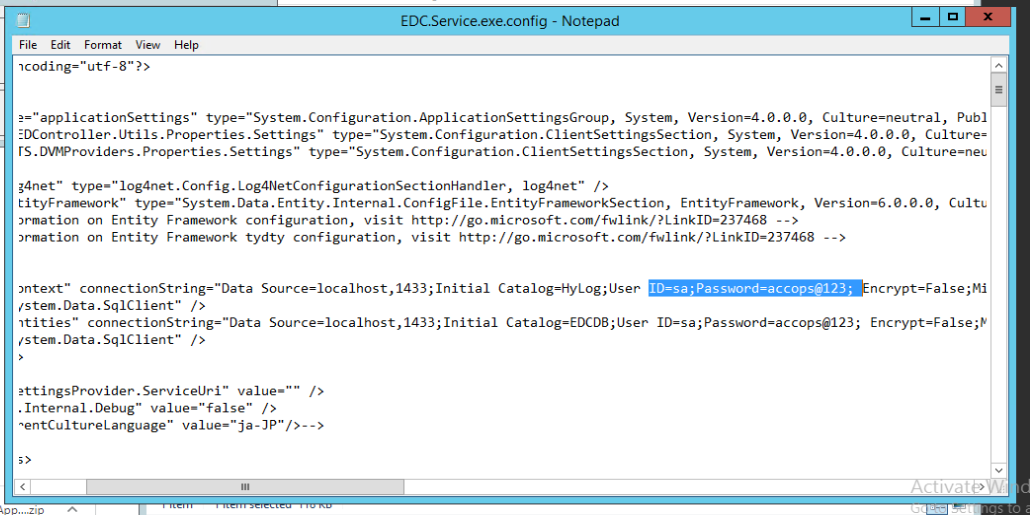
-
Connect to HyWorks DB from SQL Server Management Studio with SQL Authentication.
-
Go to Security > Logins > sa (refer diag below)

-
Right click on Properties > Change the credentials as shown in screenshot below and save the changes.
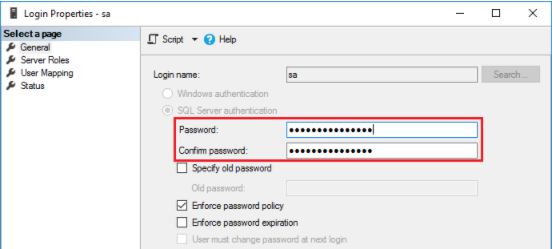
-
Change sa password in edc service file.
-
Restart SQL express service.
-
Restart HyWorks Controller service.