Preparation
Prepare an Azure Component
Pre-Requisite
- An Azure account with an active subscription. Create one for free.
Sign in to Azure
-
Sign in to the Azure portal.

Create a Resource Group.
-
Go to Azure Portal >> Resource Groups >> Click on New.

-
Enter Basic Project Details, Select your Subscription, Create New Resource Group and Select Region of Deployment and select Next : Tags.
Basic Subscription Select your Subscription. Resource Group Select Create new. Enter Accops-Resource-Group Select OK. Region Select (Asia Pacific) Southeast Asia. 
-
Add Project Tags and click on Next : Review + Create.
Name Value Project Accops VDI Project Resource Resource Group Name Accops-Resouce-Group Location Southeast Asia Purpose Demo Environment 
-
Click on Create after successfull validation.

-
Review created Resource Group.

More info About Resource Group.
Create a Virtual Network.
-
Go to Azure Portal >> Virtual Network >> Click on New.

-
Enter Basic Project Details, Select your Subscription, Select Resource Group Create New Virtual Network as Accops-Virtual-Network and Select Region of Deployment and Select the IP Addresses tab, or select the Next: IP Addresses button at the bottom of the page.
Basic Subscription Select your Subscription. Resource Group Select Create new. Enter Accops-Resource-Group Select OK. Name Accops-Virtual-Network Region Select (Asia Pacific) Southeast Asia. 
-
In IPv4 address space, select the existing address space and change it to 10.100.101.0/24. Select + Add subnet, then enter HySecure-Access-Subnet for Subnet Name and 10.100.101.0/27 for Subnet address range. then Select Add. Select the Security tab, or select the Next: Security button at the bottom of the page.
IP Addresses IPv4 Address Space 10.100.101.0/24 + Add Subnet HySecure-Access-Subnet 10.100.101.0/27 
-
Keep Default seeting in Security and select the Tags tab, or select the Next : Tags button at the bottom of the page.
Security Baston Host Keep Default DDoS Protection Standard Keep Default Firewall Keep Default 
-
Add Project Tags and click on Next : Review + Create.
Name Value Project Accops VDI Project Resource Virtual Network Name Accops-Virtual-Network Location Southeast Asia Purpose Demo Environment 
-
Once the validation is passed then click on Create.

-
Review Created Virtual Network Accops-Virtual-Network.
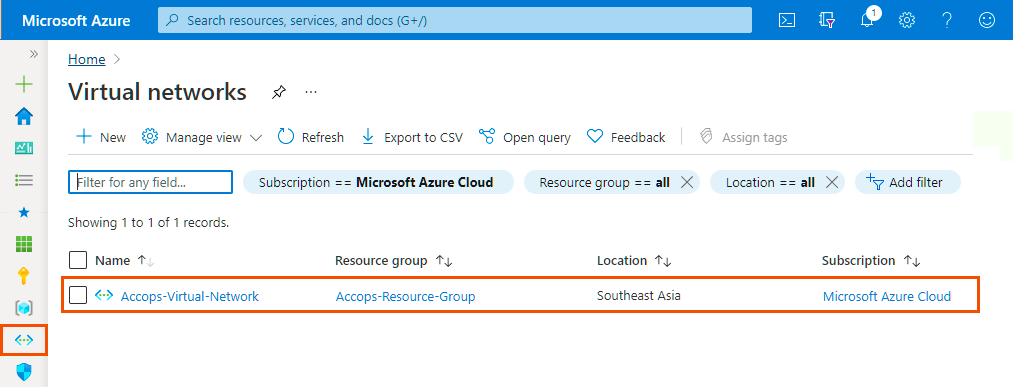
-
Overview of newely created Accops Virtual Network Address Space.

Add Virtual Subnet
HySecure-Virtual-Subnet
-
Go to Home > Virtual Networks > Accops-Virtual-Network, Select Subnets from Settings Options.
+ Add Subnet Subnet Address Space HySecure-Access-Subnet 10.100.101.0/27

HyWorks Virtual Subnet
-
Go to Home > Virtual Networks > Accops-Virtual-Network, Select Subnets from Settings Options.
Click on Add + Subnet , Add Name, Subnet Address Range and click on Save
+ Add Subnet Subnet Address Space HySecure-Virtual-Subnet 10.100.101.64/27

- Review HyWorks Virtual Subnet.

VDI-Virtual-Subnet
-
Go to Home > Virtual Networks > Accops-Virtual-Network, Select Subnets from Settings Options.
Click on Add + Subnet , Add Name, Subnet Address Range and click on Save
+ Add Subnet Subnet Address Space Accops-VDI-Subnet 10.100.101.96/27

- Review VDI Virtual Subnet.

HybridAD-Virtual-Subnet
-
Go to Home > Virtual Networks > Accops-Virtual-Network, Select Subnets from Settings Options.
Click on Add + Subnet , Add Name, Subnet Address Range and click on Save
+ Add Subnet Subnet Address Space Hybrid-AD-Subnet 10.100.101.128/27

- Review HyBrid AD Subnet

More Info About Azure Virtual Network.
Create Network Security group
For this Project, We need to create Network Securit Group.
- Hysecure-Access-Network-Security-Group
- HyWorks-Network-Security-Group
- VDI-Network-Security-Group
- Hybrid-AD-Network-Security-Group
Hysecure-Access-Network-Security-Group
-
To Create HySecure Network Security Group, Click on Network Secuirty Group Icon from left pane >> click on New >> Add Basics Details >> Add Tags >> Review + Create.

-
Add Basics Details then click on Next tab Tags.
Basic Subscription Select your Subscription. Resource Group Select Create new. Enter Accops-Resource-Group Select OK. Network Security Group Name HySecure-Access-Network-Security Region Select (Asia Pacific) Southeast Asia. 
-
Add Project Tags and click on Next tab Review + Create.
Name Value Project Accops VDI Project Resource Network Security Group Name HySecure-Access-Network-Security Location Southeast Asia Purpose Demo Environment 
-
Once validation is passed click on Create.

-
Review newly created HySecure-Access-Network-Security NSG.

-
Add Inbound Ports to HySecure-Access-Network-Security NSG.
Priority Name Port Protocol Source Destinataion Action 100 HTTPS 443 TCP Any Any Allow 110 SSH 22 TCP Any Any Allow 
HyWorks-Network-Security-Group
-
To Create HyWorks Network Security Group, Click on Network Secuirty Group Icon from left pane >> click on New >> Add Basics Details >> Add Tags >> Review + Create.

-
Add Basics Details then click on Next tab Tags.
Basic Subscription Select your Subscription. Resource Group Select Create new. Enter Accops-Resource-Group Select OK. Network Security Group Name HyWorks-Access-Network-Security Region Select (Asia Pacific) Southeast Asia. 
-
Add Project Tags and click on Next tab Review + Create.
Name Value Project Accops VDI Project Resource Network Security Group Name HyWorks-Access-Network-Security Location Southeast Asia Purpose Demo Environment 
-
Once validation is passed click on Create.

-
Review newly created HyWorks-Access-Network-Security NSG.

-
Add Inbound Ports to HyWorks-Access-Network-Security NSG.
Priority Name Port Protocol Source Destinataion Action 100 Hyworks_Controller 38866 Any Any Any Allow 110 RDP 3389 TCP Any Any Allow 
VDI-Network-Security-Group
-
To Create VDI Network Security Group, Click on Network Secuirty Group Icon from left pane >> click on New >> Add Basics Details >> Add Tags >> Review + Create.

-
Add Basics Details then click on Next tab Tags.
Basic Subscription Select your Subscription. Resource Group Select Create new. Enter Accops-Resource-Group Select OK. Network Security Group Name VDI-Network-Security-Group Region Select (Asia Pacific) Southeast Asia. 
-
Add Project Tags and click on Next tab Review + Create.
Name Value Project Accops VDI Project Resource Network Security Group Name VDI-Network-Security-Group Location Southeast Asia Purpose Demo Environment 
-
Once validation is passed click on Create.

-
Review newly created VDI-Network-Security NSG.

-
Add Inbound Ports to VDI-Network-Security NSG.
Priority Name Port Protocol Source Destinataion Action 100 RDP-ANY-PROTOCOL 3389 Any Any Any Allow 110 Accops-VDI-Communication-Port 38861-38871 Any Any Any Allow 
HyBrid-AD-Network-Security-Group
-
To Create Hybrid AD Network Security Group, Click on Network Secuirty Group Icon from left pane >> click on New >> Add Basics Details >> Add Tags >> Review + Create.

-
Add Basics Details then click on Next tab Tags.
Basic Subscription Select your Subscription. Resource Group Select Create new. Enter Accops-Resource-Group Select OK. Network Security Group Name Hybrid-AD-Network-Security Region Select (Asia Pacific) Southeast Asia. 
-
Add Project Tags and click on Next tab Review + Create.
Name Value Project Accops VDI Project Resource Network Security Group Name Hybrid-AD-Network-Security Location Southeast Asia Purpose Demo Environment 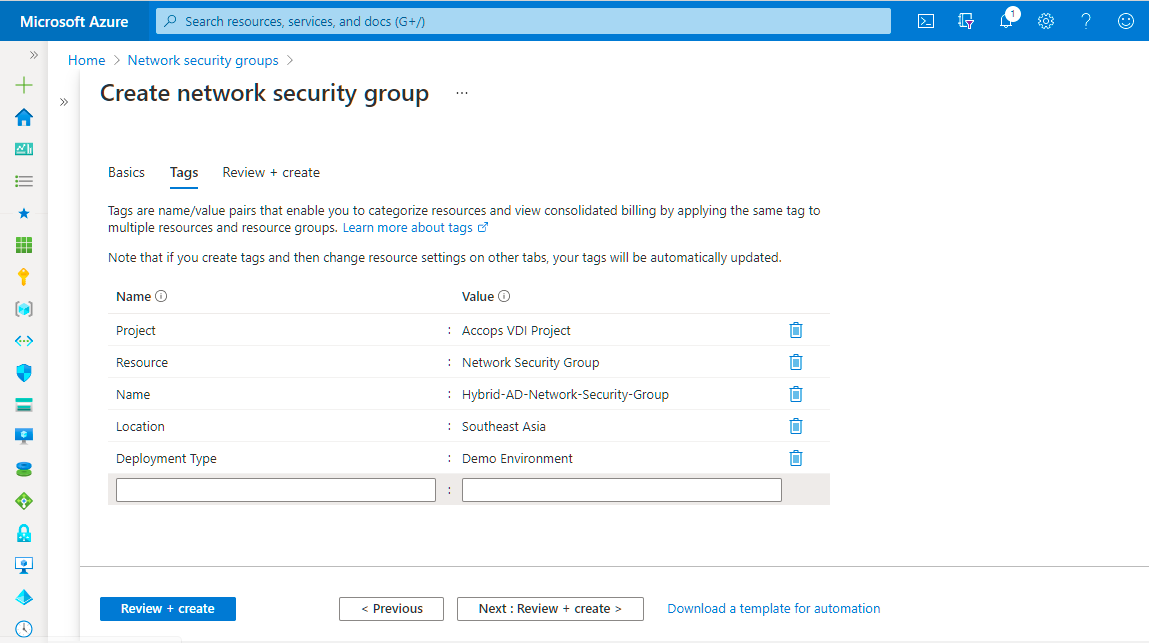
-
Once validation is passed click on Create.

-
Review newly created Hybrid-AD-Network-Security NSG.

-
Add Inbound Ports to Hybrid-AD-Network-Security NSG.
Priority Name Port Protocol Source Destinataion Action 100 W32Time 123 UDP Any Any Allow 110 RPCEndpointMapper 135 TCP Any Any Allow 120 KerberosPasswordChange 464 Any Any Any Allow 130 RPC-for-LSA-SAM-NetLogon 49152-65535 TCP Any Any Allow 140 LDAP 389 Any Any Any Allow 150 LDAP-SSL 636 TCP Any Any Allow 160 LDAP-GC 3268 TCP Any Any Allow 170 LDAP-GC-SSL 3269 TCP Any Any Allow 180 DNS 53 Any Any Any Allow 190 Kerberos 88 Any Any Any Allow 200 SMB 445 TCP Any Any Allow 
More Info About Network Security group
Create Storage Account
- To Create Storage Account, Go to Azure Dashboard, Select Storage from left pane then Click on New >> Add Basics Details >> Add Networking >> Define Data Protection >> Add Advanced Details >> Add Tags >> then click on Review + Create.

-
Add Basic Details, Select Subscription, Resource Group, Add Storage Account Name, Select Location, Choose Performance Type, Account Kind and Replication Type then Select Next: Networking.
Basic Subscription Select your Subscription. Resource Group Select Create new. Enter Accops-Resource-Group Select OK. Storgae Account Name Add a Storage Account Name azvdifiles Location Select (Asia Pacific) Southeast Asia. Performance Choose from Standard or Premium Account Kind StorageV2(general purpose v2) Replication Chooose from drop down Read-access geo-redundant storage (RA-GRS)

- Add Networking Details, Connection Method and Routing Preference then Select Next : Data protection .

- Keep Default Settings in Data Protection then Select Next : Advanced Tab.

- Keep Default Settings in Advanced Tab then Select Next : Tags Tab.

- Add Tags and then Select Next : Review + Create Tab.

- Once Validation is passed then click on Create.

- Review Newely created Storage Account.
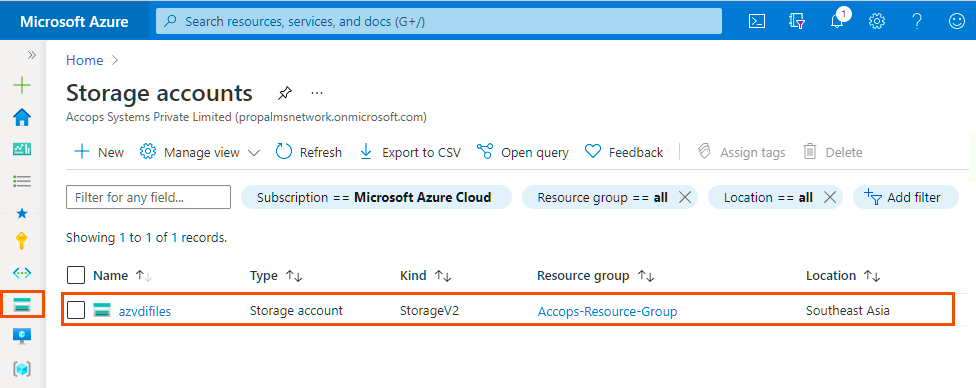
- Details of Storage Account.

Read More About Storage Account
Prepare an Infra Resources
Authentication Server
You can set up authentication using an Accops internal user database or use an existing authentication server for Example: Active Directory, LDAP Server, Radius Server or SAML Based Authentication.
In This Demo Environemnt we will be using AD DS Server for Authetication based on Windwos Server 2019. This Server is deployed in same Azure Region with Diffrenet Virtual Subnet.
Please Refer Installing AD DS by using Server Manager for More Details.
User Profile Management
In This Demo Environment we will be using Azure Files with Fslogix for Profile Management.
How to Integrate Azure File authentication with On-premise AD Server
Centralize File Server
Centralize File Server is required to collaborates between the Teams. For Example: Accessing Common Drive, Centralize Software Repostitory, Personal Drive With Quota Management, File Screen, Audits & Report Management on a Network Volumes or Network Folders.
Prepare Accops Resources
- To deploy Accops Digital Workspace Suite below are the required components.
HySecure Gateway
In This Demo Environment we will be deploying 1-Node HySecure Gateway.
- Minimum Requirement
- HySecure Gateway Deploy it from Azure MarketPlace
- HySecure Gateway Configuration
HyWorks Controller
In This Demo Environment we will be deploying 1-Node HyWorks Controller.
- Minimum Requirement
- Supported Operating Systems
- Hyworks Controller Deploy it from Azure MarketPlace
- Software Requirements
- Database Requirement
- Download Link
- HyWorks Controller Installation
- HyWorks Controller Configuration
- Cluster Installation
- Session Host Delivery Configuration
HyWorks Session Host
In This Demo Environment we will be deploying below Session Host.
WIndows 10 Multisession Host
Windows 10 Dedicated Host
Windows Server 2019 Multi-Session Host.
- Minimum Requirement
- Supported Operating Systems
- Deploy Hyworks Session Host in Microsoft Azure Cloud
- Software Requirements
- Download Link
- HyWorks Session Host Installation
DVM Tools
Accops HyID
- This module is part of HySecure Gateway.
Whats' Next
Help/Support
Please send a mail to support@accops.com for further Help/Support.