Resource Optimization
Prerequisites
- Pre-Configured Accops Hyworks And HySecure Tenant.
Getting Started with Resource Optimzation
User Experience Enhancements
To Redirect Camera and Mic to VDI update the connection profile as below. (Only for Accops Windows Client)
Add below Parameter in Addional Settings of Active Profile Connection Profile.
networkautodetect:i:0,bandwidthautodetect:i:1,enableworkspacereconnect:i:0,accUseMsrdc:i:1,camerastoredirect:s:*,use multimon:i:0
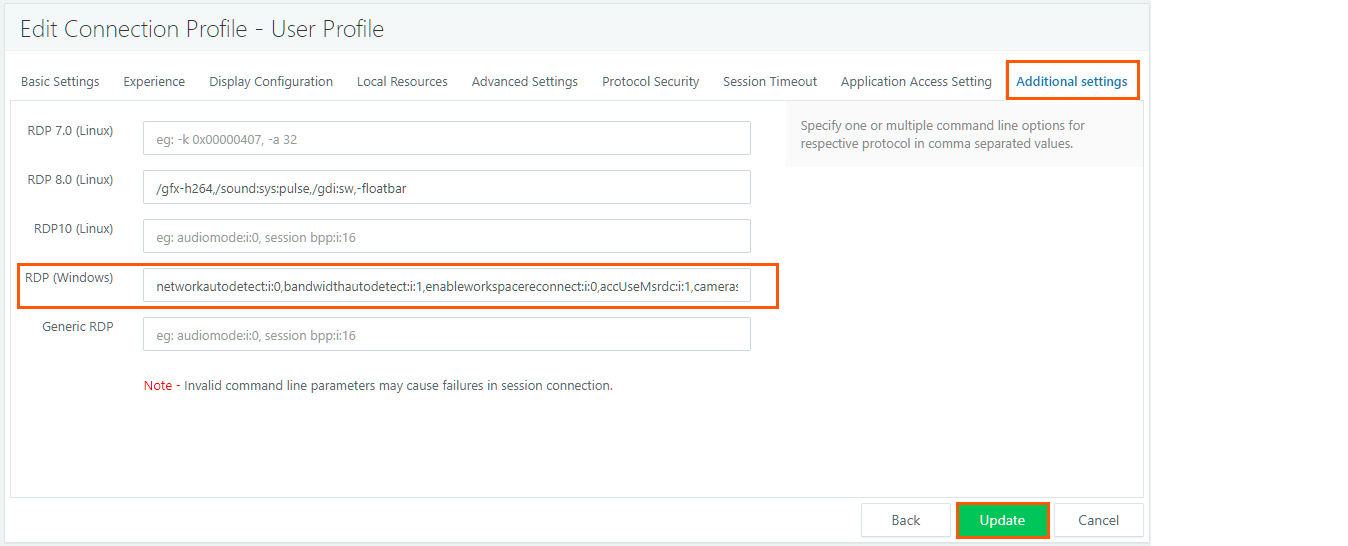
To Redirect Camera and Mic to VDI from Accops Linux Thinclient Additional software need to be installed on VDI/SHD.
Add below Parameter in Addional Settings of Active Profile Connection Profile.
- For RDP8.0 (Linux)
/gfx-h264,/sound:sys:pulse,/microphone:sys:alsa[]()[],format:1,/gdi:sw
- For RDP10 (Linux)
/sound:sys:pulse[]()[],format:1,/microphone:sys:pulse[]()[],format:1
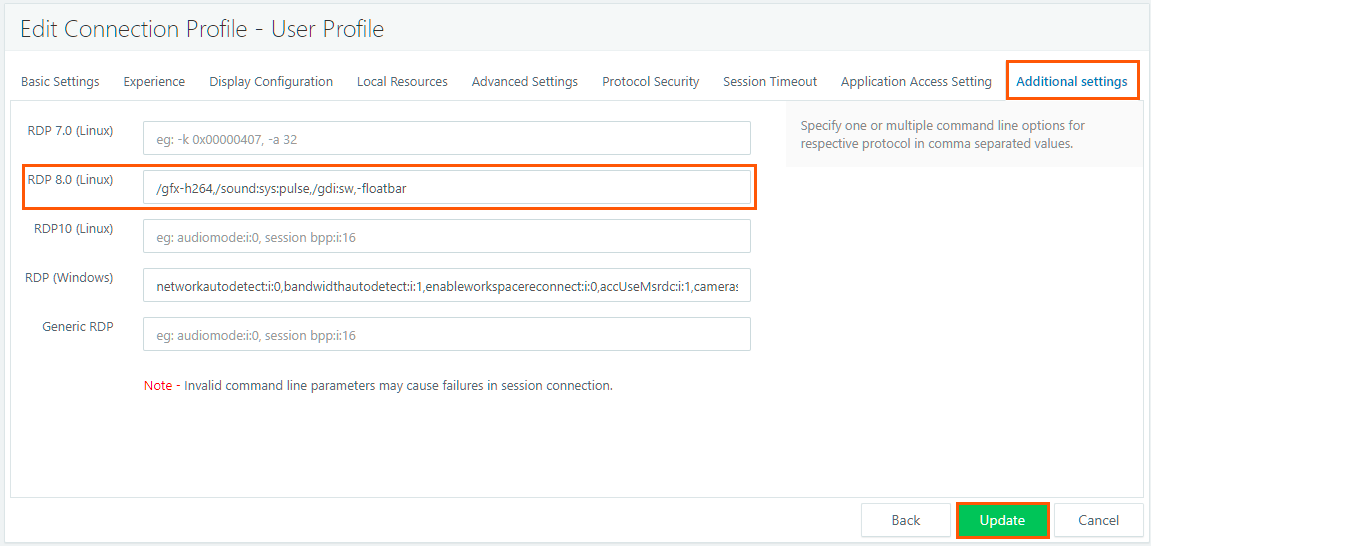
Read More SEP (Enhanced USB Redirection Driver)
User Profile Optimizaion
User Profile can be optimized by migrating the User Profile from Local User Profile to Centralized Profile Server.
-
For Centralized Profile Server, below options can be considered.
- Azure Files
- Windows Server Based File Server
-
Fslogix Profile (Recommended)
User VM Optimization
User VM optimization can be configured using Centralized AD GPO by Importing the Required ADMX & ADML Policy and pushed the COnfiguration to All newely Deployed VM.
Use the resources at Windows_10_VDI_Optimize to help optimize performance in a Windows 10 Enterprise VDI environment.
Pre-Requisites
1: LGPO.EXE (available at https://www.microsoft.com/en-us/download/details.aspx?id=55319) stored in the 'LGPO' folder.
2: Previously saved local group policy settings, available on the GitHub site where this script is located
3: The PowerShell script file 'Win10_VirtualDesktop_Optimize.ps1'
4: The two folders '2004' and 'LGPO'.
Note
This script now takes just a few minutes to complete on the reference (gold) device. The total runtime will be presented at the end, in the status output messages. A prompt to reboot will appear when the script has comoletely finished running. Wait for this prompt to confirm the script has successfully completed. Also, the "-verbose" parameter in PowerShell directs the script to provide descriptive output as the script is running.
Full Instructions (for Windows 10 2004, OR Windows 10 1909)
1: Download to the reference device, in a folder (ex. C:\Optimize), the following files: 'Win10_VirtualDesktop_Optimize.ps1'
2: Download to the reference device, in a folder (ex. C:\Optimize), the following folders: '2004' 'LGPO'
3: Start PowerShell elevated
4: In PowerShell, change directory to the scripts folder (ex. C:\Optimize)
5: Run the following PowerShell commands:
"Set-ExecutionPolicy -ExecutionPolicy RemoteSigned"
".\Win10_VirtualDesktop_Optimize.ps1 -WindowsVersion 2004 -Verbose
6: When complete, you should see a prompt to restart. You do not have to restart right away.
Note
You may want to reset the PowerShell execution policy when finished, if not already set with other means
Set-ExecutionPolicy -ExecutionPolicy Restricted
Capacity planning
Session team power management feature provides feasibility to reduce the unused resource consumption by managing power operations for managed SHD server teams based on resource access demand.
Read More About Capacity Planning
Whats' Next
Help/Support
Please send a mail to support@accops.com for further Help/Support.