HA Preparation
Architecture
2-Node Cluster Deployment

N-Node Cluster Deployment
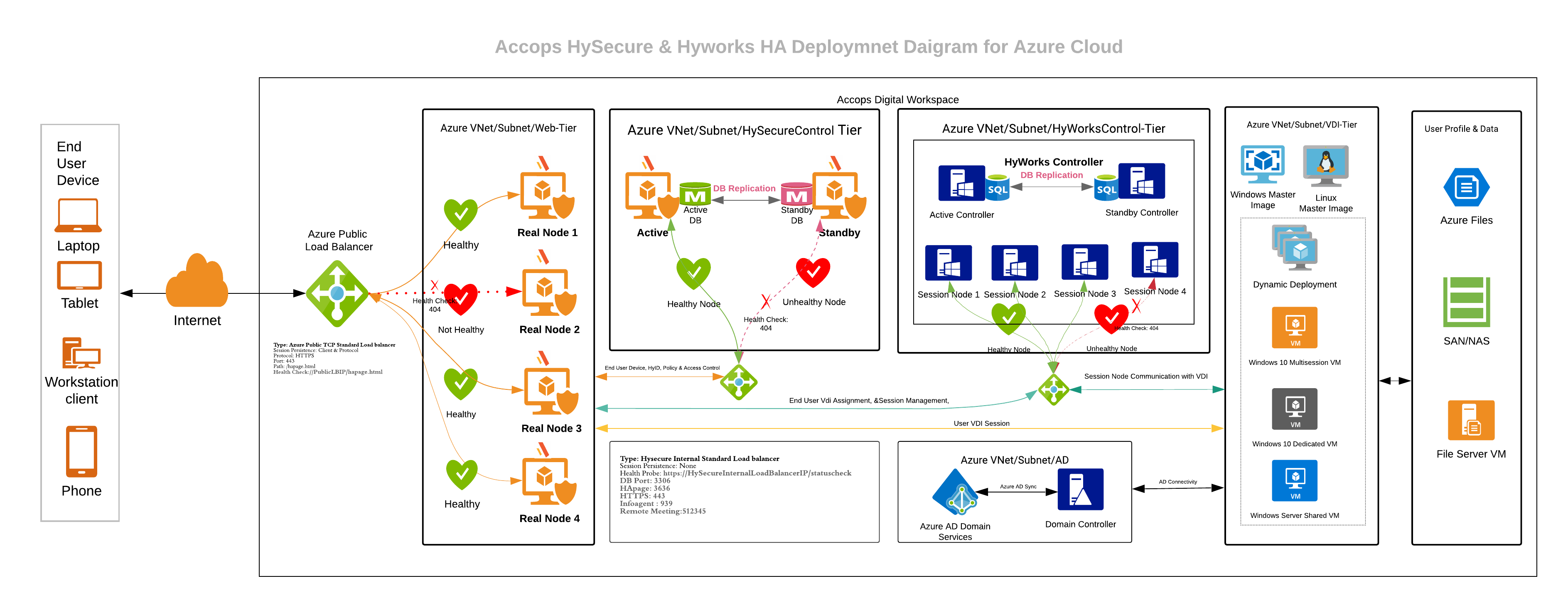
HySecure High Availability Deployment
Pre-Requisite
-
An Azure account with an active subscription. Create one for free.
- Azure Resource Group
- Azure Virtual Network for HySecure
- Azure Network Security Group for HySecure
- Azure Storage Account
- Internal TCP Load Balancer
- External Public Load Balancer
Create an Internal Load Balancer
- Go to Azure Portal >> Load balancer >> Create
Step 1: Select Create Load Balancer.
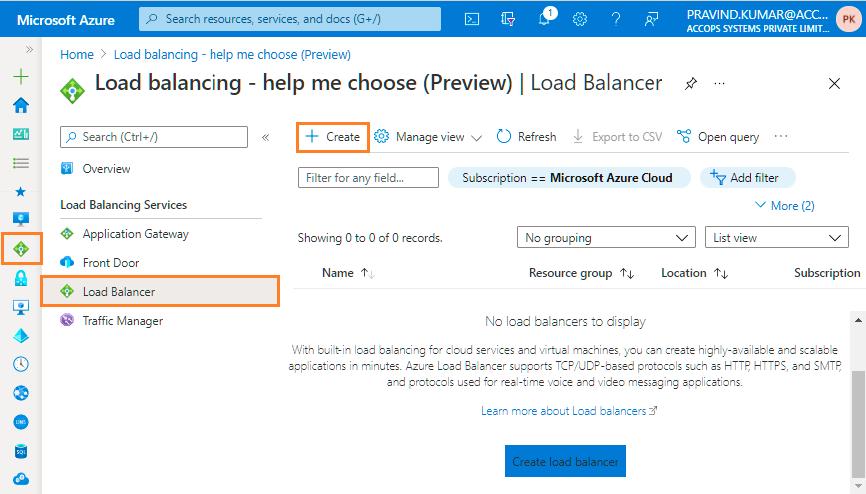
Step 2: Add Basic details as Name, Region, Type, SKU, Virtual Network & Availability Zone and then Select Next: Tags.
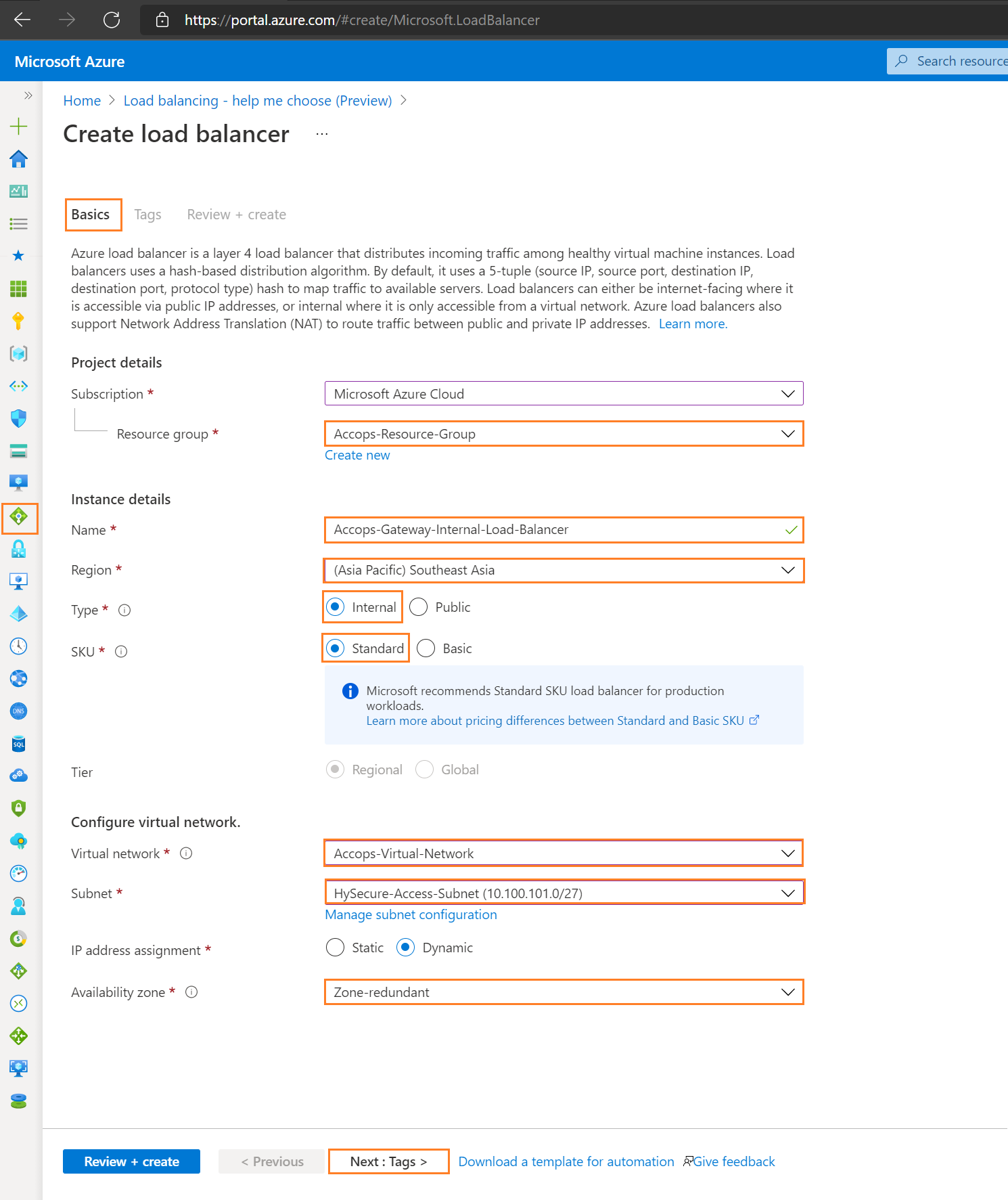
Step 3: Add Tags and select Next: Review + Create.
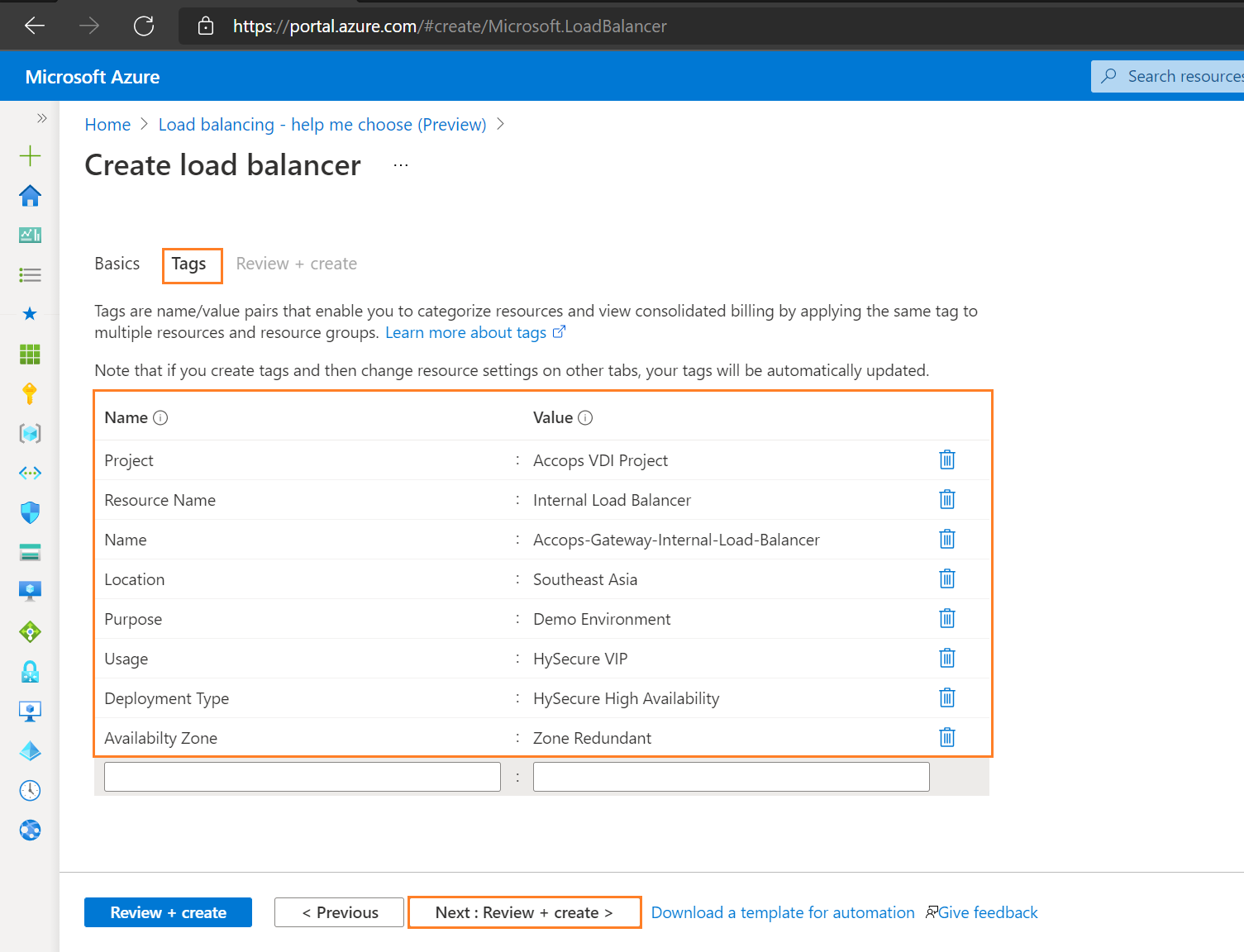
Step 4: Once the validation is passed then click on Create.
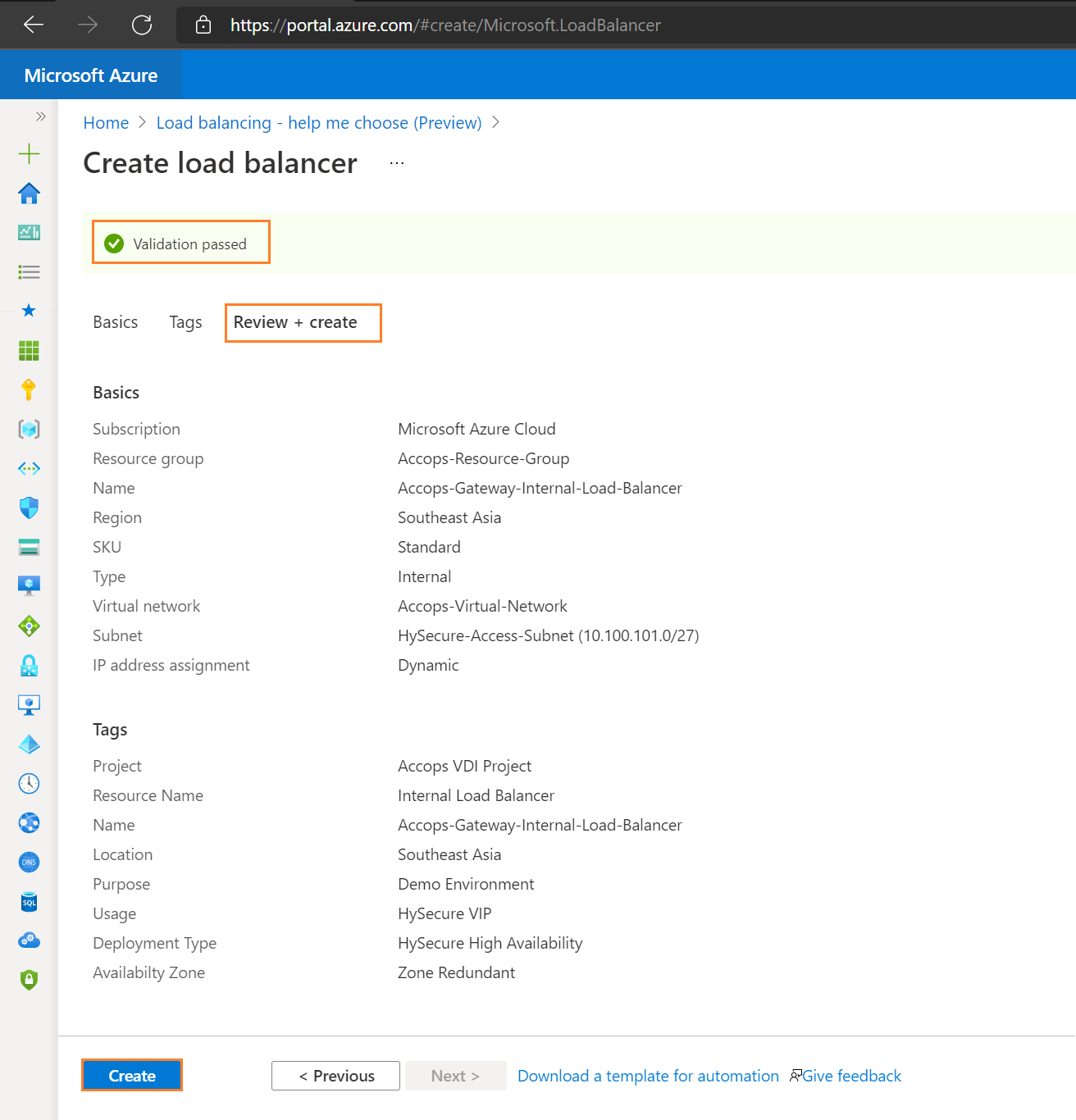
Step 5: Review Created Internal Load Balancer
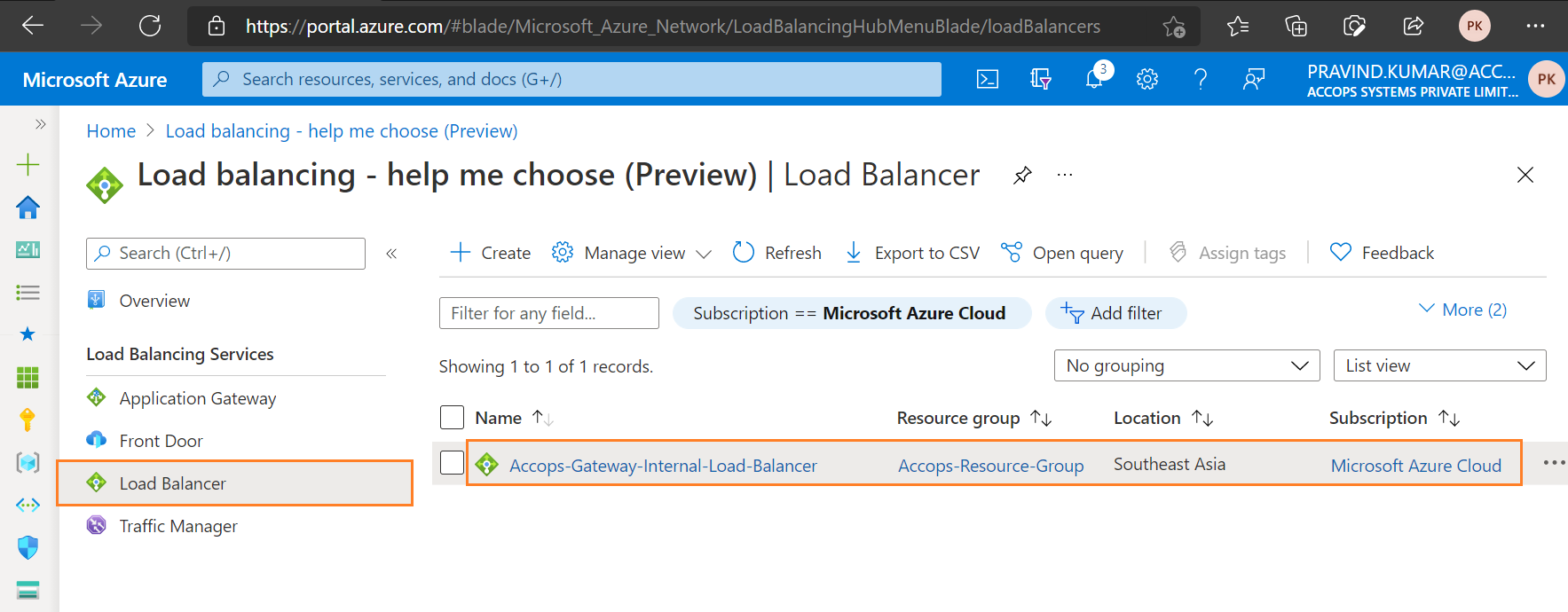
Step 6: Overview of Internal Load Balancer.
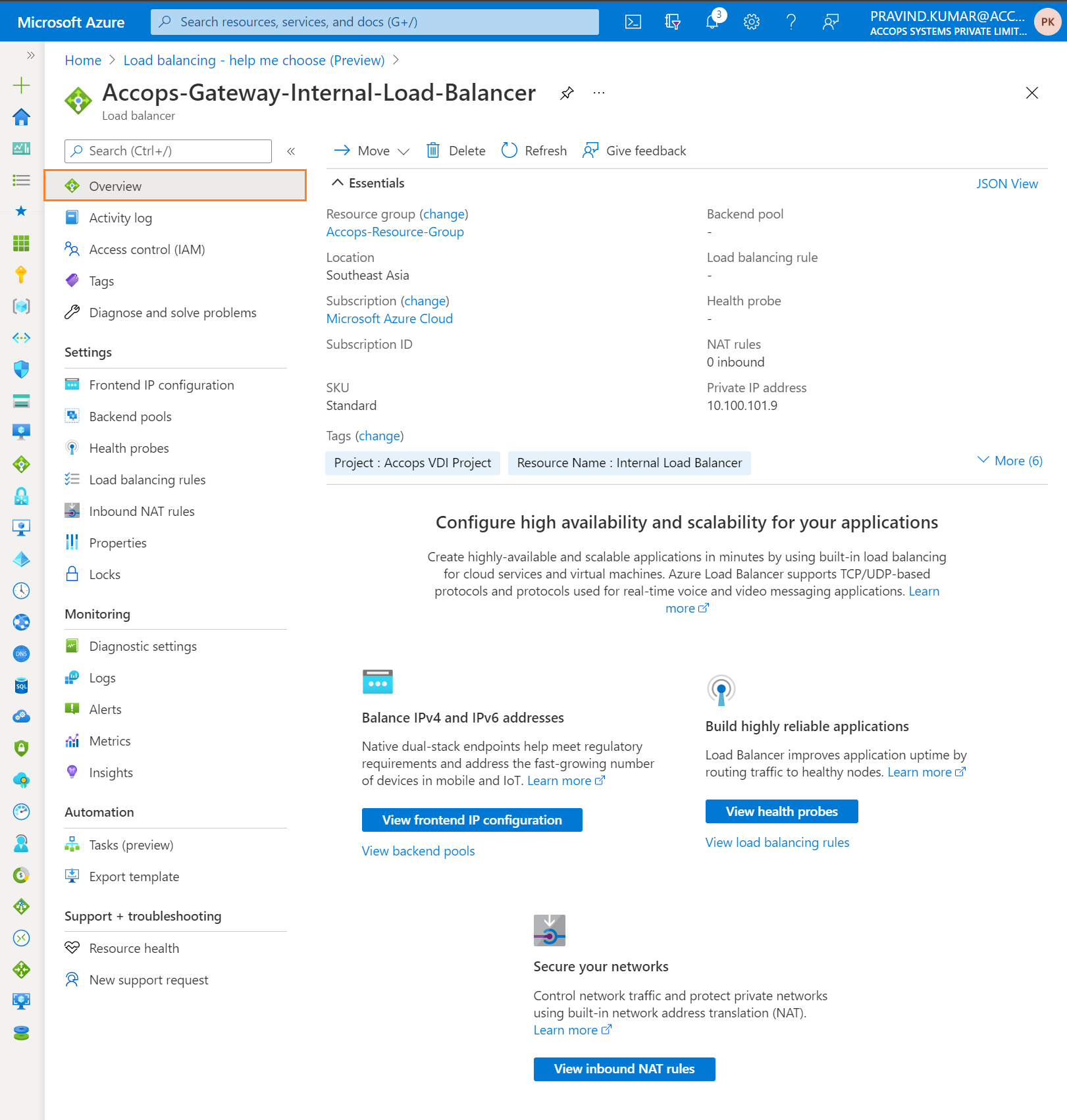
Step 7: Review Frontend Internal IP address.
Tip
This Frontend IP will be used as Virtual IP Address for High Avavilabilty Deployment.
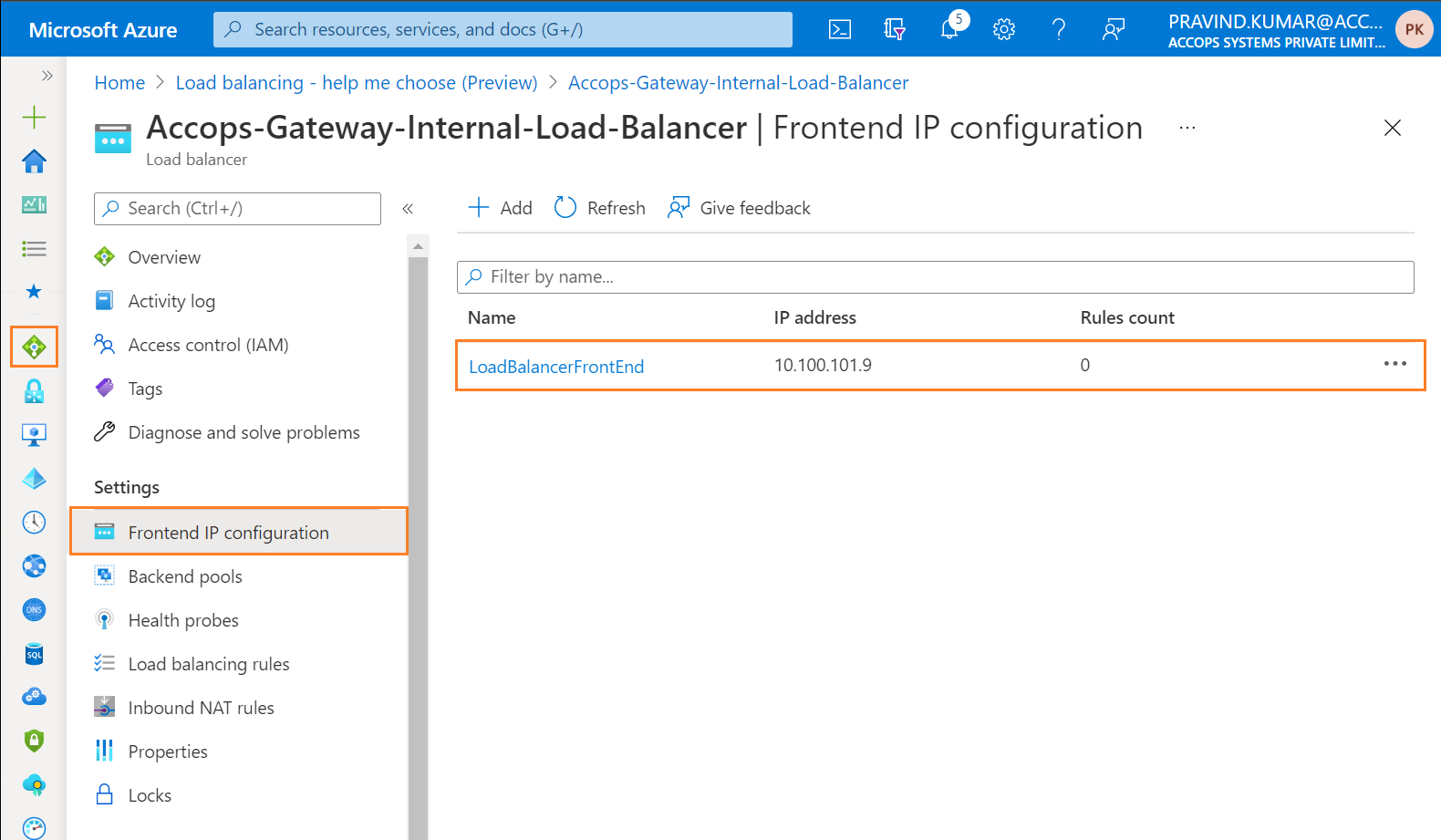
Step 8: Create Backend Pool for High Avalability Deployment
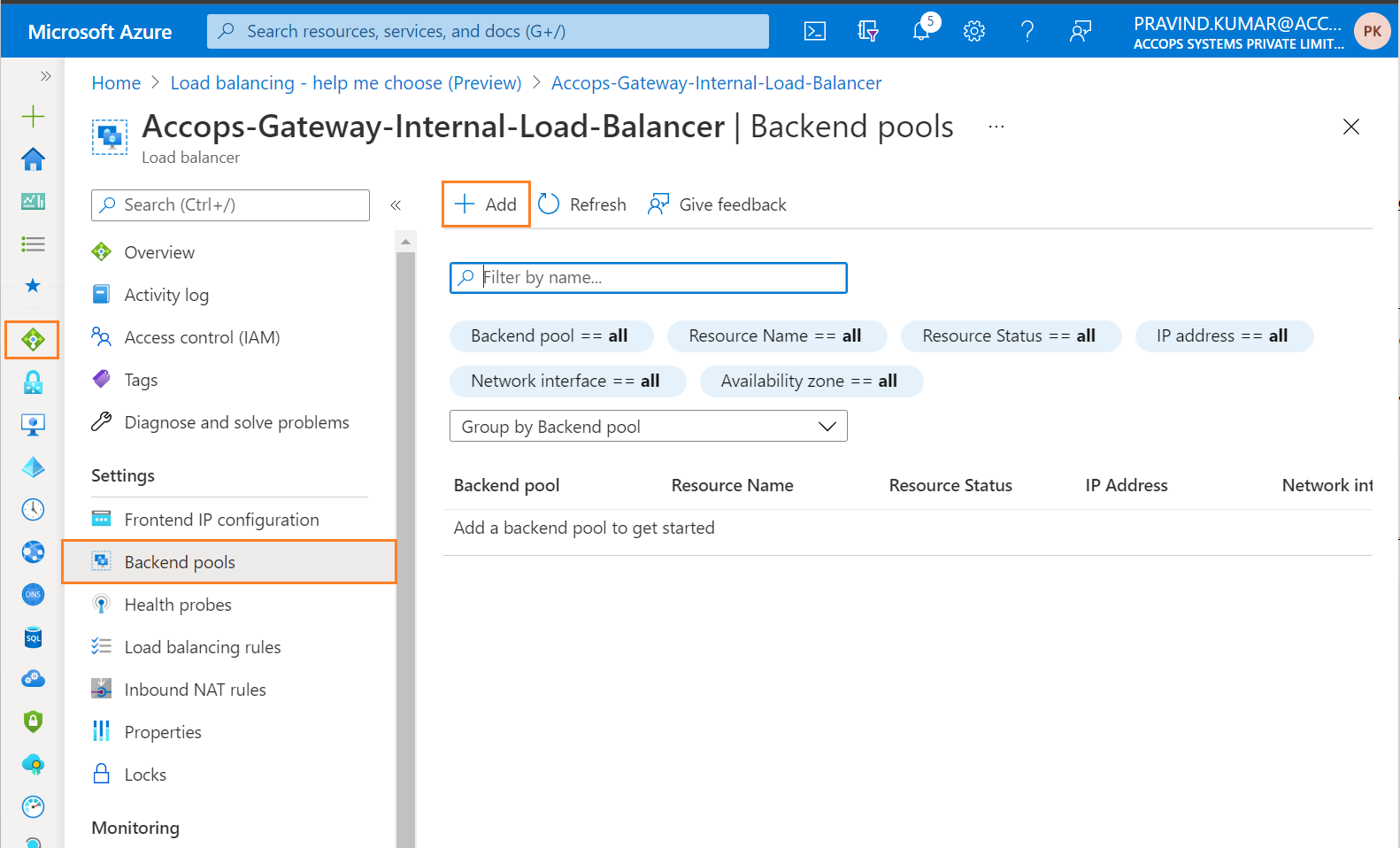
Step 9: Add Name and Save Backend Pool.
Tip
HySecure Gateway Active Node will be using this Backend Pool while Deploying the Active Node.
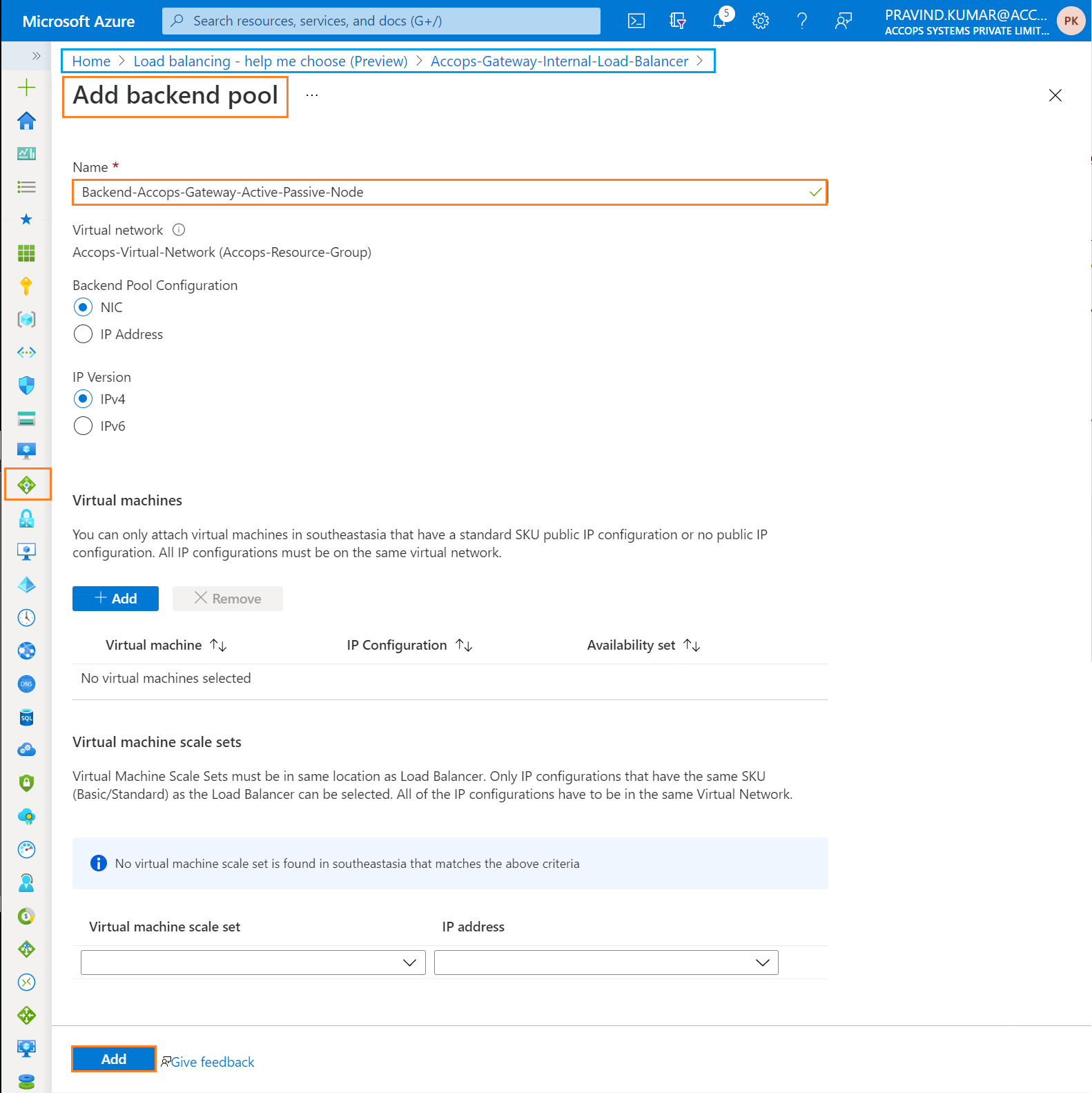
Add Standby Node to Backend Pool Node
- As Backend Node Only Active and Passive Nodes will be added to Internal Load Balancer.
Tip
Active and Passive Nodes for High Avaliability will be added as Backend Pool (Backend-Accops-Gateway-Active-Passive-Node) in Internal Load Balancer once Active Cluster is ready.
Active cluster configuration steps are mentioned in next article HySecure HA Configuration
Step 10: Review BackEnd Pool.
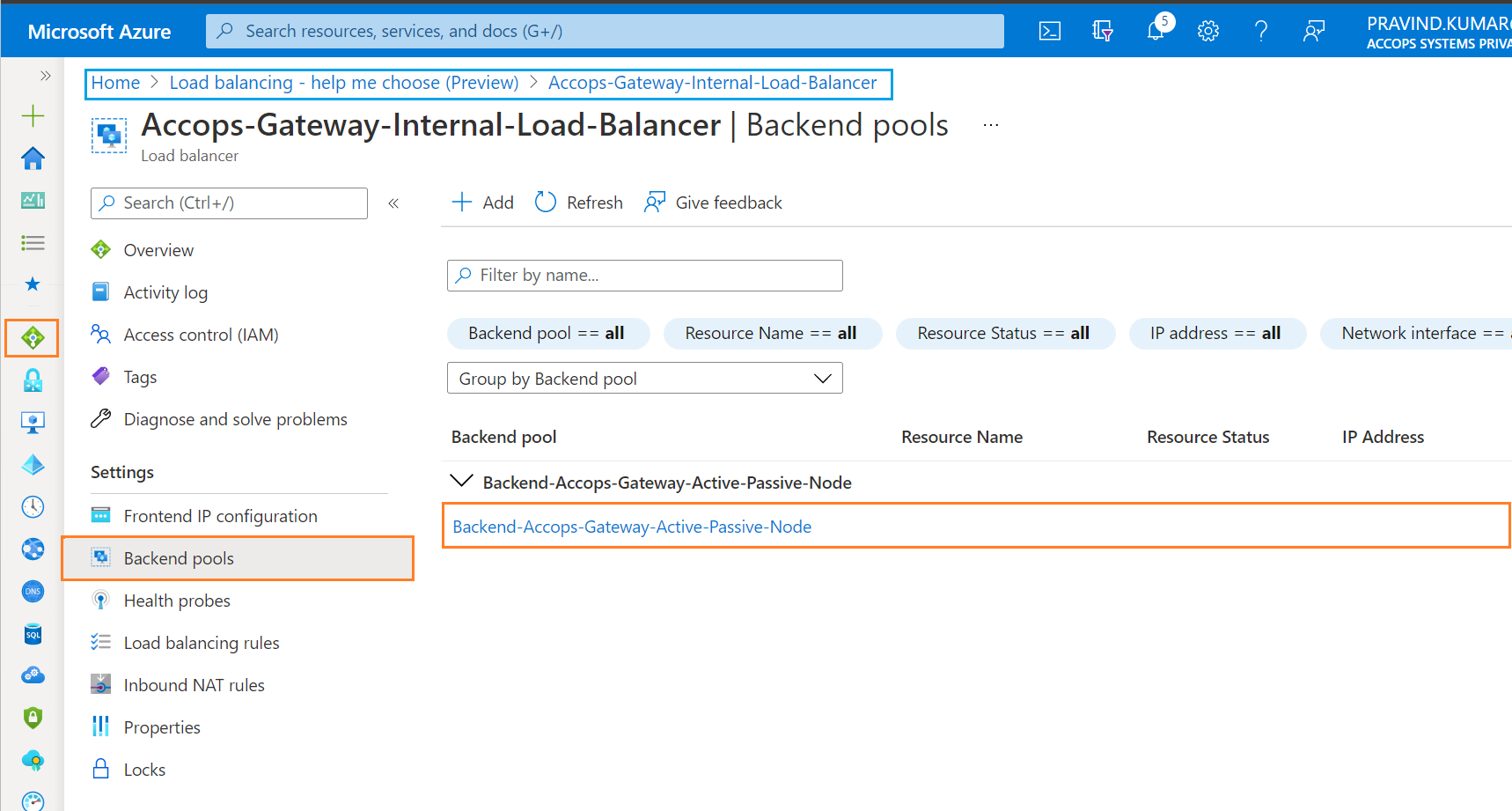
Step 11: Create Health Probes.
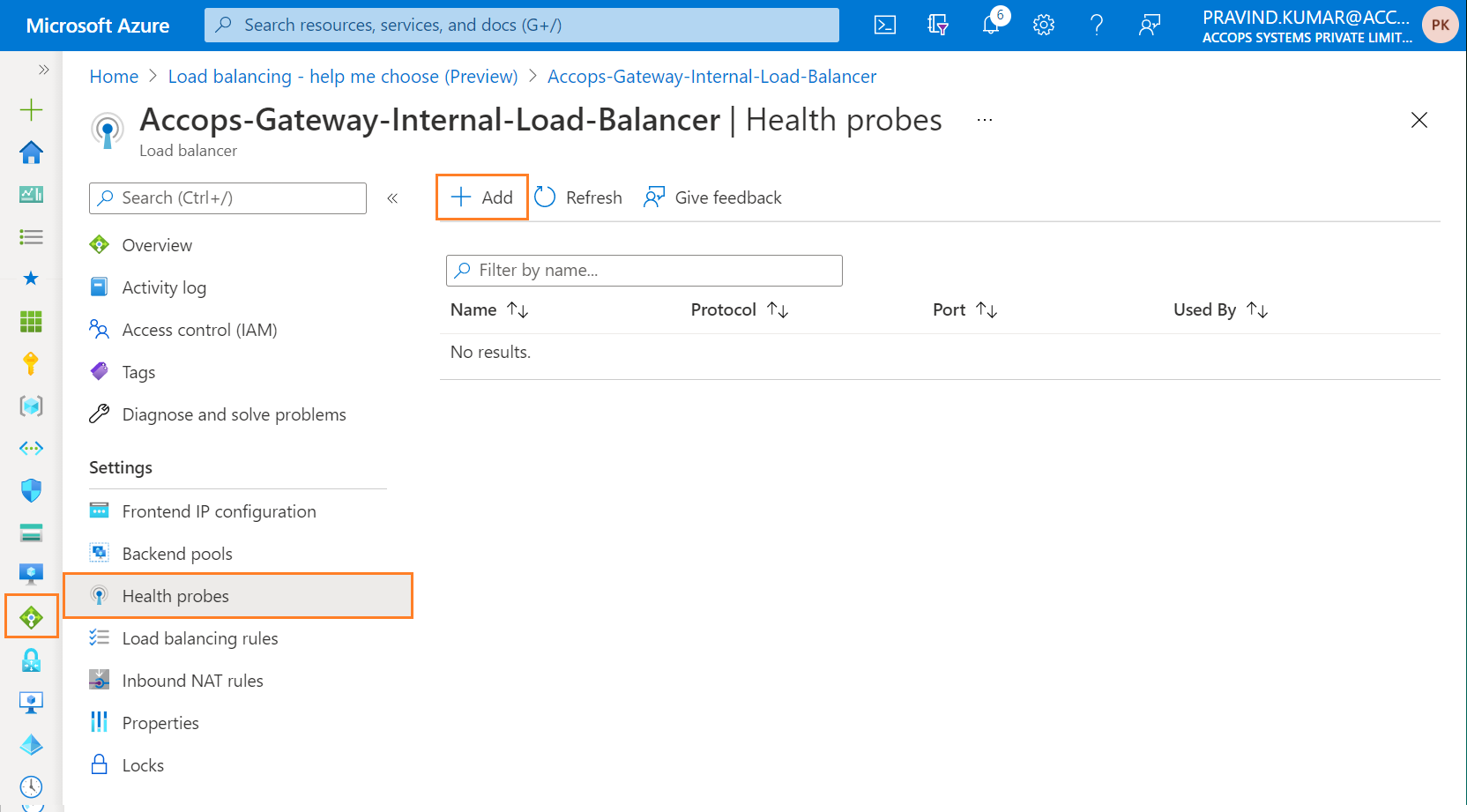
Tip
To Preboot HySecure Active Node
Step 12.a: Create a TCP HealthProbe as Health-Probe-TCP-443
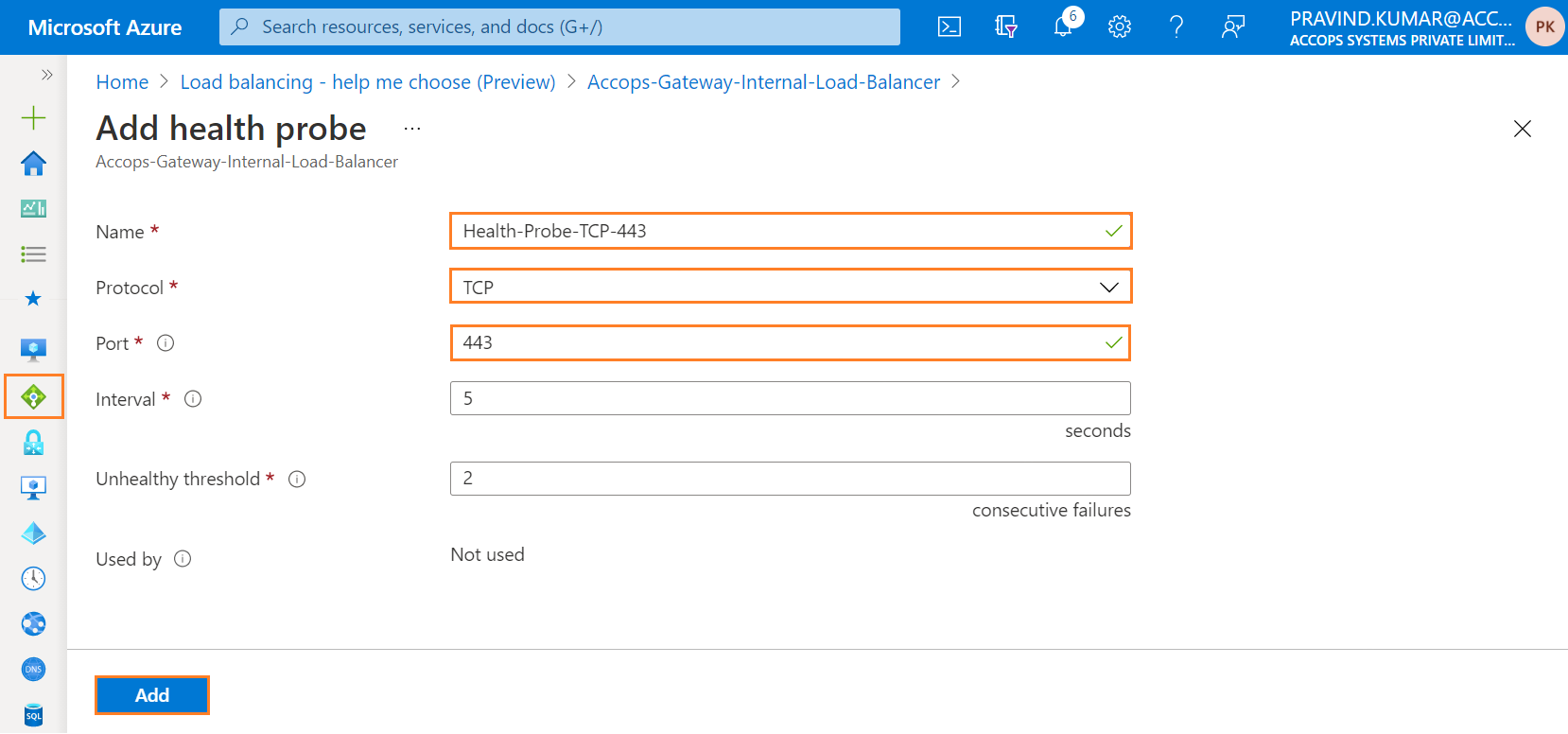
Step 12.b: Create a HTTPS HealthProbe as Health-Probe-Statuscheck
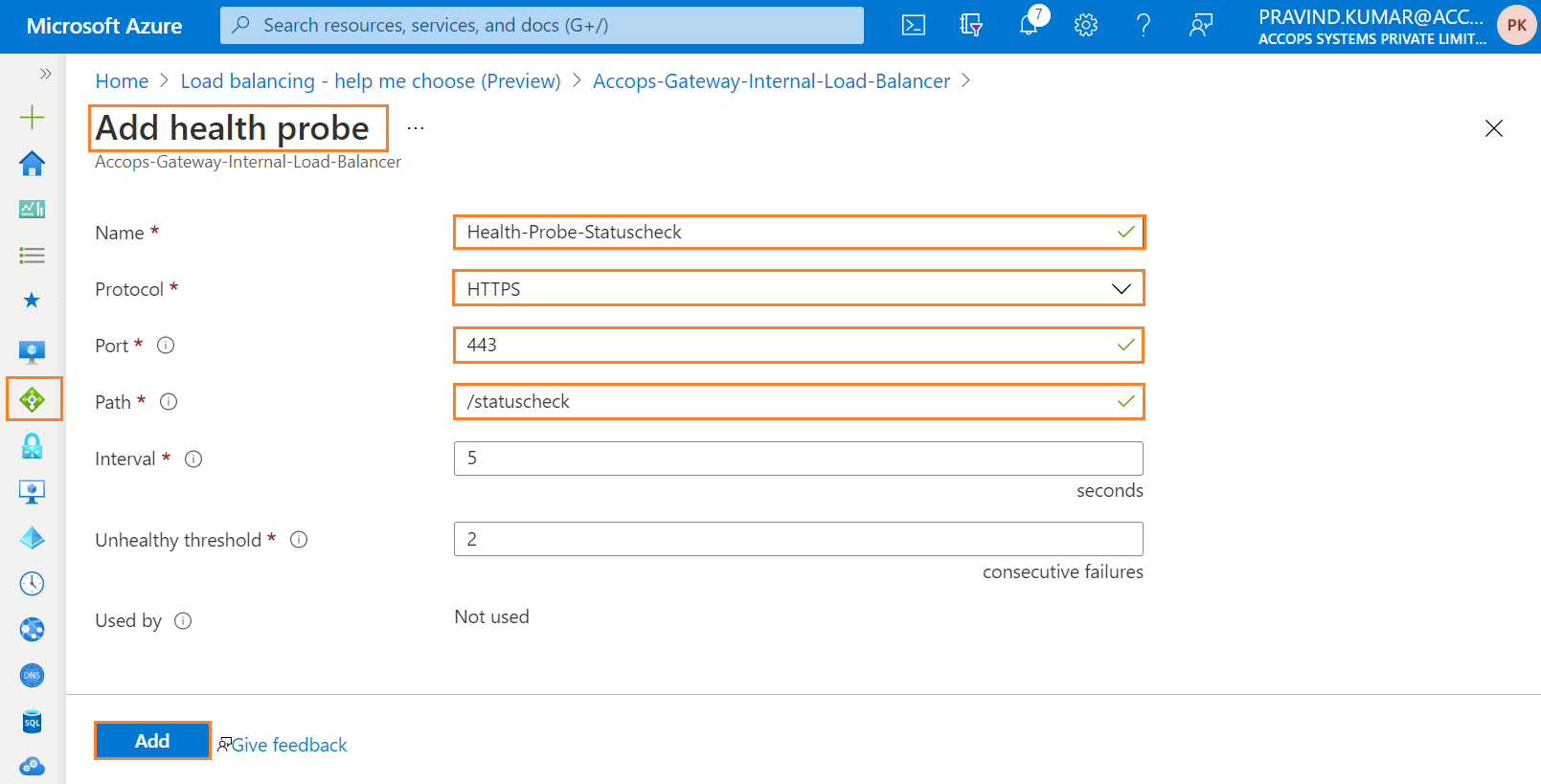
Step 12.c: Review Health Probe
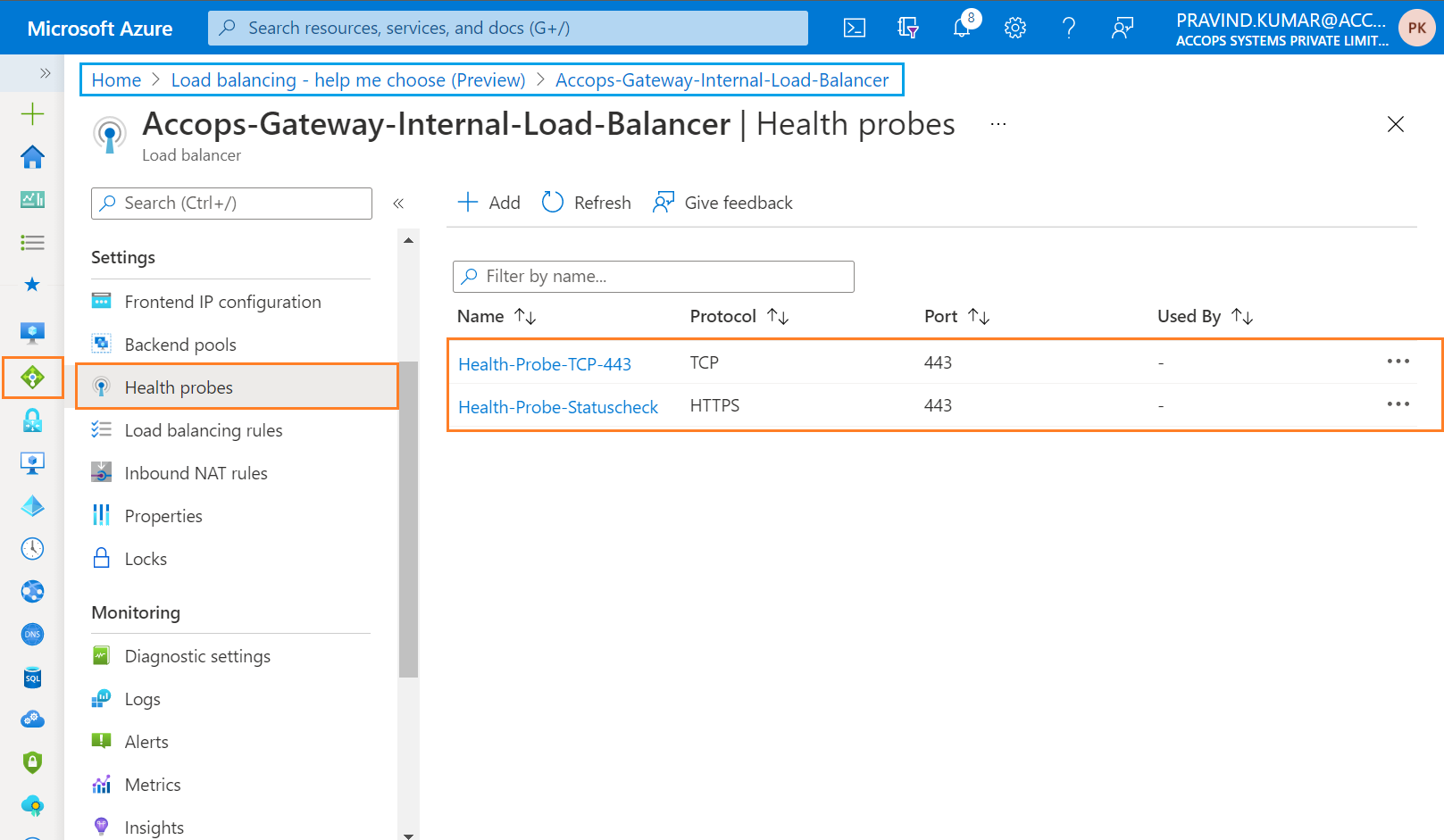
Step 13.a: Create Load Balancing Rules for HySecure Gateway.
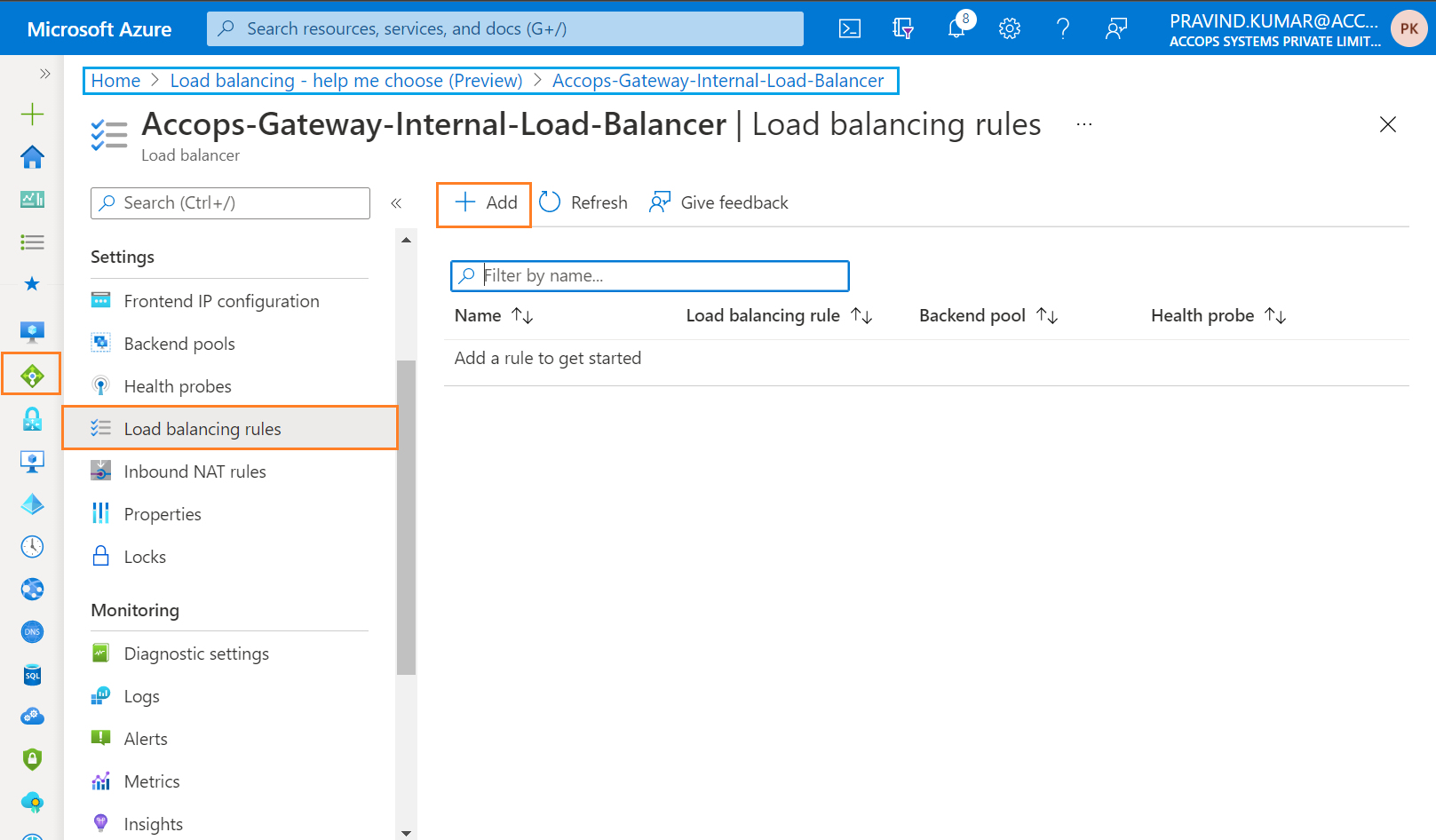
Step 13.b: Add Load Balancing Rule for Database.
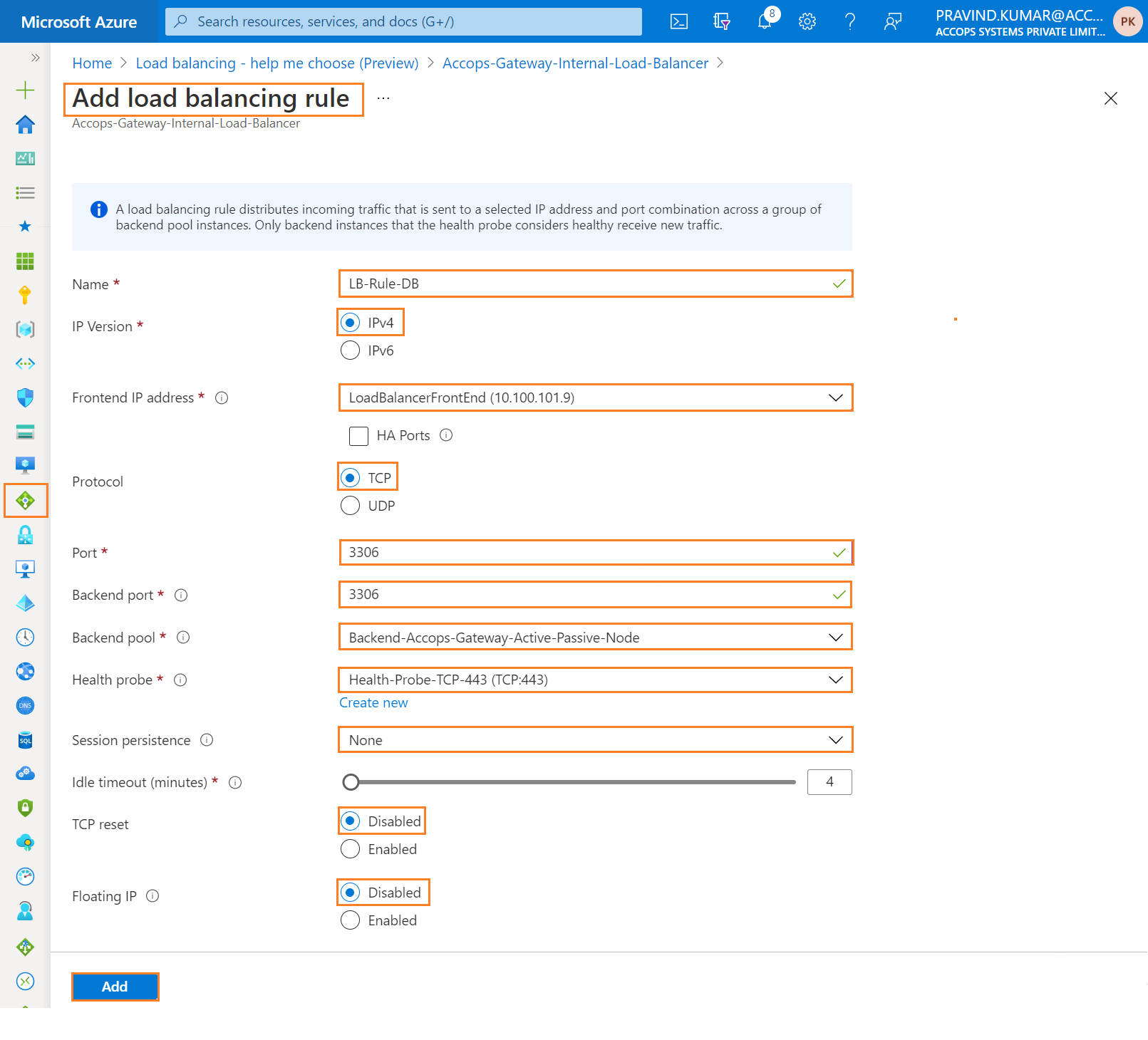
Step 13.c: Add Load Balancing Rule for Infoagent.
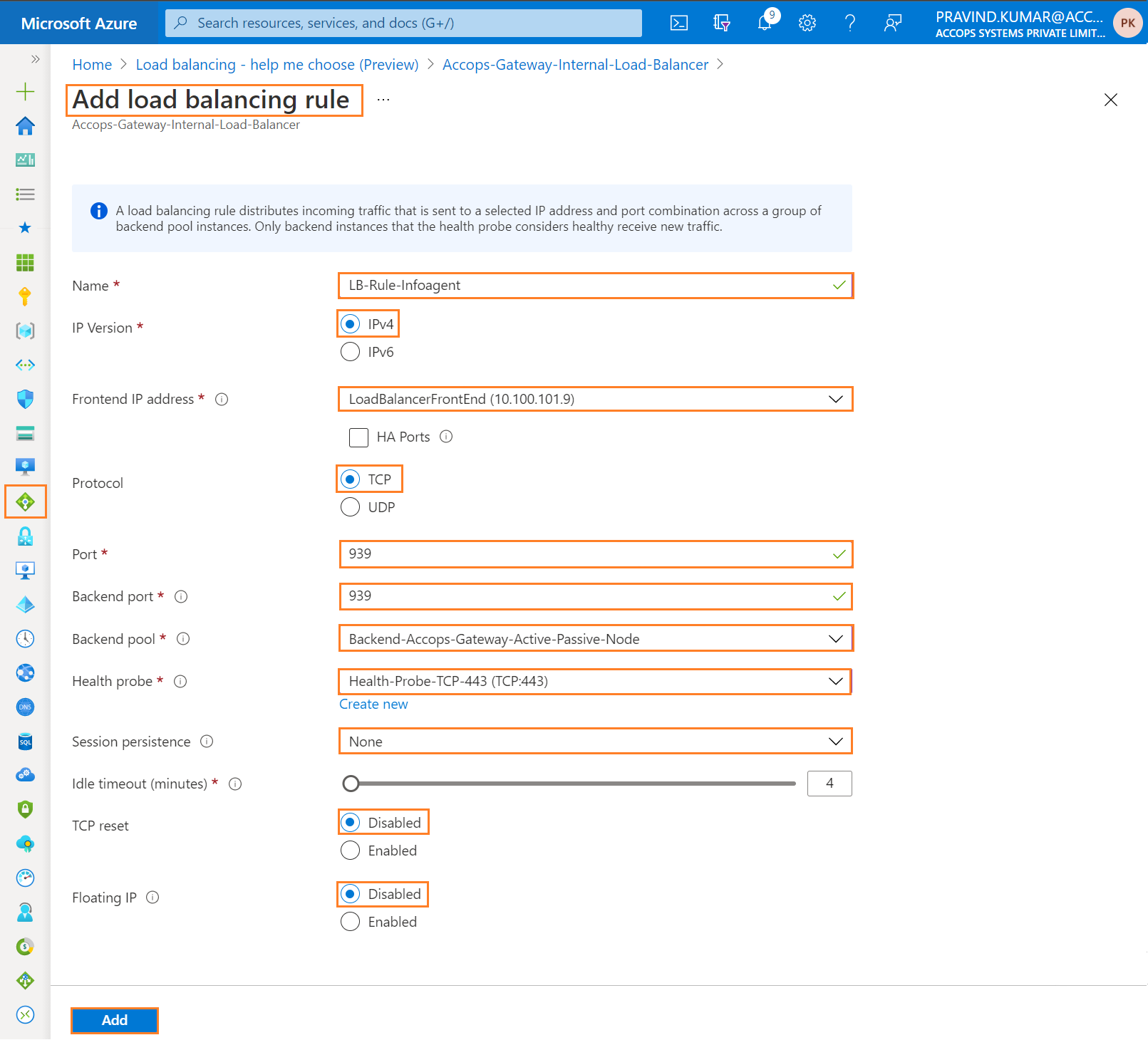
Step 13.d: Add Load Balancing Rule for HA-Page
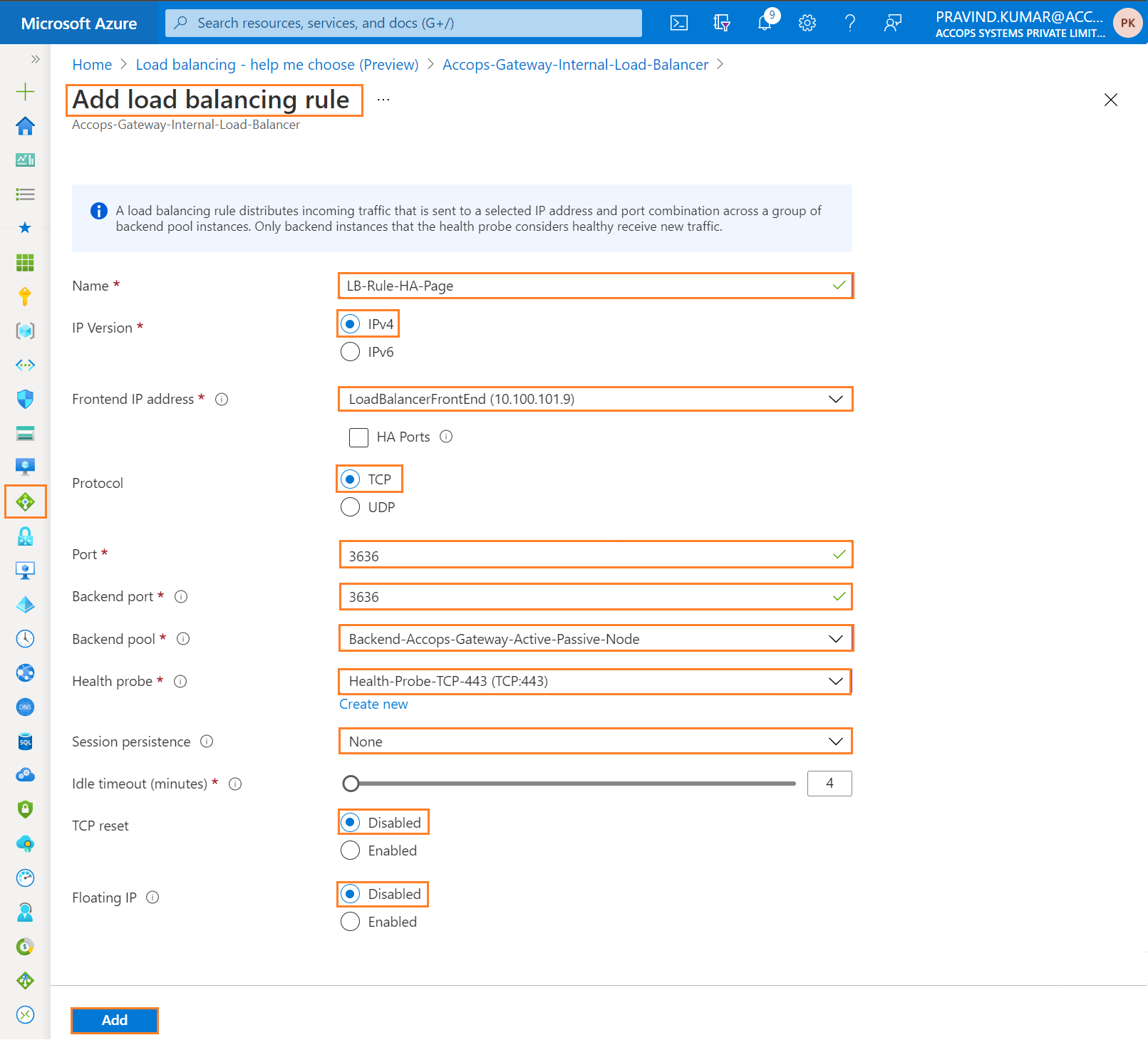
Step 13.e: Add Load Balancing Rule for HTTPS-LB.
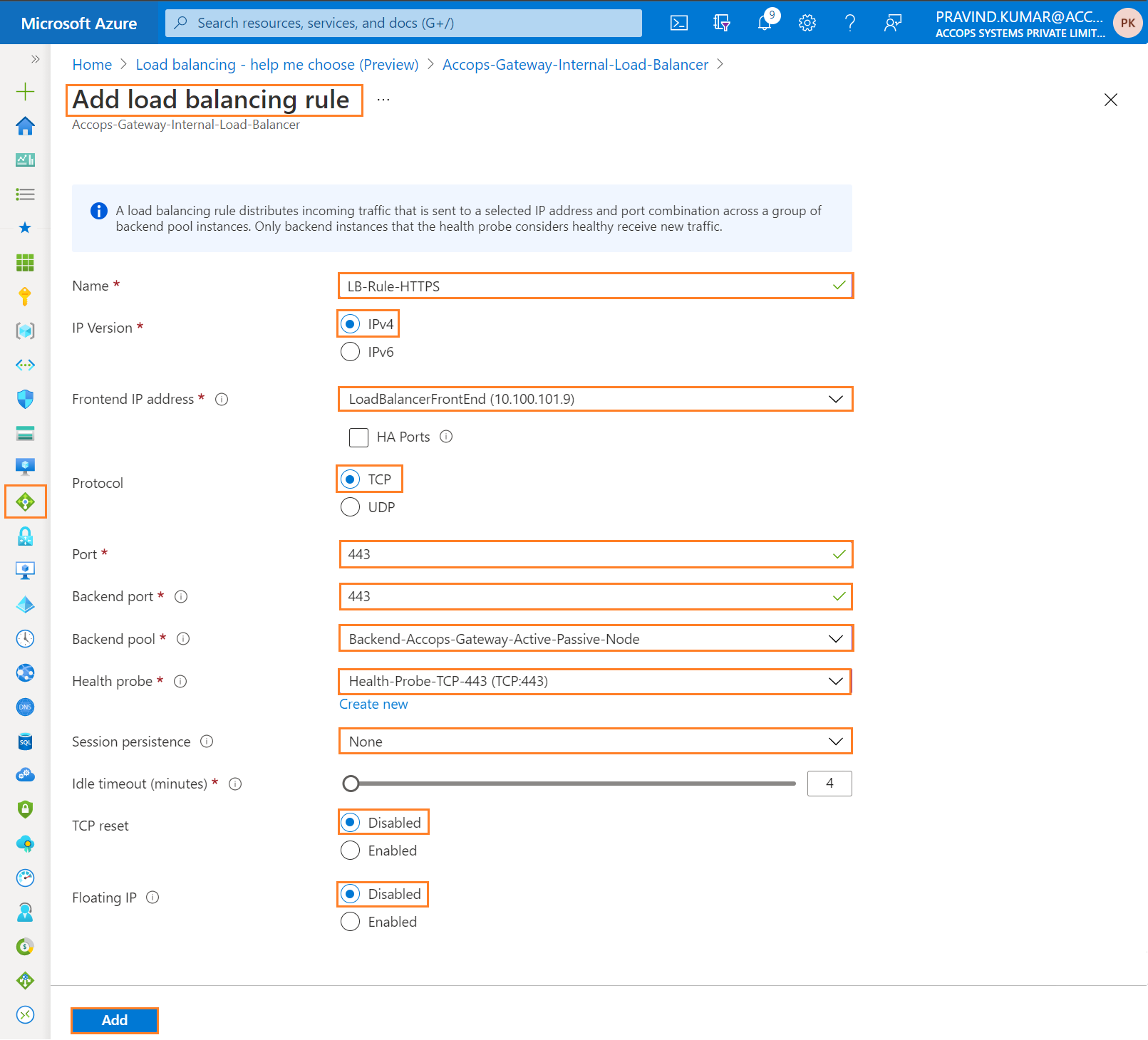
Step 13.f: Review Load Balancing Rules.
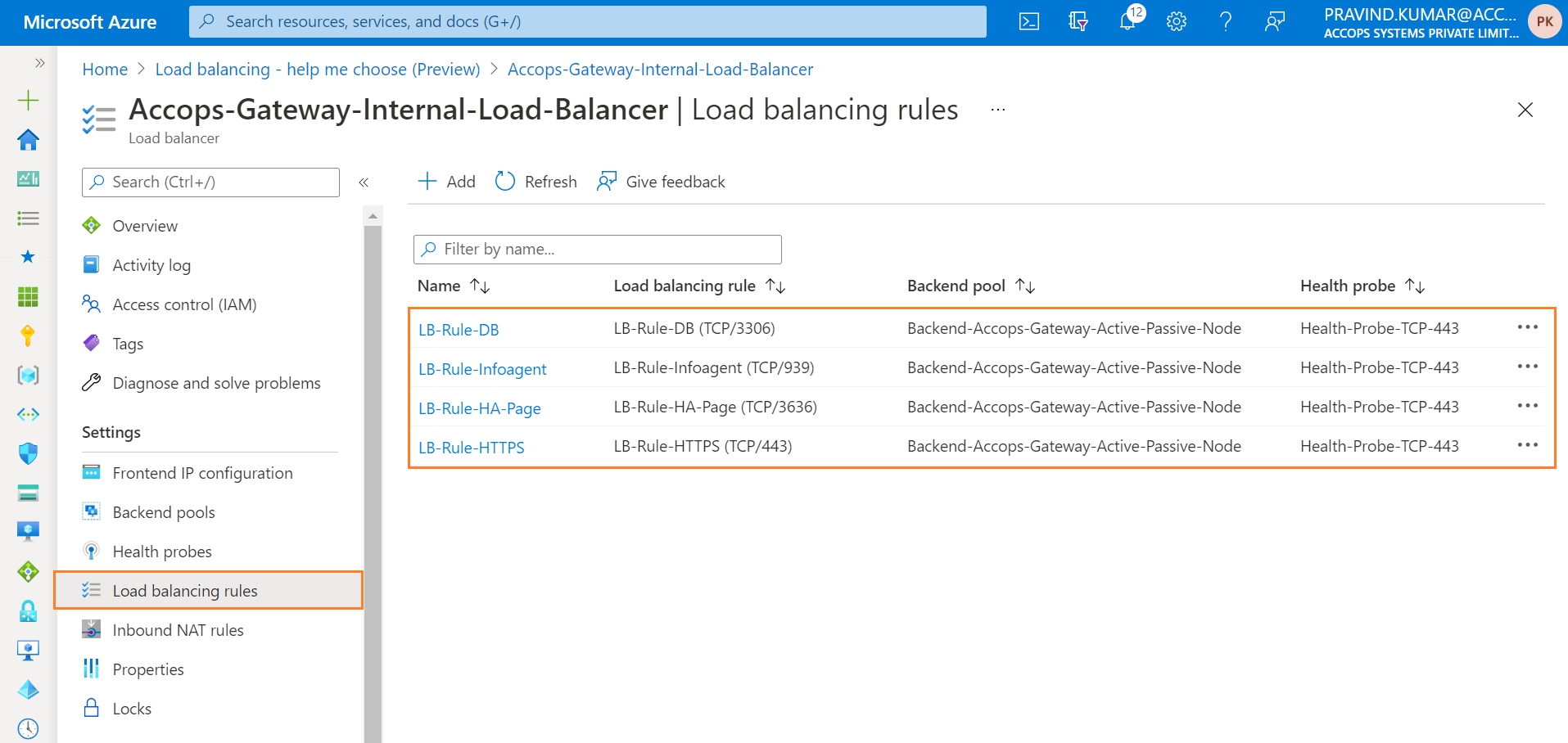
Step 14: Inbound NAT Rules can be created as per the Requirement for Active, Standby & Real Nodes. By Default It is not Required if HySecure Nodes SSH Access is available directly using their respectve Private IP Addresses.
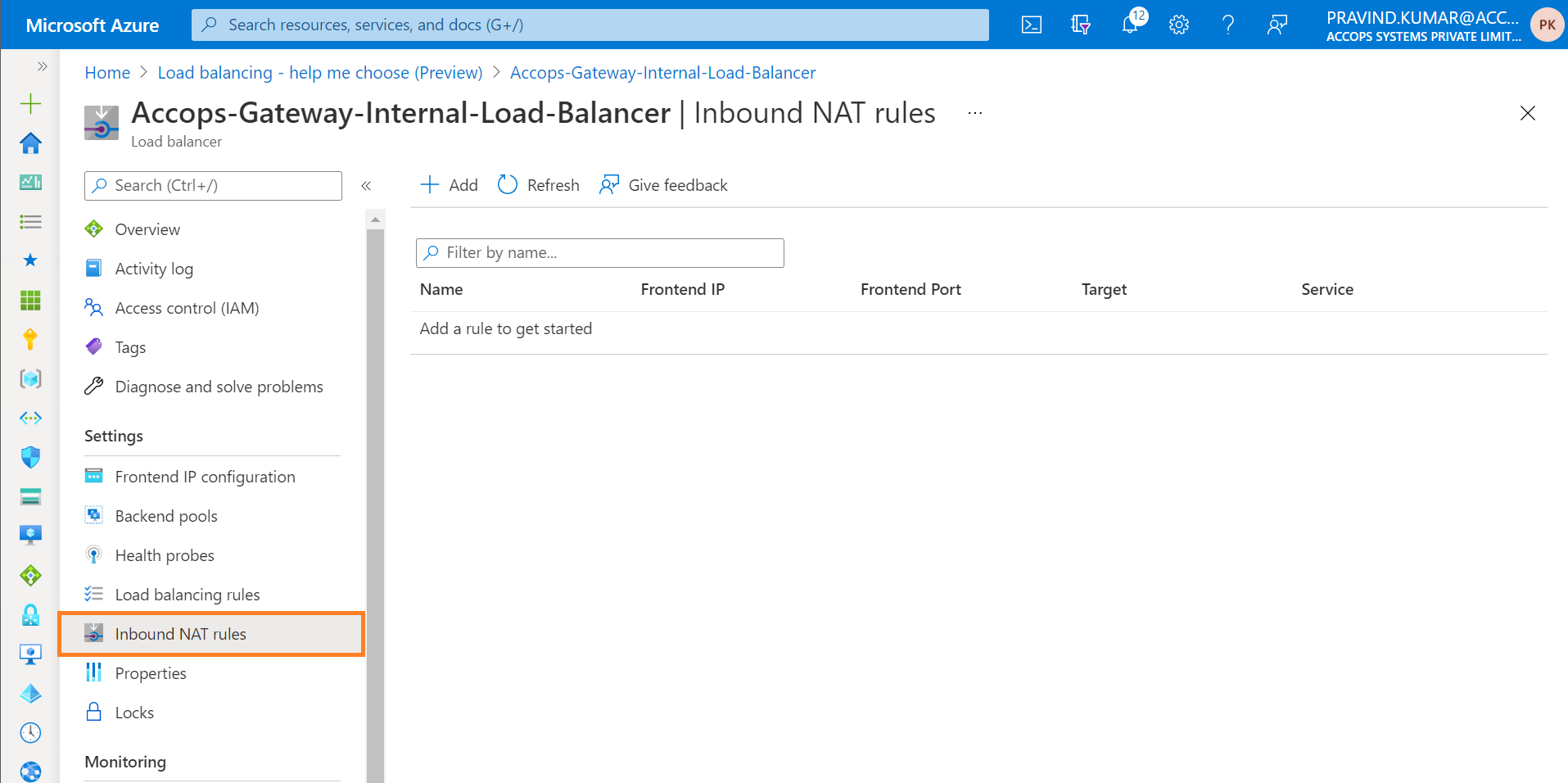
Create a Public Load Balancer
- Go to Azure Portal >> Load balancer >> Create
Step 1: Select Create Load Balancer, Add Basic Details, Name, Region, Type, SKU, Public IP Address, Public IP Address SKU, Avalability Zone, Routing Preference & Select Next to Add Tags.
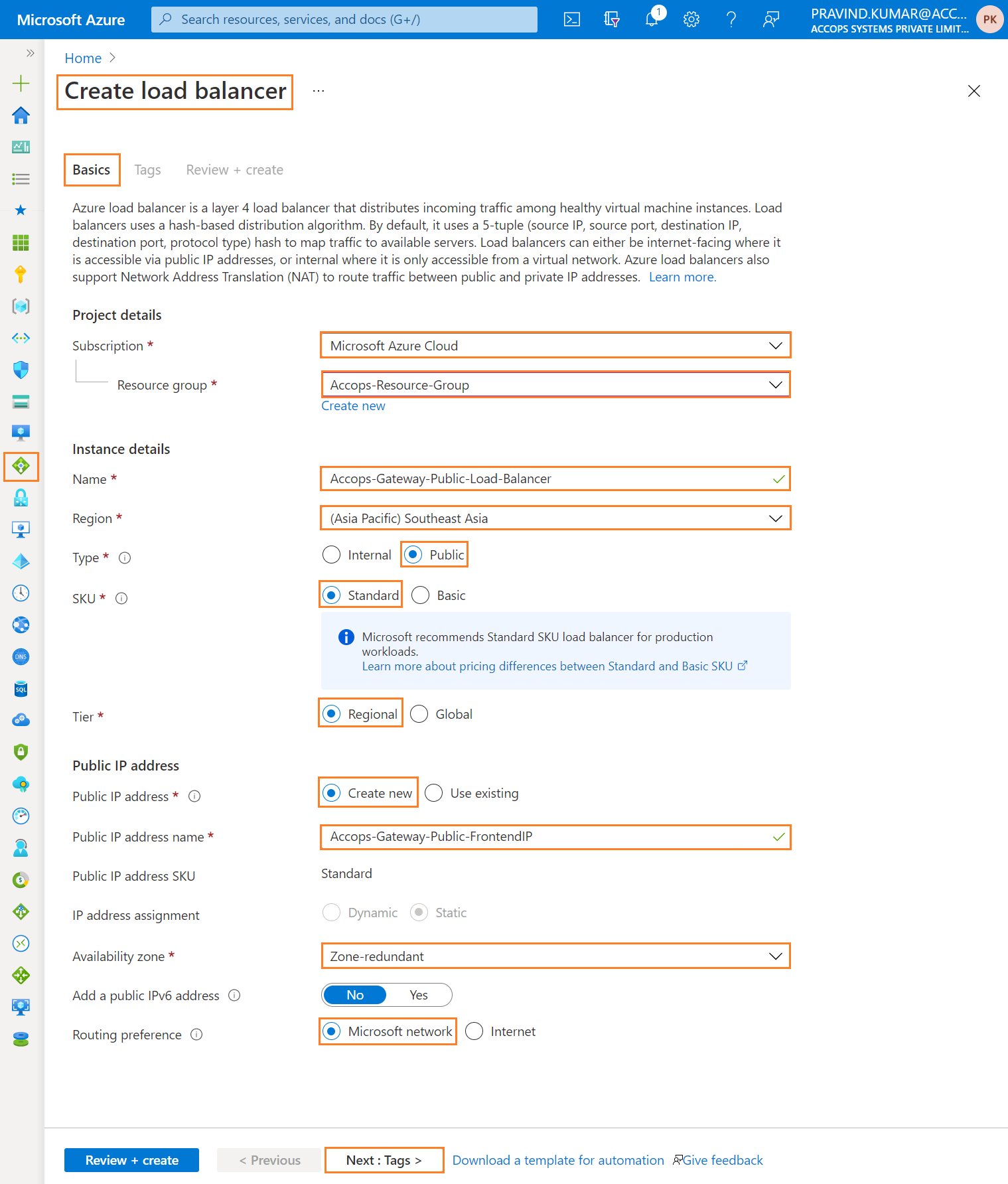
Step 2: Add Tags and Select Next to Review.
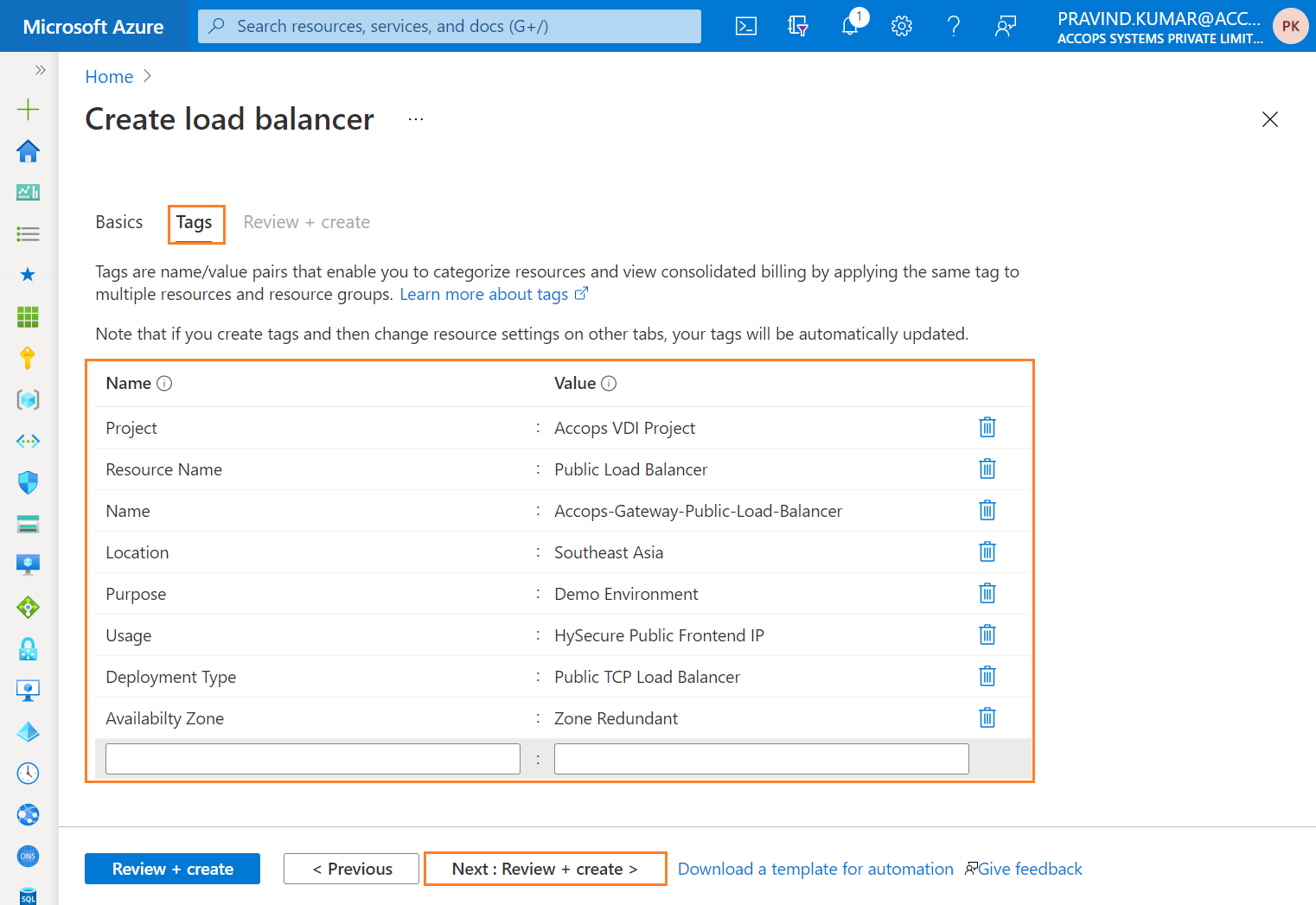
Step 3: Once validation is passed then click on Create.
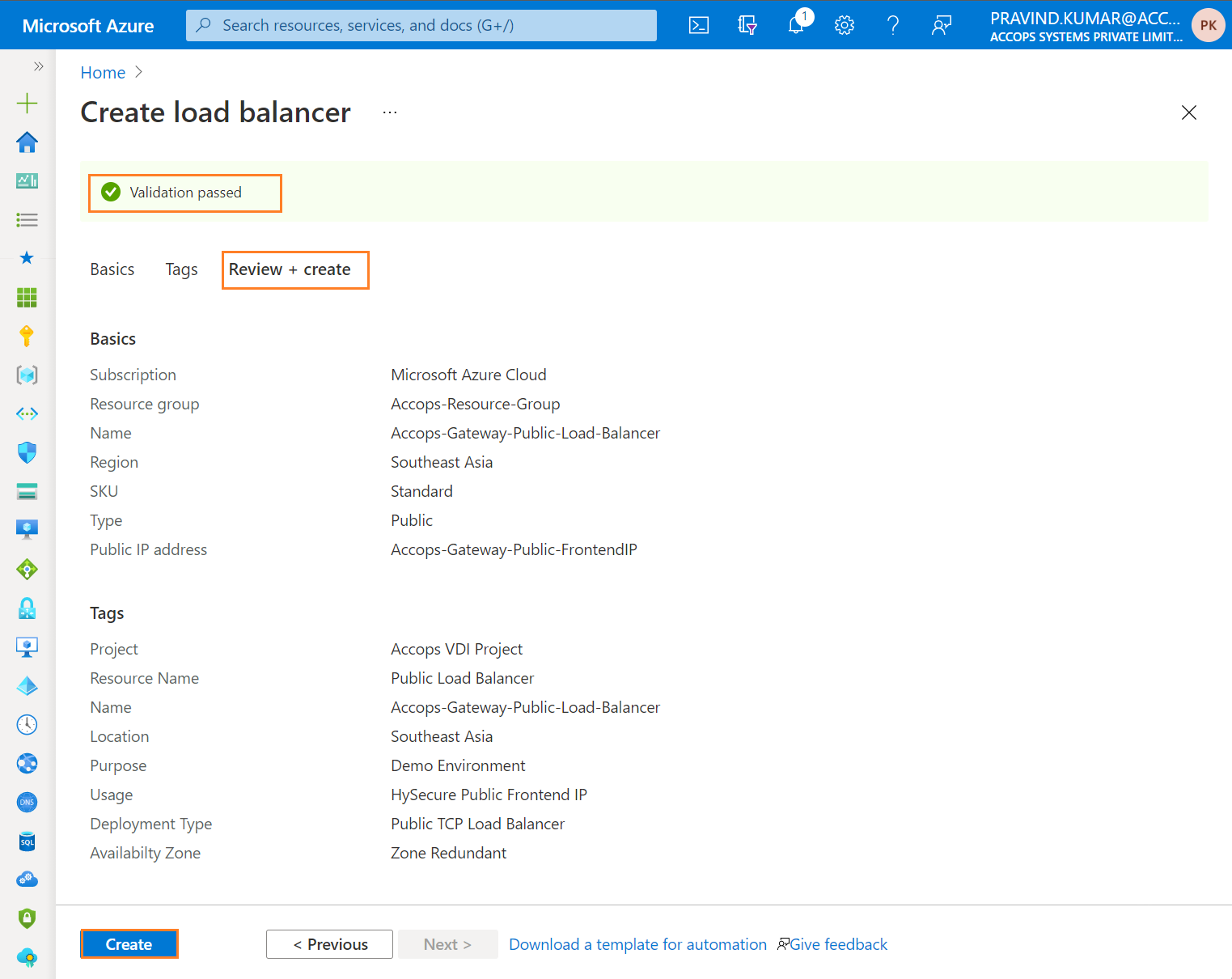
Step 4: Review Public Load Balancer.
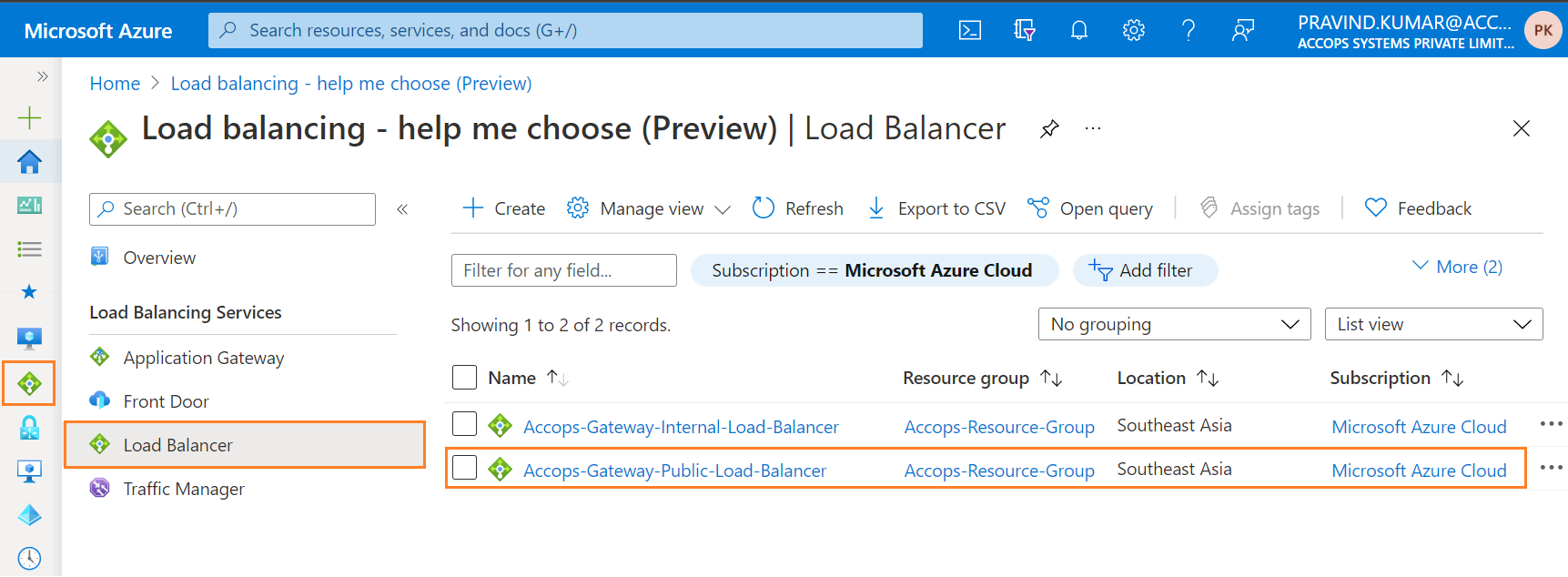
Step 5: Overview of Public TCP Load balancer.
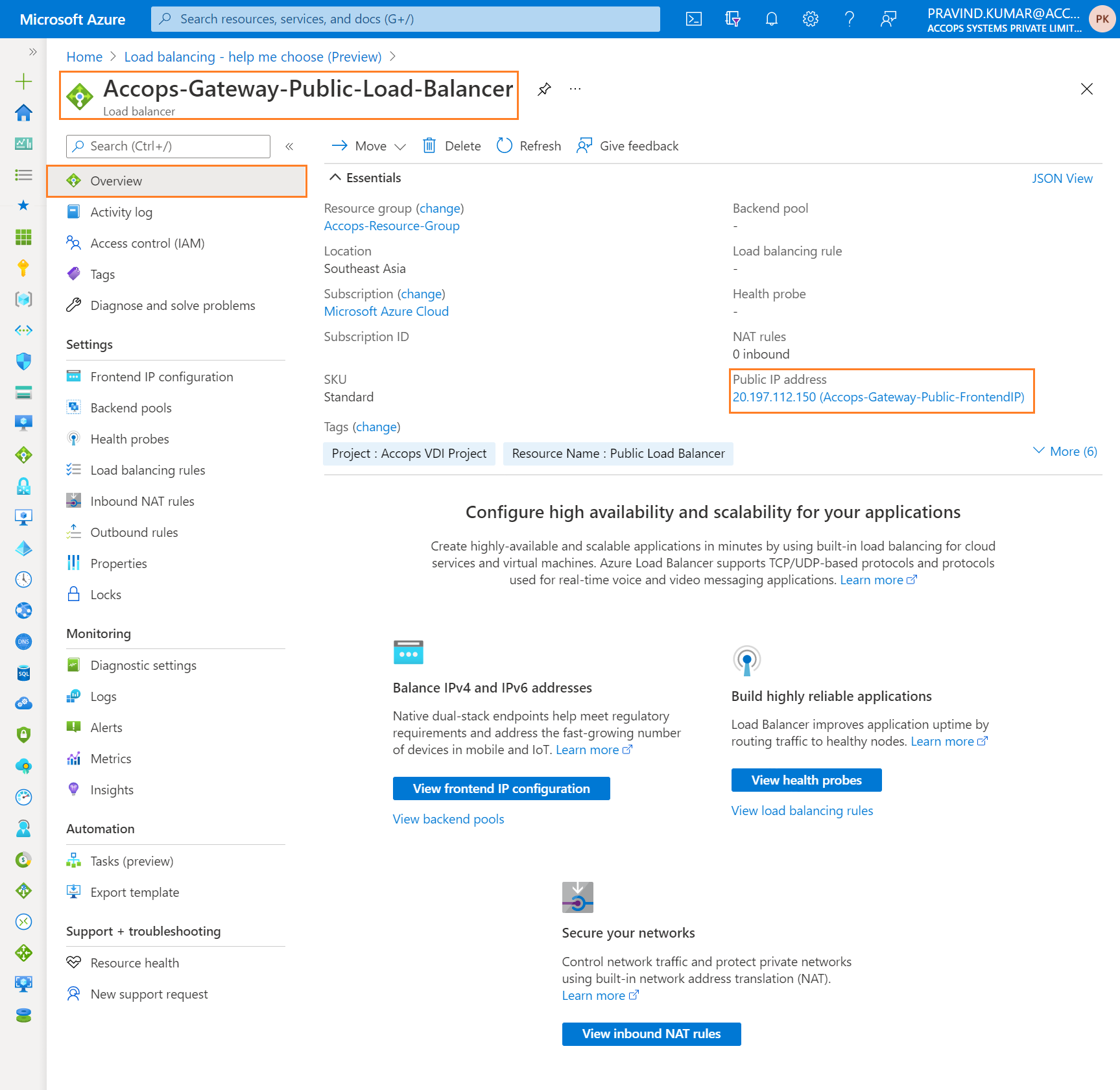
Step 6: Public Load Balancer Frontend IP Configuration.
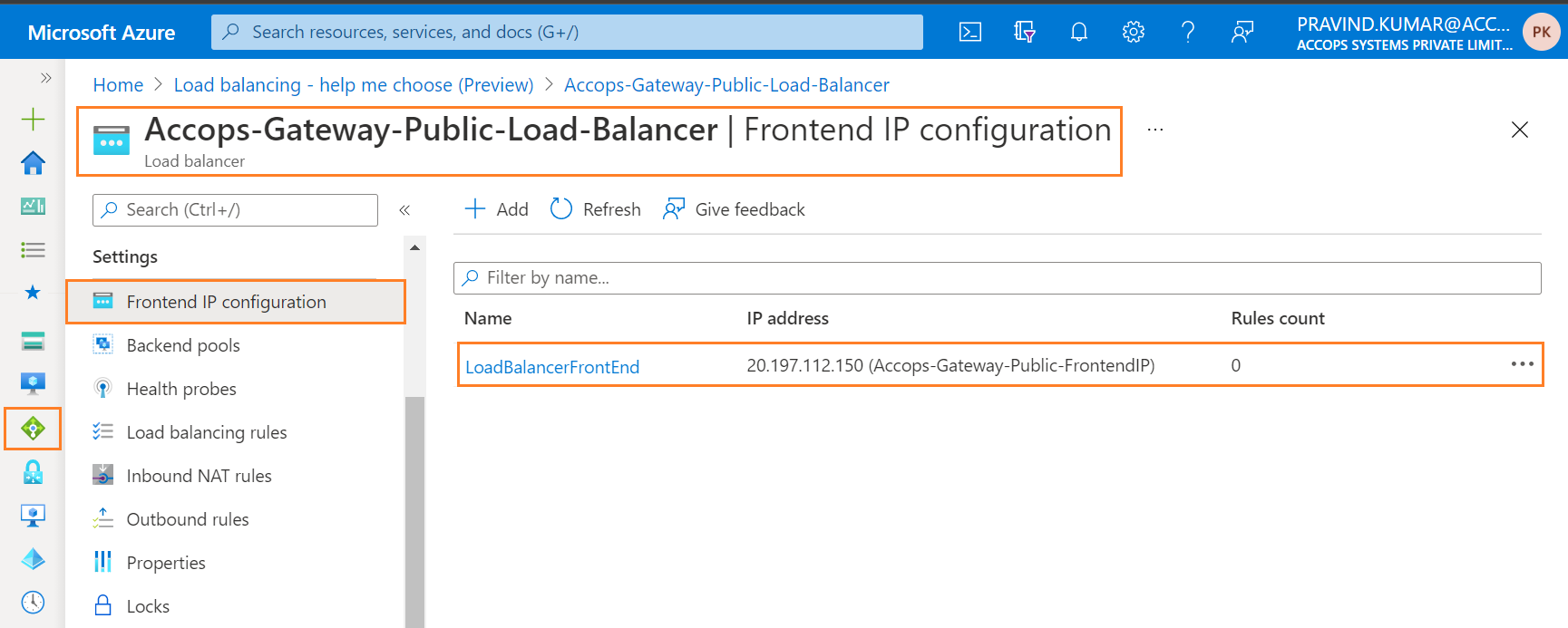
Step 7: Add Public Load Balancer Backend Pools.
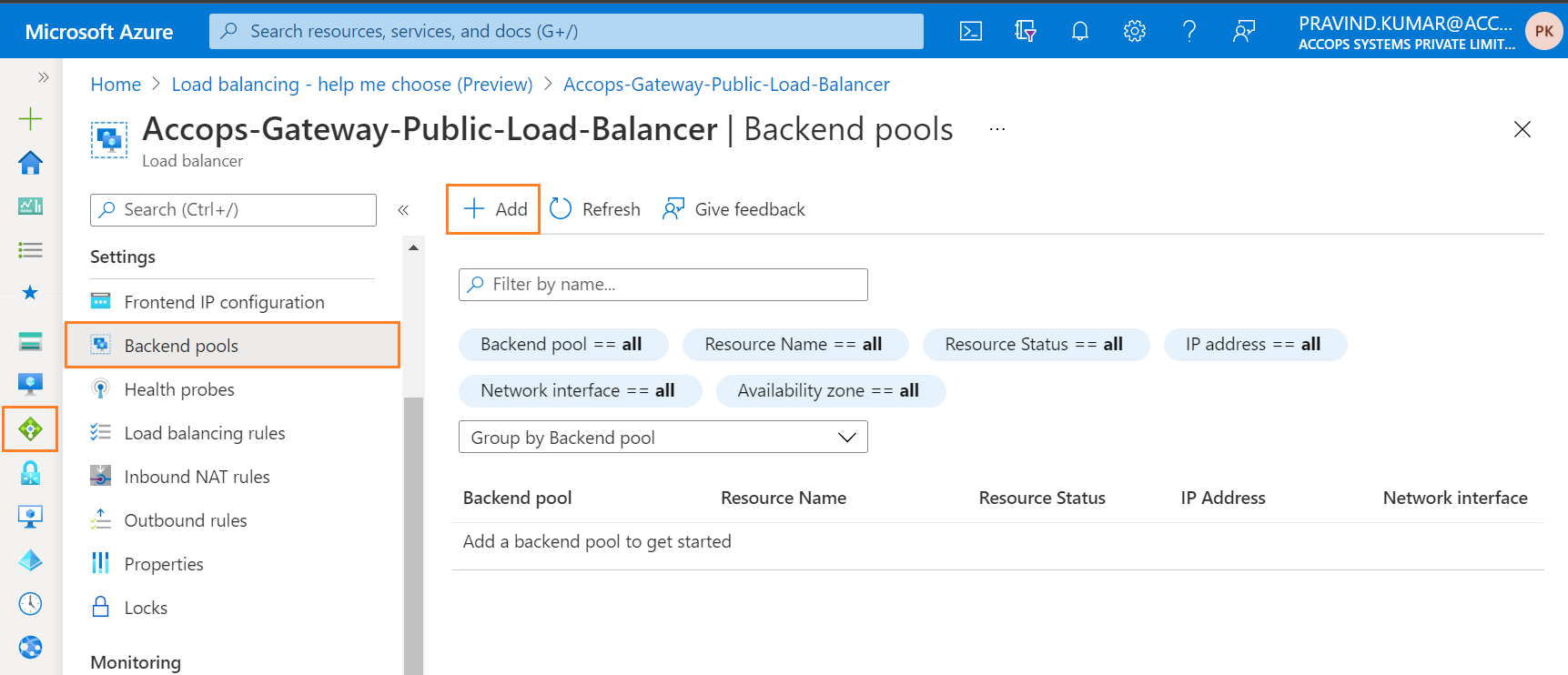
Step 8: Create Backend Pool Node.
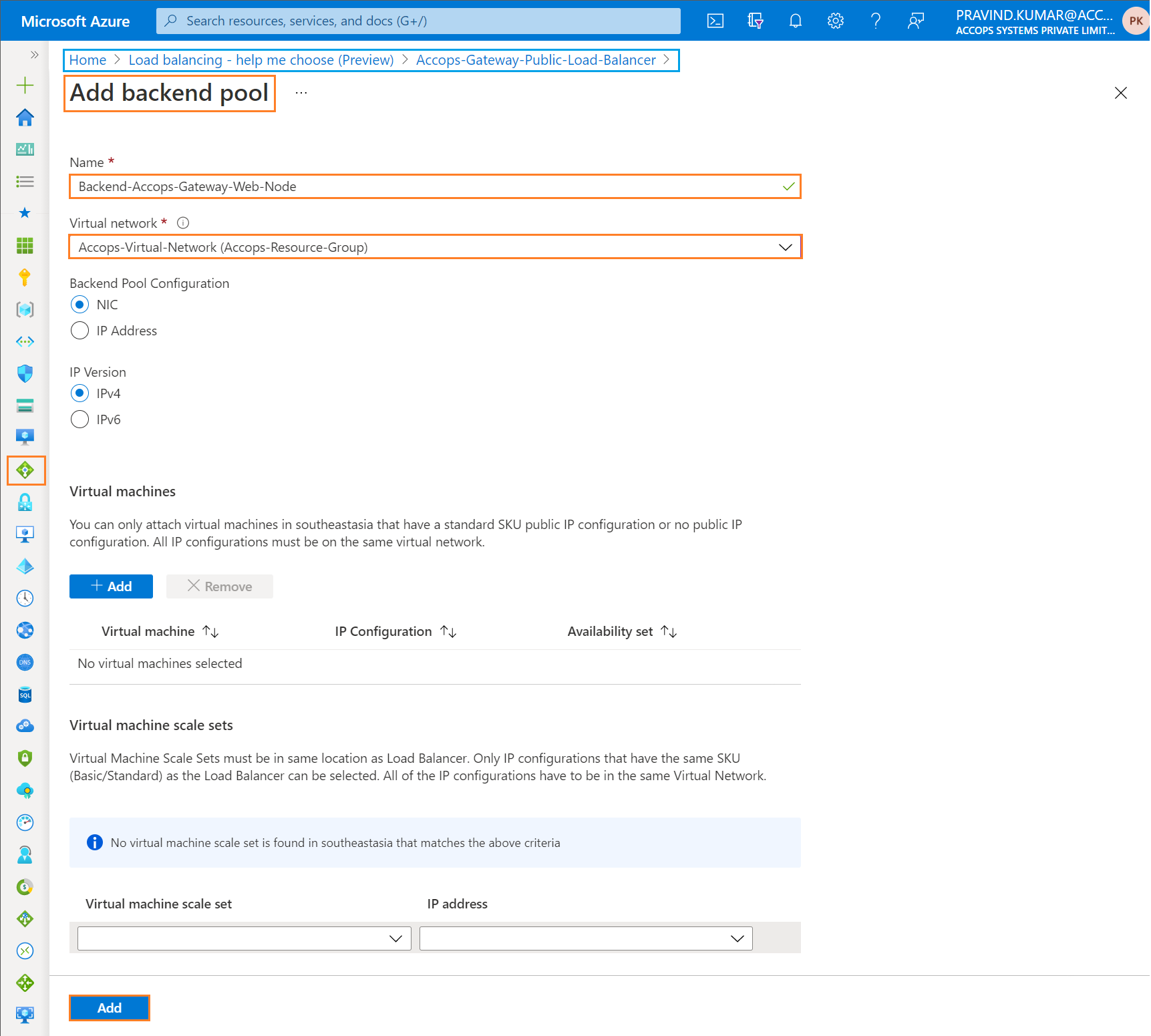
Step 9: Review Backend Accops Gateway Web Node
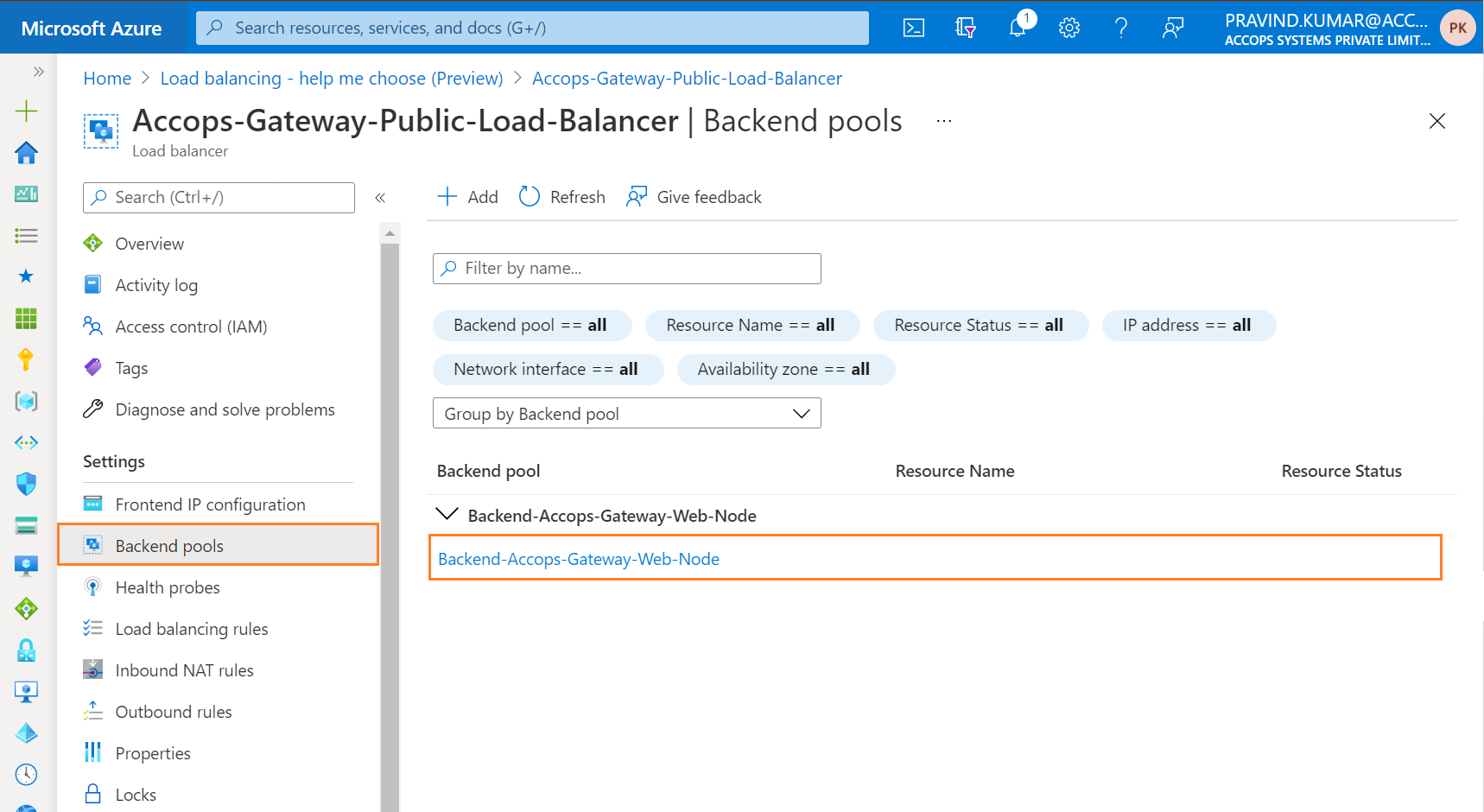
Step 10: Add Public Load Balancer Health Probes.
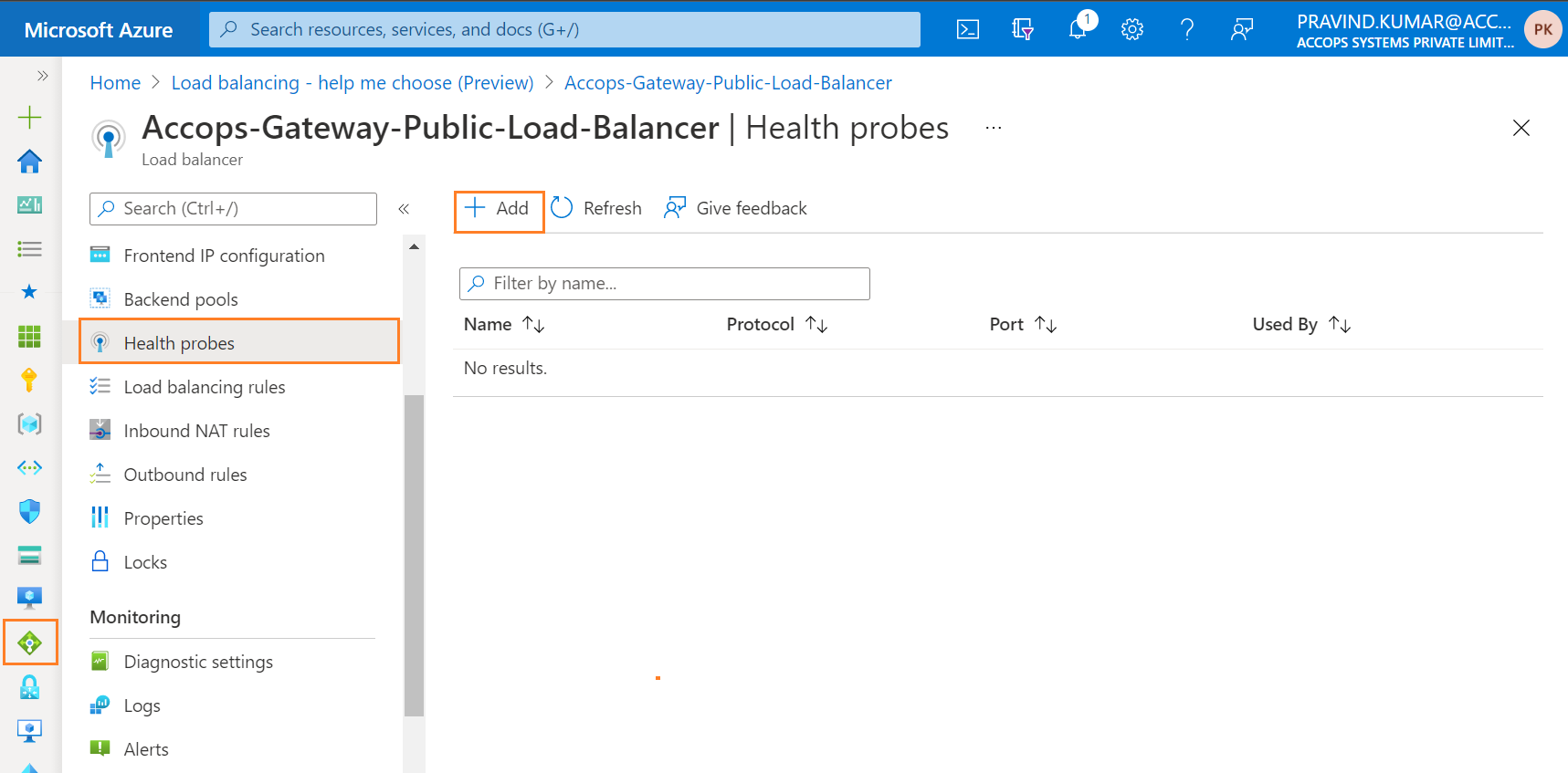
Step 11: Add a Health Pprobes as Health-Probe-HA-Page.
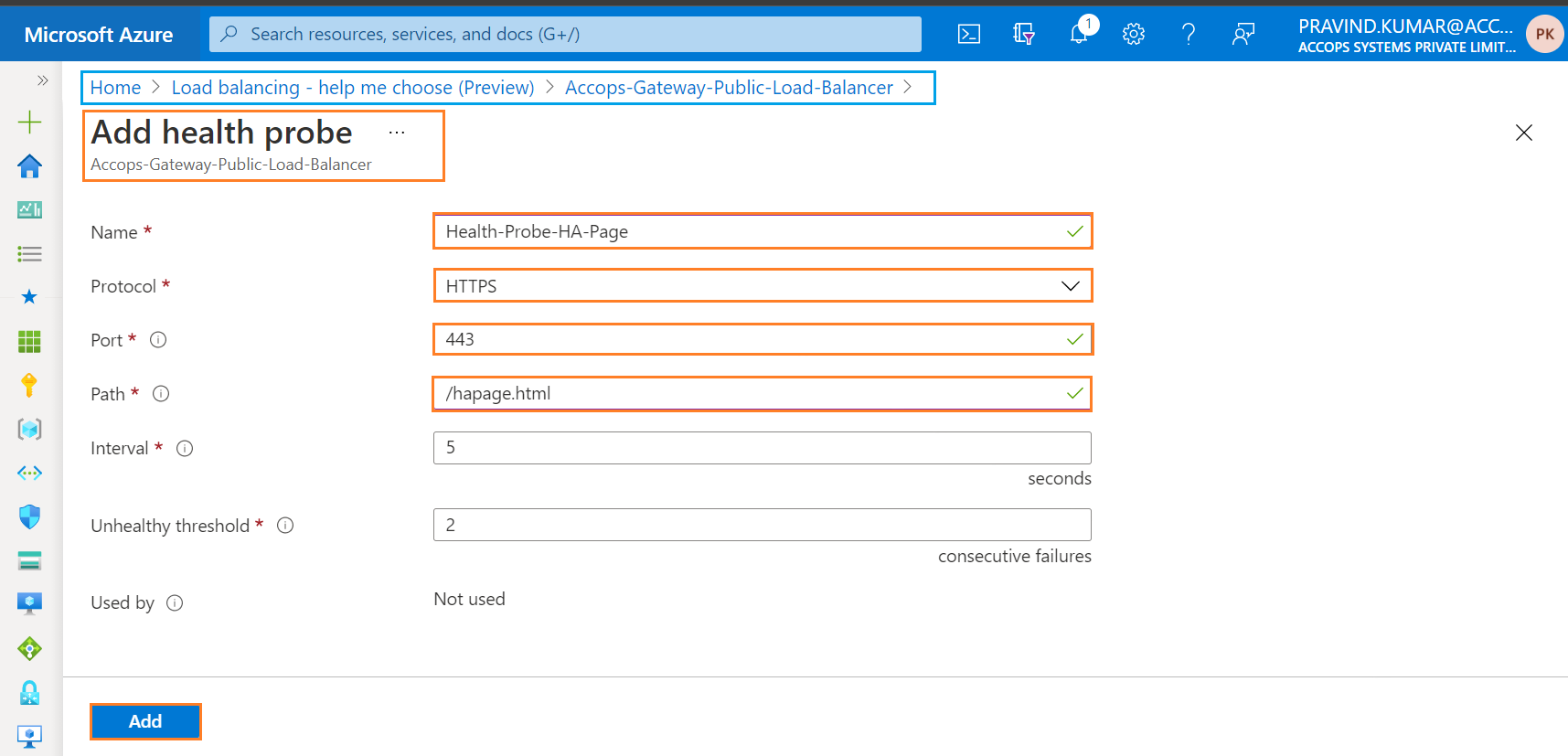
Step 12: Review Health Probe.
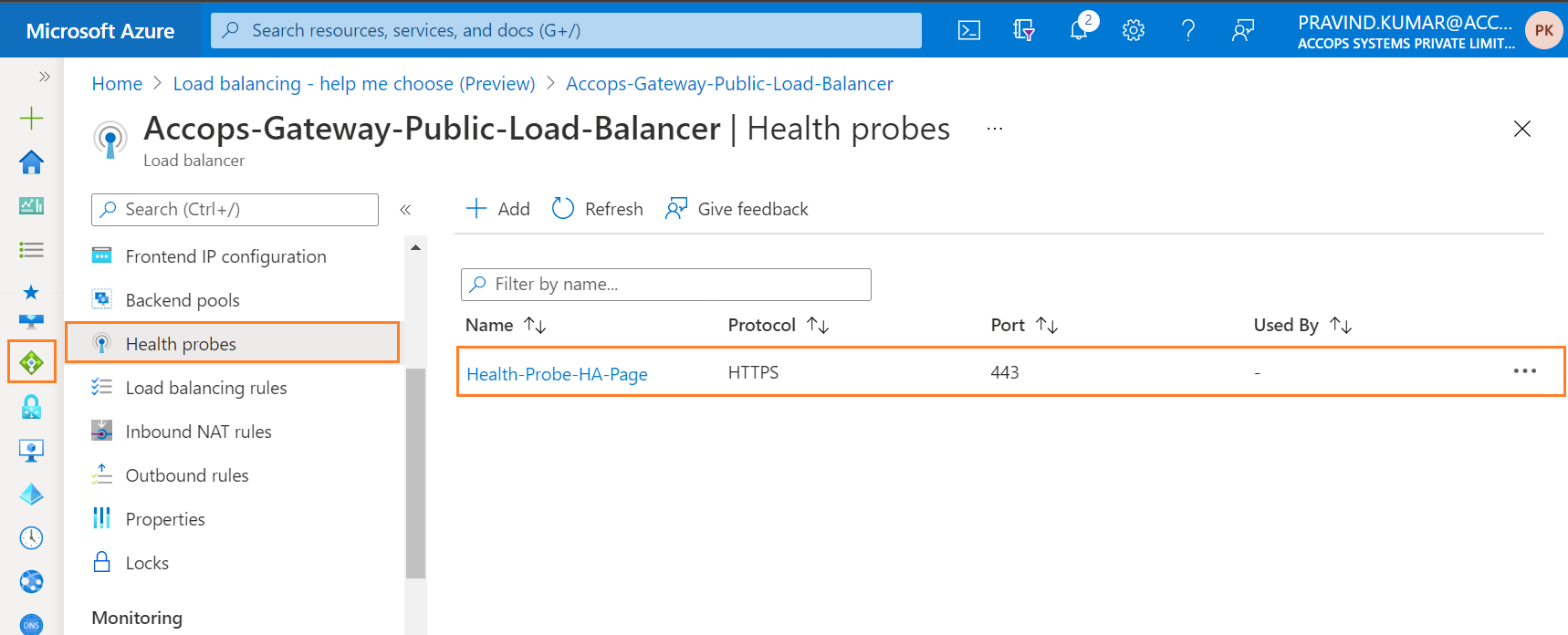
Step 13: Add a Load Balancing Rule.
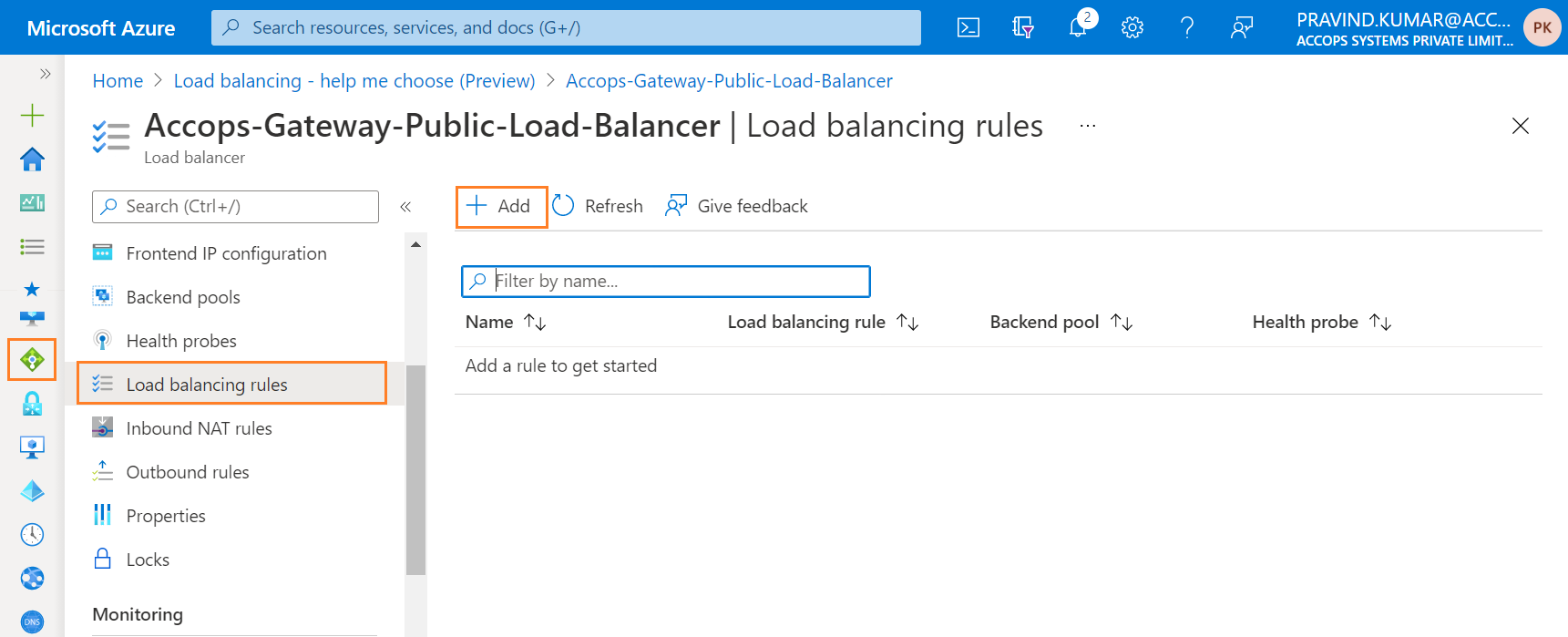
Step 14: Add Public Web Frontend Rule
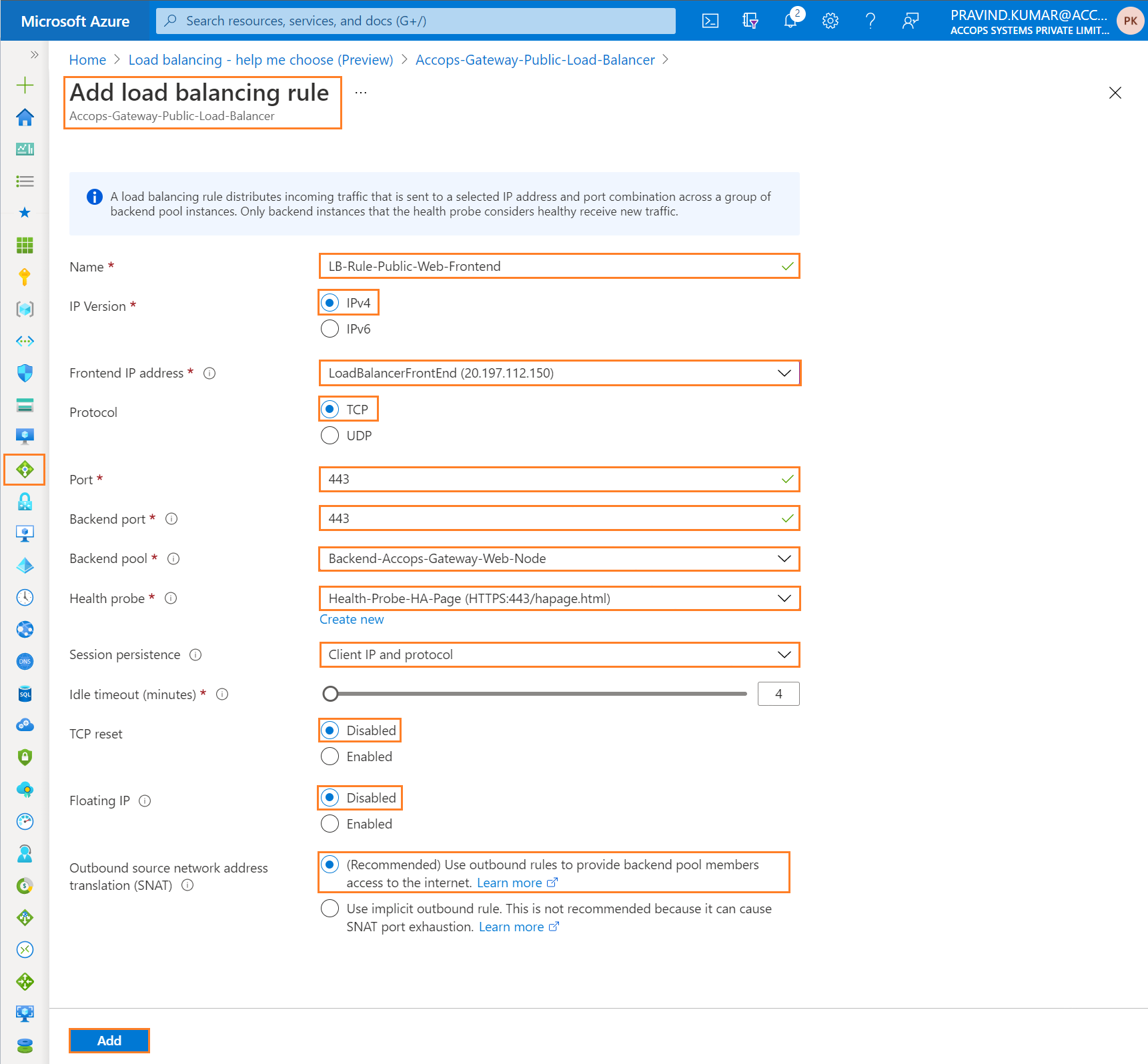
Step 15: Review Load Balancing Rule
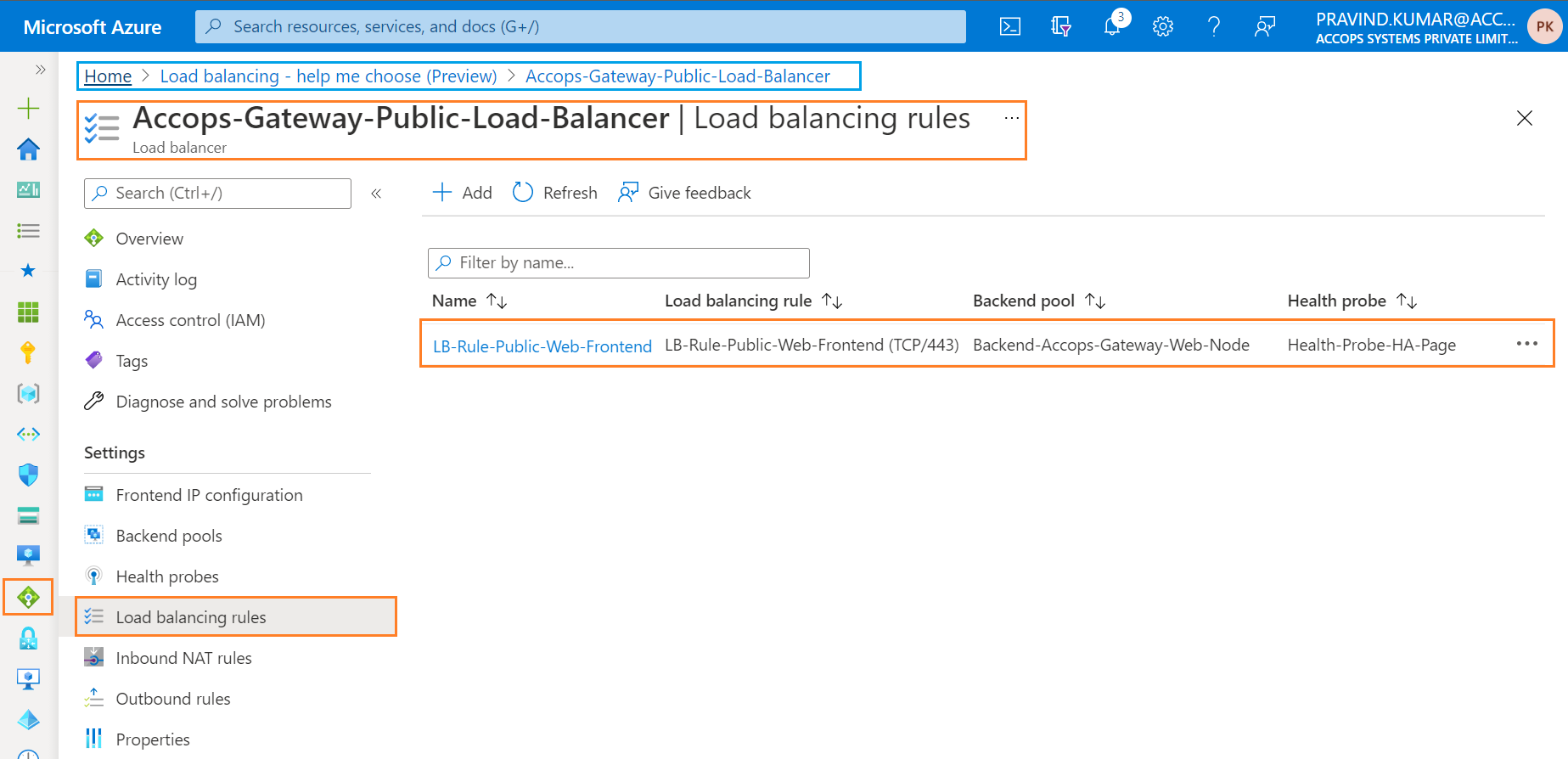
Step 16: Inbound NAT Rules can be created as per the Requirement for Active, Standby & Real Nodes. By Default It is not Required if HySecure Nodes SSH Access is available directly using their respectve Private IP Addresses.
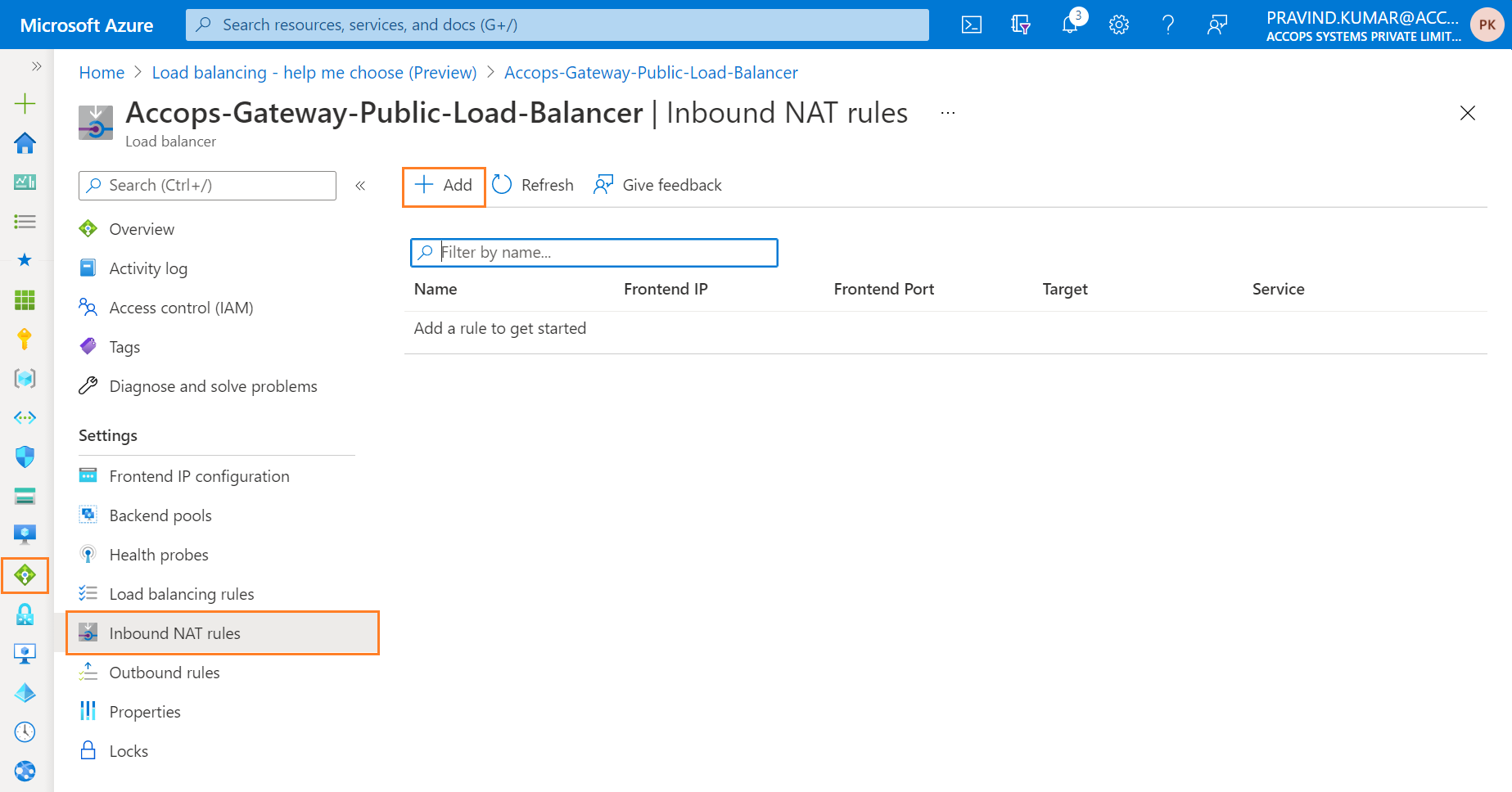
Step 17: Add Outbound NAT Rules for Internet Access in Backend Pools Node.
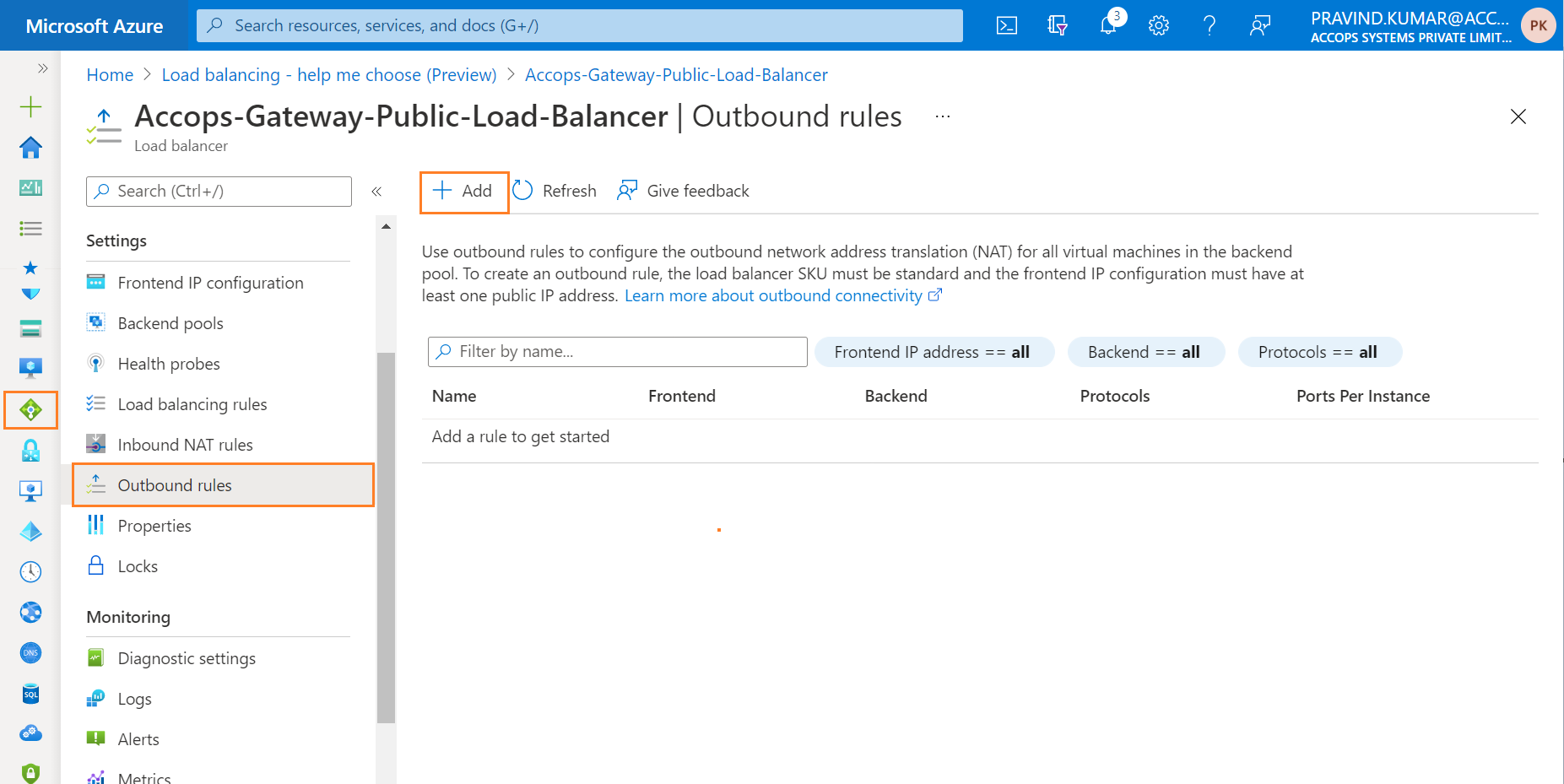
Tip
To Access Accops Gateway from Internet below Load Balancing Services can be used.
1: Public Load Balancer
2: Public Application Gateway
3: Front Door (Work In Progress)
4: Traffic Manager (Work In Progress)
- In this Article we will be usng Public Load Balancer.
Add Web Nodes to Backend Pool Node
- All Web Nodes Active, Passive & Real Nodes will be added to Public Load Balancer.
Tip
All Web Nodes for High Avaliability will be added as Backend Pool (Backend-Accops-Gateway-Web-Node) in Public Load Balancer once Active Cluster is ready.
Active cluster configuration steps are mentioned in next article HySecure HA Configuration
Whats' Next
- Create HySecure Gateway Active Node
- Create HySecure Gateway Standby Node
- Create HySecure Gateway Real Node
Help/Support
Please send a mail to support@accops.com for further Help/Support.