Master Image Preparation
Prepare Master Image from Azure Portal that gives users easy and secure access to their virtualized desktops and RemoteApps. This topic will tell you a bit more about the general structure of the Accops Virtual Desktop environment.
Pre-Requisites
- Azure Portal Access
- Azure Resource Group
- Azure Virtual Network for VDI
- Azure Network Security Group for VDI
- Azure Storage Account
Getting Started with Master Images
-
Accops Supports below Operating Systems for User Session Delivery.
1: Windows Server 2012 R2, 2016 & 2019 for Shared Session Delivery
2: Windows 10 for Multi Session Delivery
Deploy Windows Server 2012 R2, 2016 & 2019 for Shared Session Delivery
For This Demo Environment, We will be deploying Windwos Server 2019 for Session Delivery.
Environment
- HyWorks Session Host Deployment in Azure Cloud
- Supported OS : Windows Server 2012 R2, 2016 & 2019 Datacenter Edition.
- To Use Windows Server Standard Edition Please Prepare a Windows VHD
Create Virtual Machine
Go to Azure Market place and deploy Microsoft Windows Server 2019.
Note
To Prepare Small Disk OS For Session Host
To Preapare Default Disk OS For Session Host
Small Disk OS size is 30 GB and Default Disk OS size is 128 GB.
Step 1: Prepare New Virtual Machines using above link or Go to Dashboard >> Click on Virtual machine >> Click on + Add >> Click on + Virtual Machine)
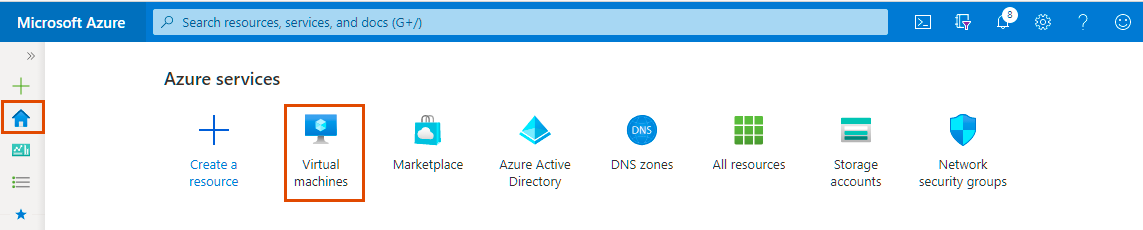
Note
If Virtual machine is getting deployed using above link, please select the plan of Virtual machine and Click on Create.
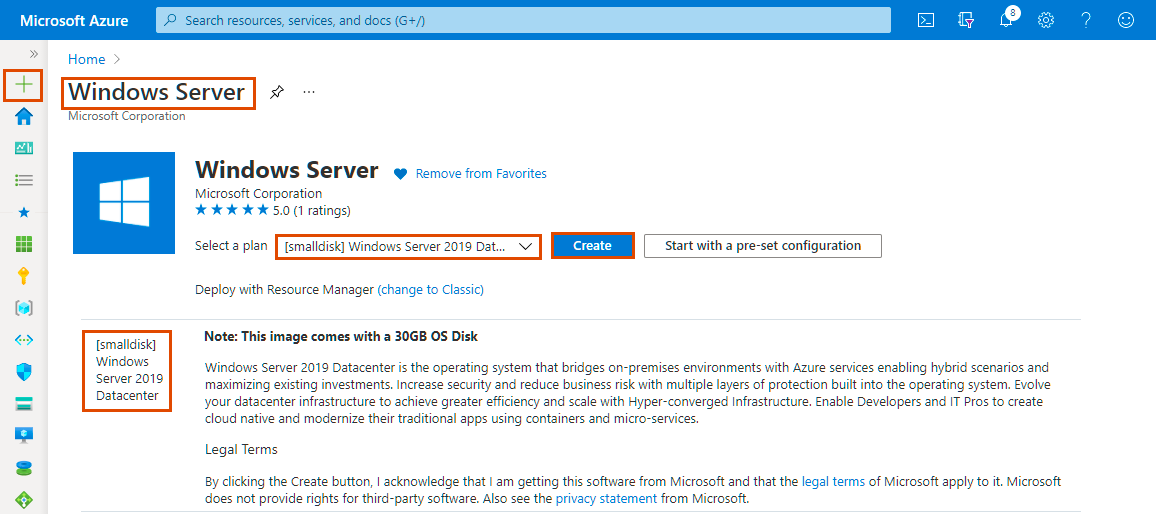
Step 2: Add Project details, Instance Details and then Click on "Next : Disks".
| Basic | Sample Value |
|---|---|
| Project Details | |
| Subscription | Select your Subscription. |
| Resource Group | Select Accops-Resource-Group . |
| Instance Details | |
| Virtual Machine Name | Gold-SHD19 |
| Region | Select (Asia Pacific) Southeast Asia. |
| Availability Options | No Infrastrucure redundancy required |
| Image | [smalldisk] Windows Server 2019 Datacenter - Gen1 |
| Azure Spot Instance | No |
| Size | Choose As per your Requirement |
| Administrator Account | |
| Username | Add Username As per your Requirement |
| Password | Set Password |
| Confirm Password | Confirm Password |
| Inbound Port Rules | |
| Public inbound ports | None |
| Licensing | |
| Would you like to use an existing Windows Server license? | Yes |
Review Azure hybrid benefit compliance
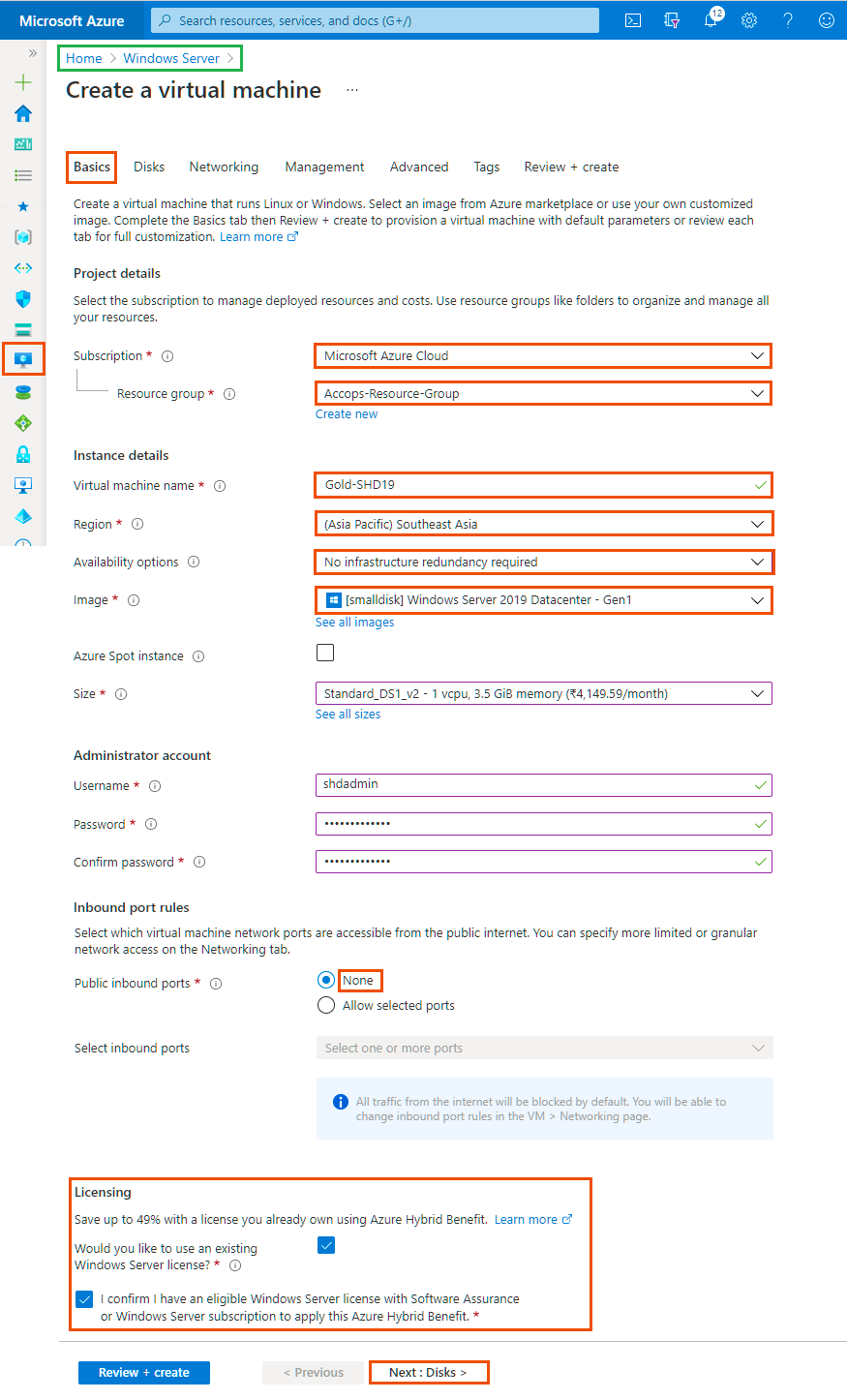
Step 3: Add Disk Details and click on Next : Networking Tab.
| Disks | Sample Value |
|---|---|
| Disk Options | |
| OS Disk Type | Choose as per your requirement. |
| Encryption Type | Select Default. |
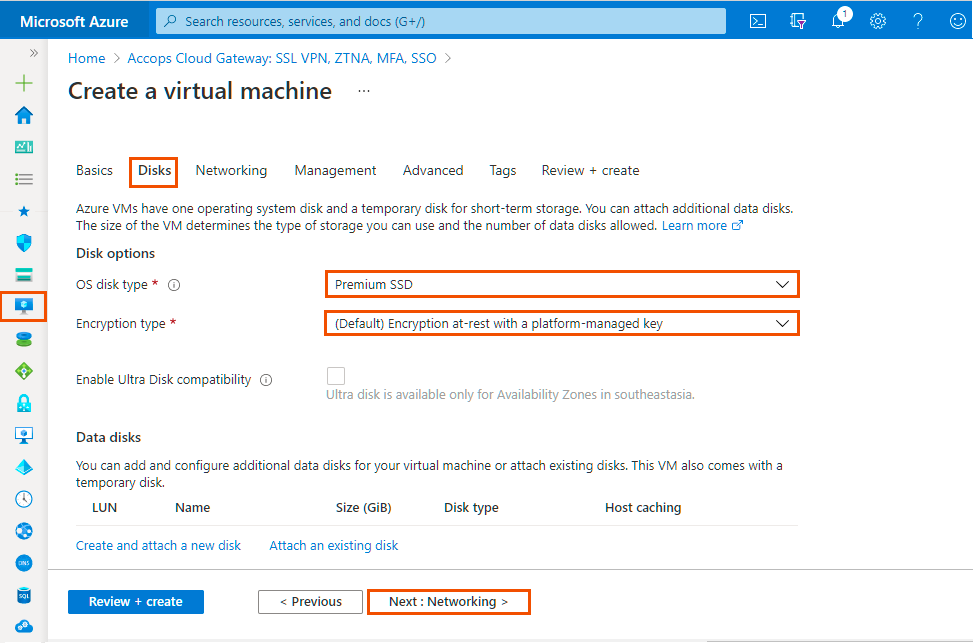 |
Step 4: Add Networking Details and click on Next : Management Tab.
| Networking | Sample Value |
|---|---|
| Network Interface | |
| Virtual Network | Select Accops-Virtual-Network. |
| Subnet | Select Accops-VDI-Subnet |
| Public IP | Select Create New, Assign Name: GOLD-SHD19-IP, select SKU: Basic, Select Assignment: Dynamic, Press OK. |
| NIC network security group | Select Advanced |
| Configure Network Secuorty Group | Select VDI-Network-Security-Group |
| Accelerated Networking | Only Supported with |
| Encryption Type | Select Default. |
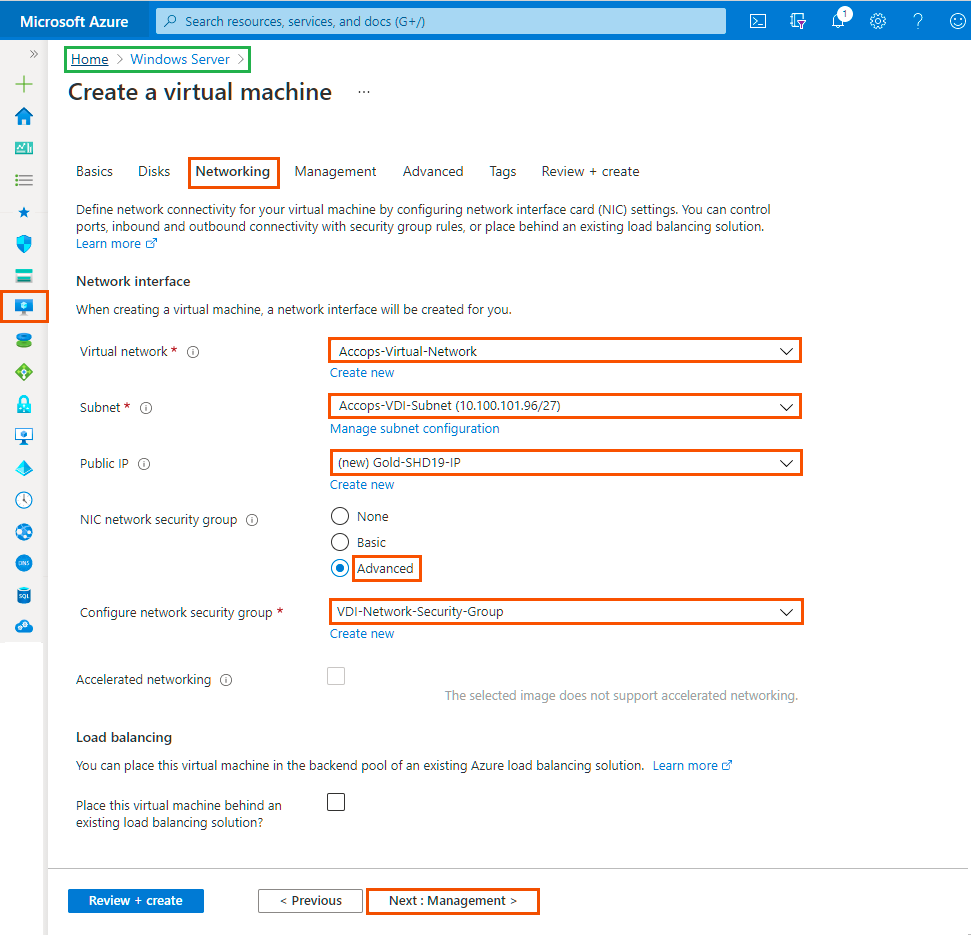
Step 5: Add Management Details and click on * Next : Advanced *.
| Management | Sample Value |
|---|---|
| Monitoring | |
| Boot diagnostics | Enable with custom storage account, Choose |
| Enable OS guest diagnostics | Yes |
| Diagnostics storage account | Select azvdifiles |
| Identity | |
| System assigned managed identity | |
| Azure Active Directory | |
| Login with AAD credentials (Preview) | |
| Auto-shutdown | |
| Enable auto-shutdown | No |
| Site Recovery | |
| Enable Disaster Recovery | |
| Guest OS updates | |
| Enable hotpatch (Preview) | |
| Patch orchestration options | Choose Automatic or Manual |
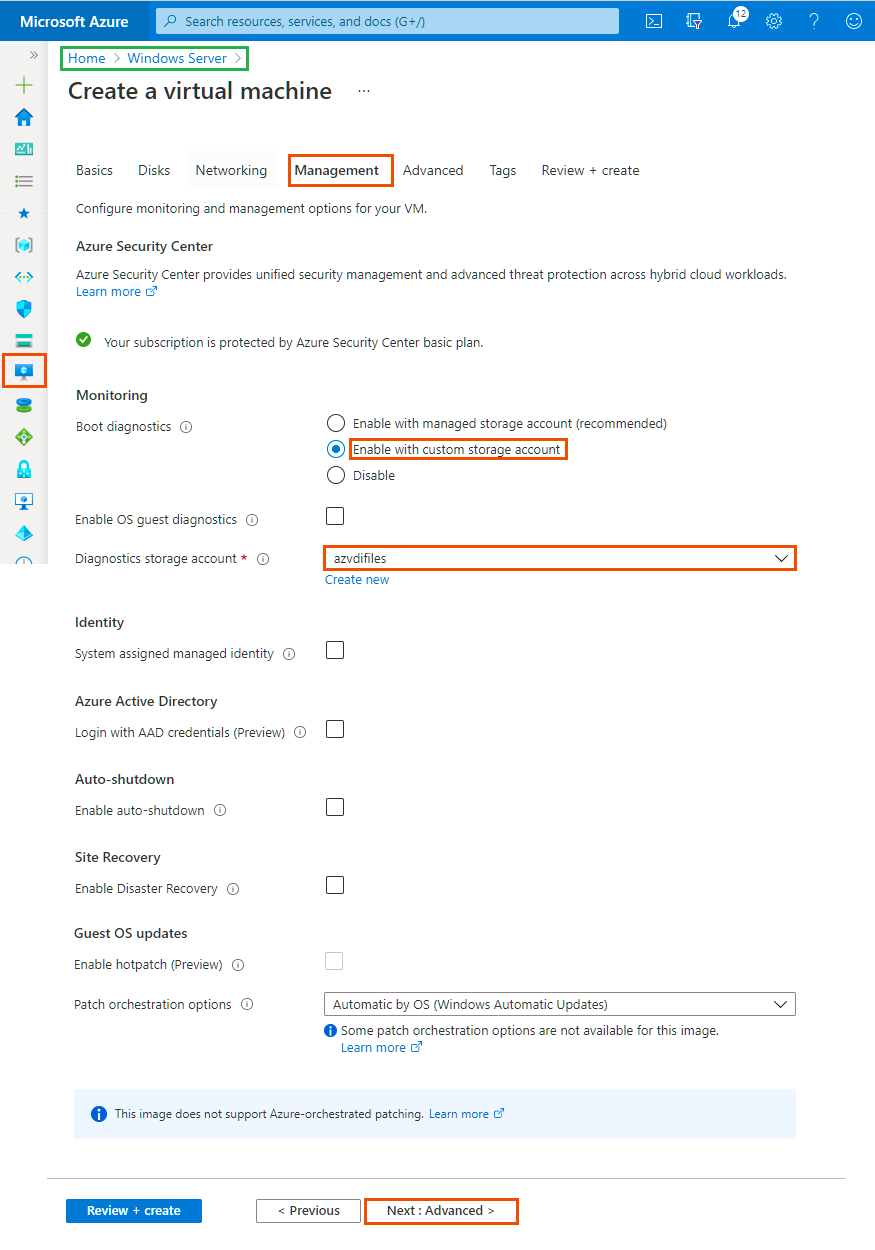
Step 6: Add Advanced Details and Click on Next Tab * Tags*.
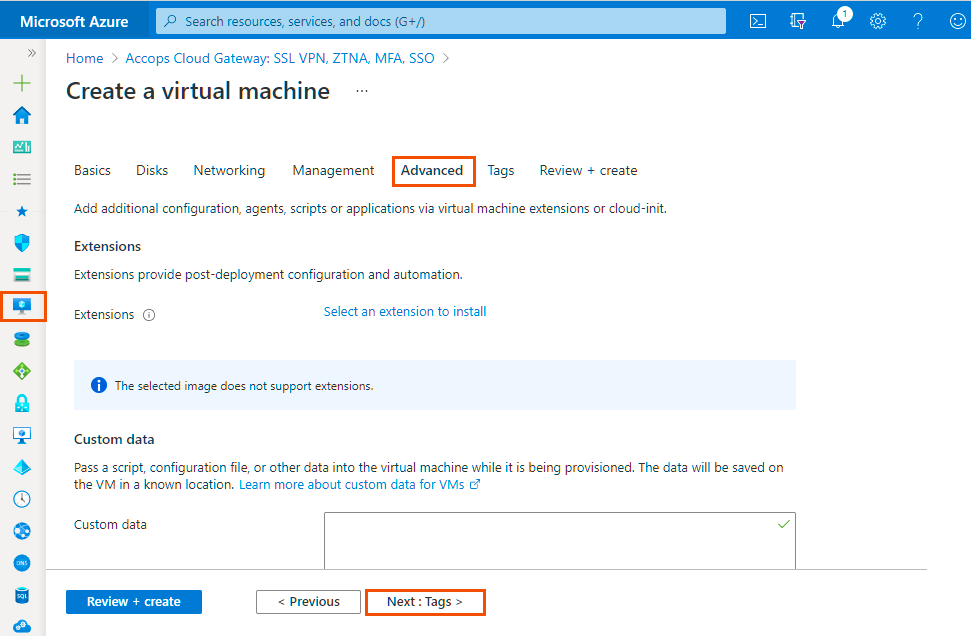
Step 7: Add Project Tags and Click on Next Tab Review + Create.
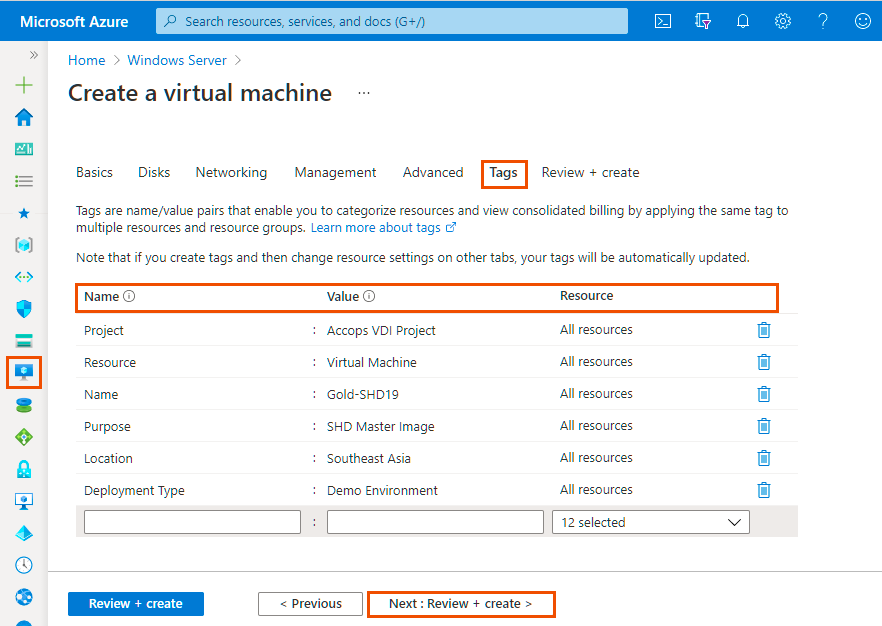
Step 8: Once VM validation is passed then click on * Create *.
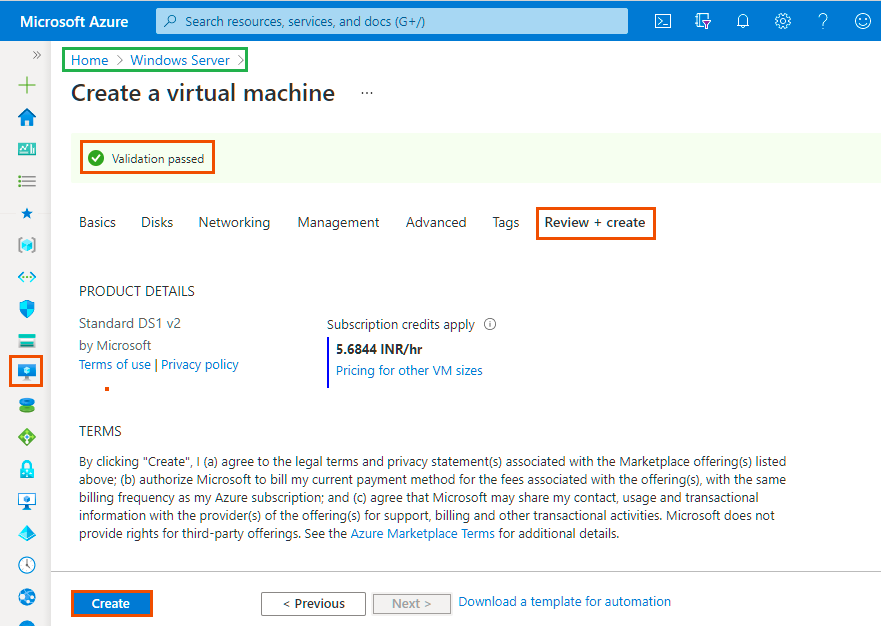
Step 9: List Created VM in Azure Dashboard >> Virtual Machines.
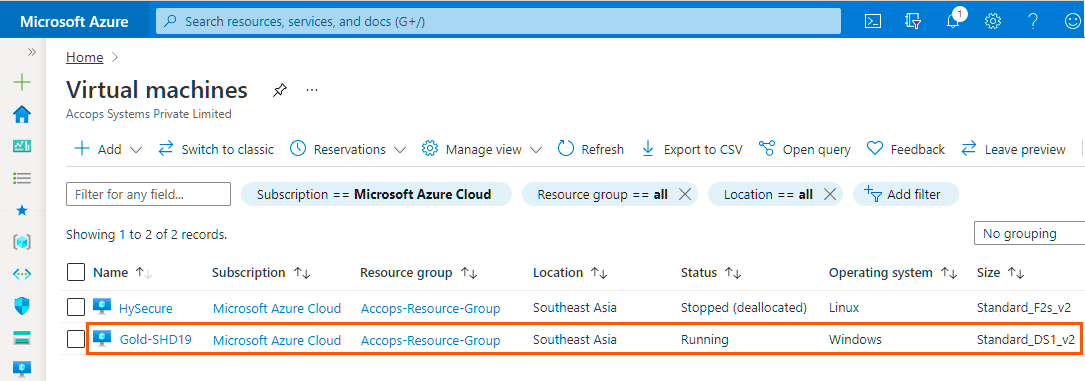
Step 10: Connect newely created Virtual Machine using Public IP Address.
Tip
If Public IP is not attached to Virtual machine then use Private IP to connect the VM, Please make sure you have Site-2-Site Connectivity to your Azure Network from the location you want to access the VM, It may required Port opening in Firewall, Please Check with Your Azure Network/Security Team.
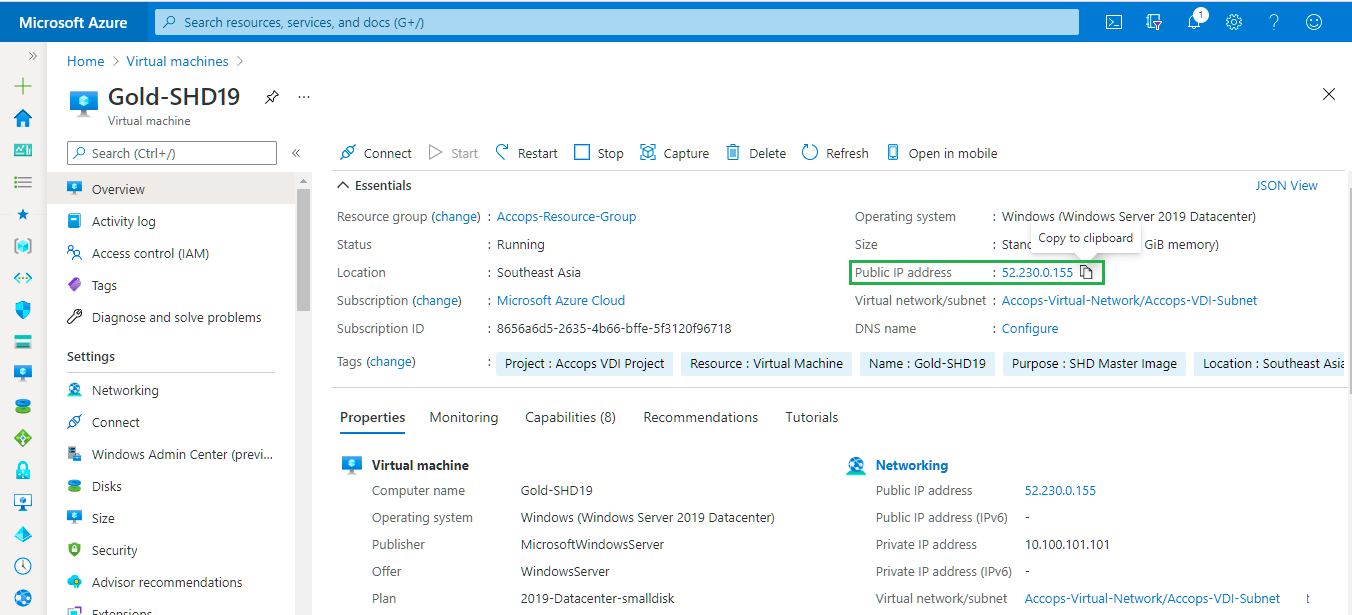
Tip
Another way to connect the Gold Image is using HySecure Server.
Step 1: Publish Gold Image in HySecure Server
Step 2: Create Access Control List in HySecure gateway for Securty Office Account.
Step 3: Login to HySecure Client with Security Officer Account and connect Gold VM from RDP Application Tabs.
Deploy Windows 10 for Multi Session Delivery
Environment
- Windows 10 multi-session + Microsft 365 Apps
- Supported OS : Windows 10 Enterprise for Virtual Desktop.
Info
Windows 10 multi-session + Microsft 365 Apps is Only Supported in Azure Cloud
Step 1: Click on + Icon from left pane and search for Windows 10 multi-session + Microsft 365 Apps in Azure Market Place.
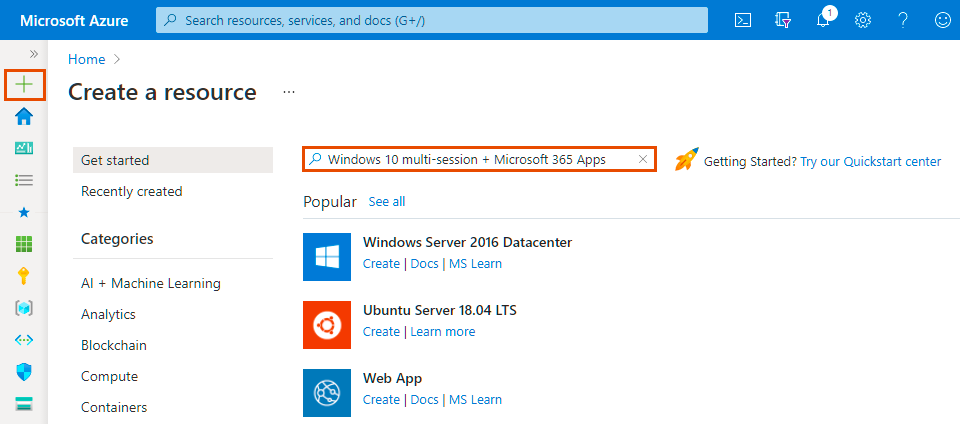
Step 2: Choose Version as per your requirement.
- Select a Plan form Drop Down and Click on Create.
- Windows 10 Enterprise multi-session, Version 2004 + Microsoft 365 Apps
- Windows 10 Enterprise multi-session, Version 1909 + Microsoft 365 Apps
- Windows 10 Enterprise multi-session, Version 1809 + Microsoft 365 Apps
- Windows 10 Enterprise multi-session, Version 20H2 + Microsoft 365 Apps
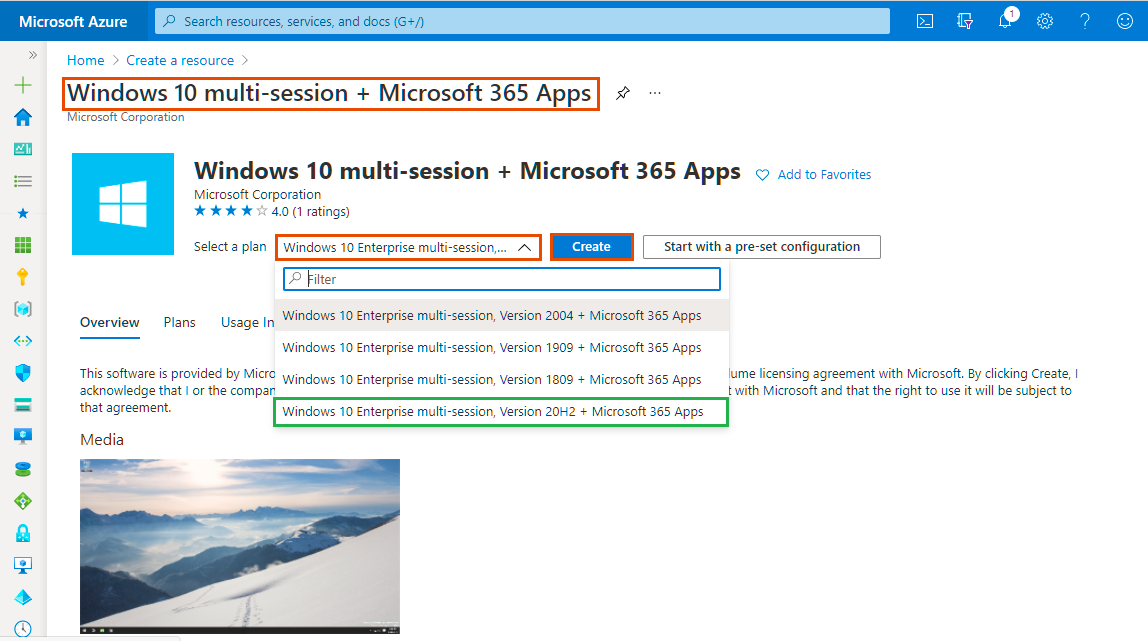
Step 3: Add Project details, Instance Details and then Click on "Next : Disks".
| Basic | Sample Value |
|---|---|
| Project Details | |
| Subscription | Select your Subscription. |
| Resource Group | Select Accops-Resource-Group . |
| Instance Details | |
| Virtual Machine Name | Gold-SHD19 |
| Region | Select (Asia Pacific) Southeast Asia. |
| Availability Options | No Infrastrucure redundancy required |
| Image | [smalldisk] Windows Server 2019 Datacenter - Gen1 |
| Azure Spot Instance | No |
| Size | Choose As per your Requirement |
| Administrator Account | |
| Username | Add Username As per your Requirement |
| Password | Set Password |
| Confirm Password | Confirm Password |
| Inbound Port Rules | |
| Public inbound ports | None |
| Licensing | |
| Eligiblity for Windows 10 License with multi-Tenant Hosting | Yes |
Review multi-tenant hosting rights for Windows 10 compliance
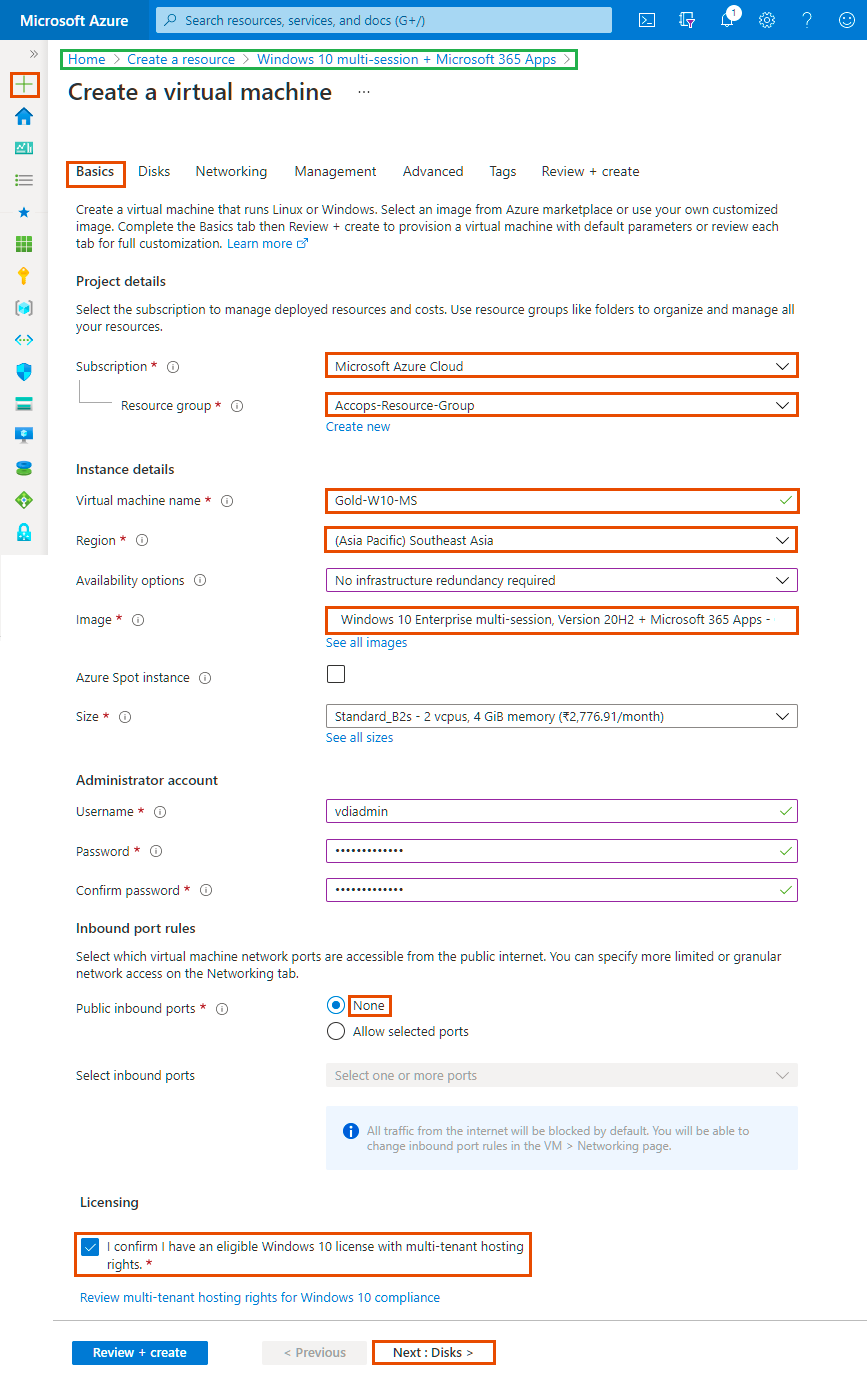
Step 4: Add Disk Details and click on Next : Networking Tab.
| Disks | Sample Value |
|---|---|
| Disk Options | |
| OS Disk Type | Choose as per your requirement. |
| Encryption Type | Select Default. |
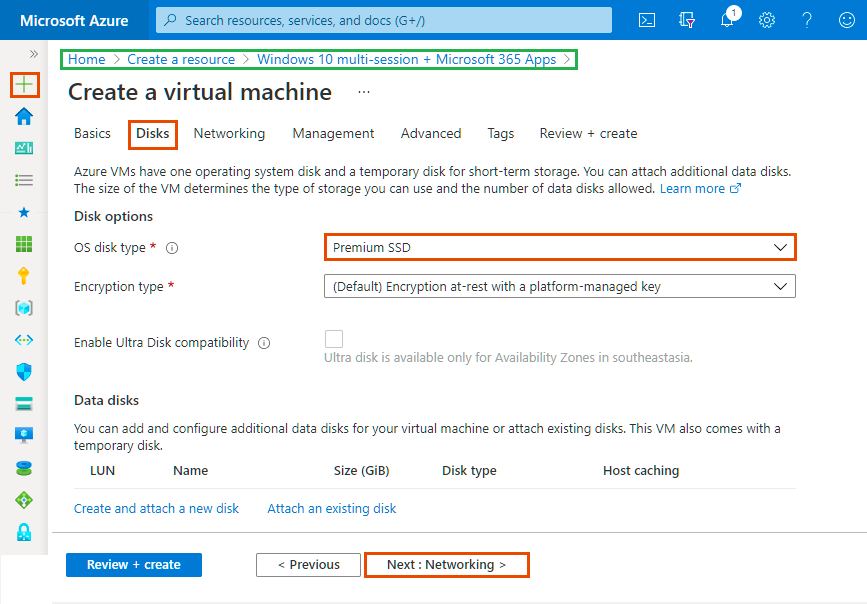
Step 5: Add Networking Details and click on Next : Management Tab.
| Networking | Sample Value |
|---|---|
| Network Interface | |
| Virtual Network | Select Accops-Virtual-Network. |
| Subnet | Select Accops-VDI-Subnet |
| Public IP | Select Create New, Assign Name: Gold-W10-MS-Public-IP, select SKU: Basic, Select Assignment: Dynamic, Press OK. |
| NIC network security group | Select Advanced |
| Configure Network Secuorty Group | Select VDI-Network-Security-Group |
| Accelerated Networking | Only Supported with |
| Encryption Type | Select Default. |
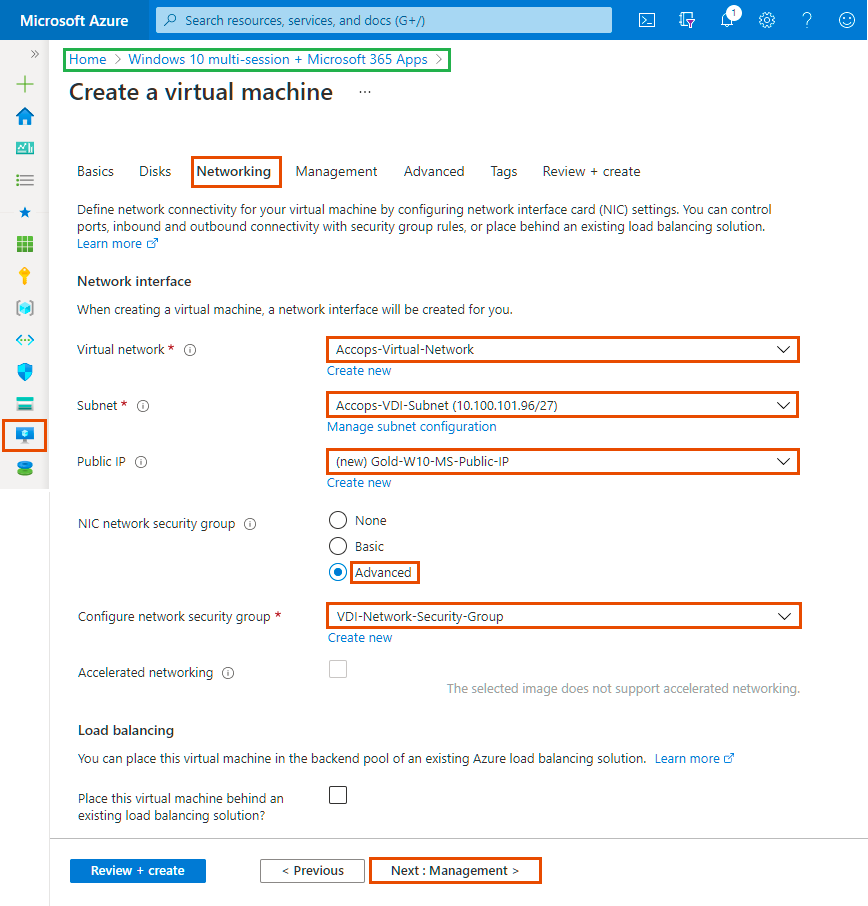 |
Step 6: Add Management Details and click on * Next : Advanced *.
| Management | Sample Value |
|---|---|
| Monitoring | |
| Boot diagnostics | Enable with custom storage account, Choose |
| Enable OS guest diagnostics | Yes |
| Diagnostics storage account | Select azvdifiles |
| Identity | |
| System assigned managed identity | |
| Azure Active Directory | |
| Login with AAD credentials (Preview) | |
| Auto-shutdown | |
| Enable auto-shutdown | No |
| Site Recovery | |
| Enable Disaster Recovery | |
| Guest OS updates | |
| Enable hotpatch (Preview) | |
| Patch orchestration options | Choose Automatic or Manual |
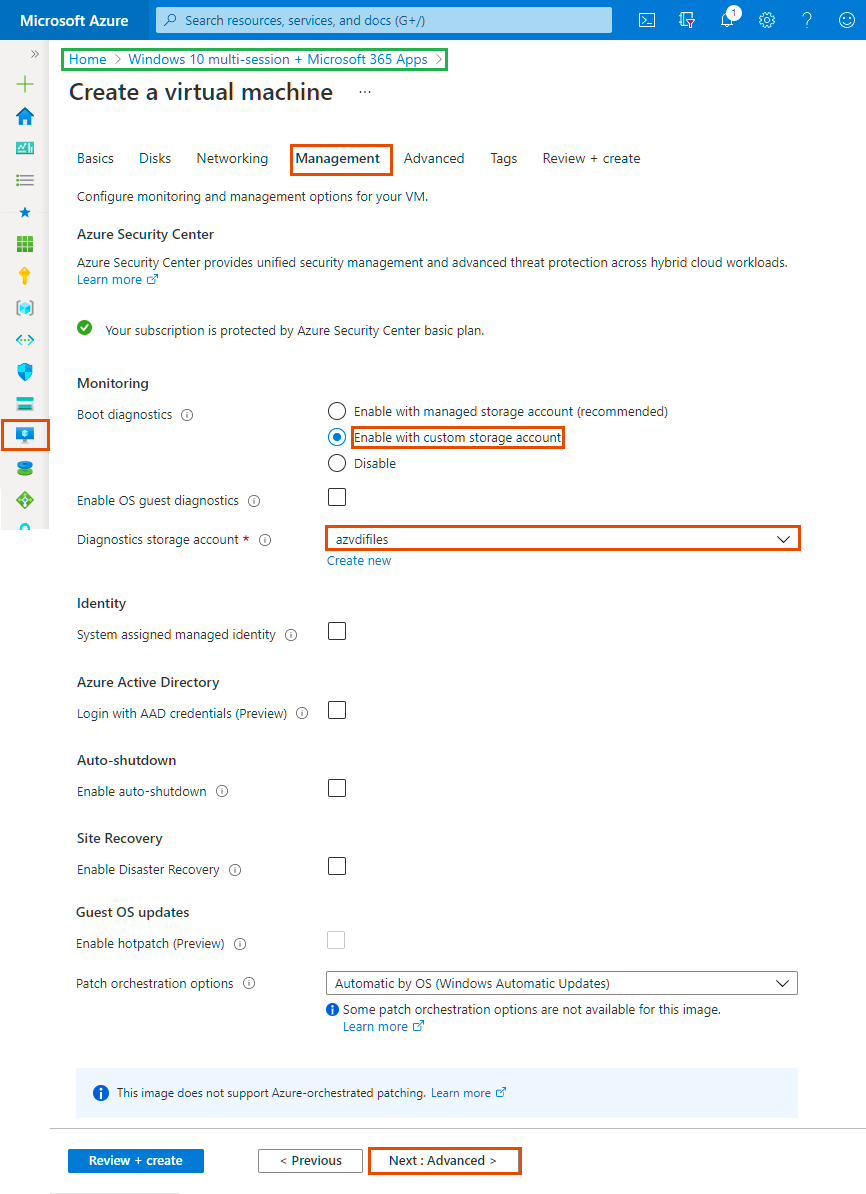
Step 7: Add Advanced Details and Click on Next Tab * Tags*.
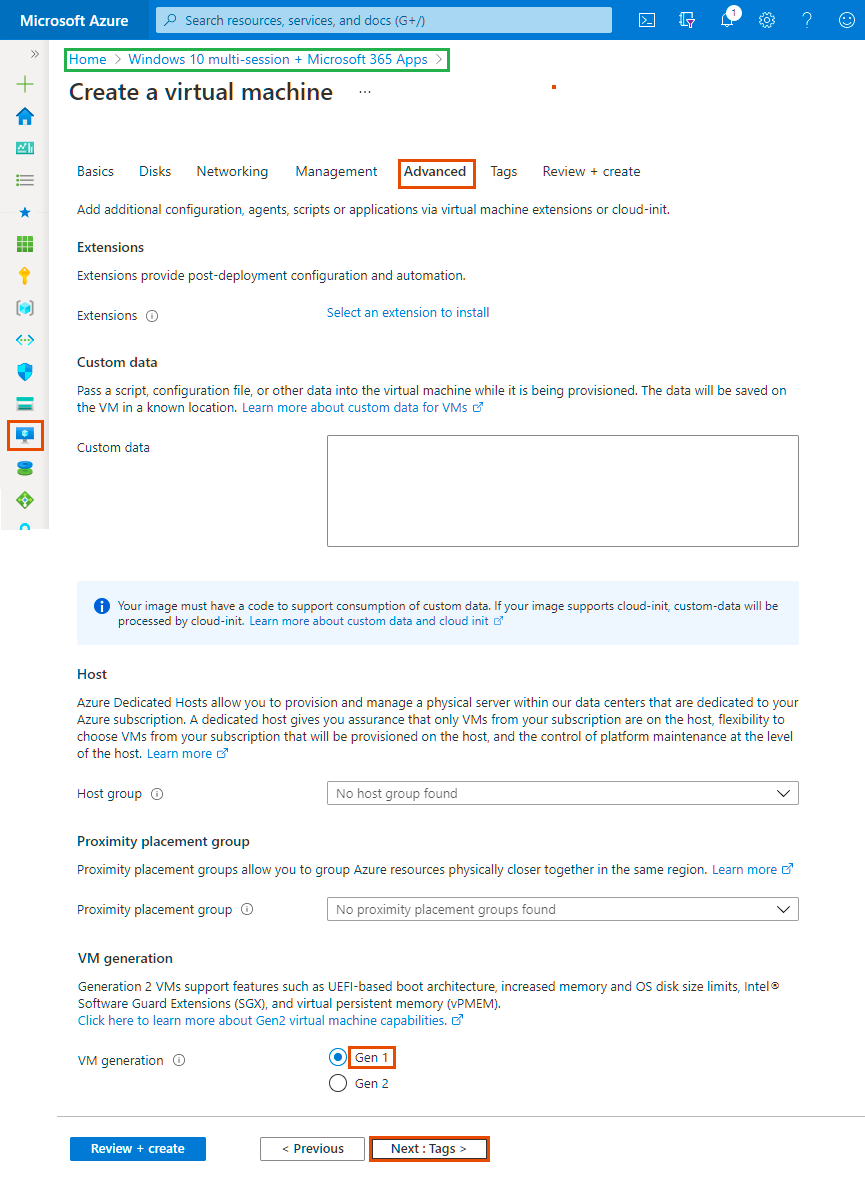
Step 8: Add Project Tags and Click on Next Tab Review + Create.
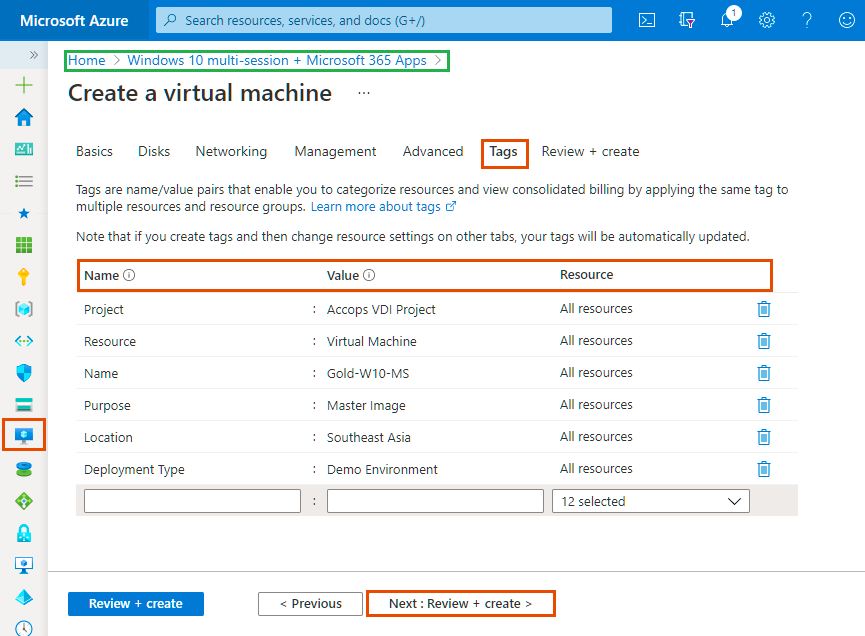
Step 9: Once VM validation is passed then click on * Create *.
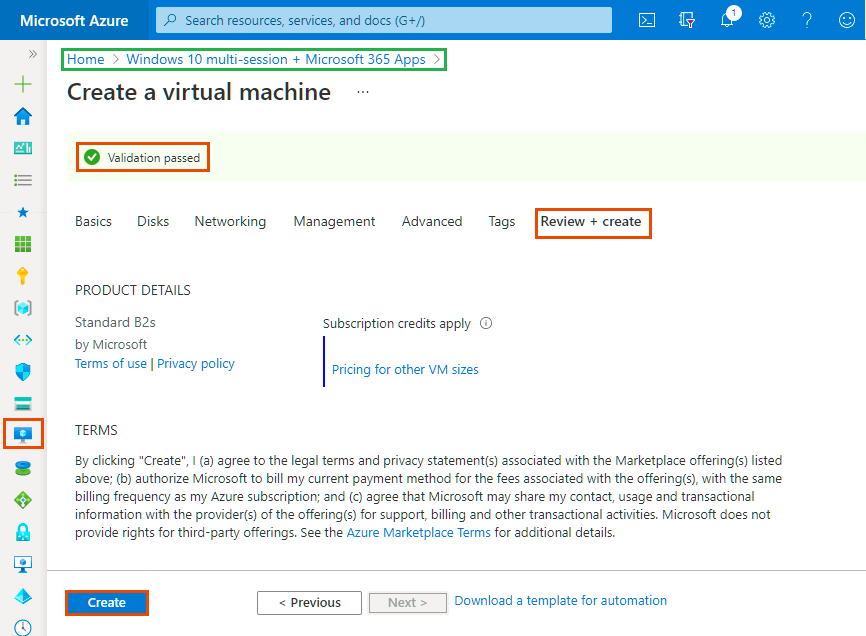
Step 10: List Created Gold VM in Azure Dashboard >> Virtual Machines.
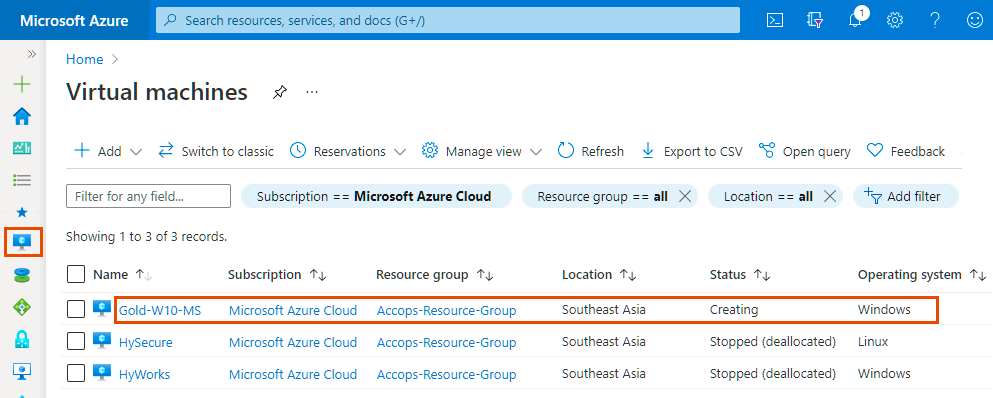
Step 11: Connect newely created Virtual Machine using Public IP Address.
Info
If Public IP is not attached to Virtual machine then use Private IP to connect the VM, Please make sure you have Site-2-Site Connectivity to your Azure Network from the location you want to access the VM, It may required Port opening in Firewall, Please Check with Your Azure Network/Security Team.
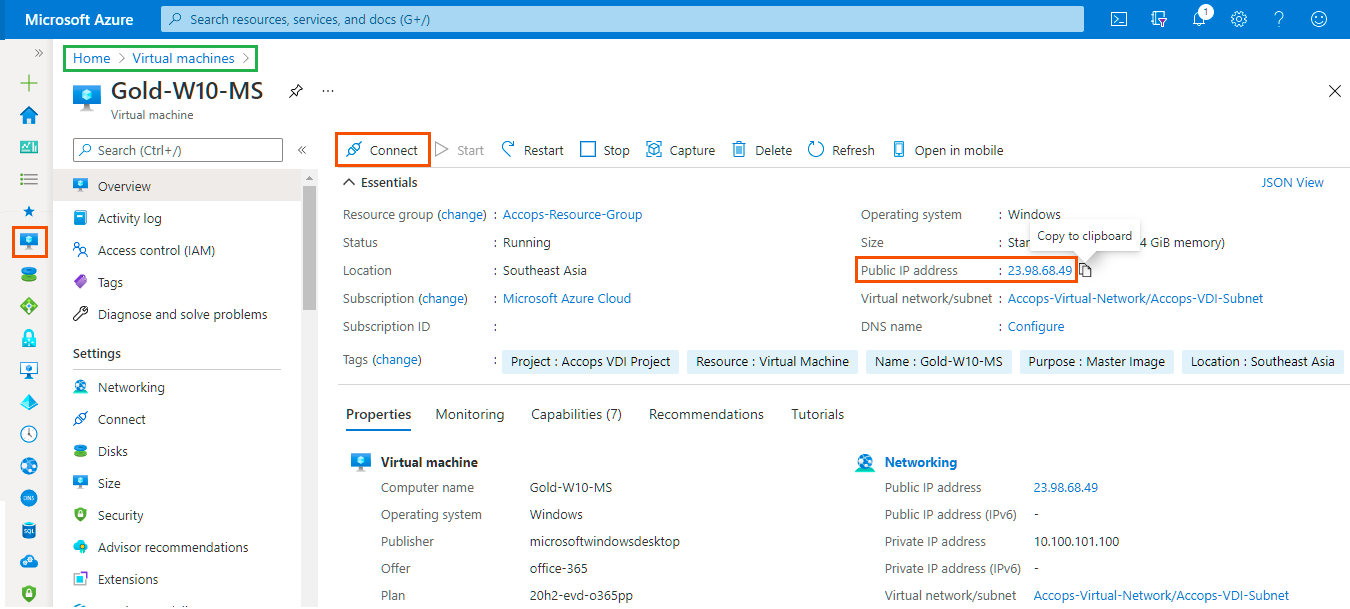
Tip
Another way to connect the Gold Image is using HySecure Server.
Step 1: Publish Gold Image in HySecure Server
Step 2: Create Access Control List in HySecure gateway for Securty Office Account.
Step 3: Login to HySecure Client with Security Officer Account and connect Gold VM from RDP Application Tabs.
Deploy Windows 7/10 for Dedicated Session Delivery
Step 1: Click on above Link to Deploy Windows 7/10 from Azure Market Place. Kindly choose Version from Dropdown list if required.
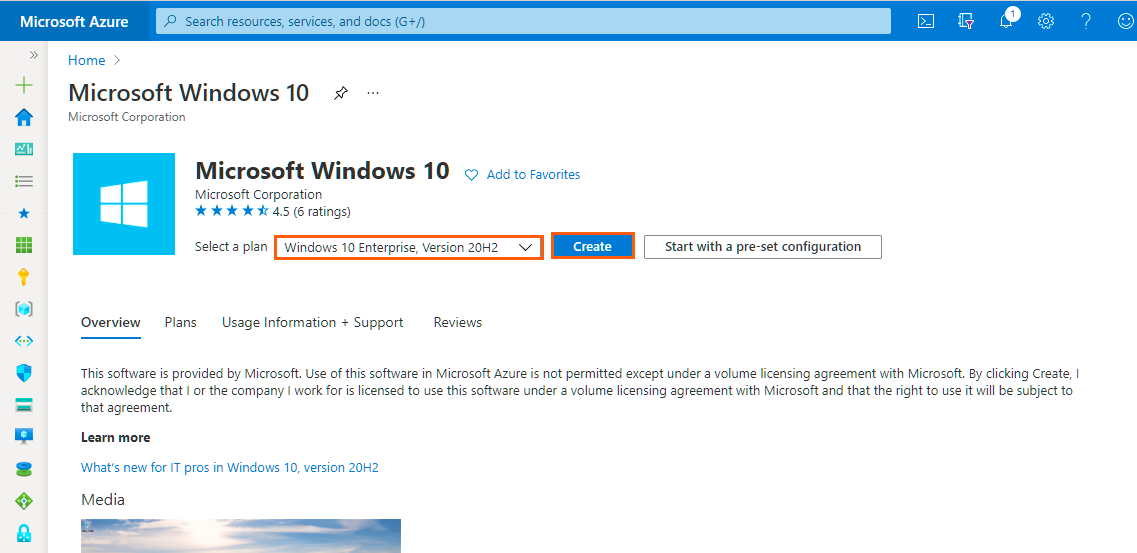
Step 2: Add Project details, Instance Details and then Click on "Next : Disks".
| Basic | Sample Value |
|---|---|
| Project Details | |
| Subscription | Select your Subscription. |
| Resource Group | Select Accops-Resource-Group . |
| Instance Details | |
| Virtual Machine Name | Gold-WIN10E |
| Region | Select (Asia Pacific) Southeast Asia. |
| Availability Options | No Infrastrucure redundancy required |
| Image | Windows 10 Enterprise, Version 20H2 - Gen1 |
| Azure Spot Instance | No |
| Size | Choose As per your Requirement |
| Administrator Account | |
| Username | Add Username As per your Requirement |
| Password | Set Password |
| Confirm Password | Confirm Password |
| Inbound Port Rules | |
| Public inbound ports | None |
| Licensing | |
| Eligiblity for Windows 10 License with multi-Tenant Hosting | Yes |
Review multi-tenant hosting rights for Windows 10 compliance
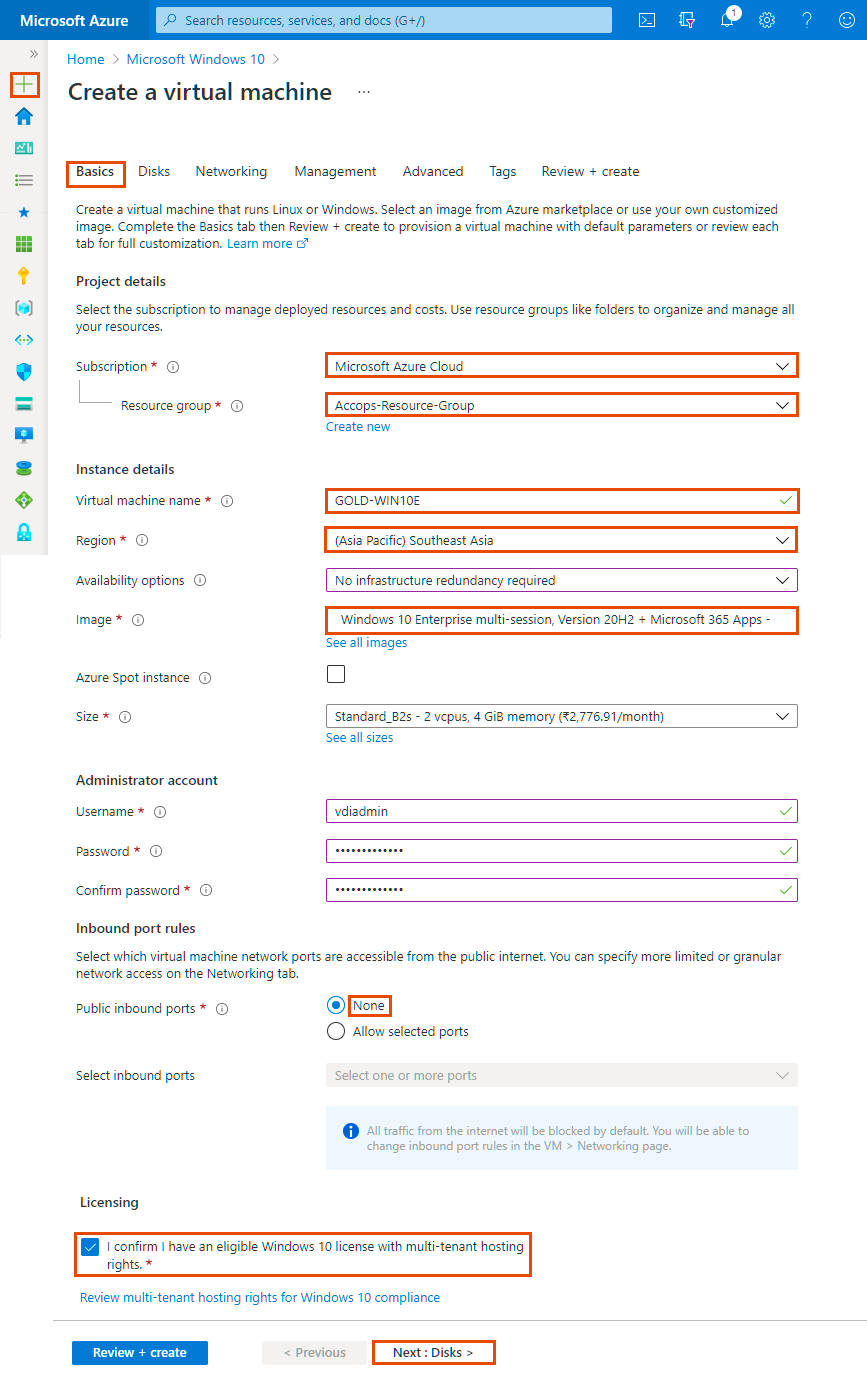
Step 4: Add Disk Details and click on Next : Networking Tab.
| Disks | Sample Value |
|---|---|
| Disk Options | |
| OS Disk Type | Choose as per your requirement. |
| Encryption Type | Select Default. |
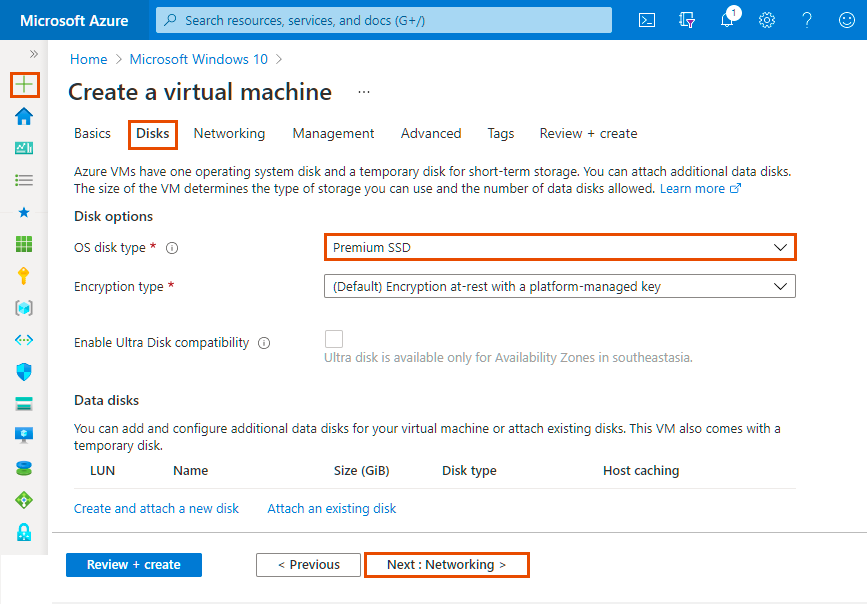
Step 5: Add Networking Details and click on Next : Management Tab.
| Networking | Sample Value |
|---|---|
| Network Interface | |
| Virtual Network | Select Accops-Virtual-Network. |
| Subnet | Select Accops-VDI-Subnet |
| Public IP | Select Create New, Assign Name: Gold-WIN10E-IP, select SKU: Basic, Select Assignment: Dynamic, Press OK. |
| NIC network security group | Select Advanced |
| Configure Network Secuorty Group | Select VDI-Network-Security-Group |
| Accelerated Networking | Only Supported with |
| Encryption Type | Select Default. |
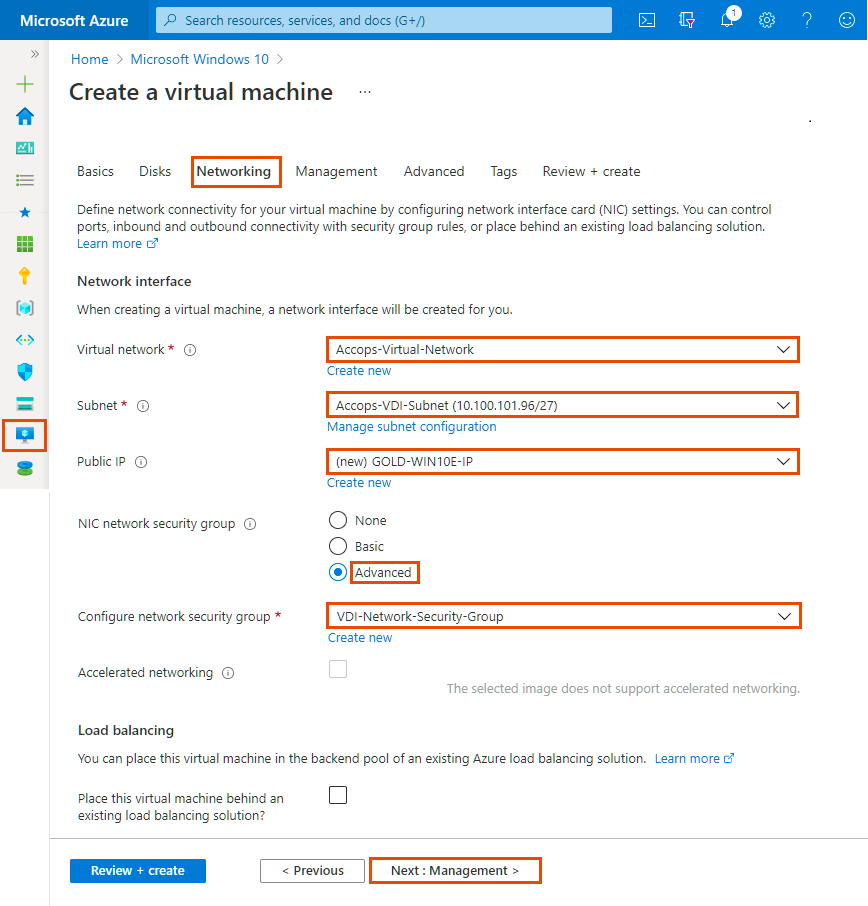 |
Step 6: Add Management Details and click on * Next : Advanced *.
| Management | Sample Value |
|---|---|
| Monitoring | |
| Boot diagnostics | Enable with custom storage account, Choose |
| Enable OS guest diagnostics | Yes |
| Diagnostics storage account | Select azvdifiles |
| Identity | |
| System assigned managed identity | |
| Azure Active Directory | |
| Login with AAD credentials (Preview) | |
| Auto-shutdown | |
| Enable auto-shutdown | No |
| Site Recovery | |
| Enable Disaster Recovery | |
| Guest OS updates | |
| Enable hotpatch (Preview) | |
| Patch orchestration options | Choose Automatic or Manual |
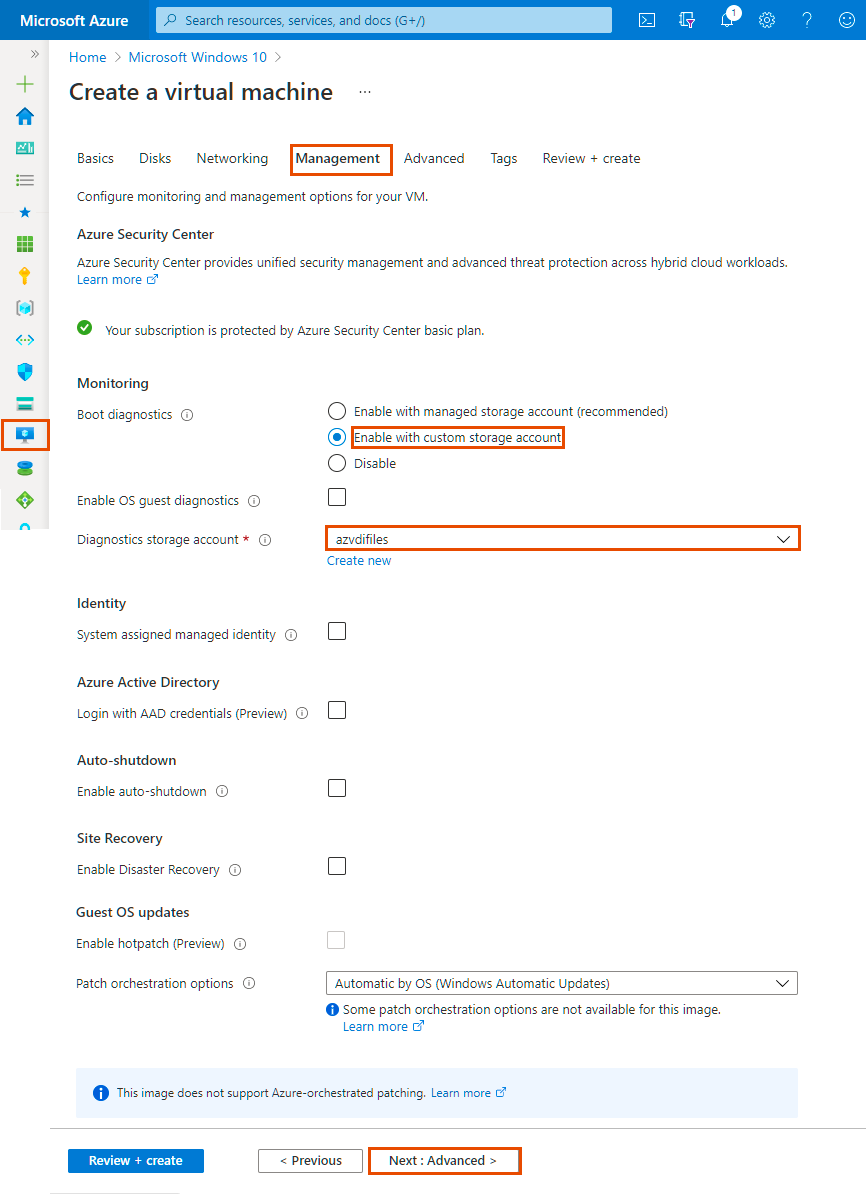
Step 7: Add Advanced Details and Click on Next Tab * Tags*.
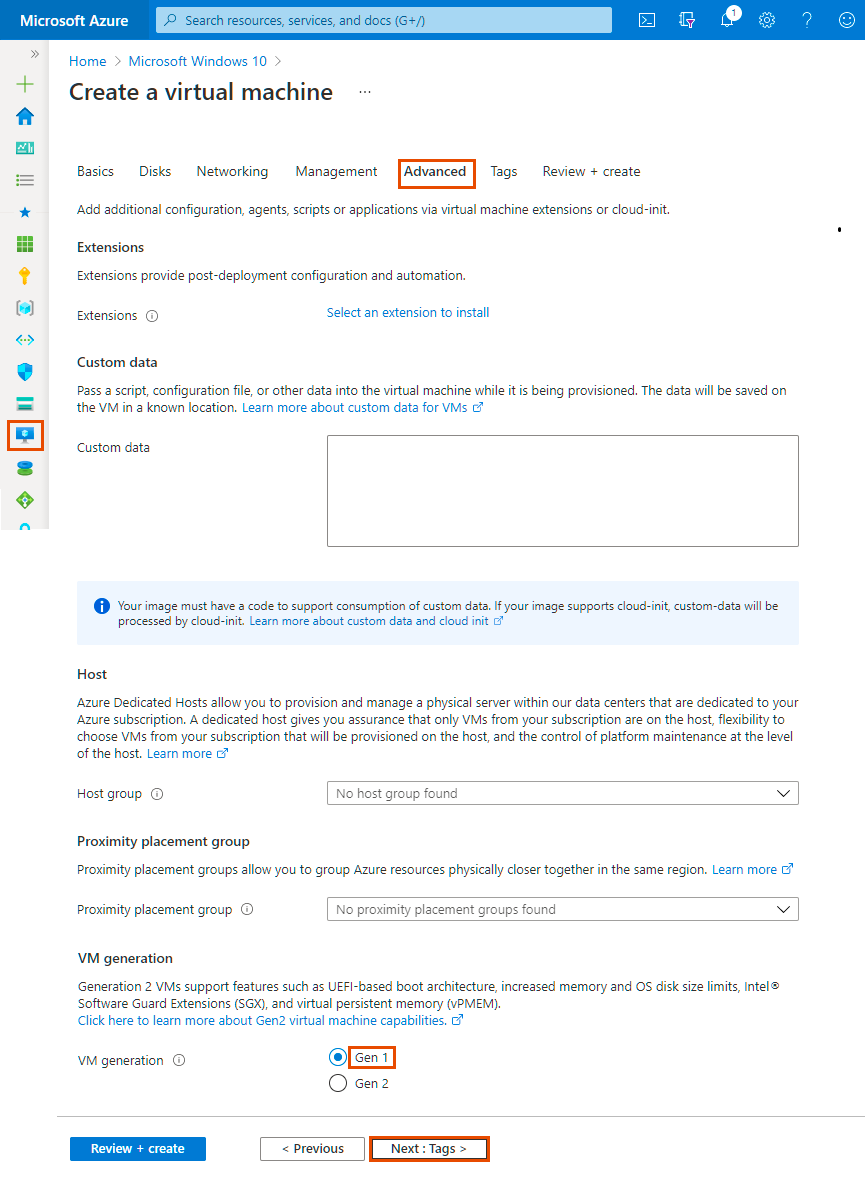
Step 8: Add Project Tags and Click on Next Tab Review + Create.
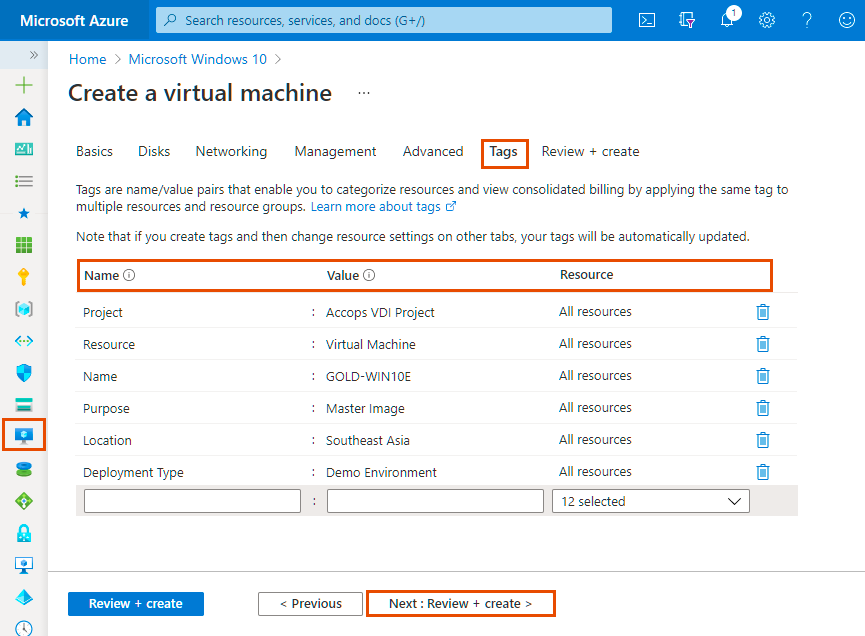
Step 9: Once VM validation is passed then click on * Create *.
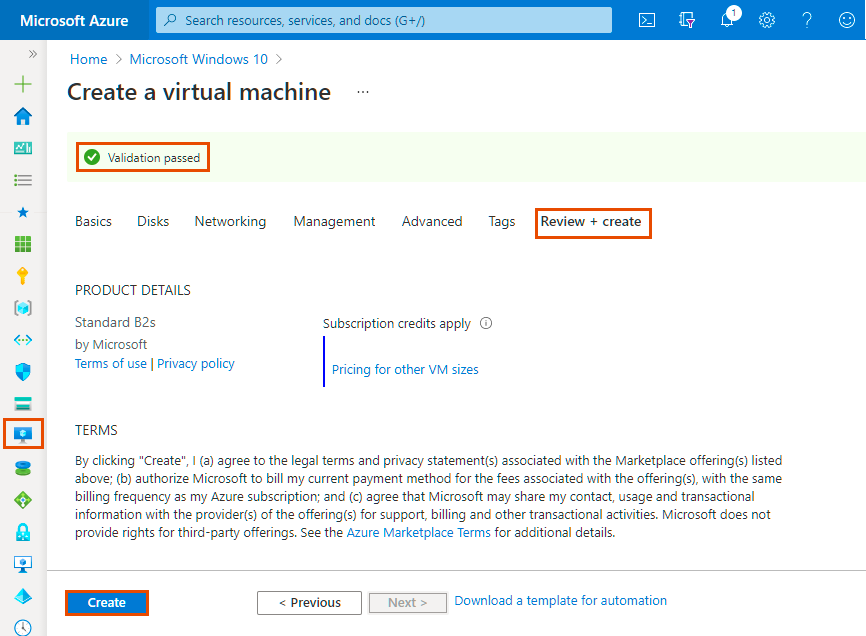
Step 10: List Created Gold VM in Azure Dashboard >> Virtual Machines.
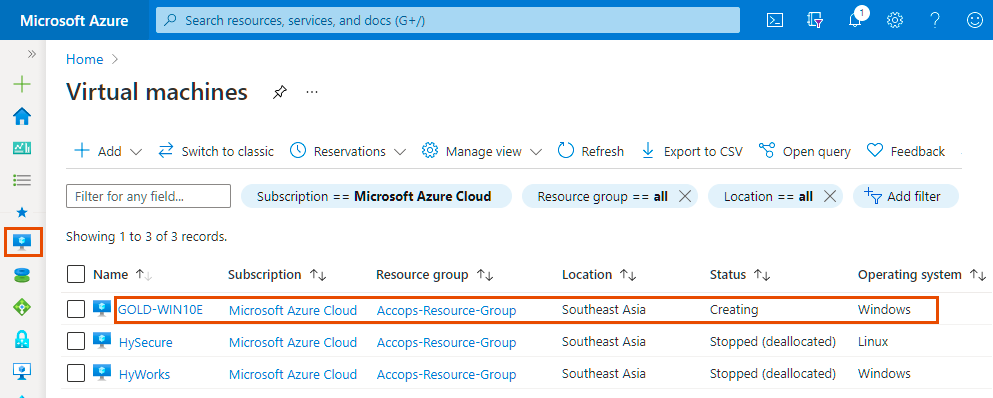
Step 11: Connect newely created Virtual Machine using Public IP Address.
Info
If Public IP is not attached to Virtual machine then use Private IP to connect the VM, Please make sure you have Site-2-Site Connectivity to your Azure Network from the location you want to access the VM, It may required Port opening in Firewall, Please Check with Your Azure Network/Security Team.
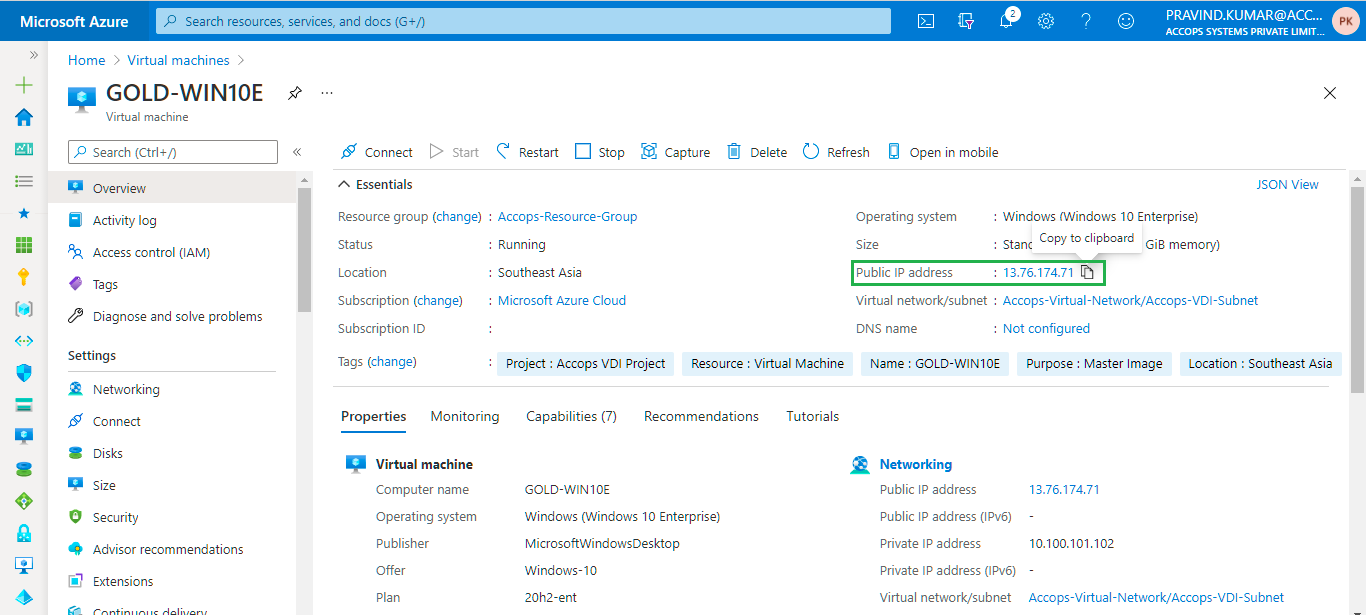
Tip
Another way to connect the Gold Image is using HySecure Server.
Step 1: Publish Gold Image in HySecure Server
Step 2: Create Access Control List in HySecure gateway for Securty Office Account.
Step 3: Login to HySecure Client with Security Officer Account and connect Gold VM from RDP Application Tabs.
Deploy Linux Virtual Desktop Based on Ubuntu/Centos/Redhat
Warning
Work In Progress
Whats' Next
Help/Support
Please send a mail to support@accops.com for further Help/Support.
User Profile Configuration
Warning
Work In Progress
- Active Directory Sync with Azure Active Directory.
- Azure Storage Account integration with AD DS Server.