HySecure Deployment
Environment
- Hysecure 1-Node Deployment in Azure Cloud
- Gateway Version: v5230, v5299 & v5353
Pre-Requisite
-
An Azure account with an active subscription. Create one for free.
- Azure Resource Group
- Azure Virtual Network for HySecure
- Azure Network Security Group for HySecure
- Azure Storage Account
Create virtual machine
Step 1: Create HySecure Virtual Machine using below link form Azure Marketplace.
Info
Deploy Accops HySecure Gateway v5299 [Recommended]
Deploy Accops HySecure Gateway v5353 [For Turbo]
or click on Create a Resource >> Azure Marketplace and Search for Accops to Deploy it.

Select the version to depoly it from dropdown menu of plan options.

Step 2: Add Project details, Instance Details and then Click on "Next : Disks".

Step 3: Add Disk Details and click on Next : Networking Tab.
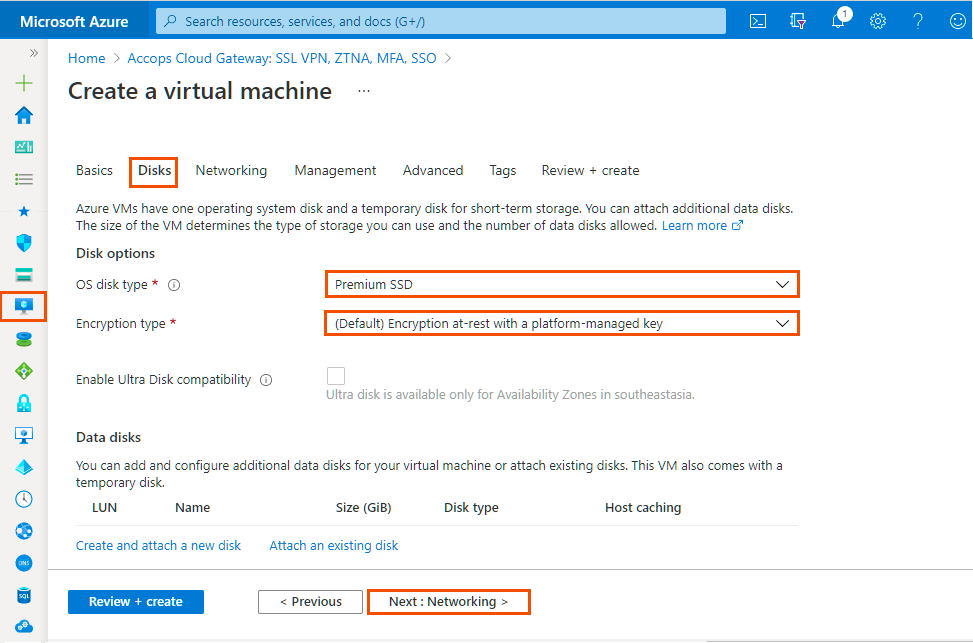
Step 4: Add Networking Details and click on Next : Management Tab.

Step 5: Add Management Details and click on * Next : Advanced *.
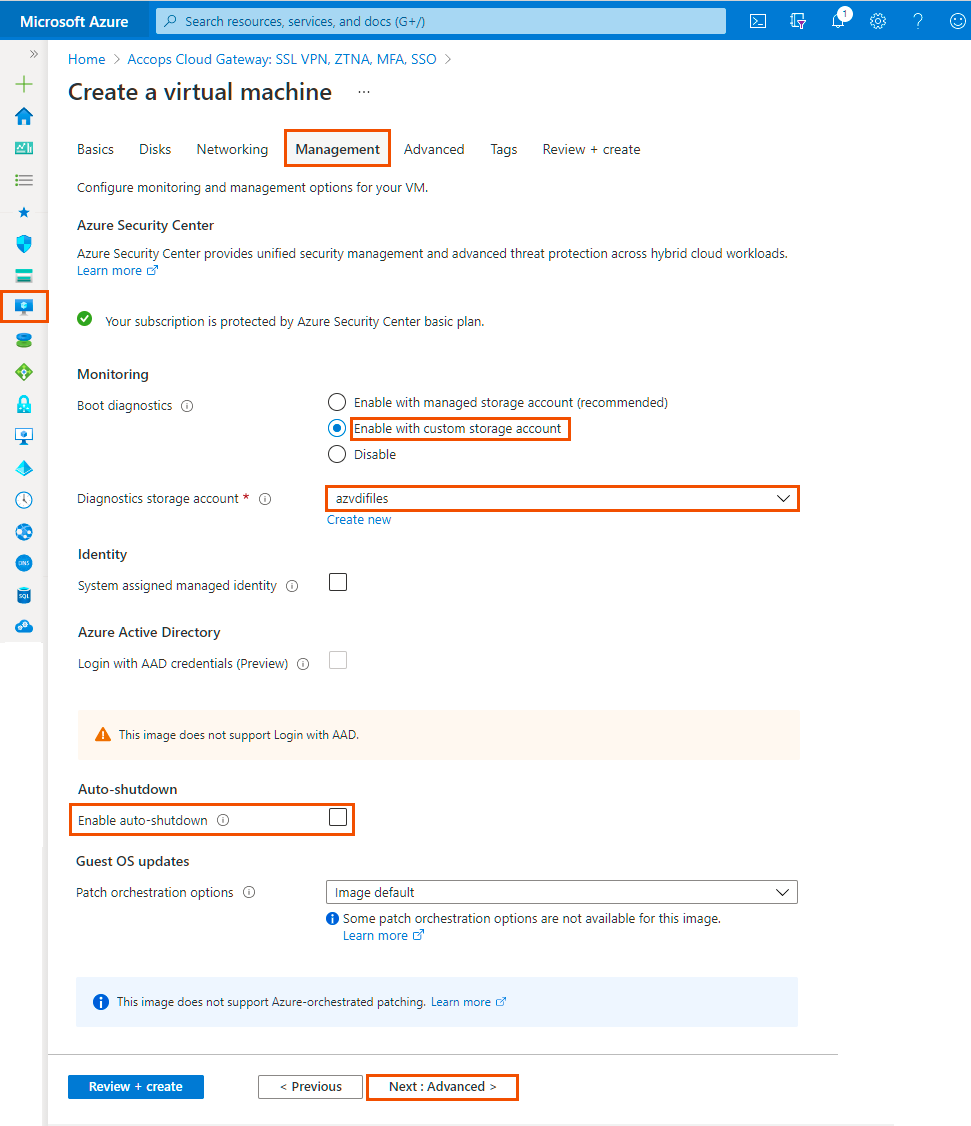
Step 6: Add Advanced Details and Click on Next Tab * Tags*.
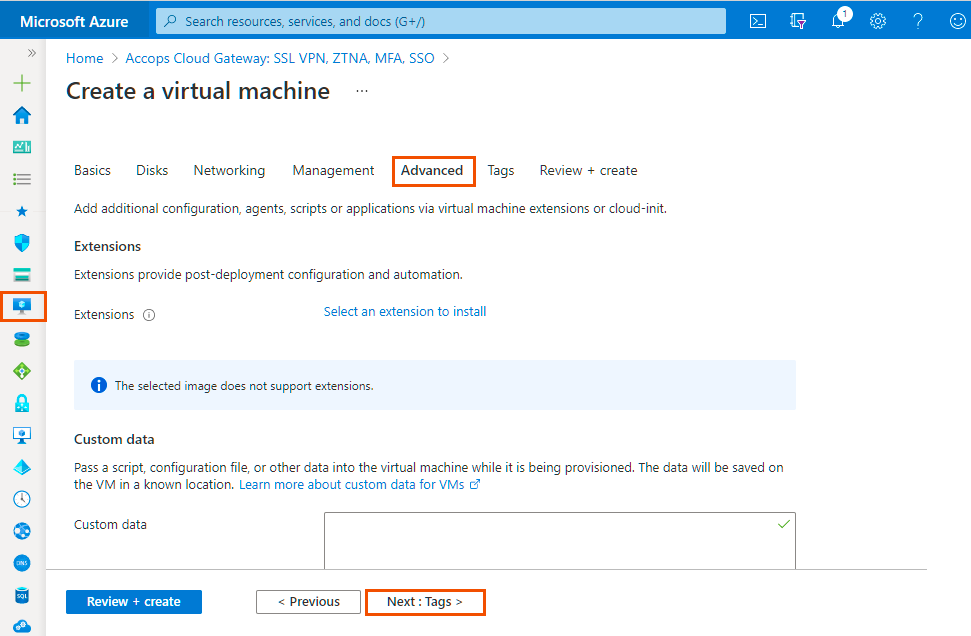
Step 7: Add Project Tags and Click on Next Tab Review + Create.
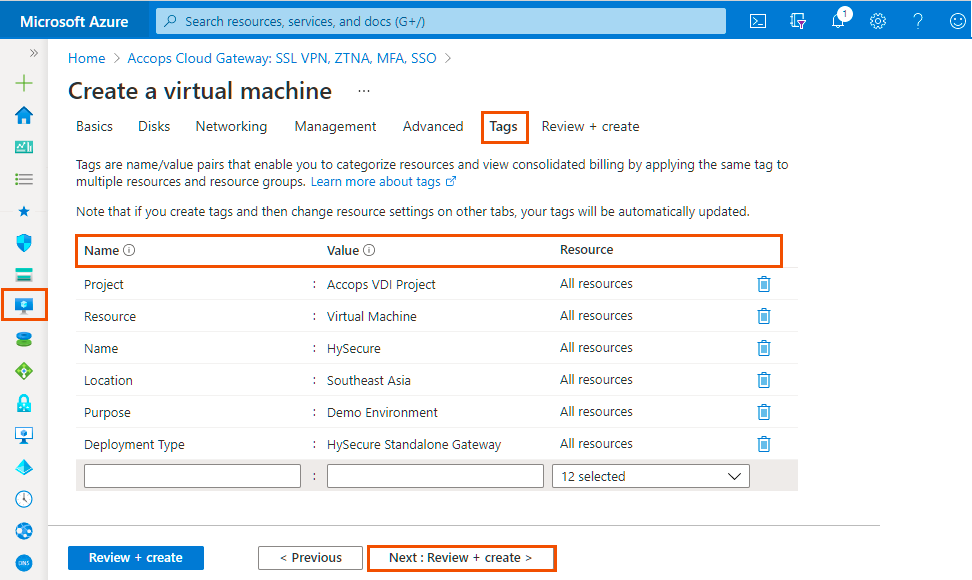
Step 8: Once VM validation is passed then click on * Create *.

Step 9: List Created VM in Azure Dashboard >> Virtual Machines.

Step 10: Connect newely created Virtual Machine using Public IP Address.

Tip
If Public IP is not attached to Virtual machine then use Private IP to connect the VM, Please make sure you have Site-2-Site Connectivity to your Azure Network from the location you want to access the VM, It may required Port opening in Firewall, Please Check with Your Azure Network/Security Team.
Step 11: Connect to Serial Console of HySecure Serever.
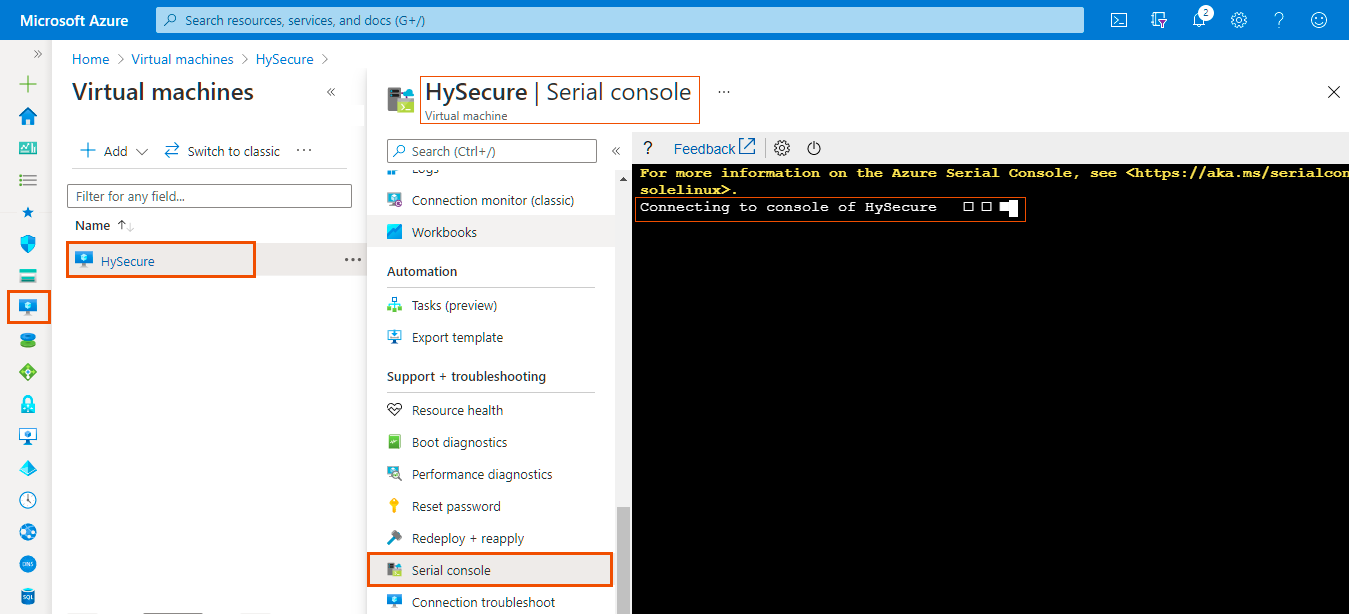
Step 12: Login into HySecure Server using default credentials.

Step 13: For Network Configuration, Enter 1 .
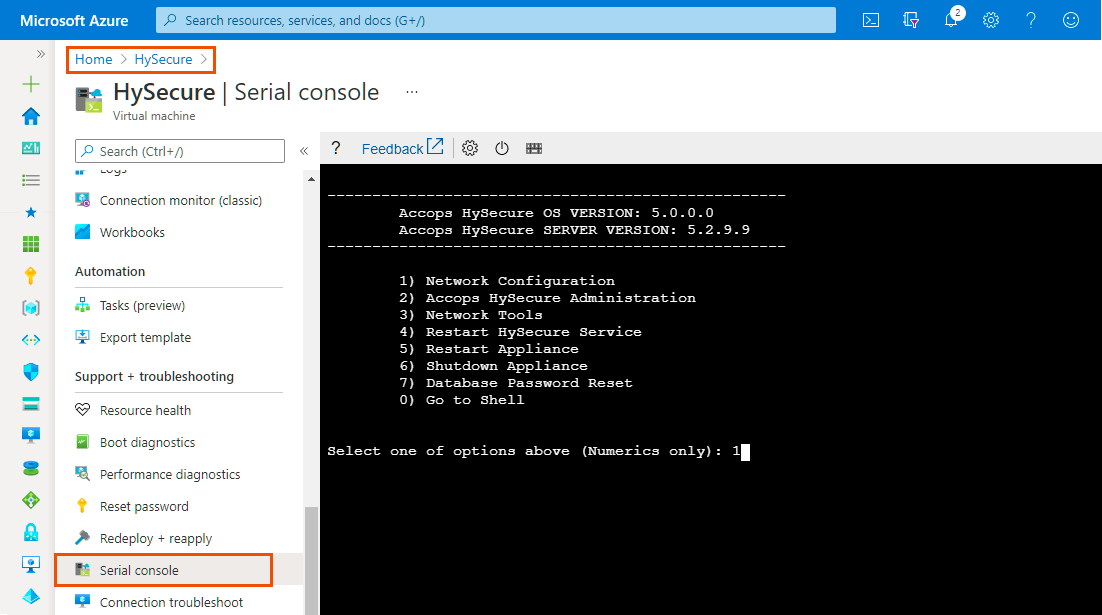
Step 14: To Configure Ethernet Device, Enter 1.
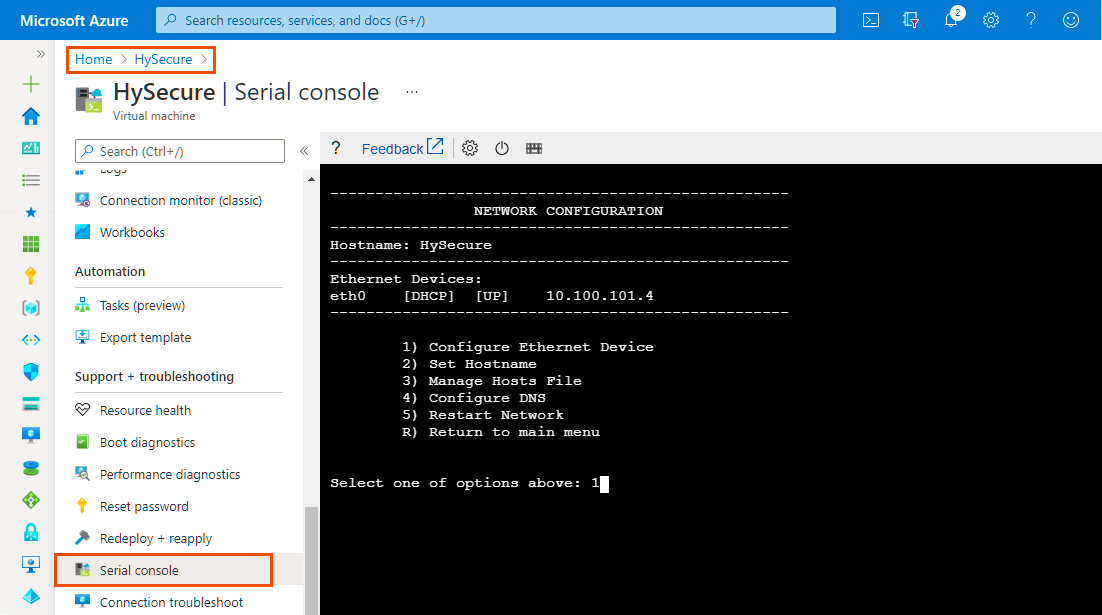
Step 15: Enter the Device Number of Ethernet to configure it, Enter 0 for eth0 interface.
Example
for eth0, Enter 0. for eth1, Enter 1.
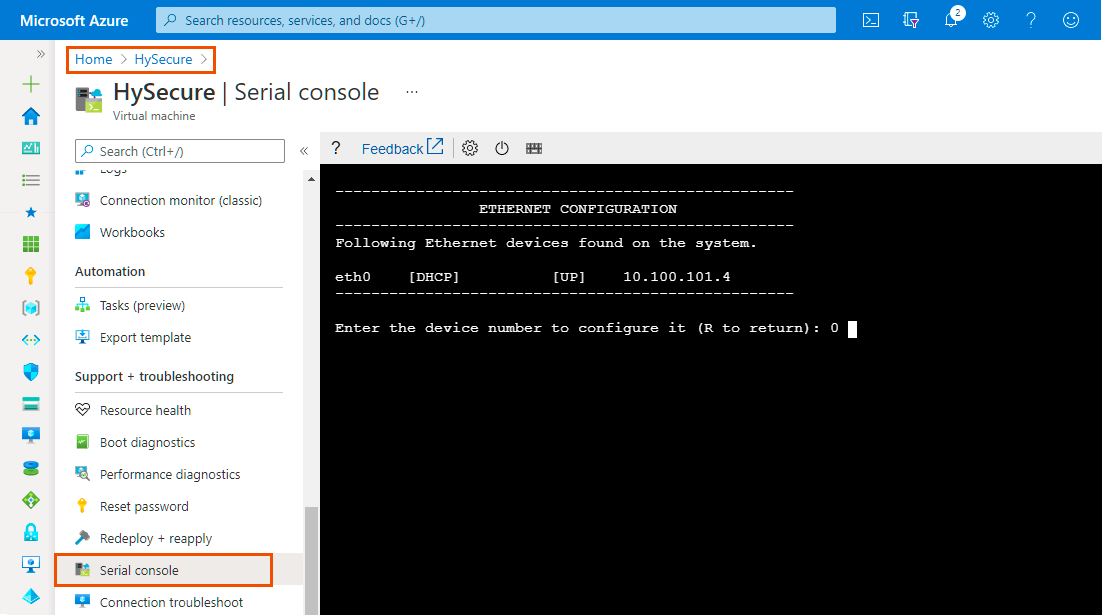
Step 16: Select Manually Configure ETH0, Select one of the option above : 1 and assign Same IP address which is shown in HySecure Serial Console as Static IP Address.

Step 17: Enter R to exit from IP configuration Menu.
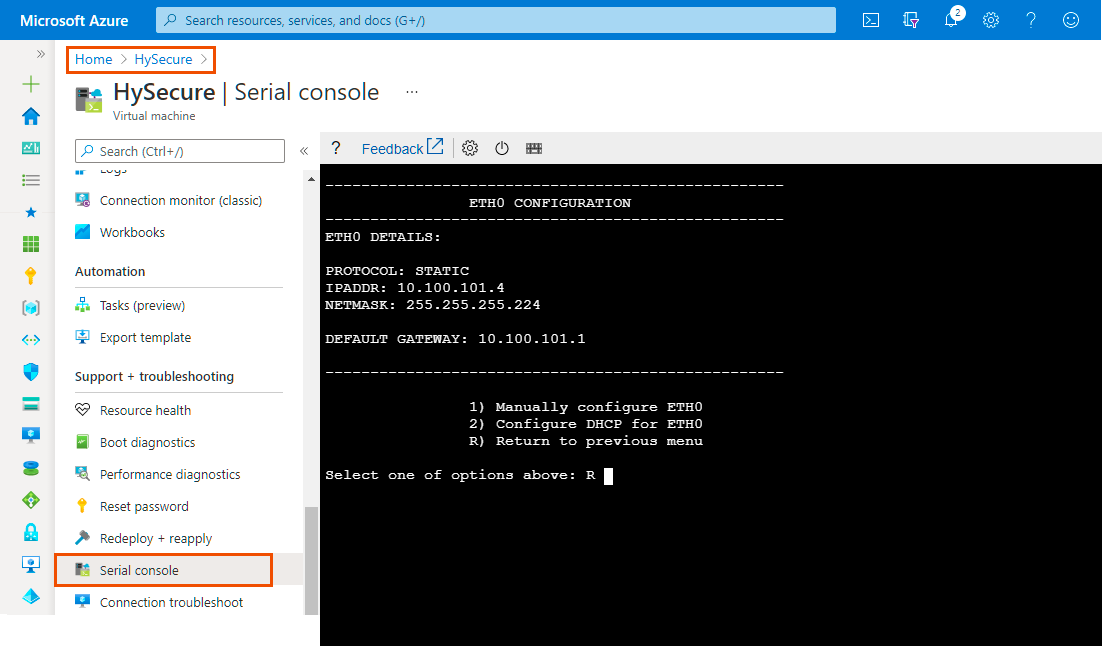
Step 18: Enter R to exit from Ethernet Configuration Menu.
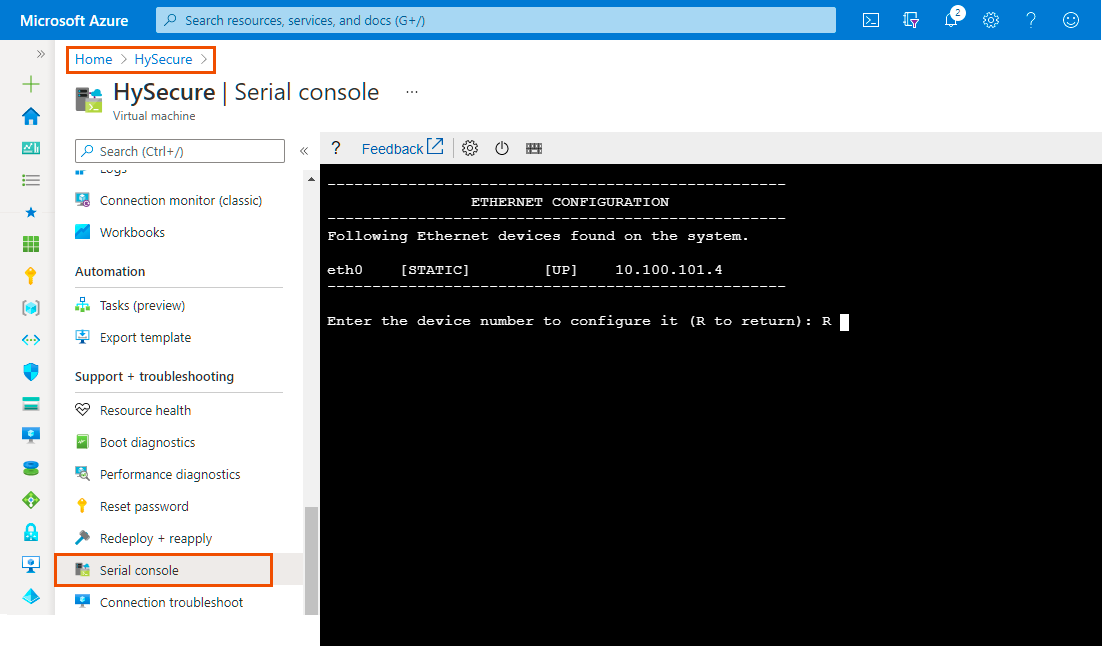
Step 19: Enter R to exit from Network Configuration Menu.
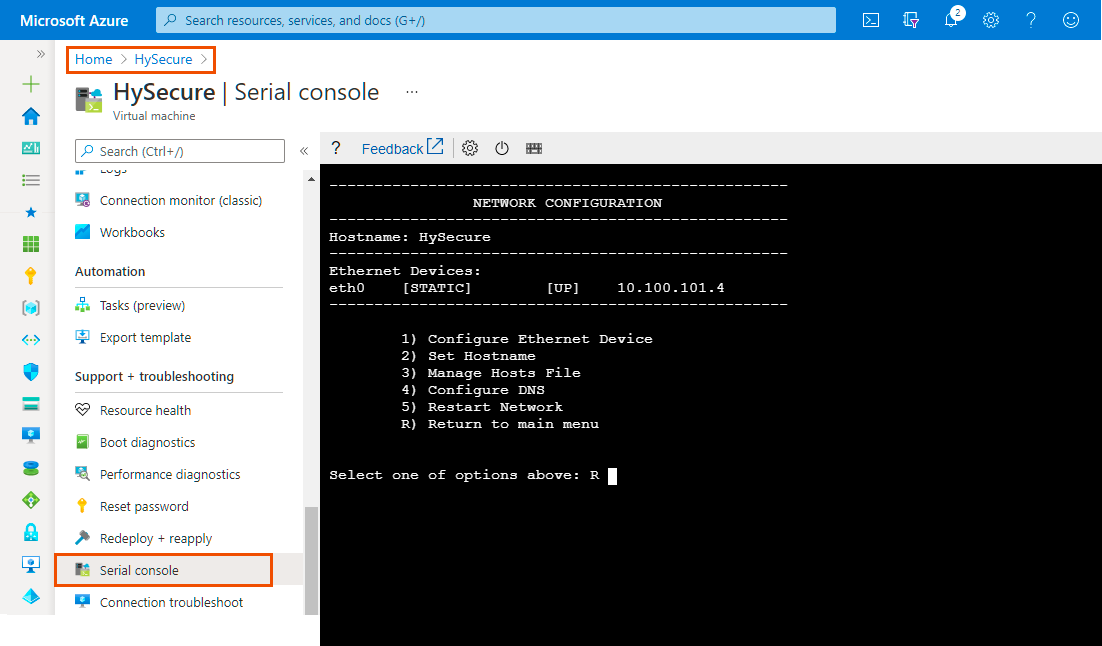
Step 20: Enter R to exit from HySecure Console Menu.
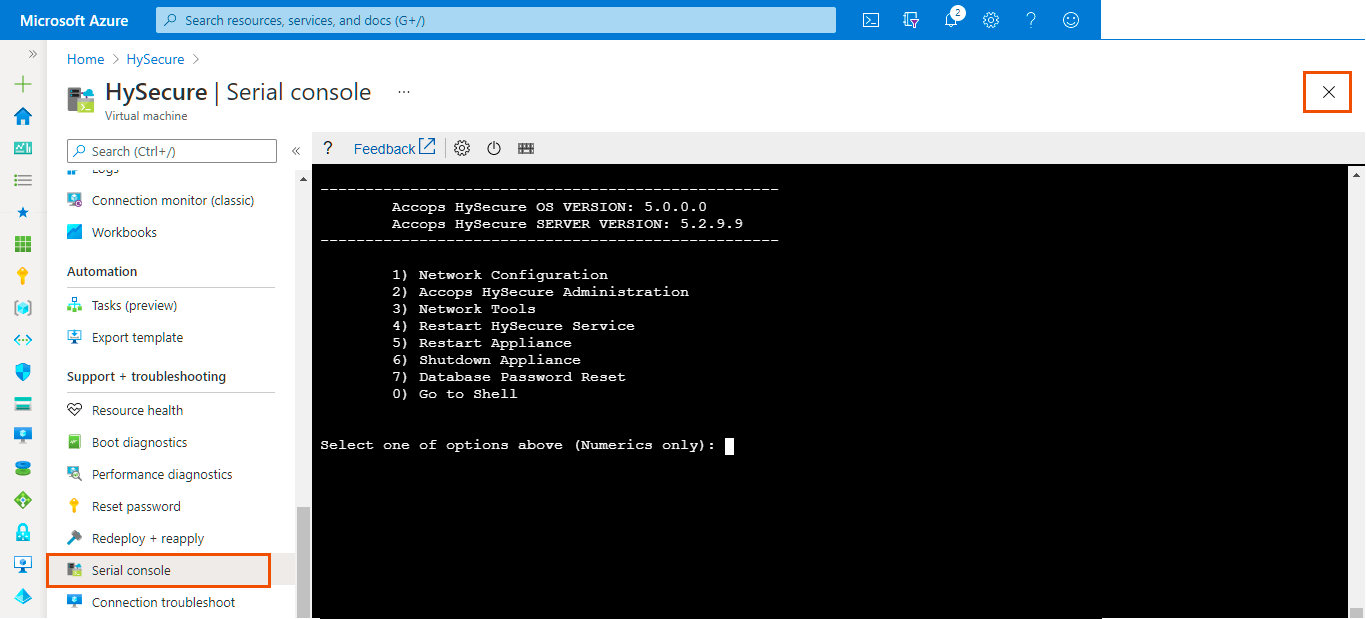
Step 21: Connect HySecure gateway using Public IP from Browser.

Step 22: Ignore Certificate Error, then Click on Configure Hysecure Now.
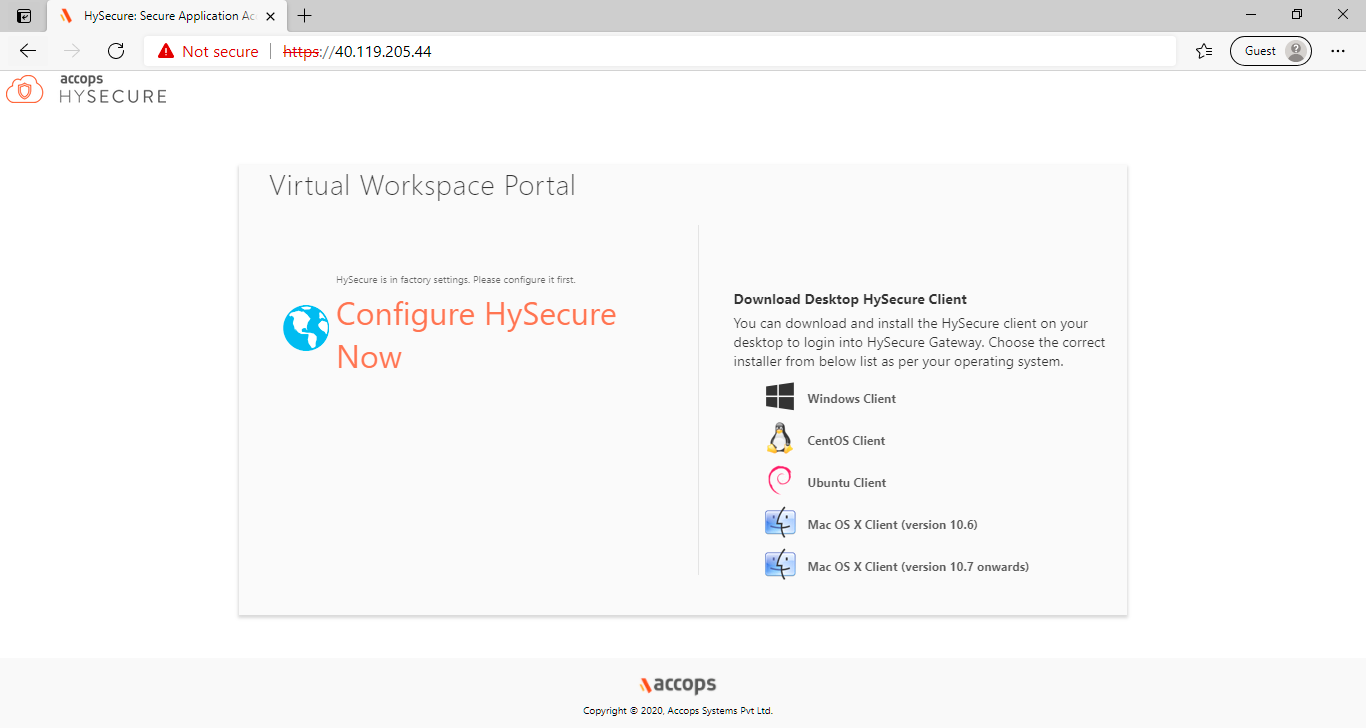
Step 23: Scroll down End User License Agreement and Select I Accept Tnc then Click on Submit.

Step 24: Select Preboot Type and then click on Submit.

Step 25: Change Hostname, Keep IP address Default, Update Date and Time select Timezone, and then click on Submit.

Step 26: Review Hostname, IP address and Interface Configuration and then click on Submit.

Step 27: Select Setup a New Installation Type and then click on Submit.

Step 28: Select Default Accops Internal CA and then click on Submit.

Step 29: Add CA Authority Details, and First Security Office Account Details and then click on Submit.
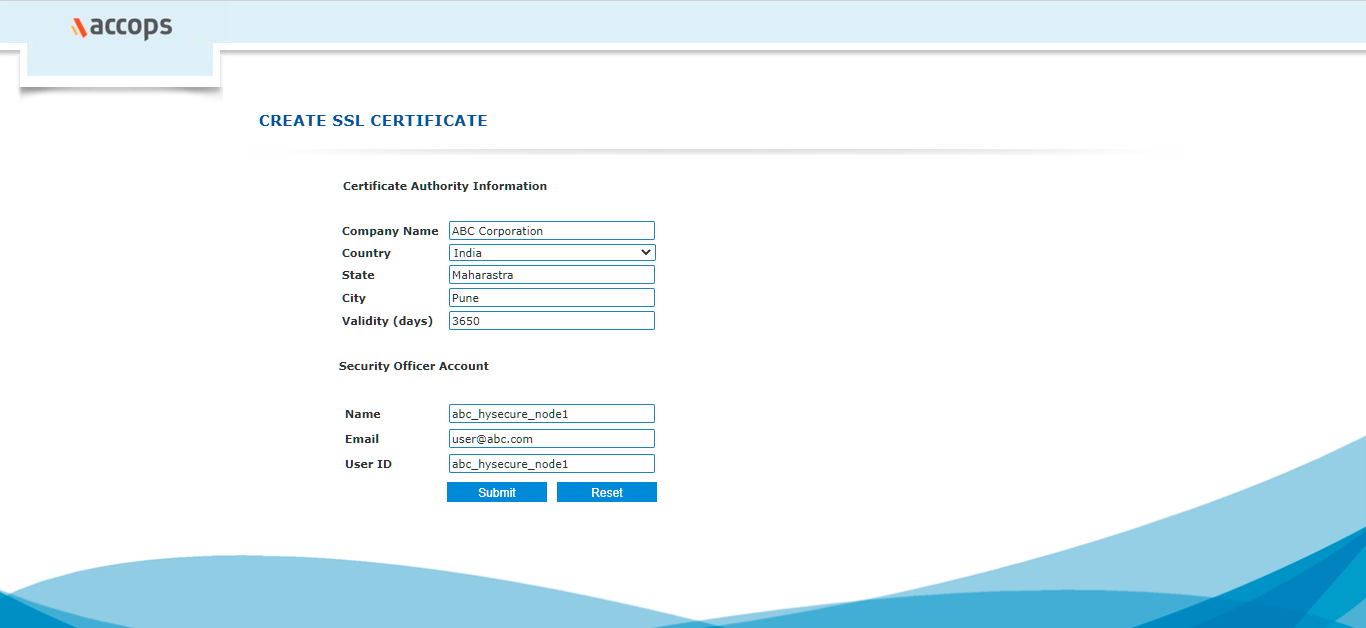
Step 30: Wait for Processing and then First Security Officer Account Passphrase will be shown.

-
First Security Officer abc_hysecure_node1 registered successfully. The Passphrase is ATNACQVHVA4A4C4R
-
Please follow these steps:
- Download the Propalms HySecure Client from HySecure home page.
- Enroll yourself with the help of the Passphrase provided above.
- Login into Propalms HySecure.
- Open the HySecure Management Console.
- Change the HySecure server state to "RUN" mode at 'Server Configuration' -> 'Server State'.
About HySecure Configuration
How to Enroll First Security Officer Account
How to Logging in as an SO
How to Configure HySecure Gateway For User Access
More Info About Accops HySecure
What's Next
Help/Support
Please send a mail to support@accops.com for further Help/Support.