Software Requirements
Supported Operating Systems
The HyWorks Controller can be installed on the following Windows Server Operating systems:
- Windows Server 2019
- Windows Server 2016
- Windows Server 2012 R2
- Windows Server 2008 R2 - SP1
- Windows 10 (Supported but not recommended)
Note
The installer can be run on other Windows platforms, which fulfill the system configuration and software requirements. However, it is recommended to install the software only on the mentioned server class machines for better performance.
Other Software Requirements
To configure the Windows Server with the HyWorks Controller, the following software must be installed and configured on the system:
-
Dot Net 4.7.2 (Refer to the Installing .Net 4.7.2 section for details)
-
Microsoft SQL Server (Standard or Express Edition) (Refer to the Preparing Microsoft SQL Server for HyWorks Deployment section for details)
-
Microsoft Sync Framework v2.1 (Required Only for HyWorks Controller Clustering)
-
Microsoft SQL Server Compact Edition v4.0: Prerequisite for installing the HyWorks Controller or the Session Host Server.
-
If not installed, the setup should prompt a download using the internet. However, it can also be installed prior to invoking the setup.
-
Direct download link: https://www.microsoft.com/en-in/download/details.aspx?id=30709
-
Install Dotnet 4.7.2
The HyWorks Controller v3.2-GA (v8493) or later will require .Net 4.7.2 and should be installed on the Windows Servers prior to the installation of the HyWorks Controller.
Refer Microsoft article for .Net version compatibility with different Windows server versions: https://docs.microsoft.com/en-us/dotnet/framework/get-started/system-requirements
- On Windows Server 2016 The Windows Server 2016 comes preinstalled with .Net v4.6. Download the required .Net installer from the Microsoft website and install on the Server. The download link has been provided below:
Follow the steps given on the screen and install the default options. Once installed, configure other prerequisites for the installation of the HyWorks Controller.
-
On the Windows Server 2012 R2 The Windows Server 2012 R2 requires the following Windows updates to be installed on the system prior to the installation of .Net 4.7.2. Installation should be done in following sequence:
-
Install update kb2919442, that is the prerequisite for the update kb2919355
-
Install update kb2919355
-
Install Dot Net 4.7.2
-
Important
The HyWorks Controller deployment does not work on Windows 2012 or 2012-SP1.
-
On Windows Server 2008 R2 (SP1 is a must) The minimum version of the Windows Server supported by .Net 4.7.2, is Windows Server 2008 R2-SP1. Any existing Windows Server 2008 R2 must be upgraded to SP1 before installing .Net 4.7.2. Follow the steps given below to install and register .Net with IIS:
-
Install the SP1 update of the Windows Server 2008 R2 (if required)
-
Install Dot Net 4.7.2
-
Once the installation process for Microsoft .Net 4.7.2 is complete, open the Command prompt with Administrator privileges and execute the following command:
"C:\Windows\Microsoft.Net\Framework\v4.0.30319\aspnet_regiis.exe -iru"
-
Register ASP.Net 4.0 post Web Server Role Addition
The Accops HyWorks Controller Management Console requires an appropriate application .Net pool to be added in the IIS.
In some instances, the successful installation and configuration of the Web Server role in Windows 2008 R2-SP1, .Net 4.0 pool does not register in the IIS. Follow the steps given below to verify and configure appropriate .Net Pools.
Verify .Net Pool
-
Go to Start > Administrative Tools > Internet Information Services (IIS) Manager
-
Click Application Pools displayed on the inventory list given on the left-hand side. It should display all the application pools present on the servers.
-
Verify if the ASP.Net 4.0 pool is listed (Refer to the screenshot below)
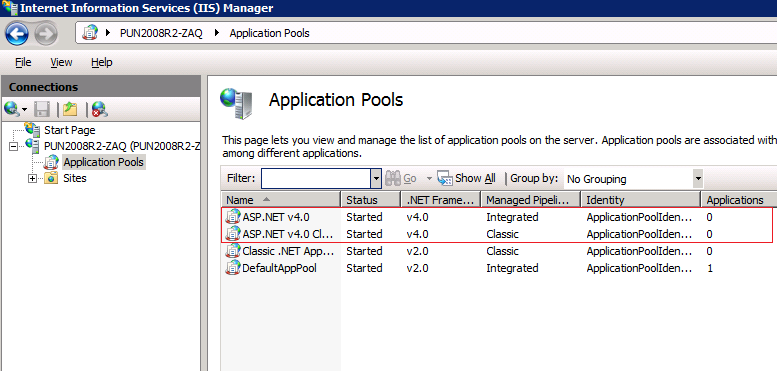
If the ASP.Net 4.0 pool is not on the list, follow the steps given in the Configure ASP.Net 4.0 Pools section in the IIS.
Configure ASP.Net 4.0 Pools in IIS
-
Open the Command prompt with Administrator privileges and execute the following command:
"C:\Windows\Microsoft.Net\Framework\v4.0.30319\aspnet_regiis.exe -iru"
-
If the command is executed successfully, it should display a success status shown in the screenshot below:
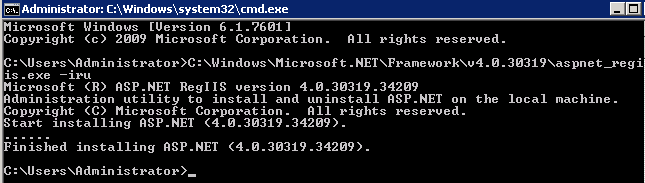
-
Repeat the steps given in the Verify the .Net Pools section to verify pools.
Prepare Microsoft SQL Server for HyWorks Deployment
It is essential to configure the SQL Server correctly in order to support the HyWorks Controller and clustering. In order to do so, the following configurations should be done on the SQL Servers:
-
Enable remote connections on the SQL Server instance
-
Configure the SQL server to listen on the static port
-
Turn on the SQL Server Browser service
Assumption: The SQL Server is already installed (with Windows authentication or mixed mode) and ready for configurations.
Enable Remote connections on the SQL Server Instance
Follow the steps given below to configure the SQL Server to allow remote connections:
-
Open the SQL Management Studio and connect to the SQL Server that is to be configured as the database server for the HyWorks Controller
-
Right click server name in the left pane and select Properties
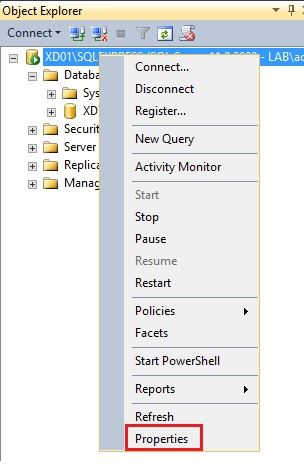
-
Select Connections
-
Under the Remote server connections section, select the Allow remote connections to This server option
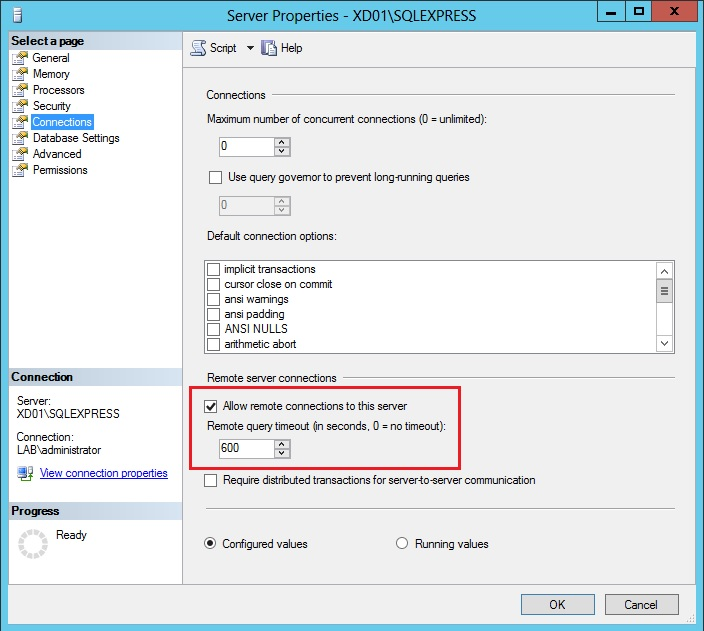
Configure the SQL server to communicate on the static port
The HyWorks Controller supports communication with the SQL server over static port. Using the dynamic port may result in database connectivity problems.
Verify whether the SQL Server is using a static TCP port
-
Open the SQL Server Configuration Manager
-
Click the SQL Server Services

-
Note down the process ID of the SQL Server instance as displayed in the right pane, for example, 116 being displayed in the above image
-
Open the command prompt and execute the following command:
Code
netstat -ano | find /i \<PID of SQL Server>
e.g. netstat -ano | find /i "116"
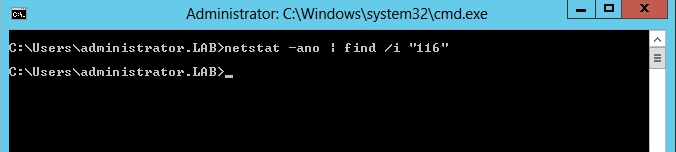
The command will not show any output if the SQL Server is not using a static TCP port and should be configured to use one, as shown in the above screenshot.
Enable the SQL Server to communicate on a static port
-
Go to the SQL Server Configuration Manager
-
Click SQL Server Network Configuration
-
Right click TCP/IP protocol and select Enable
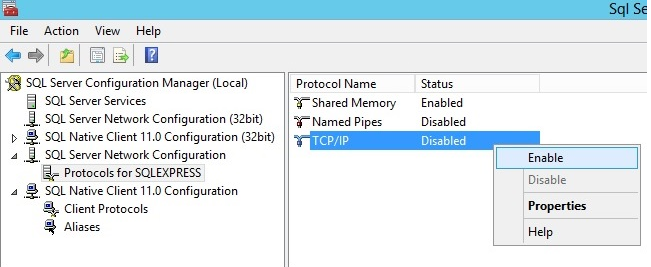
-
Restart the SQL Server service and identify the process ID assigned to the SQL service.
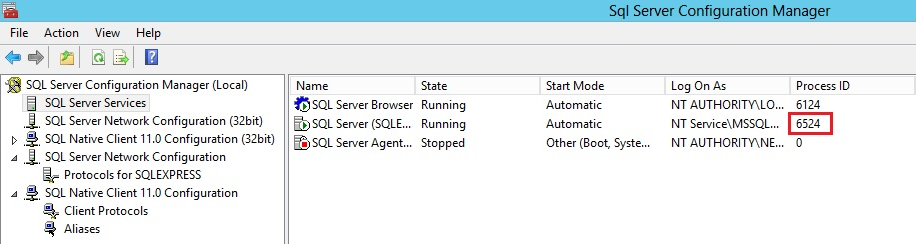
-
To verify whether the SQL services are listening on a TCP port or not, execute the following command in the command prompt:
netstat -ano | find /i \<PID of SQL Server>
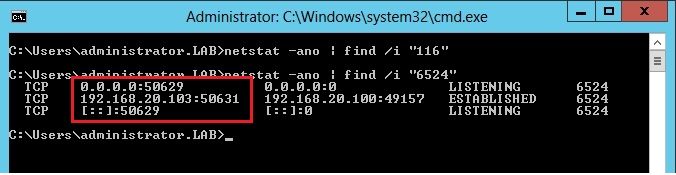
-
To configure a specific port
-
In the SQL Server Configuration Manager
-
Click SQL Server Network Configuration
-
Right click TCP/IP protocol
-
Select Properties
-
Go to IP Address > IPAll
-
Remove the value configured in the TCP Dynamic Ports section. Make sure not to configure 0 (zero).
-
Configure 1433 or your desired port as per the requirement for TCP Port

-
-
Restart the SQL Server service. Identify the new process ID assigned to the SQL service and in the command prompt, execute the following command to verify whether the SQL Service is now listening on the configured TCP Port i.e. 1433.
netstat -ano | find /i "PID of SQL Server";
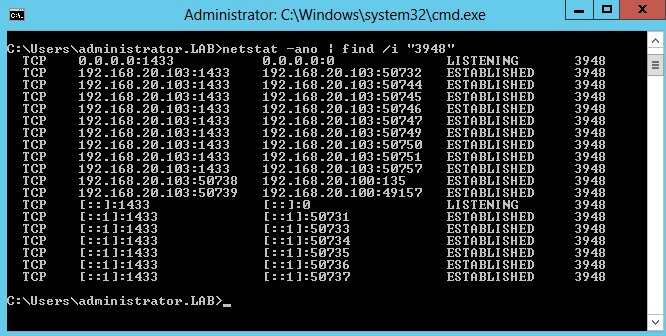
SQL Express should now be configured to listen on the standard port 1433. Check the SQL Server port reachability from the Controller Installer server.
Start the SQL Server Browser service
- Open the SQL Server Configuration Manager
- Click on SQL Server Services
-
Right-click on the SQL Server Browser service section and select Properties.
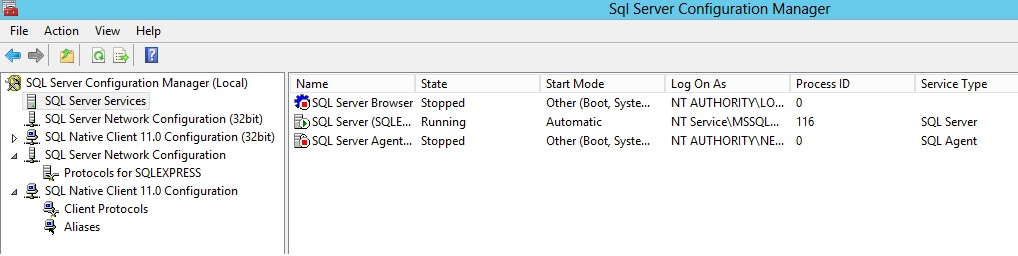
-
Go to Service and select the Automatic for Start Mode.

-
Click Apply
-
Click Start to start the SQL Browser service
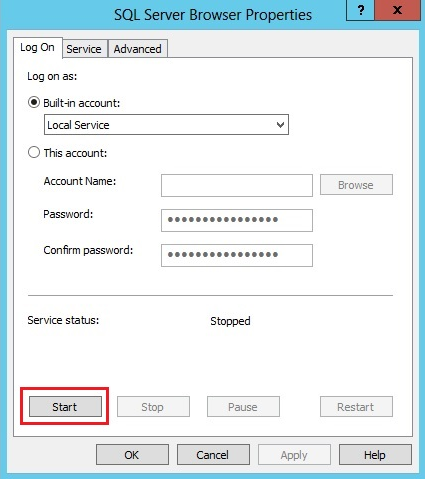
-
Confirm whether the SQL Server Browser service is up and running.
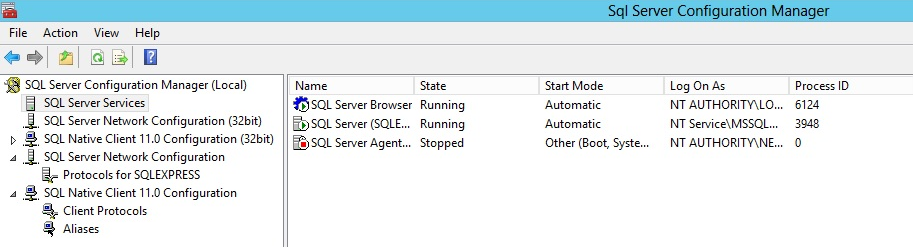
Database Configuration References
For details on enabling remote connections in the SQL Server 2008k2R2 and 2012KR2, refer:
Microsoft Sync Framework v2.1
Required for the HyWorks Clustering (if the deployment does not include HyWorks Controller clustering, the Microsoft Sync Framework will not be required)
The Microsoft Sync Framework is required for a data sync between the primary server and the secondary HyWorks Controller servers in a cluster. The following synchronization tools must be installed on both the HyWorks Controller servers. The Synchronization tools can be downloaded from the following download link:
https://www.microsoft.com/en-us/download/details.aspx?id=19502
Server Compatibility and Synchronization Tools:
The setup of the Synchronization tools must be chosen as per the server OS. This means that if the HyWorks Controller is being installed on the 64bit Windows Server 2012 R2, then the Synchronization tools x64 should be used, whereas if the Controller is being installed on the 32-bit Windows Server 2008 R2, then the Synchronization tools x86 should be installed.
The installation of the Microsoft Sync framework is very simple. Download the setup from the URL specified above and follow the Installation wizard to complete the installation process. Detailed steps are provided in the section below "Prerequisite-Install Microsoft Sync Framework 2.1
Install Microsoft Sync Framework 2.1
For installing the Synchronization tools, please follow the steps listed below:
-
Download the Microsoft Sync Framework v2.1 Setup from the location provided below:
https://www.microsoft.com/en-us/download/details.aspx?id=19502
-
Double click the setup file or right click and select the Open/Run as Administrator option
-
In the Open Synchronization-v2.1-x64-ENU section, click Next
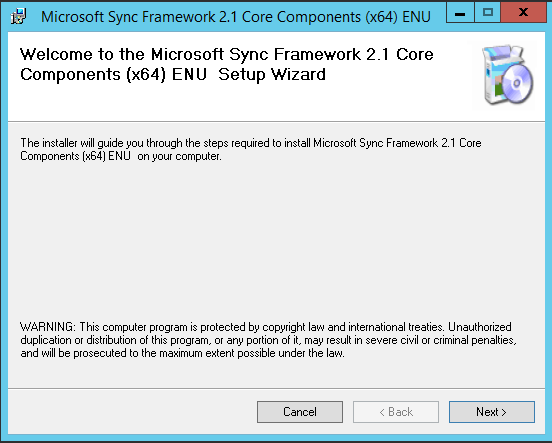
-
On the License Agreement screen, select the I Agree option and click Next
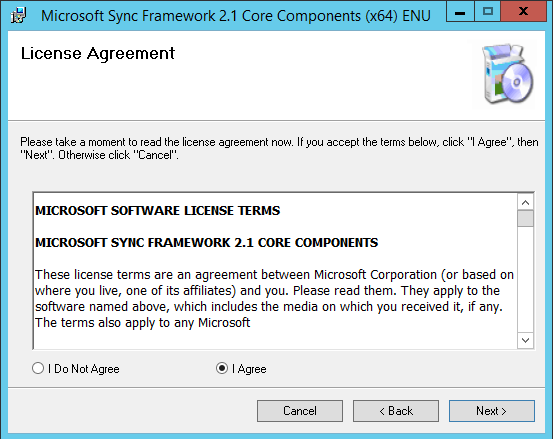
-
Click Next on the Confirm Installation screen
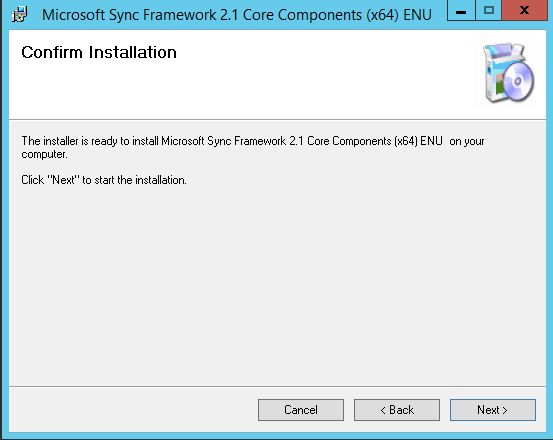
-
Wait for the installation process to complete
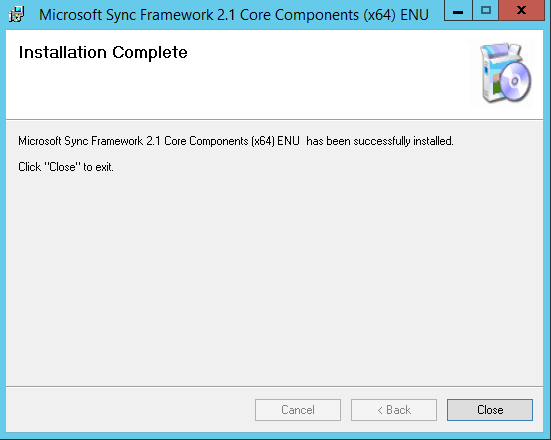
-
Click Close to close the Setup wizard after the installation process for the Microsoft Synchronization Framework tools is successful.
Important
-
Installation of the Microsoft Synchronization Framework is required on both the HyWorks Controller Servers.
-
The Synchronization Framework must be installed before configuring the controllers in a cluster but can be installed before or after the HyWorks Controller.
Installing the Microsoft SQL Server Compact 4.0
The SQL Server Compact 4.0 is required to install the HyWorks Controller Installer. To install the SQL Server Compact 4.0 tools, follow the steps given below:
-
Download the Microsoft SQL Server Compact 4.0 Setup from the location provided below:
https://www.microsoft.com/en-US/Download/confirmation.aspx?id=30709
-
Double click or right click the setup file (SSCERuntime_x64-ENU.exe) and select the option to Open/Run as Administrator.
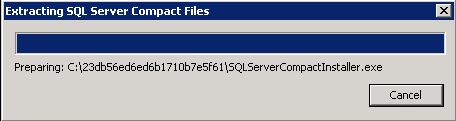
-
In the Open Microsoft SQL Server Compact section, click Next

-
On the License Agreement screen, select the I accept option and click Next

-
Click Install on the Confirm Installation screen

-
Wait for the installation process to finish
-
Click Close to close the Setup wizard after the nstallation process of the Microsoft SQL Server Compact tools is successful.

Server Configuration
For some specific deployment types, below given specific configurations may be required.
Provide User Logon as a Service Rights on Windows Server
For deployments, where SQL database configuration needs to be done with Windows Authentication, HyWorks Controller service must be configured to run with the specific user account. The provided user account must have logon as a service privileges on the system otherwise HyWorks Controller service may fail to start after the installation.
Follow the below steps to configure users accounts with logon as a service privilege:
-
Click Start > Run, type mmc, and click OK.
-
On the File menu, click Add/Remove Snap-in > Add, double click Group Policy Object Editor.
-
In Group Policy Object, click Browse, browse to the Group Policy object (GPO) that you want to modify, click OK followed by Finish.
-
Click Close followed by OK.
-
In the console tree, click User Rights Assignment, the option is available at following location: > GroupPolicyObject\ [\Computer Name] Policy >> Computer Configuration >> Windows Settings >> Security Settings >> Local Policies >> User Rights Assignment
-
In the details pane, double click *Log on as a service*.
-
If the security setting has not yet been defined, select the Define these policy settings.
-
Click Add User or Group. Add the appropriate account to the list of accounts that possess the Log on as a service right.
-
Open command prompt as administrator, and execute below command to push the changes to take effect:
- gpupdate /force -
Added user account can now be used to run HyWorks Controller service.