Session Host
HyWorks Session Host server Installation on a Windows server
The HyWorks Session Host Server components are required on the Windows RDS Servers to deliver Applications and Shared desktops to end-users using HyWorks.
The HyWorks Session Host server can be installed either using the same setup as the HyWorks Controller or using a separate Installer setup.
Note
- Copy the HyWorks setup locally on the the target server. Running the HyWorks setup from the UNC path is not supported and will result in a failure.
- Running the HyWorks setup may also fail during the file extraction process, if the logged in user has a roaming profile. Hence it is recommended to log in with local administrator user credentials.
The HyWorks Session Host server comprises of the following components:
-
Accops HyWorks Session Host
-
Accops HyWorks Monitoring Service
-
Accops Session Server Extension
-
Accops Session Recording
-
Accops HyWorks DVMTool-Lite
Refer to the Accops HyWorks Session Host Server section for details.
Prerequisites
-
.Net 4.7.2(or later): Refer to the Software Requirements section.
-
Microsoft SQL Server Compact Edition v4.0: Prerequisite for installing the HyWorks Controller or the Session Host Server.
-
If not installed, the setup should prompt to download using the internet. However, it is also possible to install prior to invoking the setup.
-
Direct download link: https://www.microsoft.com/en-in/download/details.aspx?id=30709
-
Installation Steps
-
Log in to the Windows Server with user credentials that have administrative privileges with permission to install certificates.
-
Copy the Accops HyWorks Controller installation setup or independent HyWorks Session Host server setup on the Windows server which is to be configured with the HyWorks Session Host server role.
-
Launch the Installation wizard by clicking the installer.
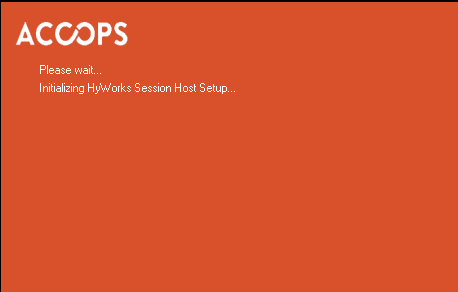
-
Click Next to proceed with installation.
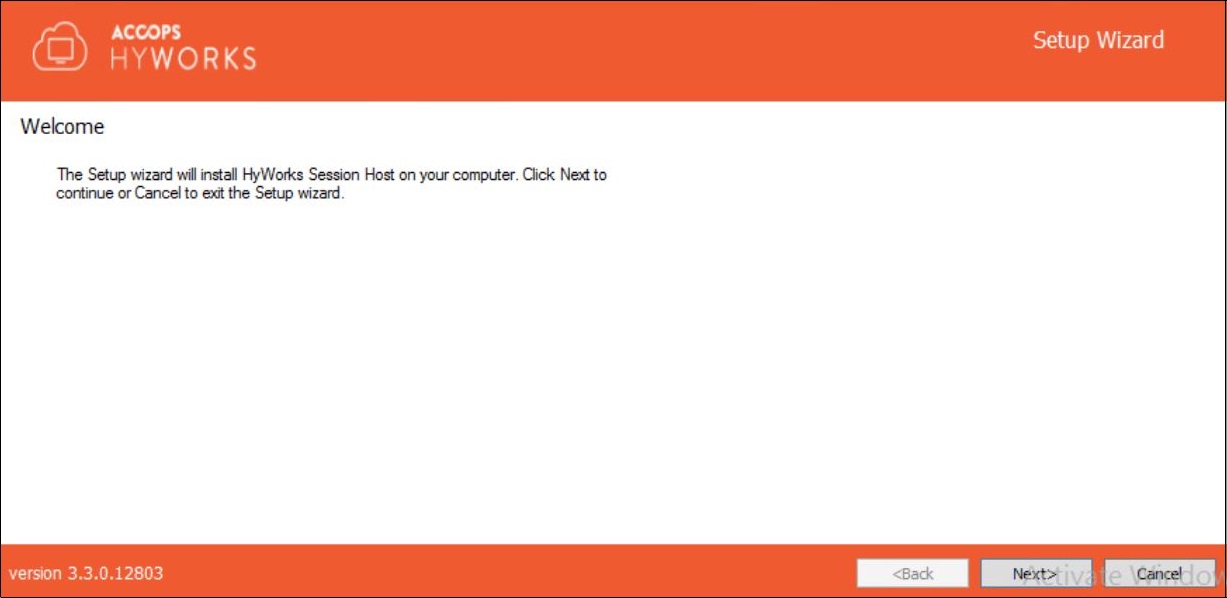
-
Accept the terms and click Next to proceed.
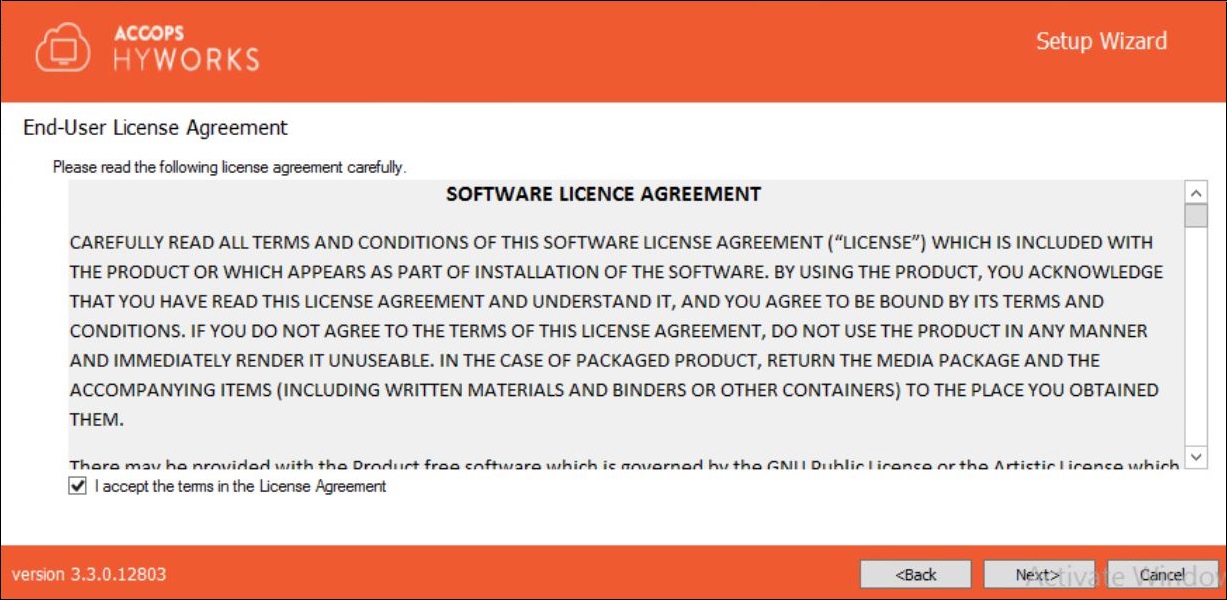
-
Change the Installation Directory, if required, and click Next to proceed. The default installation folder is C:\Program Files (x86)\Accops"]
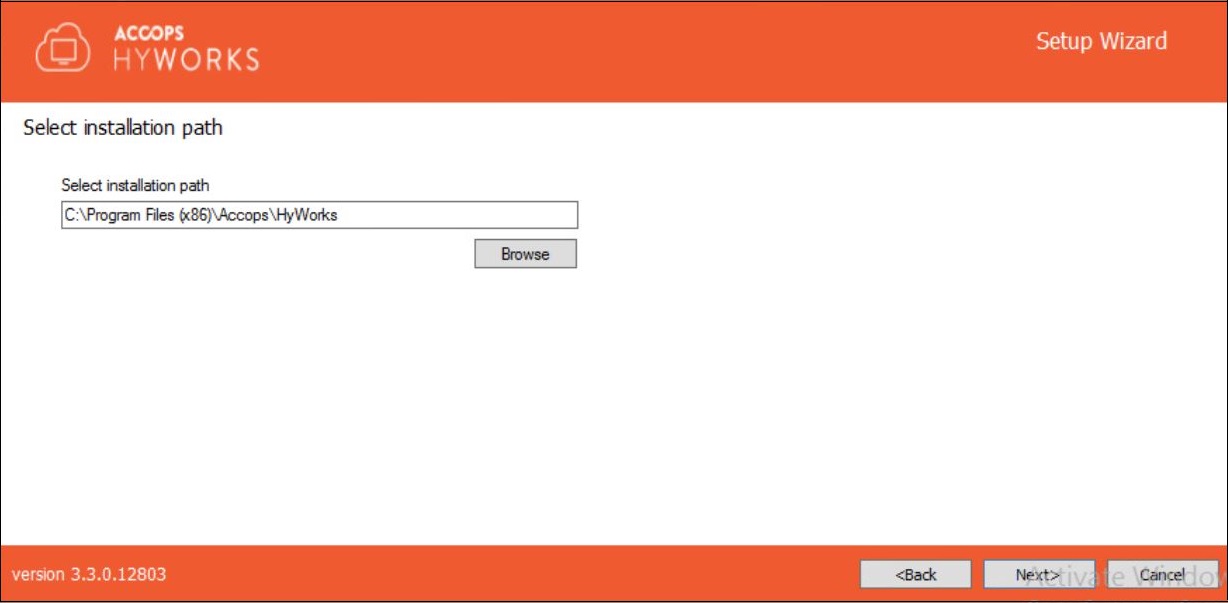
-
Select the Accops HyWorks Session Host and click Next to proceed.
Important
This screen does not apply to the standalone Session Host Installer and the user will be navigated directly to the Confirmation screen.
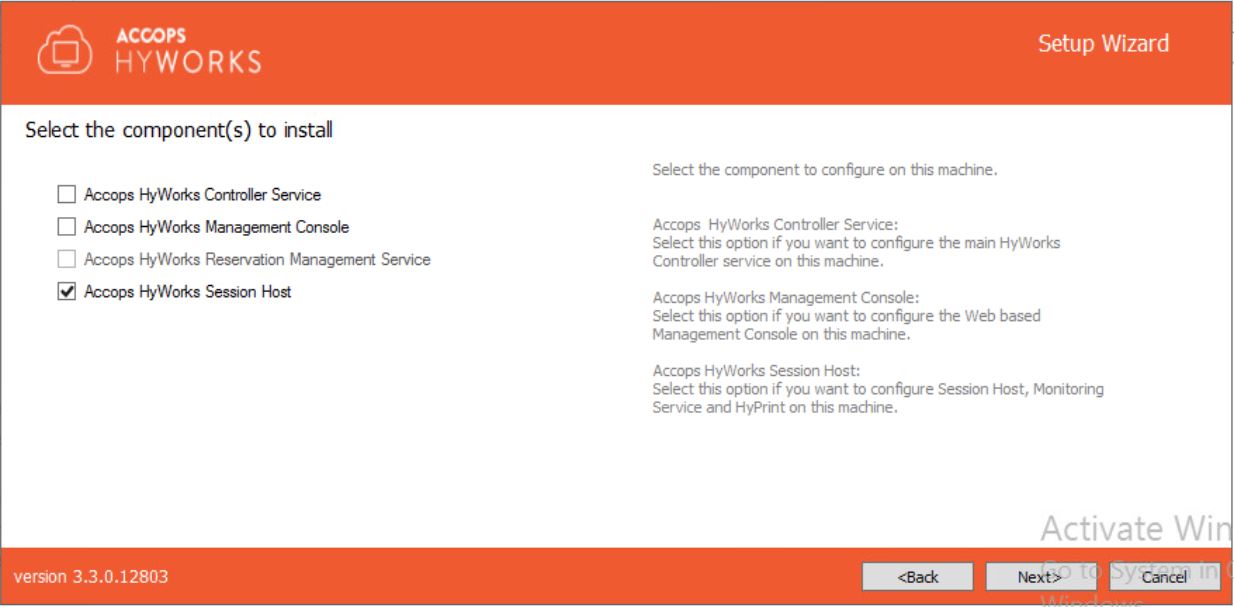
-
Click the Install to start the installation process for the HyWorks Session Host. This will start installation and automatically enable all the required roles, features as well as the following components:
- Microsoft Remote Desktop Services: On selecting the HyWorks Session Host Server role during installation, the remote desktop server role will get installed automatically with the port number 3389.
- Accops HyWorks Session Host service: Required for delivering the application, the Shared Hosted desktops from the Session Host server and for management. The port number for the Session Host service is 38871.
- Accops HyWorks Monitoring Service: Required for monitoring the system performance. The port number for Monitoring Service is 38870.
- Accops RDP Extensions: Required for HyPrint and sending messages to logged-in users.
- Session Recording: Required for recording users sessions.
- Accops HyWorks DVMTool-Lite: Required to enable the VM customization and VM Scale Booster to work.
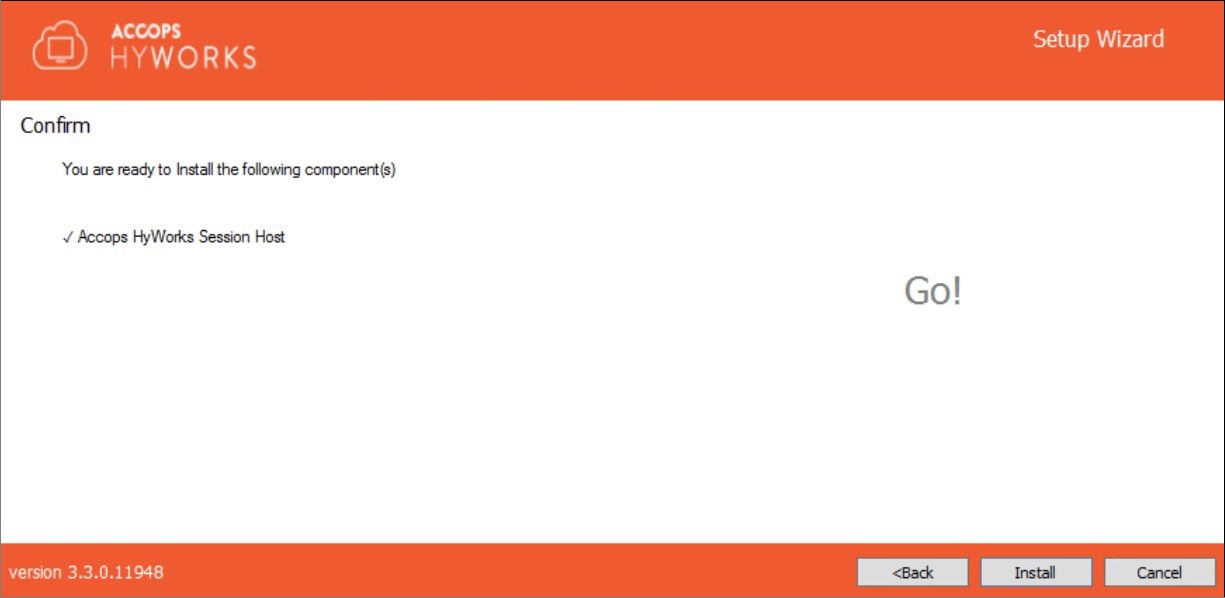
The current state of installation will be displayed on the screen.
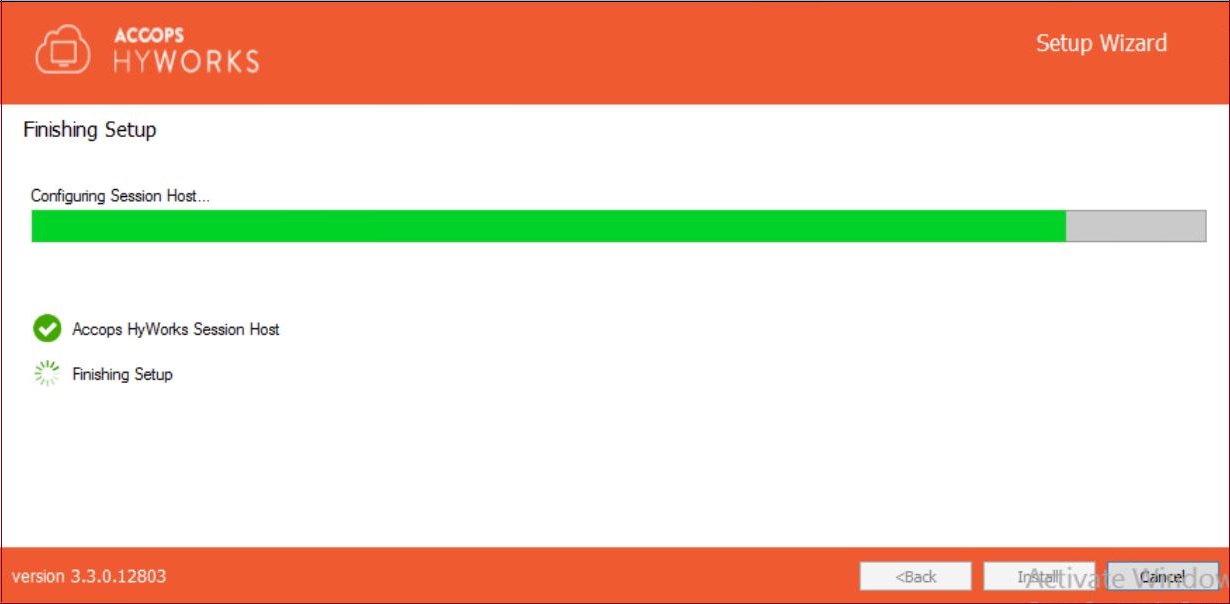
- Once the installation process is complete, the system should reboot to allow Windows to make the necessary changes to the system. Click Yes to restart the computer.
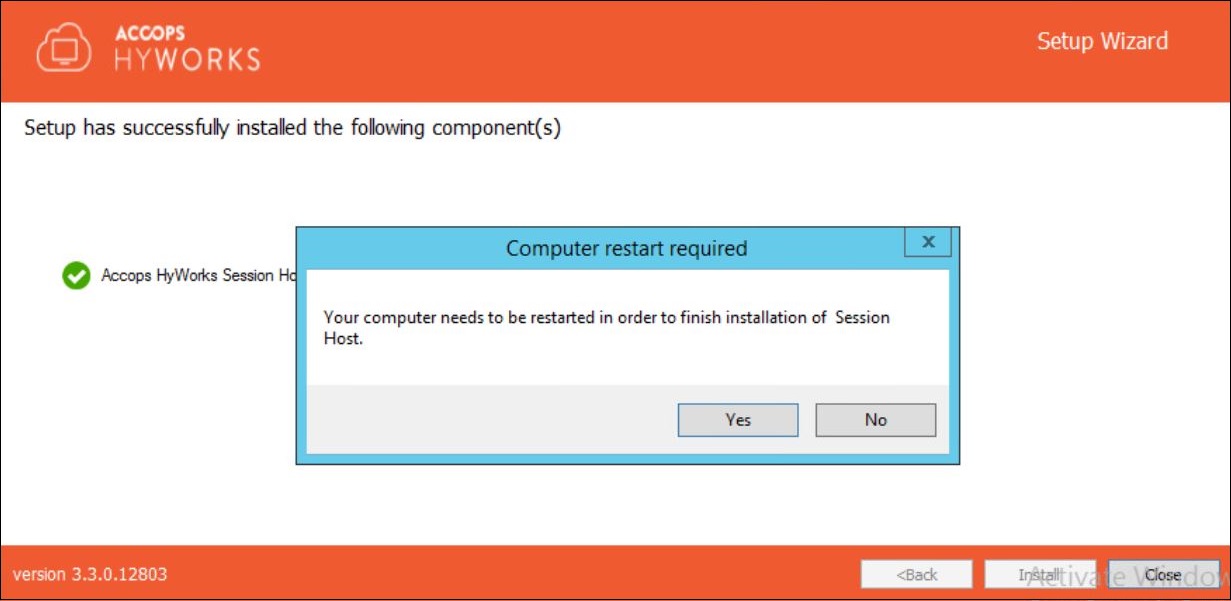
The Windows server should now be ready with the Accops HyWorks Session Host server role configured.
Installation Logs
HyWorks installation logs can be used for troubleshooting and verification purposes. Installation logs are created at the following location:
C:\ProgramData\HyWorksSessionHost\Logs