HyWorks Controller Installation in Maintenance Mode
Re-running the HyWorks Controller setup or invoking it from the Control Panel > Installed programs list, opens the Installer in Maintenance mode and provides the following options, based on the existing setup in use:
-
Add New Components
-
Upgrade
-
Repair
-
Uninstall
Note
- Copy the HyWorks setup locally on the the target server. Running the HyWorks setup from the UNC path is not supported and will result in a failure.
- Running the HyWorks setup may also fail during the file extraction process, if the logged in user has a roaming profile. Hence it is recommended to log in with local administrator user credentials.
Add New Components
If an Administrator has installed only one of the Accops HyWorks Controller components i.e. the Accops HyWorks Controller Service or the Accops HyWorks Management Console, then re-running the Installer will provide the option to add new components. This will allow the installation of the remaining components of the Accops HyWorks Controller. Use the steps given below to add new components to the Accops HyWorks Controller:
-
Log in to the Windows Server as a user with local administrative privileges.
-
Copy the Accops HyWorks Controller installer to your machine.
-
Launch the Installation wizard and select the option Run as Administrator.
-
If the Accops HyWorks Controller installer detects an existing installation, it will open in Maintenance mode and the setup will provide the following possible options:
-
Add New Components
-
Upgrade ( enabled if running a newer installer)
-
Repair (Enabled if running the same installer setup)
-
Uninstall
-
-
Select Add New Components and click Next.
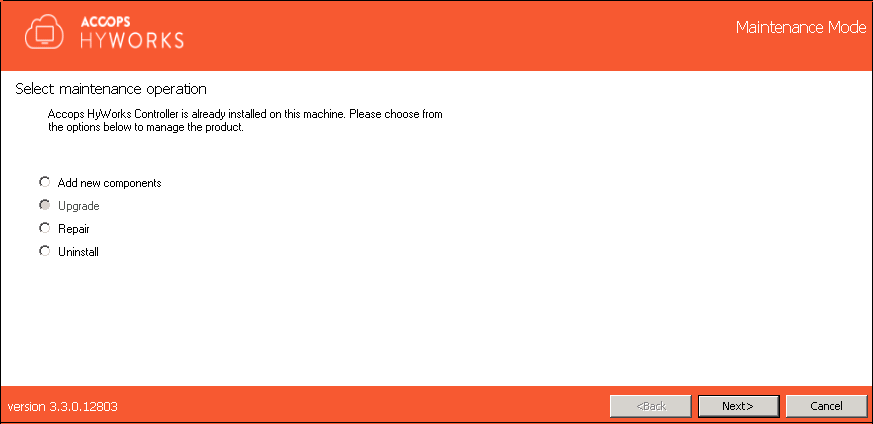
-
The screen will provide a list of installed and available components. Only those components which have not been installed previously can be selected for installation, for example:
-
If the Controller Service and Management Console are installed, then the option to install the Session Host Server will be displayed.
-
If the Accops HyWorks Controller Service was installed previously, the Add New Components wizard will enable the Accops HyWorks Management Console and Session Host Server.
-
If the Accops HyWorks Management Console was installed previously, the Accops HyWorks Controller and Session Host Server will be enabled in the Add New Components wizard.
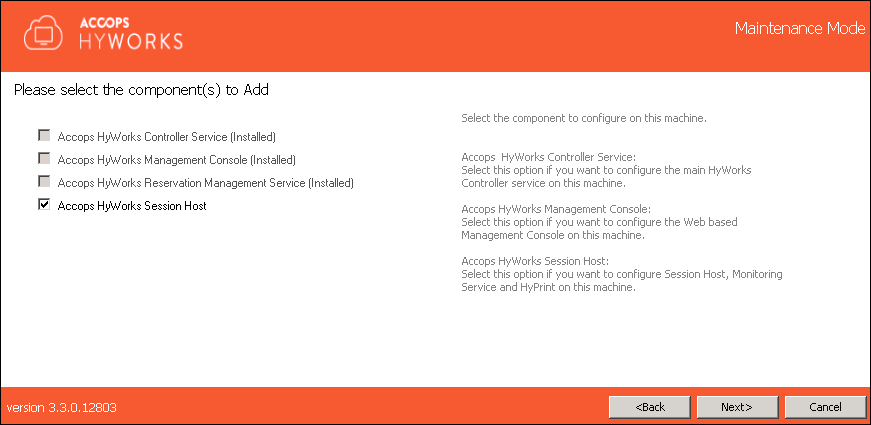
-
-
Follow the on screen instructions or refer to the steps for a fresh installation.
Upgrade HyWorks Controller
Note
-
Upgrading over HyWorks v2.5 with the Embedded DB is not supported with HyWorks v3.3 version.
-
For upgrading any production or evaluation deployment, contact the Accops Team for assistance.
The Upgrade flow is enabled only when the Accops HyWorks Controller is installation is initiated on a system, where an older version of HyWorks Controller already exists.
-
Log in to the Windows Server as a user with local administrative privileges.
-
Copy the Accops HyWorks Controller installer to your machine.
-
Launch the Installation wizard and select Run as Administrator.
-
If the Accops HyWorks Controller installer detects an existing installation, it will open in Maintenance mode and the setup will provide the following possible options:
-
Add New Components
-
Upgrade ( enabled if running a newer installer)
-
Repair (Enabled if running the same installer setup)
-
Uninstall
-
-
Select Upgrade and click Next.
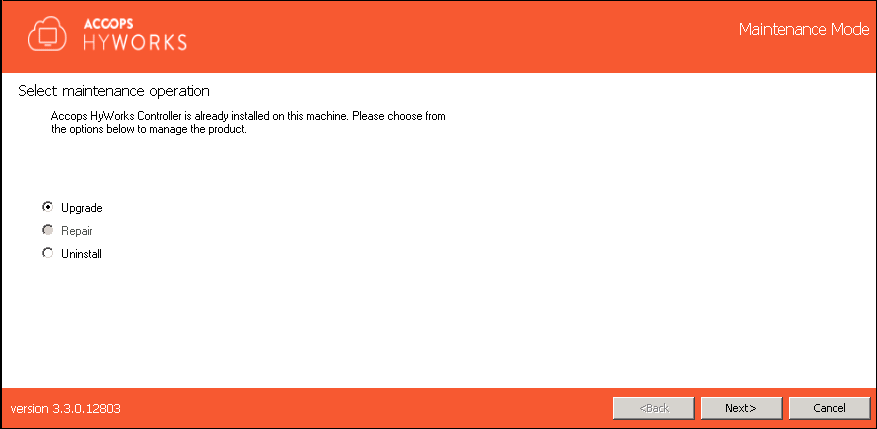
-
Choose the component to be upgraded and click Next.
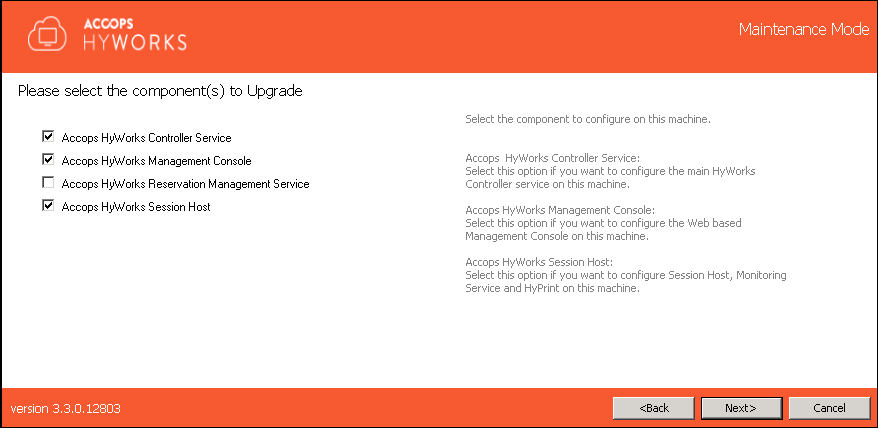
Note
- One or more components can be selected at a time.
- It is recommended to upgrade the HyWorks Management Console and HyWorks Controller Service together, as a new Management Console requires an equivalent or compatible HyWorks Controller Service.
- The HyWorks Session Host upgrade should be done as per the release recommendations and releases available.
-
Configure the Service Logon Credentials to be the same as before (recommended) and click Next to proceed.
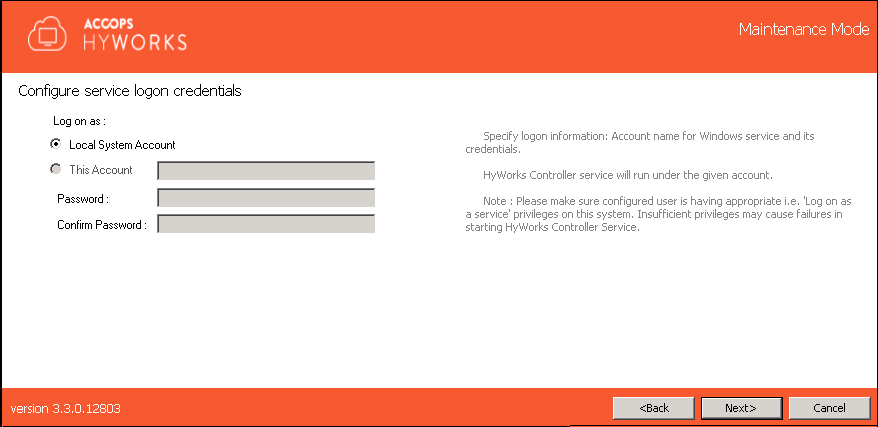
Note
- Service logon credential configurations must be the same as before (i.e the credentials must remain the same as the ones using which the HyWorks Controller service is installed and configured).
-
Skip the Restore Database screen by clicking Next as upgrading with the Database Restore feature is not supported at the moment.
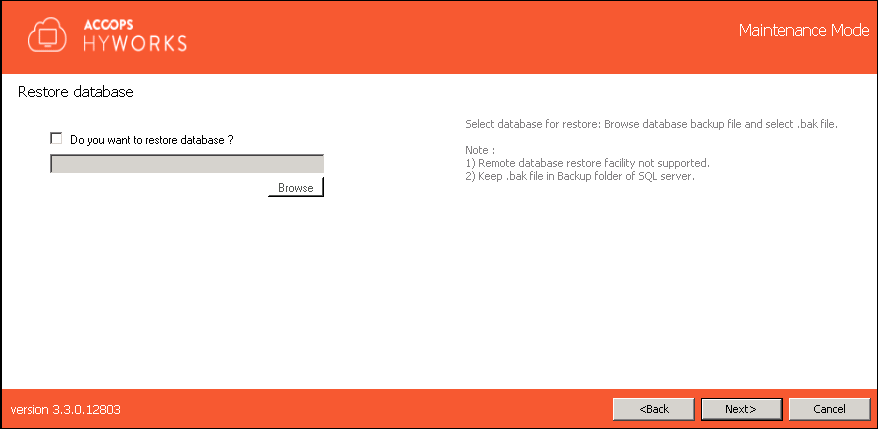
-
During the upgrade, proceed without changing ports (recommended) and click Next.
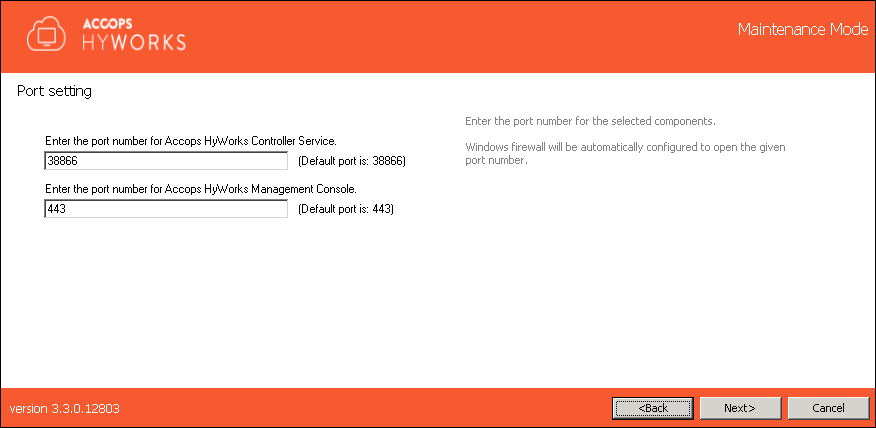
Note
- Do not change the configured ports during the upgrade process. Changing the service ports may affect the existing HA configurations and the Management Console will not be able to communicate with the HyWorks Controller Service.
-
Click the Upgrade to start the upgrade process.
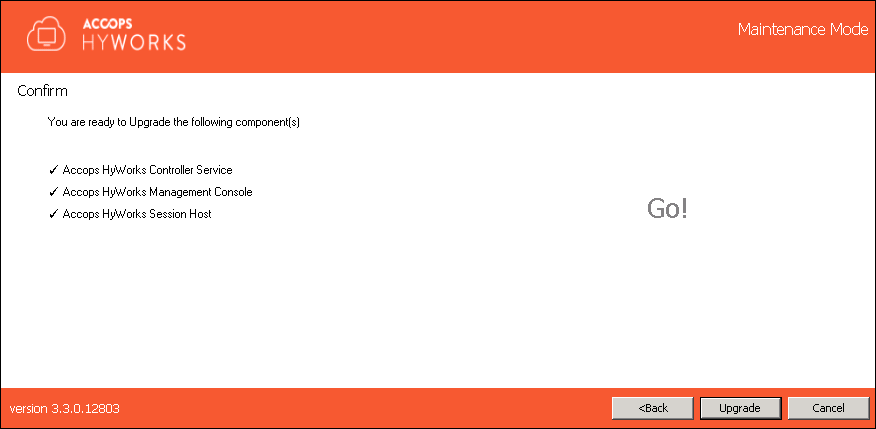
-
The upgrade progress will be displayed on the screen.
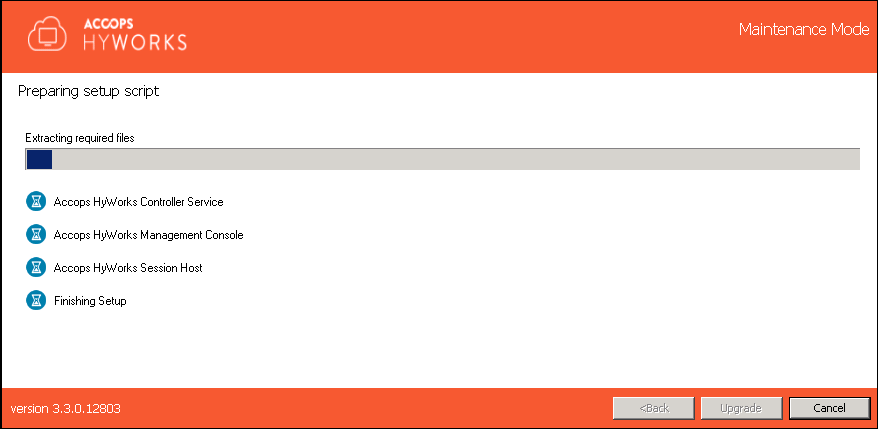
-
Once the upgrade is completed, page displays the status of the individual components and a link to navigate to the Management Console.
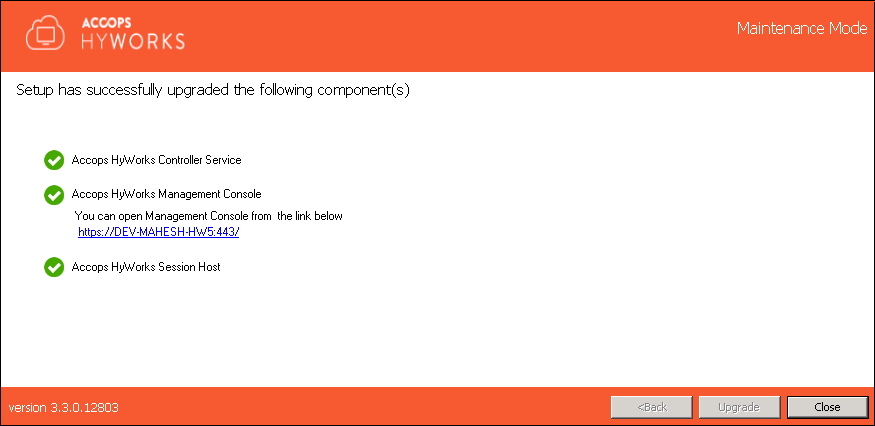
Upgrade the HyWorks Controller in a Cluster
-
Log in to the HyWorks Controller Management Console of the primary HyWorks Controller with Super administrator privileges.
-
Go to the Server > HyWorks Controller.
-
Select the server (currently in secondary mode) and click the Change mode.
-
Select the Maintenance option to change the mode of the second HyWorks Controller to Maintenance mode. In Maintenance mode, the HyWorks Controllers will not sync.
-
Connect to the second HyWorks Controller using the user credentials with local administrator privileges and upgrade as per the specifications in the Upgrade HyWorks Controller section.
-
Once the second server is upgraded and becomes accessible in the Management Console:
-
Go to Server > HyWorks Controller.
-
Click the Change mode after selecting the Primary HyWorks Controller.
-
Select the Maintenance option to change the mode of the the second HyWorks Controller into Maintenance mode.
-
Both HyWorks Controller servers should now be in Maintenance mode.
-
-
Select the second server (which was upgraded recently) and configure it to be the Primary using the Change Mode option.
-
Connect to the primary HyWorks Controller with user credentials with local administrator privileges and upgrade as per the specifications in the Upgrade HyWorks Controller section.
-
Once the previous primary HyWorks Controller becomes accessible in the Management Console, change it's node to secondary.
-
Both HyWorks Controllers should now be upgraded and running.
Repair
The repair installation flow will only be enabled when the system has at least one of the Accops HyWorks Controller components installed and the Administrator runs the same installer setup as the installed version.
-
Log in to the Windows Server as a user with local administrator privileges.
-
Copy the Accops HyWorks Controller installer to your machine.
-
Launch the Installation wizard and select Run as Administrator.
-
If the Accops HyWorks Controller installer detects an existing installation, it will open in Maintenance mode and the setup will provide the following possible options:
-
Add New Components
-
Upgrade (Enabled, if running a newer installer)
-
Repair (Enabled, if running the same installer setup)
-
Uninstall
-
-
Select Repair and click Next.
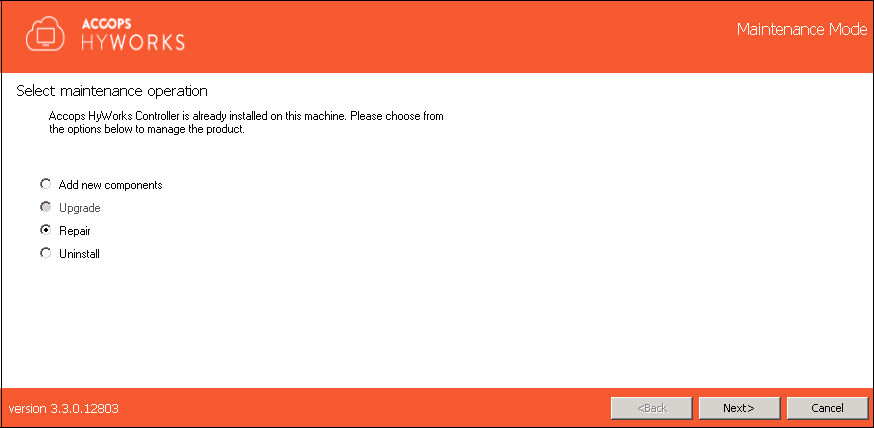
-
Choose the component that are to be upgraded and click Next.
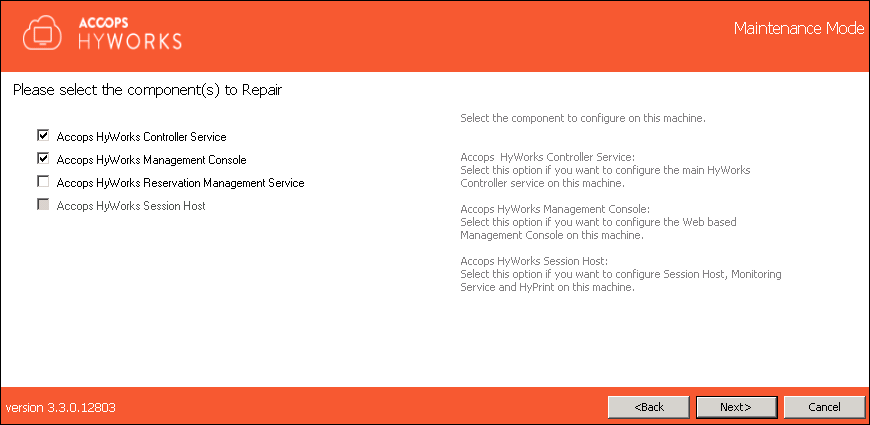
-
Configure the Service Logon Credentials and click Next.
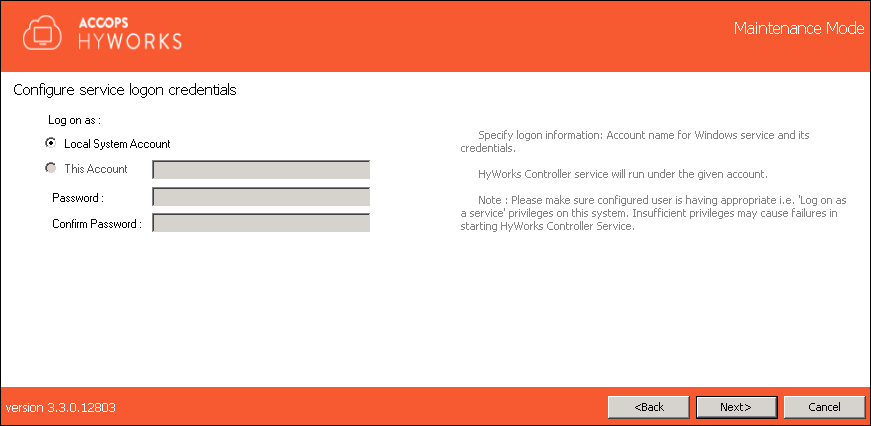
Note
- Service logon credential configurations must be kept the same as before (i.e the credentials should be the same ones using which the HyWorks Controller service was installed and configured)
-
Click Next to proceed.
-
If it is required to restore the database, click the Do you want to restore database option and browse to select the database backup file.
-
For the HyWorks Controller with SQL Server database, the file should be using the .bak extension.
Note
- HyWorks creates a backup file in the compressed format. To restore, extract the backup file and move to the SQL Server -- Backup folder. The default location of the SQL Server (x64) backup folder is as follows:
C:\Program Files (x86)\Microsoft SQL Server\MSSQL11.SQLEXPRESS\MSSQL\Backup
Refer to the HyWorks Backup and Restore section for instructions on restoring the HyWorks Controller using the backed up database.
-
-
Change the ports numbers, if required, and click Next.
Warning
Changing ports will impact
-
All the existing session will be disconnected.
-
All registered devices (configured to connect to the Controller using manually provided IPs) will be required to be reconfigured to use the new port.
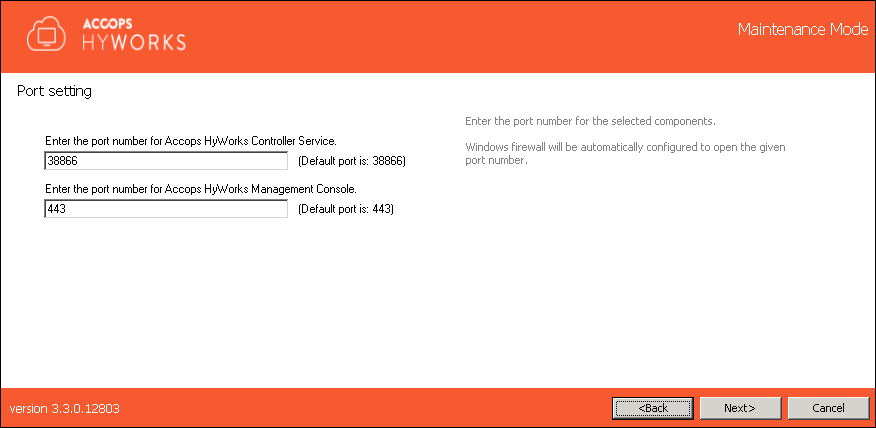
-
-
Configure the HyWorks Controller Administrators. The following types of Administrators can be configured:
-
Domain Group Configuration: For configuring a Domain User group, the following conditions must be met:
-
The system is in domain.
-
The user is logged in using the domain credentials.
-
The following inputs must be provided correctly:
-
Domain User Group name.
-
The credentials of one of the user accounts which belongs to the specified Domain user group.
-
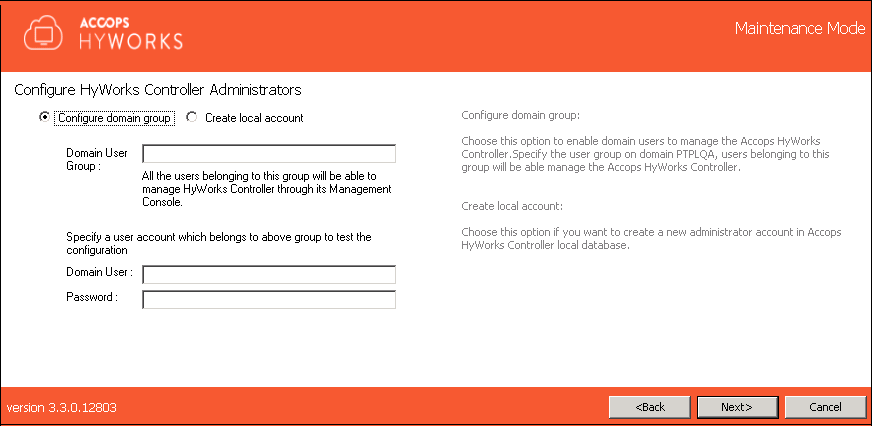
-
-
Local User Configuration: To create a local user Administrator, provide the username (the default is HyWorksAdmin), and an appropriate password.
Warning
-
As described in the above step # 7, the Repair mode requires the reconfiguration of the HyWorks Administrators; this mode can be used to update the HyWorks Administrator password as well (in the event that it is lost).
-
Repair operation resets the existing configuration files as well. If any configuration changes have been done in the HyWorks Controller using the configuration files, then all the modifications will be lost after the repair/upgrade operation and they will need to be re-configured (restarting the service will be required to bring these changes into effect).
-
-
Click Next to proceed with configured user group.
-
-
Click Repair to confirm the operation and wait for the Repair operation to complete.
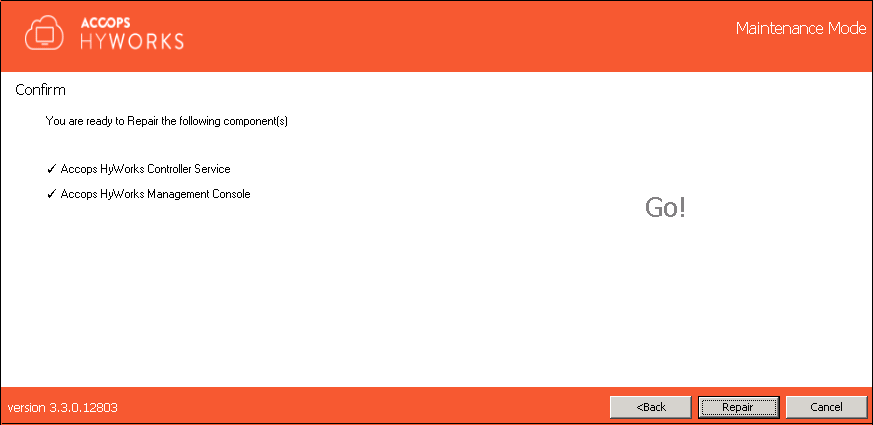
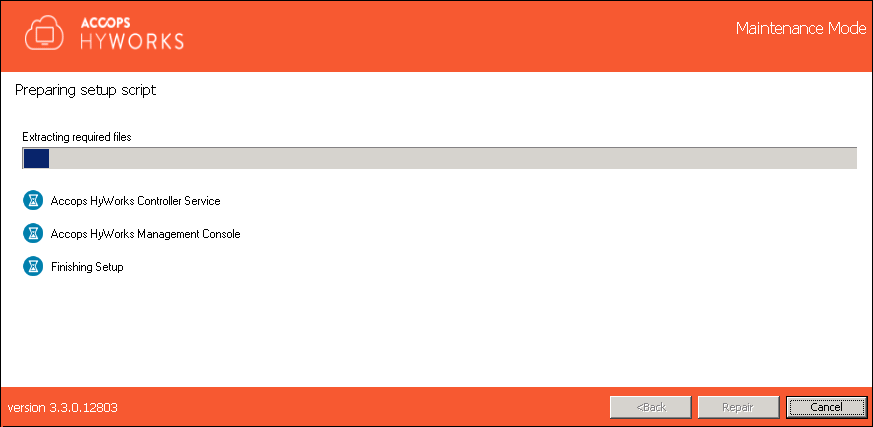
-
Once the Repair operation is complete, the Administrator will be navigated to a screen displaying information related to the repaired components, the status of the Repair operation and a link to access the Accops HyWorks Management Console. Click Close to exit from Installation wizard.
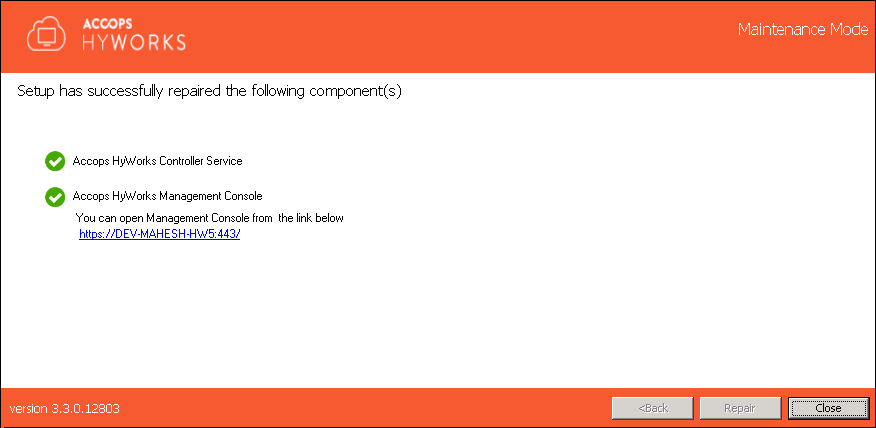
Uninstall
The Uninstall flow will be enabled when the system already has an existing installation of Accops HyWorks Controller and the Administrator re-runs the same or a newer installation. To uninstall one or more components, follow the steps listed below:
-
Log in to the Windows Server as a user with local administrator privileges.
-
Copy the Accops HyWorks Controller installer to your machine.
-
Launch the Installation wizard and select Run as Administrator.
-
If the Accops HyWorks Controller installer detects an existing installation, it will open in Maintenance mode and the setup will provide the following possible options:
-
Add New Components
-
Upgrade (Disabled if running the same installer setup, enabled if running a newer installer)
-
Repair (Enabled if running the same installer setup, disabled if running a newer installer)
-
Uninstall
-
-
Select Uninstall and click Next.
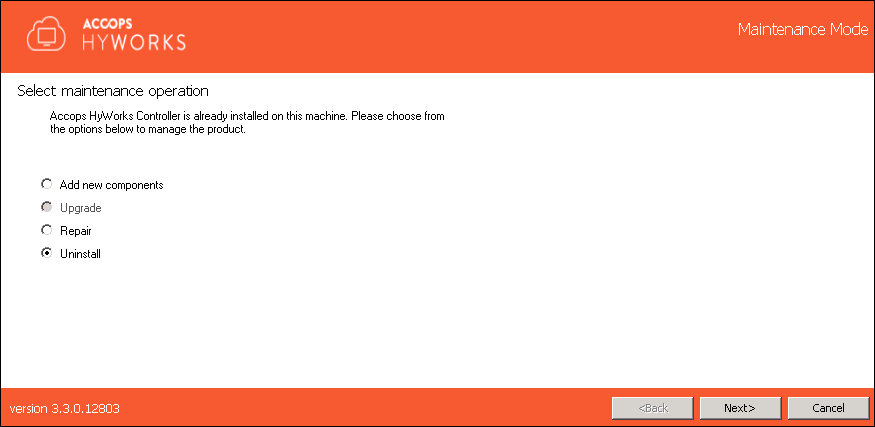
-
Select the components that need to be uninstalled and click Next.
-
The Remove Service Database option enables the Administrator to remove the database which was created during the installation of the HyWorks Controller.
-
The Remove Log Database will remove the logs database from the specific instance of the SQL Server. To keep the logs, uncheck this option.
Note
If the Remove Database is not checked, the re-installation process for the HyWorks Controller with the same database server will use the existing database file.
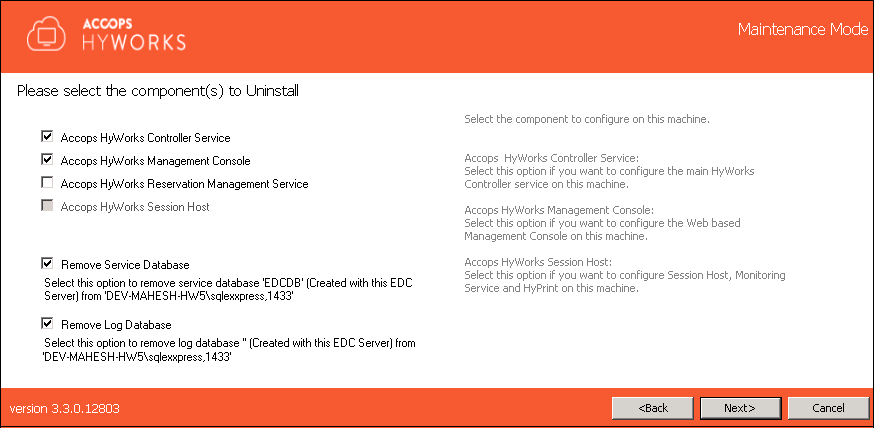
-
-
Click Uninstall to confirm the operation.
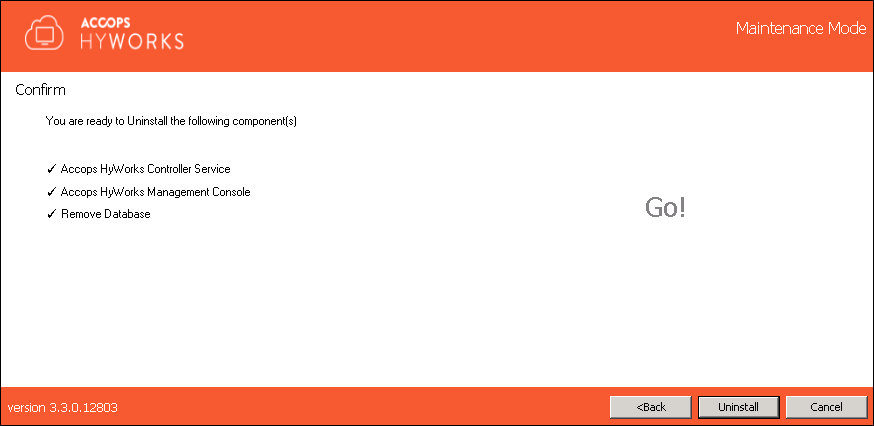
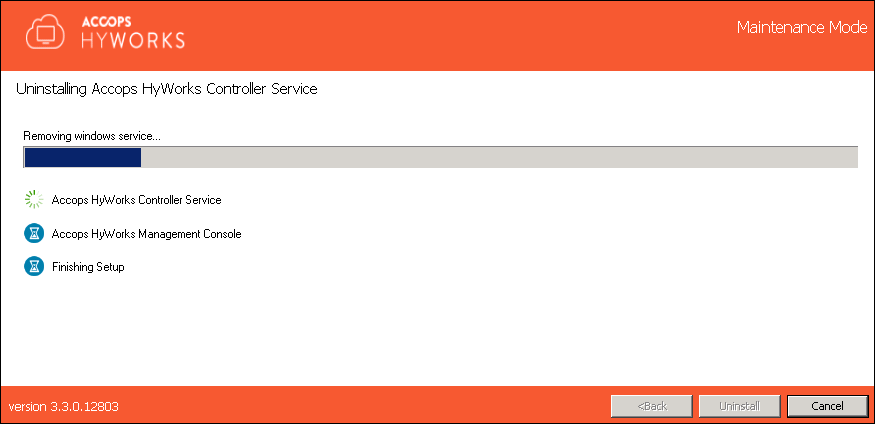
-
Once the process completes, screen will display the information of the uninstalled component and their respective status.
-
Click Close to exit the Installation wizard.
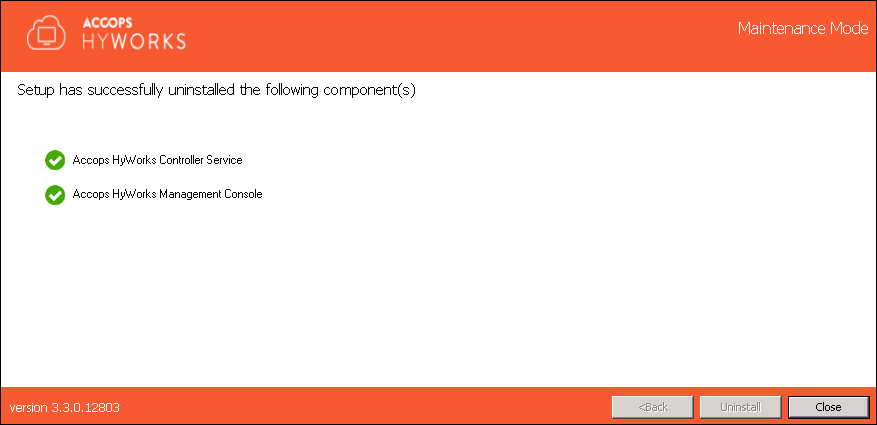
Limitations:
-
Upon the removal of the HyWorks Controller, the following Windows roles and features will not be uninstalled to avoid affecting the users that are currently logged on:
-
Web Server (IIS): In case the HyWorks Controller Management Console is uninstalled
-
Remote Desktop Session Host: In case the HyWorks Session Host Server is uninstalled
-
Installation Logs
HyWorks installation logs can be used for troubleshooting and verification purposes. Installation logs are created at the following location:
%appdata%\HyWorksController\Logs