New Features
Session Management Features
Multiple Simultaneous Sessions Support for End Users
Users maintain multiple concurrent sessions across devices. Previously limited to a single active login.

Business Value
-
Multi-device operational flexibility across desktop and mobile
-
Continuous productivity without forced logouts
-
Enhanced user experience for distributed work environments
Key Features
-
Configurable Session Limits: The maximum number of simultaneous sessions per user via Authentication ACL can be up to the number of licenses available in HySecure.
-
Enhanced Active Users View: Unique Session ID assigned to each active session.
-
Session-Based Log Tracking: Session ID field added to Activity Logs, User Logs, and Endpoint Security Logs.
-
Self-Service Session Management: Users view and manage active sessions via the HyLite Portal My Profile section.
Session Management When Limit Reached
Upon reaching the configured session limit, additional login attempts display a session limit error, with a Session Management option to terminate existing sessions before proceeding.
Platform Support
-
Workspace Client platforms (Windows and macOS)
-
HyLite Portal web access
Note
Concurrent Sessions-based licenses are required to use this feature.
How-To Guide: For more information, refer to the KB article.
DC-DR & High Availability Features
HySecure DC-DR Sync Configuration via Management Console
DC-DR synchronization is now configurable through the management console. Previously required SSH console access only.
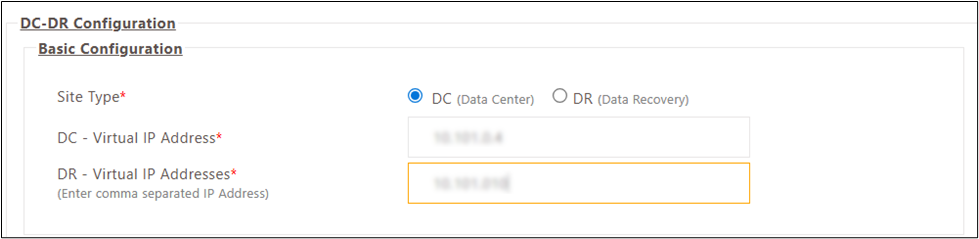
Business Value
-
Simplified disaster recovery configuration management
-
Unified administrative interface for DC-DR operations
-
Reduced technical complexity for synchronization setup
Key Features
-
Management Console Configuration: Complete DC-DR setup via web interface
-
Unidirectional Sync: Data synchronization from DC to DR only
-
Flexible Scheduling: Daily or interval-based sync/restore options
-
Token-Based Authentication: Secure DC-DR communication channel establishment
-
Post-Recovery Sync: DR-to-DC configuration export/import for DC recovery scenarios
Configuration Requirements
-
All configurations must be performed via the Active config node on both DC and DR sites
-
Minimum 5-minute time gap between DC sync schedule and DR restore schedule recommended
Note
- Unidirectional sync only (DC → DR)
- Advanced Settings require HySecure configuration expertise
- Configuration synchronized includes selected features and dependencies
- Last Sync Time and Next Sync Time displayed on the DC-DR page
For more information, refer to the KB article.
Turbo Module Features
AD/LDAP User Attribute-Based Turbo Endpoint VIP Address Assignment
Turbo endpoint virtual IP addresses are assigned directly from AD/LDAP user attributes. Eliminates the need for a separate Turbo IP address pool.
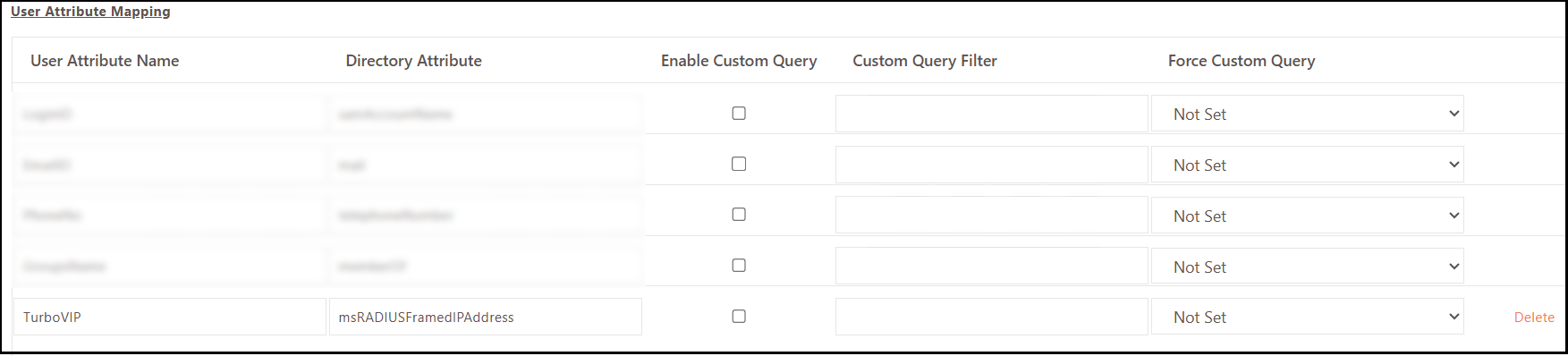
Business Value
-
Centralized virtual IP management through AD/LDAP
-
Reduced manual configuration overhead
-
Simplified Turbo endpoint administration
How to Enable
Contact Accops Support for assistance with backend configuration.
Configuration
-
Log in to the HySecure management console as a Security Officer/Administrator.
-
Navigate to Settings > Authentication > Authentication Server.
-
Add new or modify existing AD/LDAP server.
-
In User Attribute Mapping, select the TurboVIP attribute from the dropdown.
-
Click Add New Mapping to map the directory attribute storing the virtual IP address.
-
Default directory attribute: msRADIUSFramedIPAddress (customizable if required).
Important
- TurboVIP attribute must be single-valued; multivalued attributes not supported.
- If the default attribute is unavailable in LDAP, configure a custom directory attribute mapped to TurboVIP.
- When Fetch Turbo Client IP is enabled, the system uses the AD attribute as the primary source.
- If the attribute is missing, invalid, or misconfigured, the system falls back to the existing IP address pool.
AD/LDAP User Attribute-Based Turbo Application Assignment
Turbo Applications can now be assigned directly through AD/LDAP user attributes, eliminating manual application creation and assignment in HySecure Management Console. Ensures seamless alignment with directory-based application assignments.
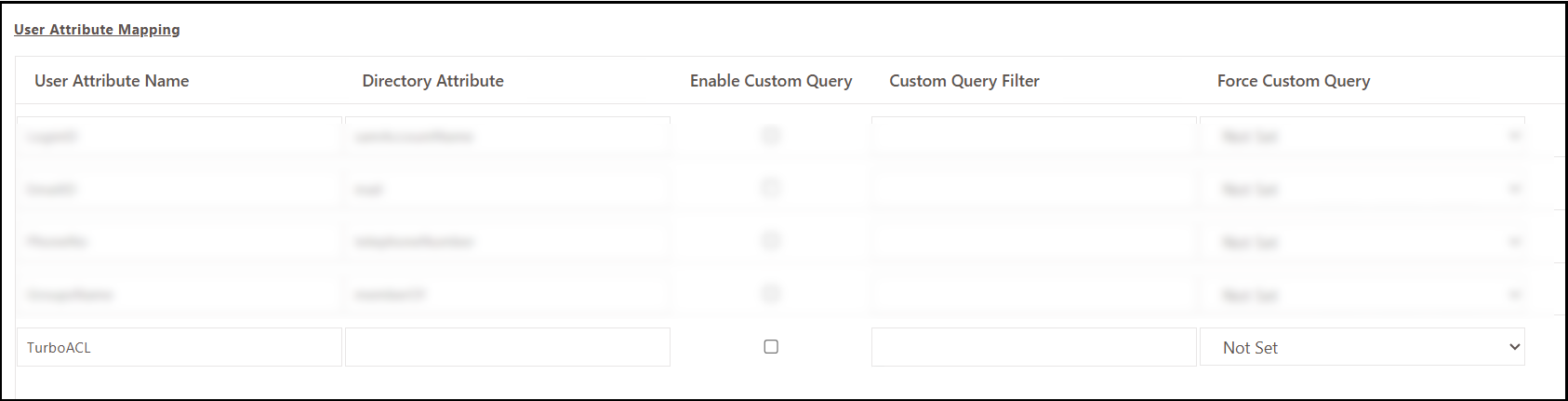
Business Value
-
Directory-based application assignment reduces the HySecure configuration
-
Seamless alignment with existing AD/LDAP application policies
-
Centralized application access management
Prerequisites
- At least 1 Turbo application must be assigned to the user in the HySecure gateway for Turbo enablement.
How to Enable
Contact Accops Support for assistance with backend configuration.
Important
- System prioritizes AD/LDAP attribute for Turbo application assignment
- If the AD/LDAP attribute is missing, invalid, or misconfigured, the system falls back to the previous assignment method
- When enabled with AD/LDAP applications configured, a Turbo tunnel is created only for AD/LDAP applications
- Turbo applications assigned via the HySecure management console become inaccessible when the feature is enabled
Configuration
-
Log in to the HySecure management console as a Security Officer/Administrator.
-
Navigate to Settings > Authentication > Authentication Server.
-
Add new or modify existing AD/LDAP server.
-
In User Attribute Mapping, select the TurboACL attribute from the dropdown.
-
Click Add New Mapping to map the directory attribute storing application details.
Note
LDAP may not have a default attribute for applications; create a multi-valued directory attribute and map it to TurboACL.
Assigning Turbo Application ACLs in AD/LDAP Server
The administrator configures application rules for each user in the Active Directory/LDAP server using a multi-valued attribute.
Rule Format
-
permit/deny – Traffic allowed or blocked
-
tcp/udp/ip/icmp – Protocol specification
-
any – Source can be any IP address
-
host [IP/Hostname/Subnet] – Destination specification
-
eq [port/port-range] – Port specification (optional)
Supported Host Formats
-
IP address: 172.XX.XX.XX
-
Subnet: 172.XX.XX.XX/XX or 172.XX.XX.XX 255.255.XXX.XXX
-
Hostname: www.accops.com
Example Rule Set
permit ip any host 192.XX.XX.XX/24 eq 22
permit tcp any host www.accops.com eq 80-443
permit tcp any host www.accops.com
permit icmp any host 192.XX.XX.XX 255.255.0.0 eq 443
permit tcp any host 192.XX.XX.XX eq 5900
Rules are configured in a custom or existing multi-valued attribute in the AD/LDAP server.