Enhancements
Administrative & System Enhancements
Inactive Registered Users' Cleanup
Administrators can disable/delete registered users based on their last login or last authentication time.
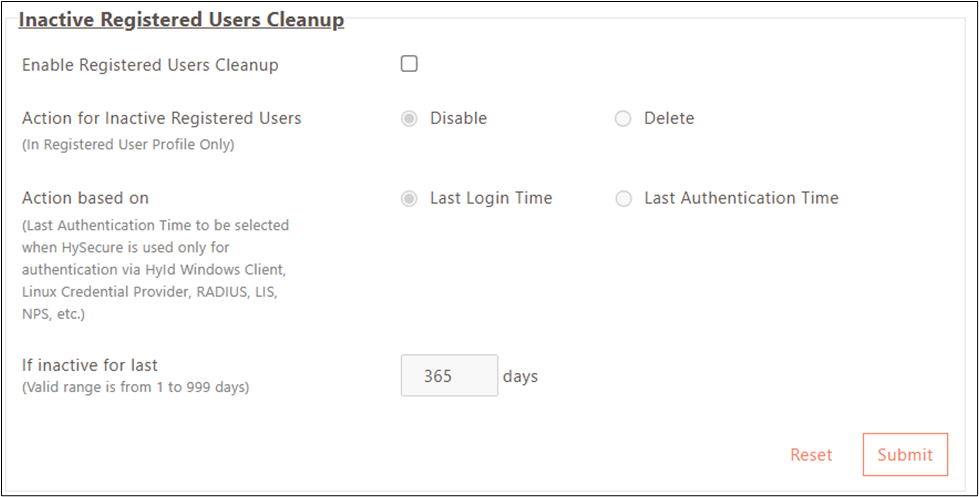
Business Value
-
Automated user lifecycle management
-
Reduced administrative overhead for inactive account management
-
Improved security through inactive user cleanup
Configuration:
-
Log in to the HySecure management console as Security Officer/Administrator.
-
Navigate to Diagnose > Cleanup Policies.
-
Enable the checkbox Enable Registered Users Cleanup.
-
Under Action for Inactive Registered Users, select:
-
Disable: Retain the user profile but disable access.
-
Delete: Remove the user profile completely.
-
-
Configure Action Based On parameter:
-
Last Login Time: Users logging in to the HySecure gateway for enterprise application access.
-
Last Authentication Time: Users logging in through HyID Windows client, Linux Credential Provider, NPS, RADIUS, or third-party applications using HySecure as MFA provider.
-
-
Set Inactive for Last (days) value (1-999 days range).
Workspace Client Upgrade via Management Console
Workspace Client upgrade support has been added to the Management Console. Previously supported the HySecure client upgrade only.
Business Value:
- Unified client upgrade management for HySecure and Workspace clients
- Simplified client distribution via the HyLite login page
- Centralized client version control
Configuration:
-
Log in to the HySecure Management console as a Security Officer/Administrator.
-
Navigate to Settings > Global > Client Upload (clear browser cache and hard reload if tab not visible).
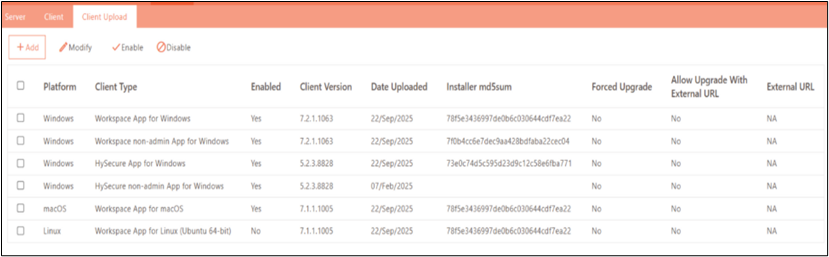
-
Click Add to upload the client.
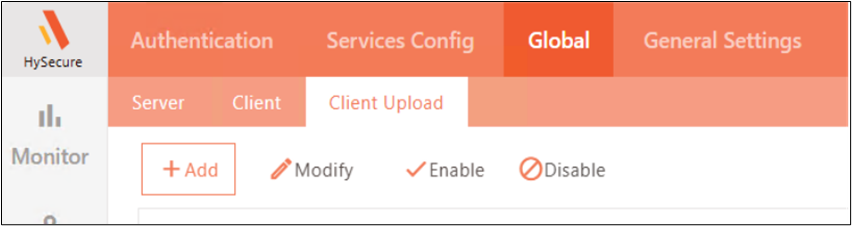
-
Select Platform (Windows, MAC, Ubuntu 64-bit, RHEL 64-bit).
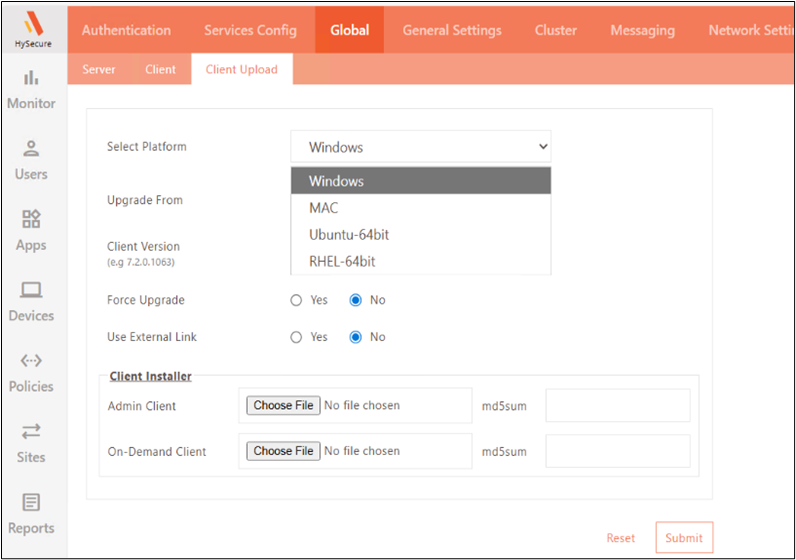
-
Select Upgrade From:
-
HySecure: Apply client over an installed HySecure client only.
-
Workspace: Apply client over an installed Workspace client only.
-
-
Enter Client Version (e.g., 7.2.0.1063).
-
Select Force Upgrade:
-
Yes: Apply upgrade forcefully.
-
No: Allow users to choose an upgrade.
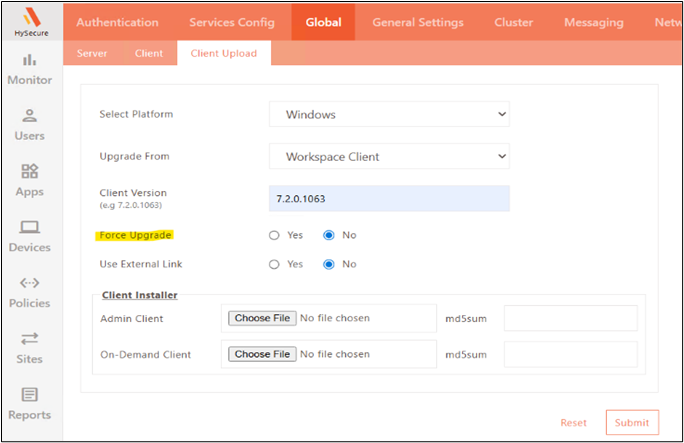
-
-
Select Use External Link:
-
Yes: Upgrade client via external link (provide URL and MD5 checksum).
-
No: Upload client installer files.
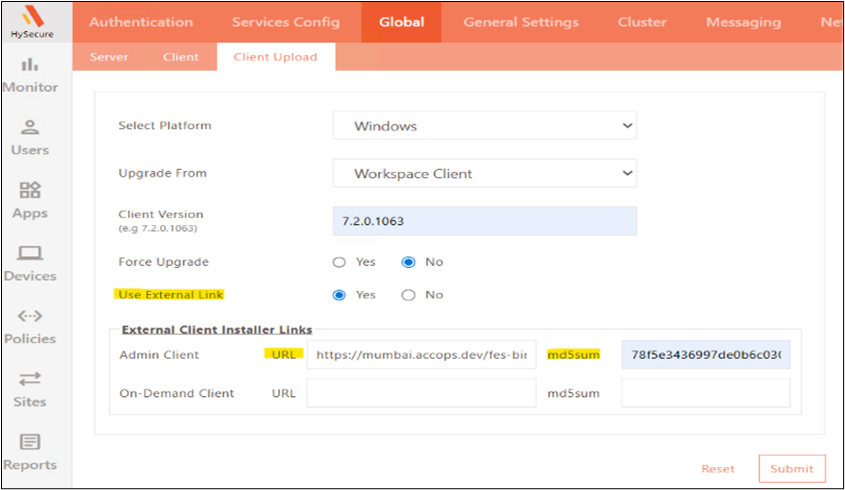
-
-
Client Installer configuration:
-
Admin Client: Upload WorkspaceClientSetup.exe / mac_release.dmg / linux_release_64bit.7z with MD5 checksum.
-
On-Demand Client: Upload Accops_WorkspaceOndemand.exe with MD5 checksum.
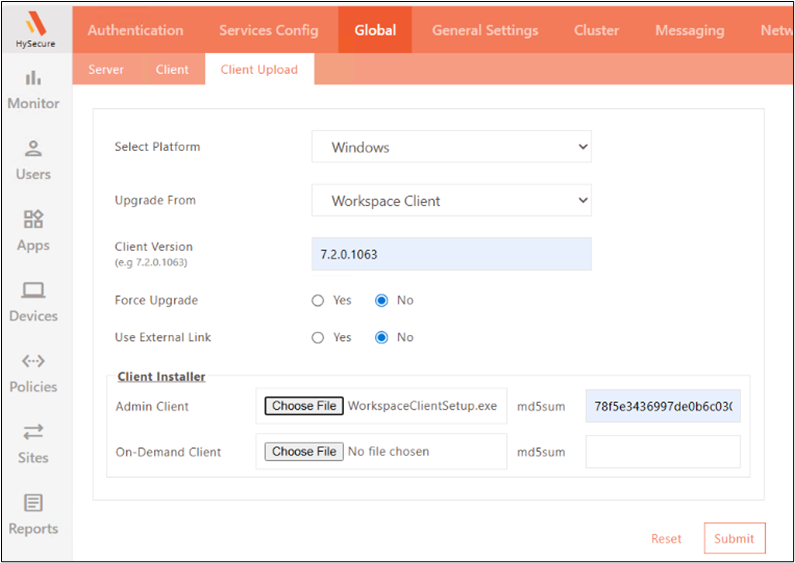
-
-
Click Submit to confirm the configuration.
Hybrid Mode Support
Configure similar settings for hybrid mode. HySecure to HySecure client upgrade not supported in hybrid mode. Supported: HySecure Client to Workspace and Workspace to Workspace upgrades.
OU-Based Assignment for Application Access Control
Organizational Unit (OU)-based assignment support added for Application Access Control policies.
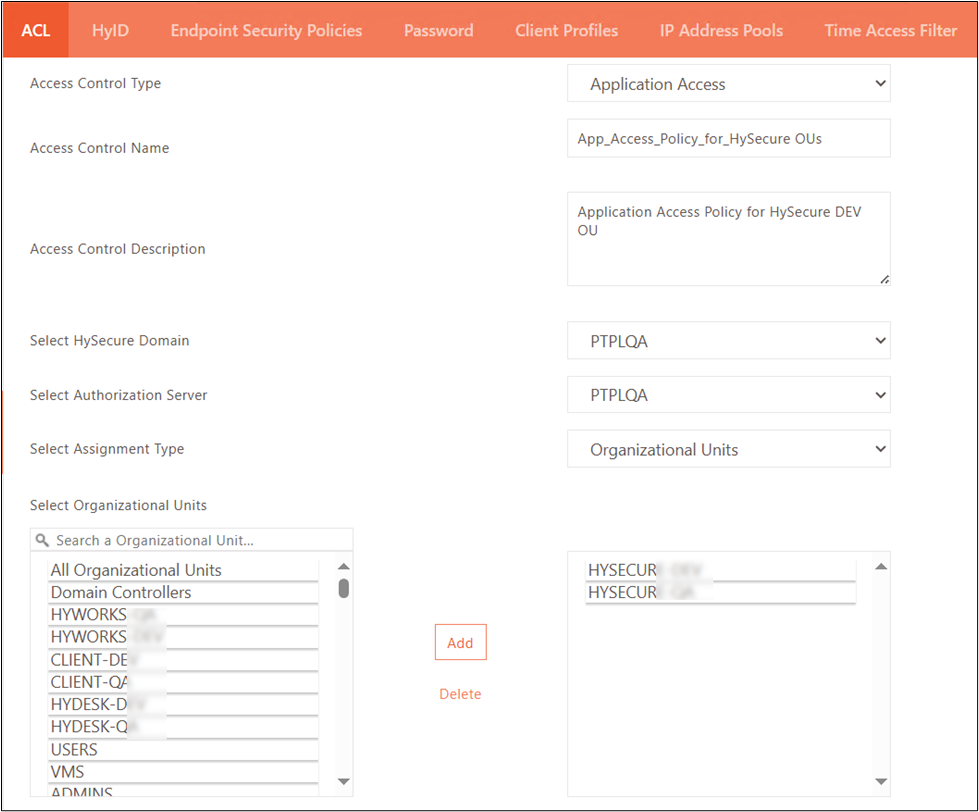
Business Value
-
Directory OU-based policy targeting alongside existing user and user group assignments
-
Simplified policy management for OU-structured organizations
How-To Guide: For more information, refer to the KB Article.
Account Lockout Access Control for Users and Groups
The Account Lockout access control policy is designed to disable registered users based on their last or first login time. This policy can be assigned to specific users or user groups, or it can be configured to apply to all users. Previously, this access control was applied universally to all users when created.
Business Value:
-
Granular account lockout policy assignment
-
Flexible security policy configuration per user/group
License Model Updated to Concurrent Sessions
License Type updated from Concurrent Users to Concurrent Sessions. Licenses consumed based on active concurrent sessions rather than active concurrent users.
Business Value:
-
Accurate license consumption model for multi-session environments
-
Transparent license tracking for simultaneous session scenarios
Windows HyID Client Logs Collection
The HySecure gateway retrieves and stores logs from the HyID Client for an offline duration. Once the HyID Client reconnects, the offline logs are automatically transferred and recorded in the HySecure management console under HyID logs.
Business Value
-
Complete audit trail for offline HyID Client activity
-
Enhanced security monitoring for offline token usage and MFA bypass events
Events Captured
-
User login using an offline token
-
Disabling the HyID client using the master password, followed by login without MFA
-
All login attempts while the HyID client is disabled
MFA bypass using OTP bypass key in online mode
Prerequisites
-
Windows HyID Client v1.1.16.8 or above
-
HyID Desktop Agent-based policy configured in the HySecure gateway
-
At least one user login from the HyID client in online mode after configuration
How to Enable
-
Log in to the HySecure gateway/HyID server as a Security officer.
-
Navigate to Settings > Global > Server, locate External API Settings.
-
Enable the Docker checkbox in External API Settings.
-
Enter the Docker IP address in the Provide local network IP field.
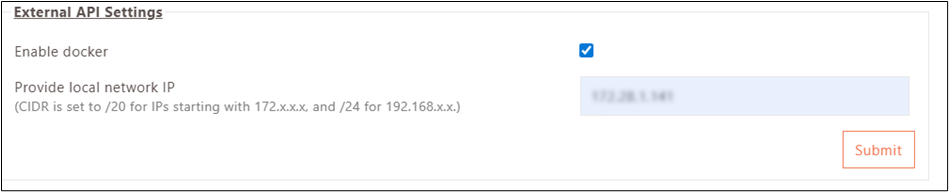
Important
- Log timestamps reflect the time the HySecure gateway received logs, not the original event time. Minimum one online login required to enable offline activity logging
Upgrade History on HySecure Dashboard
The Upgrade History view displays all successfully applied patches across HySecure gateway nodes in a single consolidated view.

Business Value
-
Simplified patch status verification during upgrade
-
Improved operational visibility for patch management
-
Quick confirmation of node-level patch status
Application Block Bypass for Quarantined Devices
Designated users or user groups can access applications that are usually blocked when a device falls under a quarantine profile during an endpoint security scan.
Business Value
-
Selective application access for privileged users despite device quarantine
-
Greater flexibility and control in access management
Prerequisites
-
Endpoint Security enabled for designated HySecure Domain
-
Host Scan policies and Quarantine Device Profile present
Configuration
-
Log in to the HySecure management console as Security Officer/Administrator.
-
Navigate to Policies > ACL, create or modify Endpoint Security access control.
-
Assign policies to the required user/user group.
-
Enable the checkbox Bypass Endpoint Security Profile to allow quarantine-blocked applications.
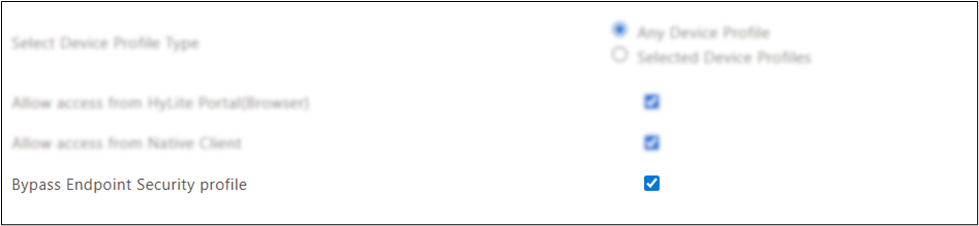
Security & Compliance Enhancements
Implementation of 3-Minute OTP Validity as per RBI Guidelines
A 3-minute OTP validity period has been introduced for SMS and Email OTP configuration in the HyID policy to comply with the latest RBI guidelines.
Business Value
-
RBI compliance for financial sector deployments
-
Enhanced OTP security through reduced validity window
Improved CPU Usage Alert Mechanism
CPU resource consumption alert now triggers only when overall CPU usage exceeds the defined threshold. Previously generated an alert was generated if any single core crossed the threshold, causing false alarms.
Inclusion of System Logs in Log Archival
System logs (/var/log/cron, /var/log/maillog, /var/log/messages, /var/log/warn, /var/log/wireguard-, /var/log/secure, /var/log/spooler)* are included in the HySecure log archival mechanism.
Business Value
-
Reduced storage consumption through log rotation
-
Improved system performance via log management
Configuration
Logs are archived by default. Configure via /etc/logrotate.d/rsyslog for customization.
Device Fingerprint Collection Based on Device ID Access Control
Device fingerprint collection is automatically managed based on the Device ID access control status. When Device ID access control is enabled, fingerprint collection is automatically enabled. When no Device ID access control is configured, fingerprint collection is automatically disabled.
Business Value
-
Simplified Device ID access control administration
-
Automatic fingerprint collection management reduces configuration effort
Auto Trigger OTP while using Self Service Portal
When the user clicks Trouble Logging In? to reset the password or unlock the HySecure or Active Directory account, OTP is automatically sent if only one MFA method is configured. User does not need to click Send OTP manually.
Business Value
-
Streamlined self-service portal user experience
-
Reduced clicks for single MFA method scenarios
Database Query Optimization During Login
Login time optimized by skipping unnecessary Time Access filter queries when no filters exist in the database. System queries Time Access filters only when at least one is present.
Business Value
-
Faster user login experience
-
Reduced database query overhead
Post-Incident Logs Collection for HySecure Gateway
Security Log Collection is integrated into the HySecure Management Console. Administrators collect incident-related logs instantly without external scripts.
Business Value:
-
Streamlined investigation process
-
Reduced delays for incident analysis
-
Faster, more accurate incident response
How to Collect Logs:
-
Log in to the HySecure management console as the Security Officer/Administrator using the affected HySecure node IP address.
-
Navigate to Diagnose > Post-Incident Logs.
-
Click Generate & Download Logs to download incident logs.
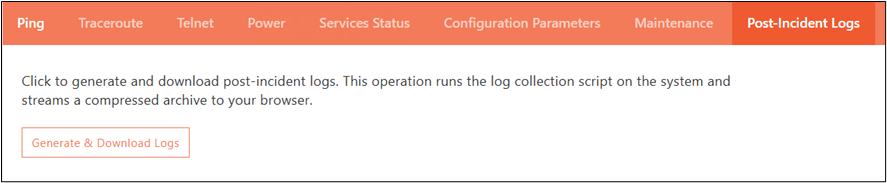
Note
The logs generation process may take up to 5 minutes.
Failed Login Attempts Indicator for AD Users
User experience improved by displaying remaining allowed authentication attempts after each failed login. Once all attempts are exhausted, the user account is locked in the user directory.
Business Value
-
Enhanced user awareness of account lockout status
-
Transparent failed attempt feedback
Note
Feature disabled by default, applies only to AD users.
How to Enable
Contact Accops Support for assistance with backend configuration.