Enhancements in Accops Workspace Windows Client version 7.1.0.1027
Optimized File Operations (Log Support)
The recent update of Microsoft Defender (Version 1.421.1647.0 and above) has caused compatibility issues with the Accops Windows Workspace Client.
Affected users are experiencing delayed connections, intermittent login, and application launch failures while accessing the HySecure Gateway.
-
Microsoft Defender's recent update (Version 1.421.1647.0 and above) has started to throttle file write operations, particularly affecting logs stored in the User's home directory, temp directory, and Windows temp directory.
-
The Accops Windows Workspace Client relies on these directories for logging. The increased scrutiny by the Defender can cause significant delays, leading to login failures and restricted access to applications.
-
Because of the new behavior of Windows Defender, users may face problems in signing in and launching applications.
The latest version of the Accops Windows Workspace Client has been optimized to be compatible with the new behavior introduced by Microsoft Defender. The event logging process has been improved to prevent delays caused by file access restrictions. A client upgrade is available to address this issue.
Please contact the Accops support team for assistance with upgrading to the latest version of the Workspace client.
Optimized Drive Redirection
The existing drive redirection support has inherent performance challenges in terms of file transfer speeds over re-directed drives between the local endpoint and VDI/SHD. To achieve this performance improvement, the latest version of Session Host Server and DVMTools need to be used. These are available at our Support Portal.
Drive redirection allows drives from a local machine to be redirected to a remote Virtual Desktop Infrastructure (VDI) or Secure Hosted Desktop (SHD) using the Secure Shell (SSH) protocol. The HyWorks controller has an older drive redirection feature that uses the default Remote Desktop Protocol (RDP) port (3389) for both session and drive data, which limits performance and disrupts user experience. The new approach, using SSH File System (SSHFS), resolves this by creating a separate TCP connection specifically for drive data. This separation prevents interference with the RDP session, improving performance and user experience.
Prerequisites for new drive redirection
To use this feature, the OpenSSH server and client must be installed on both the user machine and on the SHD or VDI systems. This setup will open port 22, allowing for a secure tunnel for data transfer between the user machine and the SHD/VDI.
Steps to Use This Feature with the HySecure Gateway
-
The configuration for new drive redirection is performed solely on the HyWorks controller.
-
To use it over the network or through the HySecure Gateway, the administrator needs to publish the application server app, ensuring that ports 3389 and 22 are open and reachable.
-
For the application server app, create it as a network type and confirm that both ports 3389 and 22 are open and accessible.
Supported Client Platforms and Gateway Compatibility
This feature is available on specific client types and modes supported by HySecure Gateway version 5.4 SP6 and HySecure Gateway Oracle versions 7.0 and higher.
The following are the supported Client Platforms and Gateways:
| Supported Client modes, OS, and Platform | Windows 10 (10 build 1809 or later) | Windows 11 | Windows Server 2016 | Windows Server 2019 or above | Windows Server 2022 |
|---|---|---|---|---|---|
| Admin client | Yes | Yes | No | Yes | Yes |
| On-demand client | No | No | No | No | No |
| Hybrid mode | Yes | Yes | No | Yes | Yes |
| HyLite mode | No | No | No | No | No |
Configuration on the HySecure Gateway and the HyWorks controller
-
HySecure Gateway Configuration
-
Log in to the client using SO user credentials and access the Management Console.
-
Navigate to Apps > Add application and create an application for the application server.
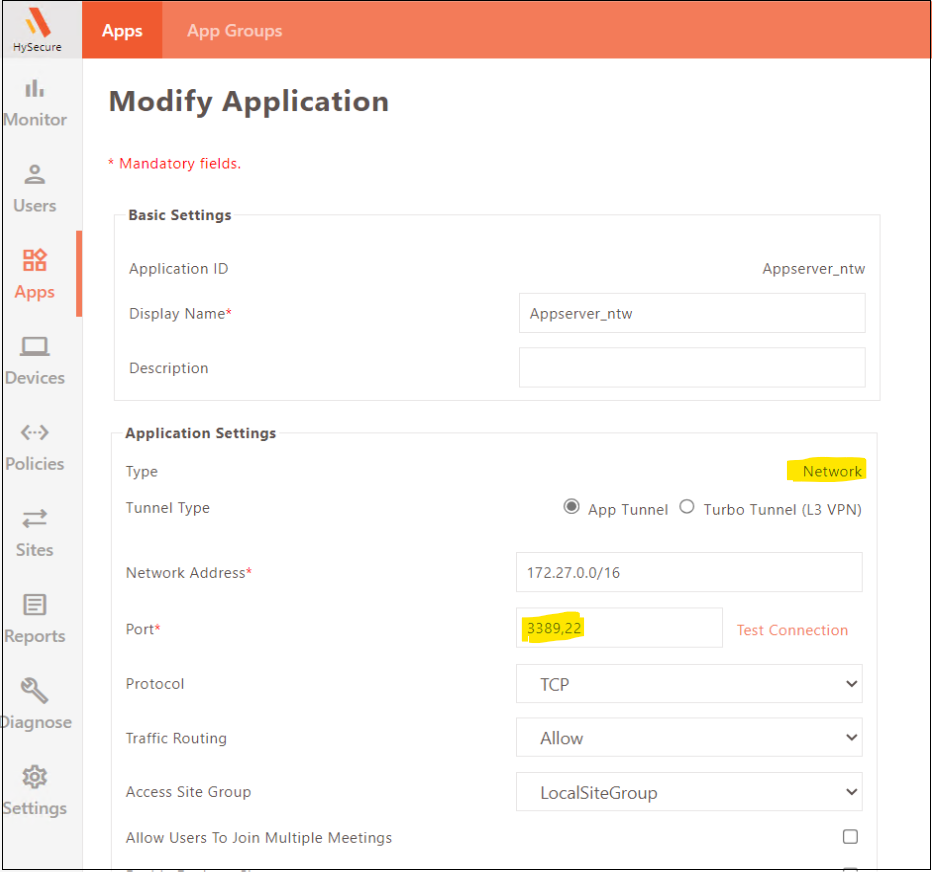
-
Keep the default values to create the controller application.
-
Assign the two applications (controller and application server) to the user and create an ACL.
-
-
HyWorks Controller Configuration
-
Log in to the HyWorks controller console using admin credentials.
-
Check whether the SHD/VDI is assigned to the user.
-
Navigate to Policies > Connection Profiles > Select the profile for advanced drive redirection to be configured, for ex, the default profile > Modify the default profile.
-
Navigate to the Additional Settings tab. In the RDP (Windows) field, add the accDriveRedirection:s* parameter.
Note
The * (asterisk) in accDriveRedirection:s* indicates that all the drives in the base machine will get redirected to the remote machine.
-
Navigate to the Local Resources tab. Check the Allow third-party plugins box.
-
Click Submit. Please contact the Accops support team for assistance with configuration.
-
Client Installation
-
Download the Workspace Client .exe.
-
Run the .exe with administrative rights.
Note
Ensure the internet is available on the system where the client is being installed.
-
Verify the version indicated on the installer .exe and click Next to proceed.
-
Agree to the license agreement to proceed with the installation.
-
Select the installation mode you want the client to be in.
-
Choose the components you would like to install.
-
Select the Advanced Drive Redirection option and click Install.
-
The built-in USB redirection drive module can be installed or omitted based on the need for USB redirection from the endpoint to the remote server.
Client Login
-
Install the Accops Workspace Client on the user’s system.
-
Enter the Gateway IP Address and log in to the Client.
-
Launch the SHD/VDI. The user will get a network authenticator prompt on SHD/VDI.
-
Enter the system user password when prompted, and the drives will be redirected from the base machine to the remote machine.
Important points to remember
-
The application server app on the HySecure Gateway must be published with 3389 and 22 ports open.
-
If both the old and the new drive redirections are enabled at the same time, then the same drive will get redirected twice on the remote machine.
-
To disable old drive redirection, disable the Local Drives and Resources option on the HyWorks controller. Navigate to Policies > Connection Profiles > Local resources > uncheck Local drives and resources.
-
To enable new drive redirection, the OpenSSH Server and Client must be installed on both the user's machine and the SHD/VDI.
-
Do not use Eltima USB drive redirection (the USB driver option in HyWorks controller settings) and Advanced drive redirection simultaneously; enable only one at a time. Eltima is applicable only for USB drives, not for standard drives.
-
Hard drives will also get redirected using the advanced drive redirection.
-
The advanced drive redirection feature is only supported with the Built-In (Default) Windows Client session launcher.
-
Windows Server 2016 will not support new drive redirection for published Windows SHD.
-
Installing the OpenSSH Server and Client by selecting Advanced Drive Redirection Support on the client may take some time, as it relies on the Windows feature to install OpenSSH.
-
Allowing blank passwords on user machines is not recommended, as it creates a security vulnerability in the product.