Enhancements in Accops Workspace Windows Client version 7.1.0.1021
On-Demand client
The On-Demand client allows users to install it without requiring admin credentials. The feature matrix provides more details about the features the On-Demand client supports.
Supported Client platforms & Gateway compatibility
This feature is supported on the client type and mode below with HySecure Gateway 5.4 and on HySecure Gateway 7.0 and above.
| Supported Client modes, OS, and Platform | 5299 | 5.3 | 5.4-SP2/5.4 SP5 | 5.4 SP6 | 7.0 |
|---|---|---|---|---|---|
| Client Type: On Demand client on all supported Windows OS | Yes | Yes | Yes | Yes | Yes |
| HyLite | NA | NA | NA | NA | NA |
| Linux Client | NA | NA | NA | NA | NA |
| MAC Client | NA | NA | NA | NA | NA |
| Android Platform | NA | NA | NA | NA | NA |
| IOS Platform | NA | NA | NA | NA | NA |
| HyID Platform | NA | NA | NA | NA | NA |
Upgrade from HySecure Gateway (HySecure client to Unified client (Non Admin))
Gateway Configuration
Client upgrade can be done using the following methods:
-
Client upgrade through the Gateway.
-
Client upgrade through URL.
-
Client downloads through the HyLite portal.
Method 1: Client upgrade through the Gateway.
-
In the HySecure gateway, navigate to Settings > Global > Client settings > Enable HySecure Client upgrade notification to users.
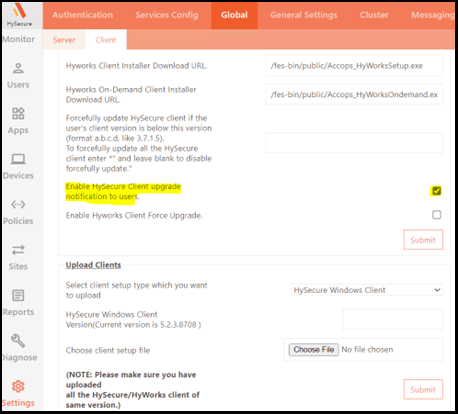
Please reach out to Support for further assistance.
Client login
-
Login into older non-admin client present in user’s machine.
-
User will get notification to upgrade the client, click on “Yes”.
-
The new version of Workspace non-admin client will be installed.
Method 2: Client upgrade through URL
-
In HySecure gateway -> Client setting -> Enable HySecure Client upgrade notification to users.
-
Enable 'Allow upgrade with absolute url' & mention the URL for upgrade on gateway.
Please reach out to Support for further assistance.
Client login
-
Login into older non-admin client present in user’s machine.
-
User will get notification to upgrade the client, click on “Yes”.
-
The new version of Workspace non-admin client will be installed.
Method 3: Client download through HyLite Portal
Please reach out to Support for assistance.
Client login
-
In HyLite portal of the gateway, download the client through “Click here to download HySecure Clien.
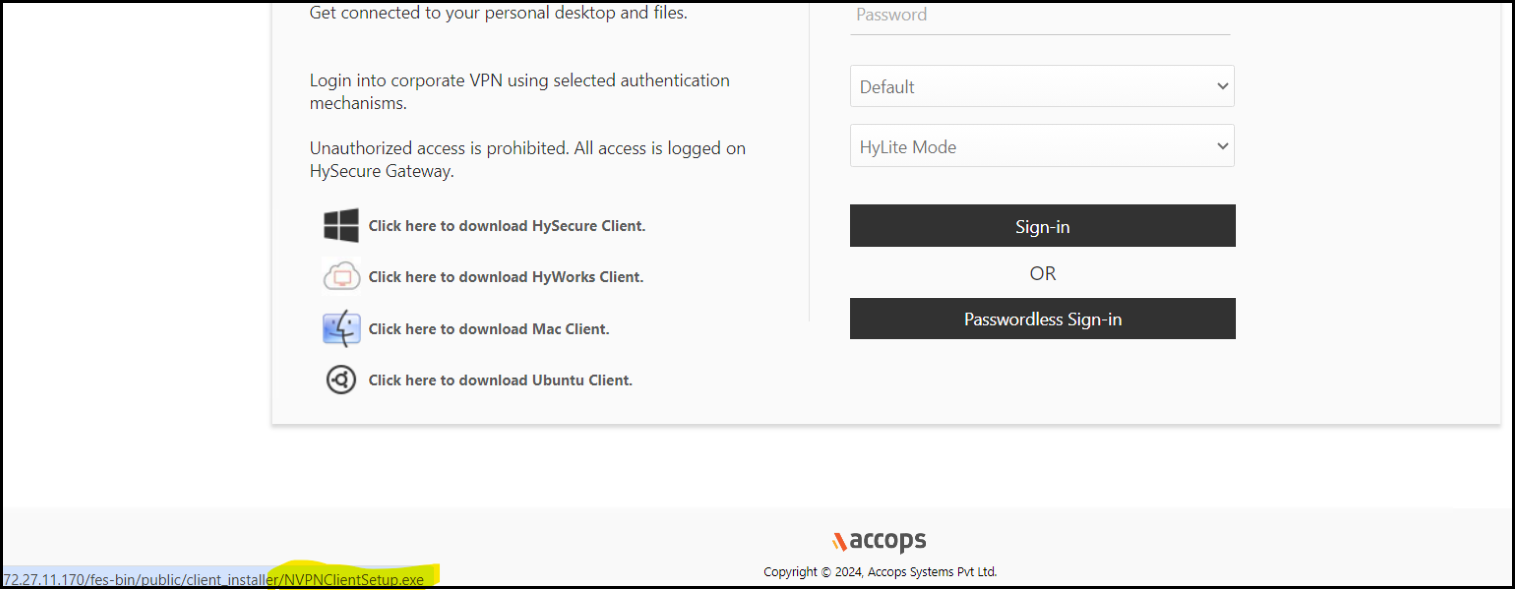
-
New setup file will get downloaded in user’s machine.
Note
New client upgrade flow is implemented on and above 5.2.3.8725 client. Below this client version old upgrade flow will be in use.
Upgrade from HySecure Gateway (HySecure client to Unified client (Non Admin))
Gateway Configuration
Client upgrade can be done using the following methods:
-
Client upgrade through the Gateway.
-
Client upgrade through URL.
-
Client downloads through the HyLite portal.
Method 1: Client upgrade through the Gateway.
Please reach out to Support for assistance.
Client login
-
Login into older non-admin client present in user’s machine.
-
User will get notification to upgrade the client, click on “Yes”.
-
The new version of Workspace non-admin client will be installed.
Note
In unified client, manual upgrade and forceful upgrade both support async upgrade flow. It means when user login into gateway for the first time, upgrade files will be downloaded in the background. The next time the user logs in, they will receive a notification to install the Client only if the upgrade files have been successfully downloaded. This reduces upgrade time and separates the downloading and installation process
Method 2: Client upgrade through URL
To upgrade the client via URL, specify the URL from which the client should be downloaded. Ensure that the client file is uploaded to the specified URL path with the appropriate permissions.
Please reach out to Support for further assistance.
Client login
-
Login into older non-admin client present in user’s machine.
-
User will get notification to upgrade the client, click on “Yes”.
-
The new version of Workspace non-admin client will be installed.
client installation and upgrade.
Hybrid Mode
Hybrid Mode login support has been added to the Workspace client.
HySecure Gateway Side Configuration:
- Log in to the Management Console and navigate to Settings > Global > Client.
- Enable the hybrid mode checkbox.
Supported Client platforms & Gateway compatibility
This feature is supported on the following client mode types and browsers with HySecure Gateway 5.4 SP6 and on HySecure Gateway versions 7.0 & above
| Supported Client modes, OS, and Platform | 5299 | 5.3 | 5.4-SP2/5.4 SP5 | 5.4 SP6 | 7.0 |
|---|---|---|---|---|---|
| Hybrid Mode on all supported Windows OS | No | No | No | Yes (Edge browser, Chrome browser*) | Yes (Edge, Chrome, Firefox browser) |
| HyLite | NA | NA | NA | NA | NA |
| Linux Client | No | No | No | No | No (Expected: Q2/CY2025) |
| MAC Client | No | No | No | No | No |
| Android Platform | No | No | No | No | No |
| IOS Platform | No | No | No | No | No |
| HyID Platform | NA | NA | NA | NA | NA |
Adjust the Chrome properties on your system to enable Hybrid mode in Gateway 5.4 SP6 with Chrome version 130 or later.
Please reach out to Support for client installation and upgrade.
New-age UI
The latest Workspace client has changes related to themes, icons, and highlights of primary and secondary buttons.
The latest Workspace client supports the customization of the primary button's color. The admin can enforce this change from the Gateway.
- Custom Preview
- Default preview
Please reach out to Support for customization in the button color.
Supported Client platforms & Gateway compatibility
This feature is supported on the client modes and types below with HySecure Gateway 5.4 SP6 and HySecure Gateway versions 7.0 & above.
| Supported Client modes, OS, and Platform | 5299 | 5.3 | 5.4-SP2/5.4 SP5 | 5.4 SP6 | 7.0 |
|---|---|---|---|---|---|
| Client Types/Modes: Full Admin Client on all supported Windows OS On-Demand Client | Yes | Yes | Yes | Yes | Yes |
| HyLite | No | No | No | No | Yes |
| Linux Client | No | No | No | No | No (Expected: Q2/CY2025) |
| MAC Client | Yes | Yes | Yes | Yes | Yes |
| Android Platform | NA | NA | NA | NA | NA |
| IOS Platform | NA | NA | NA | NA | NA |
| HyID Platform | NA | NA | NA | NA | NA |
Auto MTU support
Older versions of the HySecure Client require the admin to manually add tags to the gateway to enable and set the appropriate MTU for the user system. The Latest Workspace client supports the calculation of MTU and automatically sets it on the end-user machine after logging into the Secure gateway. The only limitation is that ping should work on IP address 8.8.8.8 from the end-user machine.
Administrators can also set a specific default MTU value from Gateway. In some environments where ICMP ping is blocked, or the specified IP used to calculate the MTU is unreachable, a default MTU value can be assigned using the following tag:
‘DEFAULT_MTU_IN_ICMP_PING_FAILURE=’
- For Example, DEFAULT_MTU_IN_ICMP_PING_FAILURE = 1300
- If the system fails to ping the IP used for MTU calculation, the client will automatically set the default MTU to the specified value (e.g., 1300).
- If the calculated MTU value falls outside the user-specified limit, the default value defined by the tag will be used instead.
Gateway Configuration
If the admin wants the MTU to be enabled / disabled within specific limits, they can configure the tags on the Gateway accordingly.
This feature is compatible with all Gateway versions. The location of the tags, however, depends on the specific Gateway version and is outlined in the following table:
| TagName | Location for Gateway Version5.2.9.9 OR 5.3.9.15 | Location for Gateway Version5.4 series & above | Default | Possiblevalues | Remarks |
|---|---|---|---|---|---|
| VPN_CALCULATE_MTU | /home/fes/public/verinfo.js | /home/fes/public/defaultclientsetting.js | [Blank] | True/false | This flag is usedto set the MTU. |
| VPN_CALCULATE_MTU_CHANGE_IP | /home/fes/public/verinfo.js | /home/fes/public/defaultclientsetting.js | [Blank] | IP Address/Hostname | The specified server address will be used to calculate MTU. If left blank, the gateway address must be used to calculate the MTU. |
| VPN_CALCULATE_MTU_MIN | /home/fes/public/verinfo.js | /home/fes/public/defaultclientsetting.js | [Blank] | Integere.g., 1000 | The minimum value can be set as MTU. |
| VPN_CALCULATE_MTU_MAX | /home/fes/public/verinfo.js | /home/fes/public/defaultclientsetting.js | [Blank] | Integere.g., 1420 | The maximum value can be set as MTU. |
| DEFAULT_MTU_IN_ICMP_PING_FAILURE | /home/fes/public/verinfo.js | /home/fes/public/defaultclientsetting.js | [Blank] | Integere.g., 1300 | Default MTU to be set ifICMP ping is blocked or not reachable. |
Supported Client Platforms & Gateway Compatibility
This feature is only supported for admin clients and Hybrid mode, regardless of the gateway version.
| Supported Client modes, OS, and Platform | 5299 | 5.3 | 5.4-SP2 | 5.4 SP5/SP6 | 7.0 |
|---|---|---|---|---|---|
| Client Types/Modes: Full Admin Client on all supported Windows OS Hybrid mode | Yes | Yes | Yes | Yes | Yes |
| Client Types/Modes: On-demand Client | NA | NA | NA | NA | NA |
| HyLite | NA | NA | NA | NA | NA |
| Linux Client | No | No | No | No (Expected: Q2/CY2025) | No (Expected: Q2/CY2025) |
| MAC Client | No | No | No | No (Expected: Q1/CY2025) | No (Expected: Q1/CY2025) |
| Android Platform | No | No | No | No (To be planned) | No (To be planned) |
| IOS Platform | No | No | No | No (To be planned) | No (To be planned) |
| HyID Platform | NA | NA | NA | NA | NA |
Limitations
-
MTU is calculated automatically at login. If the network changes or the MTU is updated during the session, click on MTU for Turbo.
-
Currently, there are no acknowledgment messages in the Workspace client UI to confirm whether the MTU is set immediately after login.
-
Check UAC logs to validate the MTU status. (First MTU set operation after login). The following command line can be used to check MTU size:
- netsh interface ipv4 show subinterfaces
-
If an alternate Turbo Gateway is enabled, the MTU must be recalculated after triggering the alternate Turbo Gateway flow.
TCP traffic block over port 53
In the older clients, the user can access the Internet as DNS resolution requests going on TCP port 53 skip directly to the Internet and are not redirected to the VPN server.
The latest workspace client blocks the DNS resolution requests going on TCP port 53 after logging into secure Gateway.
Supported Client platforms & Gateway compatibility
This is supported in client modes and types with HySecure Gateway 5.4 and through HySecure Gateway versions 7.0 and above.
| Supported Client modes, OS, and Platform | 5299 | 5.3 | 5.4-SP2/5.4 SP5/ | 5.4 SP6 | 7.0 |
|---|---|---|---|---|---|
| Client Types/Modes: Full Admin Client on all supported Windows OS | Yes | Yes | Yes | Yes | Yes |
| On-Demand client Hybrid mode | NA | NA | NA | NA | NA |
| HyLite | NA | NA | NA | NA | NA |
| Linux Client | NA | NA | NA | NA | NA |
| MAC Client | NA | NA | NA | NA | NA |
| Android Platform | NA | NA | NA | NA | NA |
| IOS Platform | NA | NA | NA | NA | NA |
| HyID Platform | NA | NA | NA | NA | NA |