Enhancements in Accops Workspace Windows Client version 7.0.0.1042
Default Browser - Internet Explorer (IE) to Microsoft Edge
MS Edge will now be the default browser for launching web-based applications, replacing Internet Explorer.
Client Login
-
The MS Edge browser should be present in the user’s system.
-
If the user's system has multiple browsers installed, the use default browser option is disabled in the web application settings. The web application will be launched in the MS Edge browser by default.
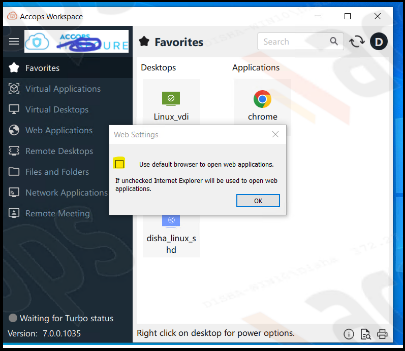
Client Installation Path
In older releases of the HySecure client, the Client installation path was C:\Program Files (x86)\Accops HySecure Client. The latest client has changed the installer path to C:\Program Files (x86)\Accops.
If an antivirus reports this client as malicious, the updated client path must be whitelisted by the AV. However, the latest client will be shared with AV vendors for whitelisting.
Similarly, for the AWL feature, the default whitelisted path must be updated in the user and system contexts to use the Workspace client.
-
Log in to the HySecure Management Console.
-
Navigate to Policies > Appwhitelisting Rules.
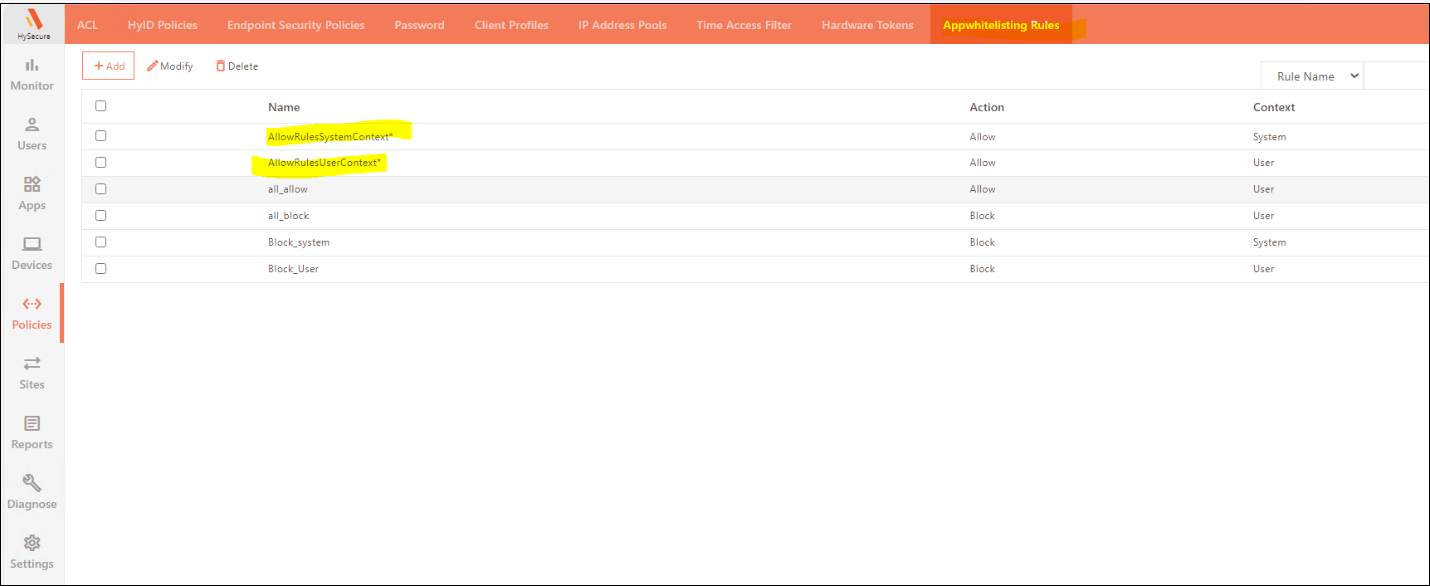
-
Append the path given below in the default user context and system context, allowing rules:
%ProgramFiles%\Accops\Accops HySecure Client
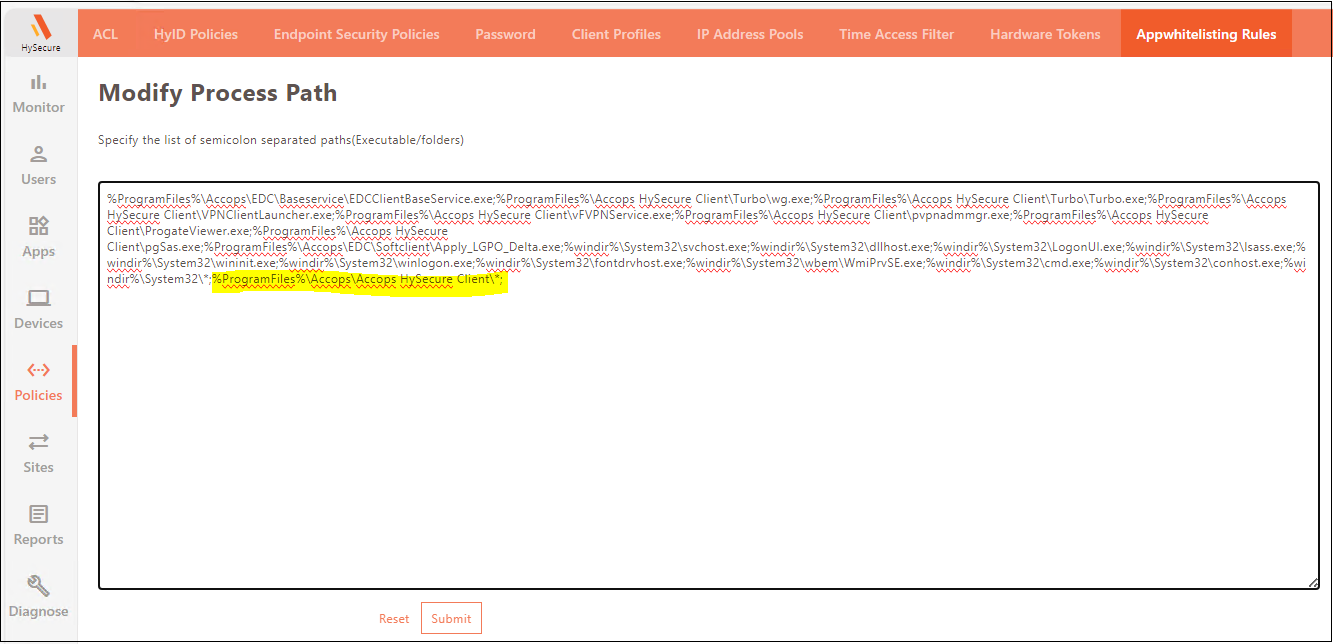
Post App Launch SSO Dialog Support
In the previous SAML and Passwordless login workflow, the user was asked for the Domain Password immediately after login, which is used to access SSO-based applications assigned to the user.
When launching the first SSO app, the latest client will prompt the user to enter their domain password.
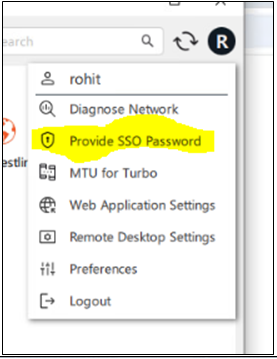
Users have the option to skip entering the password. If a user submits an incorrect password, they can provide the correct one later by using the new "Change SSO Password" option in the user menu.
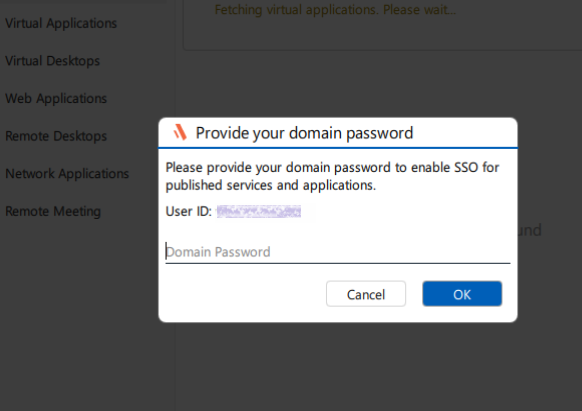
Supported Client platforms and Gateway compatibility
The client modes and types below, with HySecure Gateway 5.4 SP6 and version 7.0, support this feature.
| Supported Client modes and OS | v5299 | v5.3 | v5.4-SP2/v5.4 SP5 | v5.4 SP6 | v7.0 |
|---|---|---|---|---|---|
| Client Types/Modes: Full Admin Client on all supported Windows OS | No | No | No | Yes | Yes |
HySecure Gateway Configuration
Configurations were previously accessible from the Management Console. However, starting from this version, the FirstAppLaunch tag is now supported.
Contact Accops Support to enable this option.
| Tag | Value | Description |
|---|---|---|
| VPN_SAML_ASK_PASSWORD_ON_EVENT | AfterLogin | The SSO login dialog will appear after logging into a client. |
| VPN_SAML_ASK_PASSWORD_ON_EVENT | FirstAppLaunch | The SSO login dialog will appear when the first SSO application is launched. |
| VPN_SAML_ASK_PASSWORD_ON_EVENT | NoDialog | No SSO dialog will be shown. |
| VPN_SAML_SKIP_PASSWORD_ON_EVENT | enabled/disabled | This tag provides the option to skip passwords on the SSO prompt. |
Usability of the tag and its behavior:
Set the tag over the Gateway in the defaultclientsetting.js file: VPN_SAML_ASK_PASSWORD_ON_EVENT: FirstAppLaunch
-
When only Gateway non-SSO applications are assigned to a user, no SSO dialog will be prompted, and the Change SSO Password option will be hidden in the user menu.
-
When Gateway non-SSO and SSO applications are assigned to a user, the SSO dialog will be prompted only when the SSO application is launched (the first SSO app launch), and the Change SSO Password option will be shown in the user menu.
-
When Controller Applications are assigned to a user, an SSO dialog will appear when the controller logs in. This eventually happens after login, but it is the first app launch, and the Change SSO Password option will be shown in the user menu.
-
When only Gateway applications, which are also SSO but with Common credentials, are assigned to a user, no SSO dialog will be prompted, and the Change SSO Password option will be hidden in the user menu.
Pre-login, Post-login, and Warning messages
The Accops Workspace Client supports the Pre-login, Post-login, and Warning messages.
HySecure Gateway Configuration
-
Log in to the Management console.
-
Navigate to Settings > Global > Client settings.
-
Add the messages in the Broadcast message warning and the Broadcast pre-login message box.
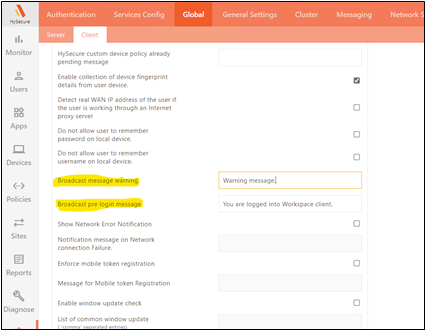
-
Add the message in the HySecure post-login suffix message box.
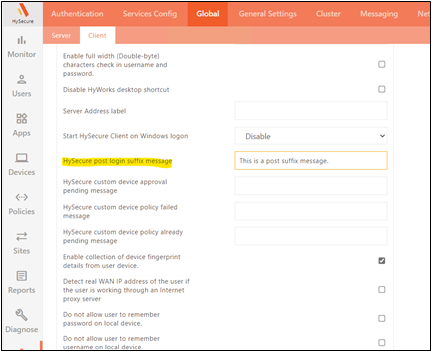
-
Click Submit.
Client Login
-
Enter the server address.
-
Select the domain and provide the user credentials.
-
The user will see the warning message first.
-
Click OK to proceed. Click Cancel to deny login.
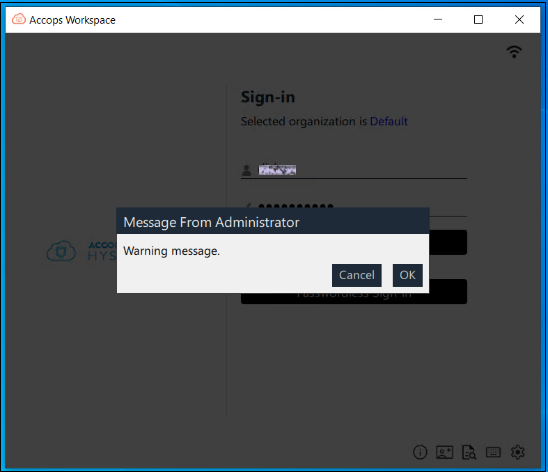
-
A pre-login message will appear before login.
-
Post suffix message will be a suffix to a message, and a Post login message will be displayed after login.
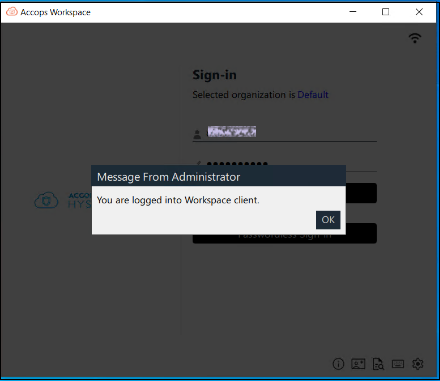
Support for Other Application Types
The latest Workspace Client supports other types of applications published over the Gateway. The behavior would be the same as that of the HySecure client, in which the user can access the published network from a third-party tool but not from the client launchpad.
PCoIP support with Workspace client
This version of Workspace Client enables the launching of remote desktop sessions using Teradici (PCoIP). However, the PCoIP client (Teradici Anyware) must be installed separately on the user's system.
Custom Logo Support
This version supports adding customized logos.
HySecure Gateway configuration
-
Log in as an SO user and access the Management Console.
-
Navigate to Settings > Theme and upload the custom logo. The logo should be in BMP format with dimensions 180*40 pixels and a size of 500 KB.
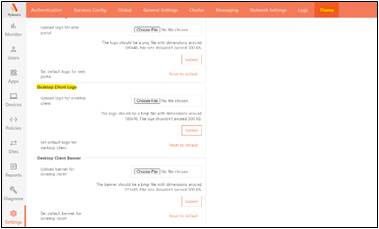
-
Click Submit to upload the custom logo.
Client Login
Enter the server address and provide the user credentials. The custom logo will be downloaded to the user’s system during realm fetch only.
The location for the custom logo downloaded to the user’s system is: C:\Users\Admin\AppData\Roaming\Accops
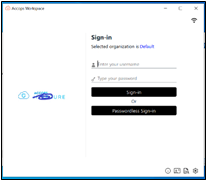
Autologin feature
The older HySecure client supports the user autologin feature. The Windows Workspace client also supports this feature, allowing users to log in automatically once their username and password are saved and autologin is enabled on the client. Once enabled, users do not have to enter their credentials every time they log in, and the client will log them in automatically as soon as it's launched.
Prerequisites
To enable the Autologin feature, Exit on Client Logout should be enabled on the HySecure Gateway.
On the HySecure Management Console, navigate to Policies > Client profiles. Click the Enable client exit on logout option.
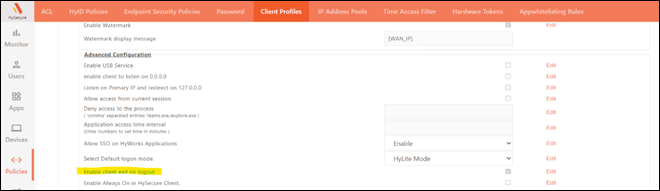
HySecure Gateway configuration
-
Log in to the Management Console.
-
Navigate to Settings > Global > Client.
-
Enable the Autologin.
-
Disable the options Do not allow the user to remember the password on the local device and Do not allow the user to remember the username on the local device.
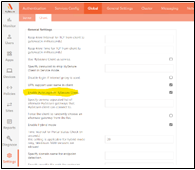
Client Login
-
Enter the server address and log in to the client first.
-
Upon the second login, the user's username and password will be saved on the client. This allows for automatic login upon launching the client.
Logs Collection
Workspace Client also supports collecting and viewing logs for troubleshooting. HySecure Gateway configuration is not required.
Logs can be viewed from the system tray’s menu option.
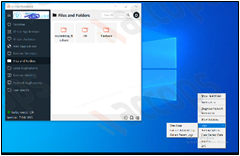
SSL Warning dialog
The user will display an SSL Warning message if the server does not have a valid SSL certificate.
HySecure Gateway configuration
-
Log in to the Management Console.
-
Navigate to Settings > Global > Client.

Client Login
-
Log in to the client, and during the realm fetch, the user will get an SSL warning dialog if a valid SSL certificate is not applied to the gateway, as the Gateway has already enforced it.
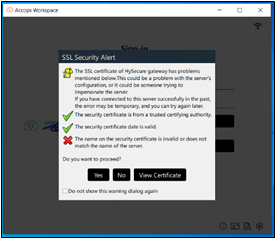
-
Click Yes for the SSL Security Alert.
The user will then be able to log in.
Favorite Apps
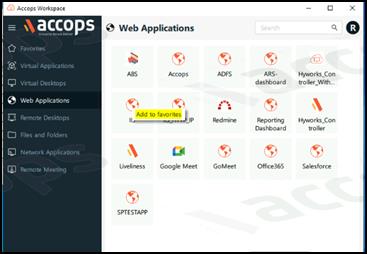
Users can now add HySecure Applications to the Favorites tab. From this version onwards, users will be able to add applications published by the HySecure Gateway to their Favorites tab.
Right-click the target application to add it to the Favorites tab.
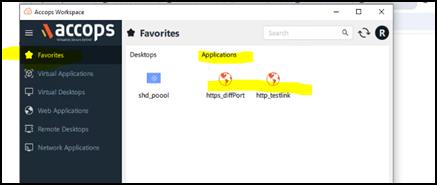
The application will be added to the Favorites tab.
To remove an application from the Favorite tab, right-click the application in the Favorite tab and select the Remove from favorites option.
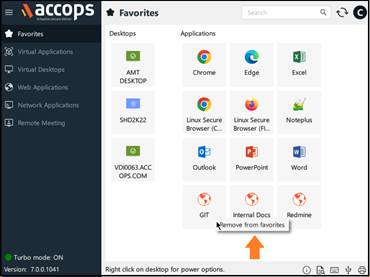
New Icons
Starting from this version, a series of new icons have been added.
-
Remote Desktops tab icon
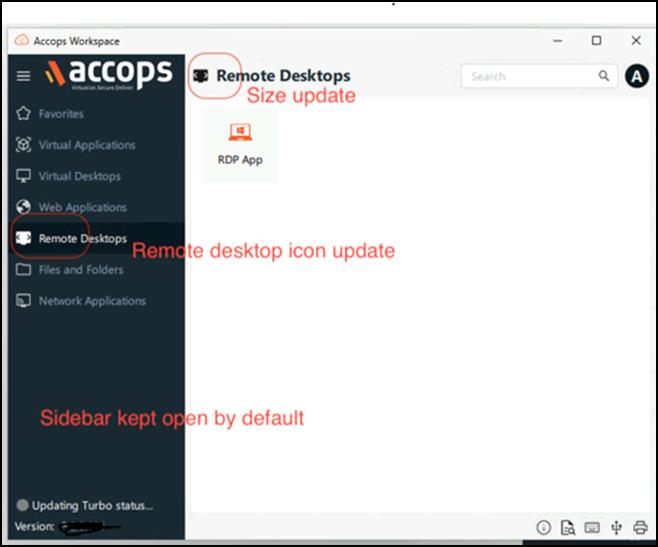
-
Magnifier icon
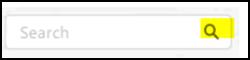
-
Clear text icon
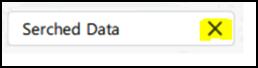
-
Announcement notification icon
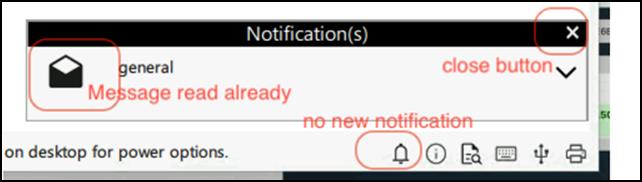
-
Unread messages icon
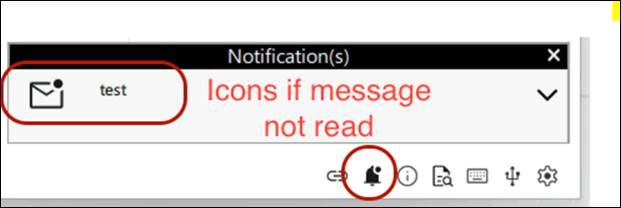
-
Status tab icon
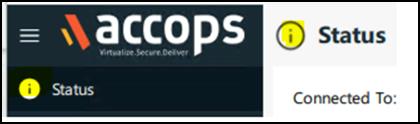
-
Update Profile tab icon
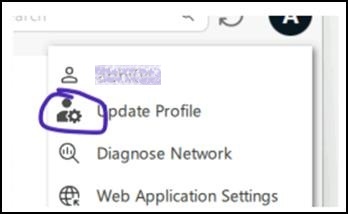
-
Change the SSO password tab icon
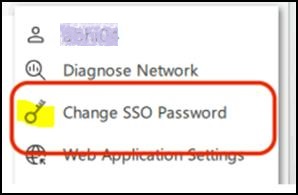
Preferences Tab
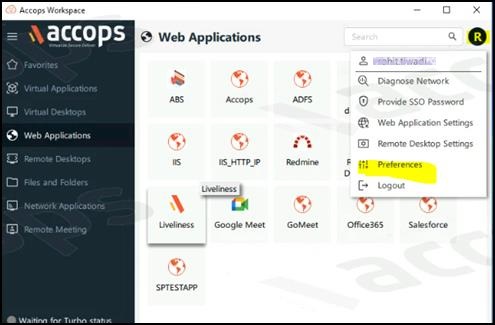
The Preferences tab has been added, allowing users to configure a specific set of settings according to their needs. This setting will be accessible in the user menu bar after logging in.
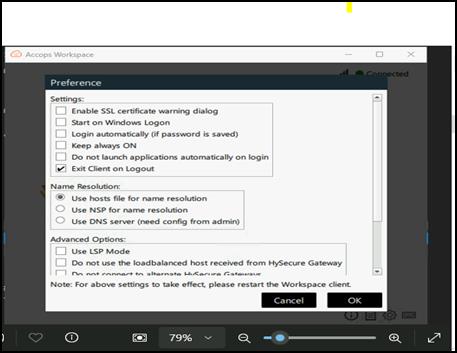
System tray Icon
The system tray icon now includes Logs, enabling users to gather logs in one place and easily send them to the admin for error reporting.
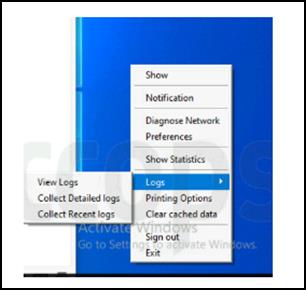
Walkthrough Document on Client Upgrade
The Walkthrough document guides users on upgrading from the HySecure Client to the Accops Workspace Client and getting started.
When the old (Admin) HySecure Client is upgraded to the Accops Unified Workspace (Admin) Client, a notification appears stating, "HySecure client has been successfully upgraded to Workspace client." After clicking the "OK" button, the user will be redirected to a walkthrough document.
Gateway Configuration
Enable upgrades from older clients to Workspace Clients on the HySecure Gateway.
Client Login
-
Log in to the older client.
-
The upgrade file will be downloaded to the user’s system.
-
The user will be prompted to upgrade the client at the next login.
-
After the upgrade, the user will receive a notification: HySecure Client successfully upgraded to Workspace client.
-
Click OK to complete the upgrade.
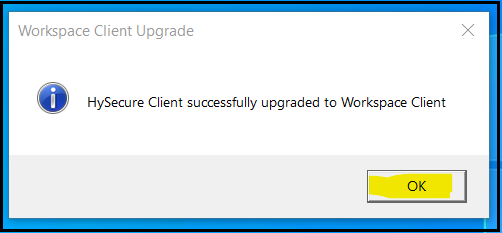
Users will be redirected to walkthrough documents for Accops Workspace clients.
Change the Password by URL
Starting from this version, the Administrator can enforce the "Change Password" functionality through a third-party URL. This URL must be configured on the HySecure Gateway. Once configured, clicking the "Change Password" button will redirect the user to the specified URL to change their password.
If the URL is not configured, the user has to change the password through the Windows Client UI. This feature also supports changing passwords using the Change password on the next logon and Forget password link.
TAG to be set in the globalsettings.js file of the Gateway –
CHANGE_PASSWORD_BY_URL=https://provide_your_url.com
Supported Client platforms and Gateway compatibility
The client modes and types below, with HySecure Gateway 5.4 SP6 and version 7.0, support this feature.
| Supported Client modes and OS | v5299 | v5.3 | v5.4-SP2/v5.4 SP5 | v5.4 SP6 | v7.0 |
|---|---|---|---|---|---|
| Client Types/Modes: Full Admin Client on all supported Windows OS | No | No | Yes | Yes | Yes |
| HyLite | No | No | No | No | No |