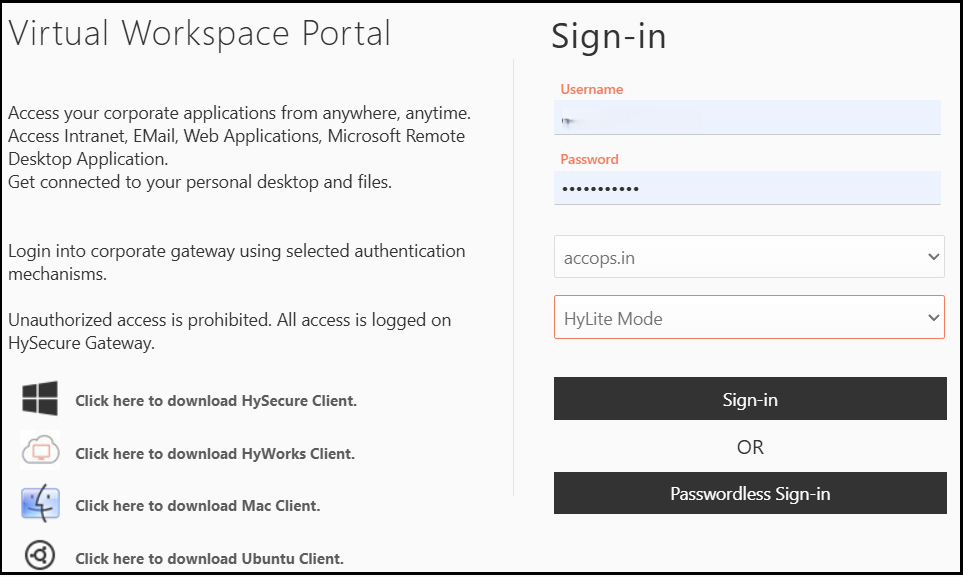About Workspace Client
Workspace Client allows access to virtualized desktops, applications, or remote work environments hosted on a server, cloud infrastructure, or virtual machine. It acts as the interface between the user's local device (e.g., a laptop, desktop, or tablet) and the resources or services they need to work within a virtualized or cloud-based workspace.
Accops has provided the following two types of clients for authentication and accessing remote resources:
-
HySecure Client: Used for accessing applications hosted on the remote servers or cloud through the HySecure Gateway.
-
Workspace Client (HyWorks Client): Used to access virtual desktop infrastructure (VDI) and resources published by the HyWorks Controller.
To improve the management of multiple clients and enhance user experience, Accops now combines both clients into a single application called the Workspace Windows Client.
This consolidation will eliminate the need to install multiple clients, simplify administrative tasks related to managing different clients, and reduce the necessity of logging into various clients to access resources.
This document outlines the essential steps for configuring the features and improvements included in this release of the Windows Workspace Client.
Components
Accops Workspace Windows Client comprises the following components:
- Workspace Client Application
- Gateway
- Authentication Components
- Favorites
- Virtual Applications
- Virtual Desktops
- Web Applications
- Remote Meeting
- Printer and USB devices redirection
- Monitoring and logging
Terminologies
In Workspace Client configuration, the following terms are used frequently:
-
HySecure Gateway configuration: This configuration must be performed through the HySecure Management Console.
-
HyWorks Controller configuration: This configuration must be done on the HyWorks Controller.
-
Client Login: This refers to the configuration that must be done through the Windows Workspace Client console, on the end user's machine, or both.
-
Launchpad: This refers to the interface or platform that allows users to quickly access and launch applications, resources, or services and to make any configuration changes.
-
System Tray Agent: The system tray agent provides quick access to important features and notifications related to the workspace client.
Note
Administrative credentials are required to make any configuration changes in HySecure, HyWorks, the Windows Workspace Client, or on the user's machine.
System Requirements and Compatibility
Hardware requirement
-
Minimum 2 GB RAM
-
1 GB of Disk space for a fresh installation or upgrade
Windows OS Support
Workspace Client for Windows is compatible with the 64-bit versions of Windows. However, some features are only available on Windows 10, 11, Server 2016, 2019, and 2022, 2025.
Please refer to the feature description for the details.
-
Desktop Windows 8, 8.1, 10, 11
-
Windows Server 2016, 2019, 2022, 2025
-
Japanese OS
To access all the Client Feature Matrices, click on the links below:
Note
For convenience, only the latest version is mentioned in the matrix. However, all features, except the ones introduced in the current version, are backward compatible till the last three (3) versions.
HySecure and HyWorks Compatibility
The Workspace Windows Client is compatible with the following versions of HySecure Gateway:
-
HySecure 5.4 series
-
HySecure 7.0 series (Oracle Linux-based)
-
HySecure 7.1 series
The Workspace Windows Client is compatible with the following HyWorks Controller versions:
-
HyWorks Controller Version 3.6.0.20640
-
HyWorks Controller Version 3.4.0.19234 SP2
-
HyWorks Controller Version 3.4.0.15792 GA
-
HyWorks Controller 3.4.0.18017 SP2 LR1 HF1.1
-
HyWorks Controller 3.6.x
Installation
You can download the Accops Workspace Client from the official website’s Product Release page.
There are two types of installations available:
-
Admin: This is for system administrators who will deploy the client across multiple devices or users. It typically involves more configuration options.
-
On-demand: This is for individual users who want to install the client as needed. It might not require extensive configuration and is more suited for quick setups.
Workspace Client Access Modes
Hybrid Mode
The Hybrid mode enables users to log in to the HySecure gateway through a web portal while using the Workspace client. This mode is particularly beneficial for users who do not have the client installed on their machines, as it provides an option to download the client during the login process.
-
Login via Web Portal: Using Hybrid mode, users can log in to the HySecure gateway through a web portal.
-
Client Installation Prompt: If the client is missing, users will be prompted to download it, ensuring full functionality.
-
Access to Advanced Features: Hybrid Mode provides access to features not available in HyLite mode, enhancing the user experience.
-
Broad Feature Support: This mode supports nearly all Workspace client features, enabling advanced capabilities for users.
Key aspects of the Hybrid mode include:
-
Client Installation: If the Workspace client is not installed, the user is prompted to download it upon logging in through the Hybrid mode. This ensures that users can access the full range of features available in the Workspace client.
-
Access to Applications: Users can access web applications, RDP applications, and other corporate resources through the Hybrid mode, which supports most features of the Workspace client.
-
Network Health Checks: The system conducts regular checks to ensure that the portal remains operational; if it becomes unavailable, the client will exit automatically.
-
Browser Compatibility: Hybrid Mode is compatible with the Google Chrome browser.
Steps to enable Hybrid mode on HySecure Gateway
-
Log in to the Management Console using admin privileges.
-
Navigate to Settings > Global > Client > General Settings.
-
Enable the Hybrid mode checkbox.
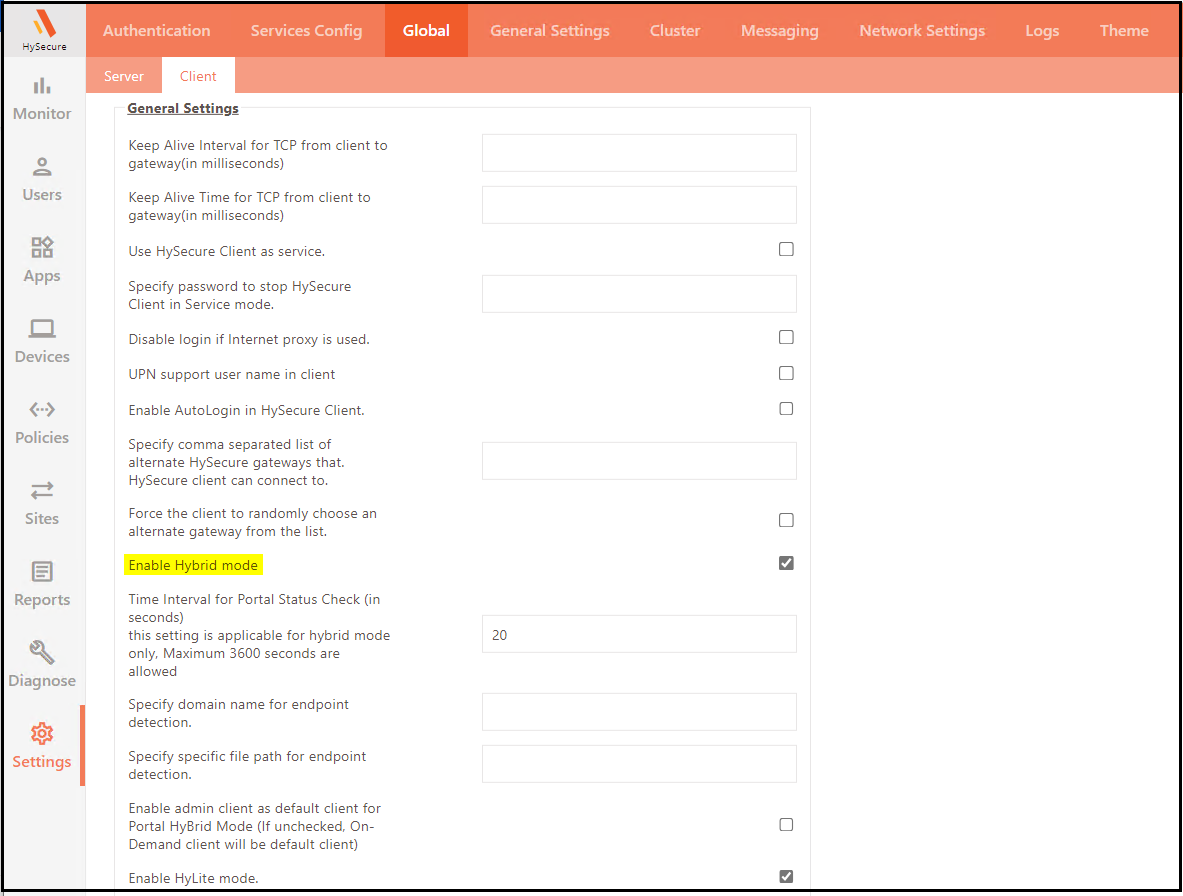
-
Open the browser and enter the server address, and go to the HyLite Portal and select Hybrid mode.
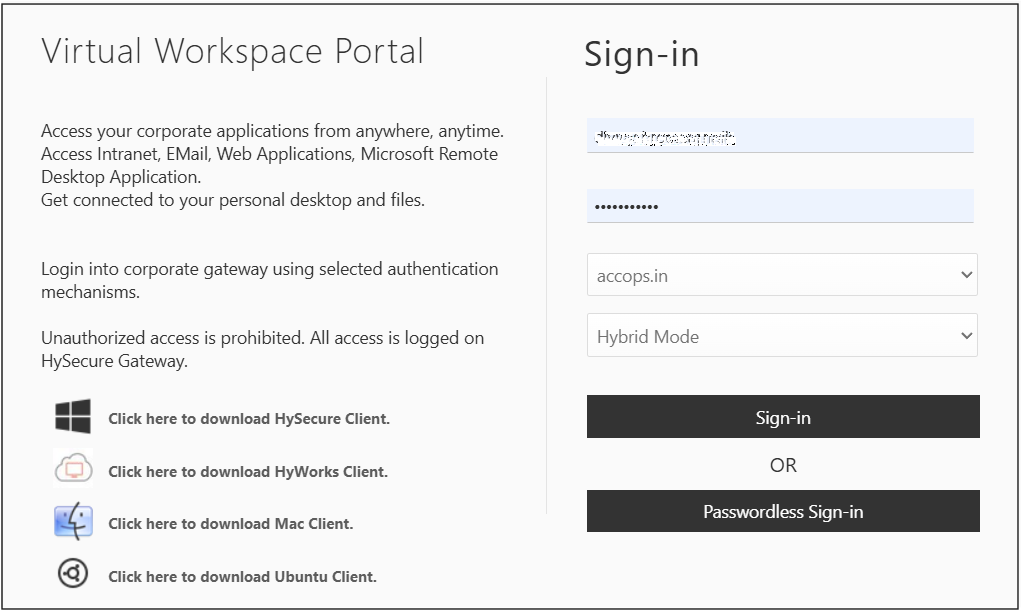
-
Enter the user credentials and select Hybrid Mode from the drop-down. Click Sign in.
-
A pop-up message will appear: Open Accops Client Launcher?.
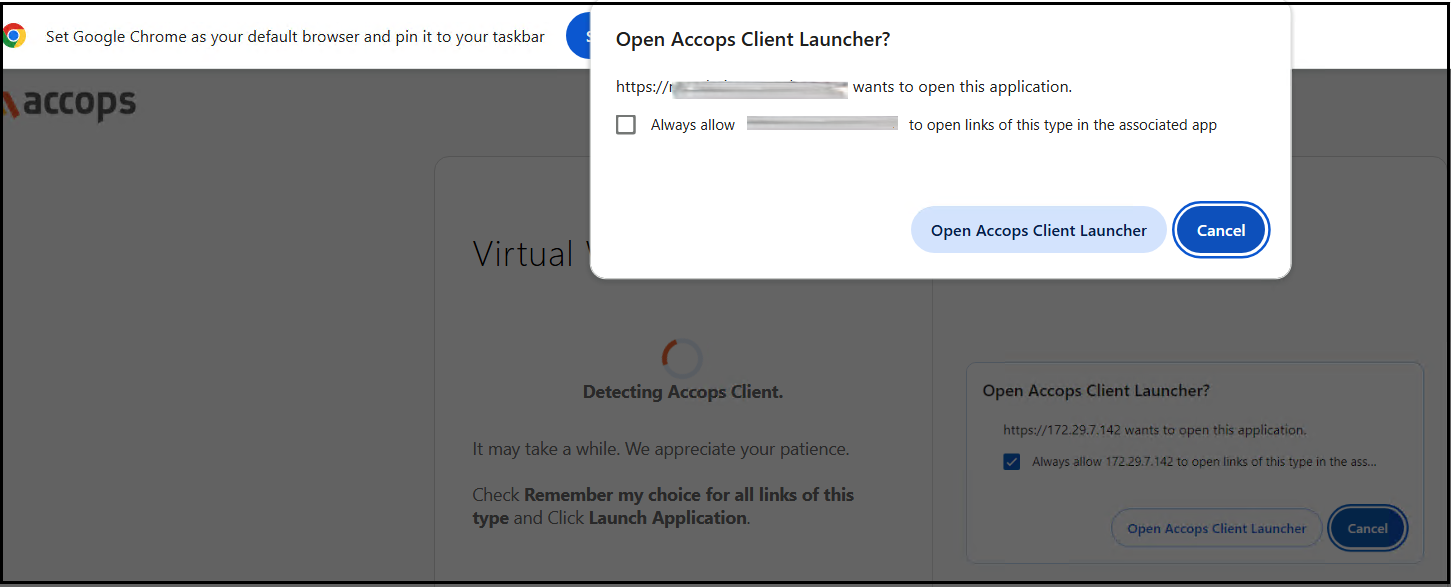
-
If the user doesn’t have the Workspace client on the system, then an option to download the client will appear.
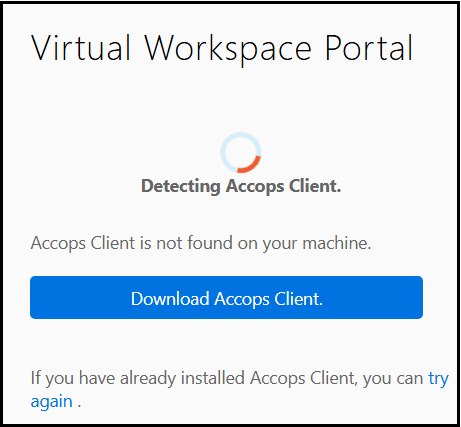
-
If the client is already installed, an option Click here to Continue Login will appear.
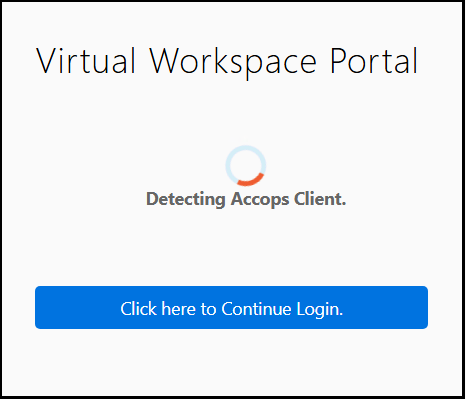
-
User gets logged in.
How to check if the Hybrid mode is working?
-
Check the task manager to see if the HySecure client is running in the background.
-
Check the task manager details if the vFVPNClientEXE.exe services are running.
-
You can also check the UAC logs in case of any trouble connecting to applications.
Note
UAC logs location: C:\Users\username\AppData\Local\Temp\ACCOPS
HyLite Mode
HyLite mode is a feature within the Accops product suite that allows users to access applications and resources through a web portal without the need for the HySecure client. It is designed for users who prefer a browser-based experience and may not require the full capabilities of the HySecure client.
-
HyLite mode does not require the HySecure client to be installed. Users access applications directly through a web browser.
-
It offers limited features compared to the HySecure client, focusing on the basic application access.
-
Users can access the portal by navigating to https:// and clicking on the Sign in Now button.
Key points about HyLite mode include:
-
Browser Access: Users can log in and access applications directly through a web browser, making it convenient for those who do not have the HySecure client installed.
-
Limited Features: While HyLite mode provides access to essential applications, it may not support all features available in the HySecure client.
-
User Experience: HyLite mode is aimed at enhancing user experience by providing a lightweight alternative for accessing corporate resources without the overhead of client installation.
-
Integration with Hybrid Mode: HyLite mode can be used in conjunction with Hybrid mode, allowing users to switch to the HySecure client if they need additional features not available in HyLite mode
Steps to enable HyLite mode on the HySecure Gateway
-
Log in to the Management Console using admin privileges.
-
Navigate to Settings > Global > Client > General Settings.
-
Enable the HyLite mode checkbox.
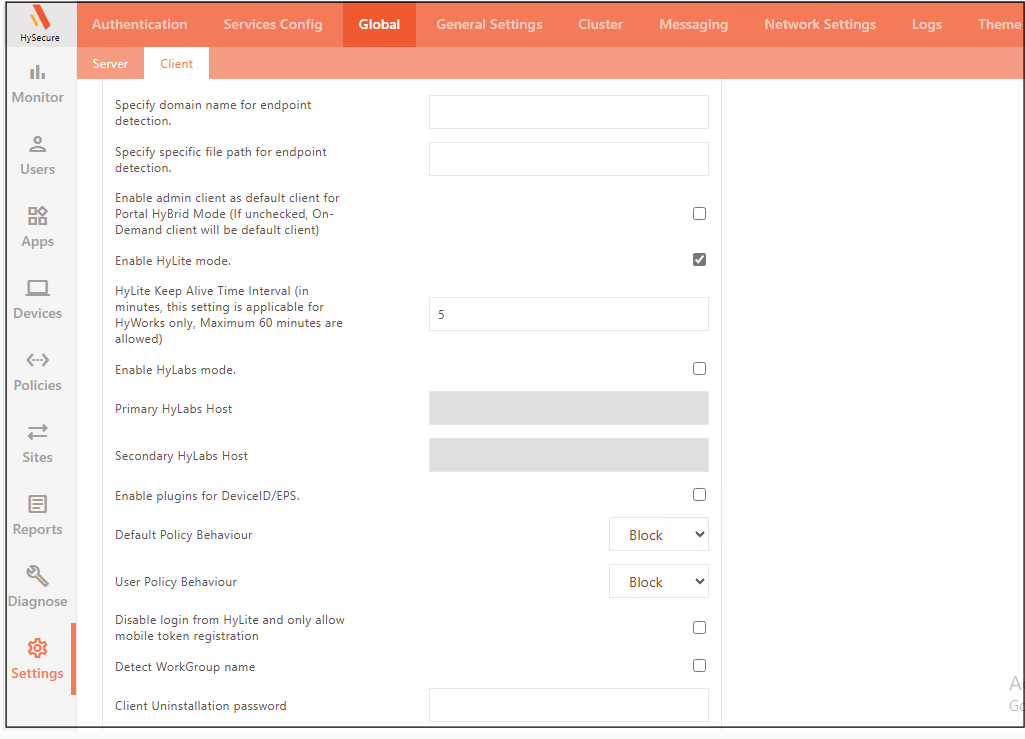
-
Open the browser and enter the server address, and go to the HyLite Portal.
-
Enter the user credentials and select HyLite Mode from the drop-down. Click Sign in.