Workspace Client System Tray Agent
The System Tray of a workspace client can be viewed in the bottom-right corner of the Windows taskbar, where icons for background applications and system functions are displayed. The system tray provides quick access to important features and notifications related to the workspace client.
The Workspace Client System Tray includes the following options:
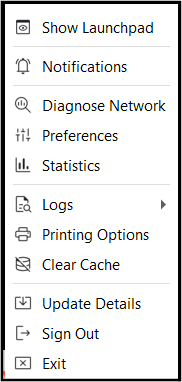
- Show Launchpad: Click to open the Launchpad, allowing quick access to virtual applications, desktops, or other resources available in the workspace.
- Notifications: Click to display recent alerts, messages, or updates from the workspace client, such as connection status, new messages, or system warnings.
- Diagnose Network: Click to open network diagnostic tools to help troubleshoot and configure network-related settings, ensuring proper connectivity and performance.
- Preferences: Click to open user profile preferences settings, to customize the workspace client’s settings.
- Statistics: Click to display real-time usage statistics related to the workspace client, such as Applications, Activity, and Endpoint Security.
-
Logs: Click to open the log viewer, allowing users to access detailed logs and events related to the workspace client’s operations for troubleshooting or monitoring.
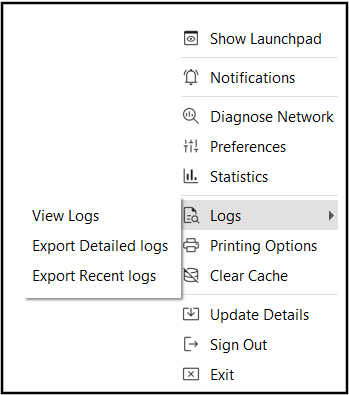
The following are the options available:
- View Logs: Click to open the log viewer to view all the logs.
- Export Detailed Logs: Click to download a zip file of all the logs on the local device.
- Export Recent Logs: Click to download a zip file of all the recent logs on the local device.
-
Printing Options: Click to configure printing documents from the workspace client, such as selecting printers, adjusting print preferences, and enabling remote printing.
- Clear Cache: Click to clear stored temporary files and data.
- Update Details: Click to check the version up to date status.
- Sign Out: Click to Log the user out of the workspace client, ending the current session while keeping account data intact for future logins.
- Exit: Click to close the workspace client entirely, shutting down the application and terminating any active connections or processes associated with the session.