KB020: Configure HyLite Portal Interface Labels
Last Updated: July 22, 2025
Applies To: HySecure Gateway 7.1 Service Pack 1 and above
Category: User Experience & Interface Enhancements
Overview
This guide explains how to configure custom interface labels for HyLite Portal, including username and password field labels and custom user messages. This enhancement extends UI customization capabilities from Workspace clients to HyLite Portal, providing consistent branding and user experience across all access methods.
Prerequisites
-
HySecure Gateway 7.1 Service Pack 1 or higher.
-
Security Officer or Administrator access to the HySecure management console.
-
Understanding of the Authentication Server configuration.
Feature Overview
Extended UI Customization
Previous Functionality:
-
UI customization is available only for HySecure and Workspace clients.
-
HyLite Portal used standard, non-customizable interface labels.
-
Inconsistent user experience across different access methods.
Enhanced Functionality (HySecure 7.1 SP1):
-
UI customization extended to HyLite Portal.
-
Consistent interface labeling across all access methods.
-
Unified configuration through Authentication Server settings.
Customizable Interface Elements
Username Field Labels:
-
Default: "Username" or "User ID".
-
Customizable to organizational terminology (e.g., "Employee ID," "Login ID," "Email Address").
Password Field Labels:
-
Default: "Password".
-
Customizable to organizational terminology (e.g., "Passcode," "Secret," "Authentication Code").
Custom User Messages:
-
Configurable informational messages are displayed to users.
-
Organizational contact information, help instructions, or policy reminders.
-
Professional messaging to enhance user guidance.
Procedure
Step 1: Access Authentication Server Configuration
-
Log in to HySecure Management Console
-
Log in as Security Officer or Administrator.
-
Navigate to Settings > Authentication > Authentication Servers.
-
-
Select Authentication Server
-
Choose the authentication server used by target users.
-
Click Edit to modify server configuration.
-
Step 2: Configure User Interface Settings
-
Locate User Interface Configuration
-
Scroll to the "User Interface Configuration" section.
-
This section contains customizable interface elements.
-
-
Configure Interface Labels
-
Username Label: Enter desired username field label.
-
Password Label: Enter desired password field label.
-
Message for Users: Enter custom message text for user guidance.
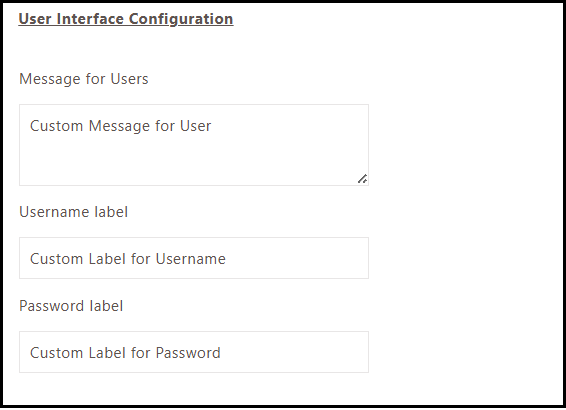
-
Step 3: Apply and Test Configuration
-
Save Configuration
-
Click Modify to submit UI customization changes.
-
Configuration applies immediately to new login sessions.
-
-
Test Interface Changes
-
Access HyLite Portal with a test user account.
-
Verify custom labels appear correctly.
-
Confirm the custom user message displays appropriately.
-
Test across different browsers and devices.
-
Suggested Customize Iterface Elements
Username Label Configuration
-
Current Label Review
-
Review the default username label currently displayed.
-
Consider organizational terminology and user familiarity.
-
-
Custom Label Entry
-
Standard Options: Username, User ID, Login ID, Employee ID.
-
Email-Based: Email Address, Company Email, Login Email.
-
Custom Options: Any organizational terminology.
-
Password Label Configuration
-
Current Label Review
-
Review the default password label currently displayed.
-
Consider security terminology preferences.
-
-
Custom Label Entry
-
Standard Options: Password, Passcode, Secret.
-
Security-Focused: Authentication Code, Security Code.
-
Custom Options: Any organizational security terminology.
-
Custom User Message Configuration
-
Message Content Planning
-
Help Information: Contact details for login assistance.
-
Policy Reminders: Password policies or security guidelines.
-
Instructions: Specific login guidance or procedures.
-
-
Message Text Entry
-
Enter informational text for user guidance.
-
Keep messages concise and actionable.
-
Include relevant contact information or links.
-
Interface Consistency Across Platforms
Unified User Experience
Platform Coverage:
-
HySecure Client: Uses configured custom labels.
-
Workspace Client: Uses configured custom labels.
-
HyLite Portal: Now uses configured custom labels (new in 7.1 SP1).
Configuration Scope:
-
Single configuration applies to all access methods.
-
Consistent user experience across all platforms.
-
Unified branding and terminology.
Authentication Server Association
Configuration Inheritance:
-
Interface customization is tied to a specific Authentication Server.
-
Users authenticate against the configured server and receive custom labels.
-
Multiple Authentication Servers can have different customizations.
User Group Targeting:
-
Different user groups can use different Authentication Servers.
-
Customize interface labels for different user populations.
-
Department-specific or role-specific interface terminology.
Real-Time Configuration Updates
Immediate Application
Configuration Changes:
-
Interface customization changes apply immediately.
-
No service restart required.
-
New user sessions display updated labels.
User Session Impact:
-
Existing user sessions maintain current labels.
-
New login sessions display updated customization.
-
Users see changes on the next login attempt.
Diagnostic Steps
Verify Authentication Server Configuration:
-
Navigate to Settings > Authentication > Authentication Servers.
-
Edit the relevant Authentication Server.
-
Check the User Interface Configuration section.
-
Verify all fields contain expected customization.
Test Interface Display:
-
Open a new browser session or incognito window.
-
Navigate to the HyLite Portal login page.
-
Verify that custom username and password labels appear.
-
Check custom user message displays correctly.
Cross-Platform Consistency Check:
-
Test the HySecure client with custom labels.
-
Test Workspace client with custom labels.
-
Test HyLite Portal with custom labels.
-
Verify all platforms show identical customization.
User Authentication Flow Verification:
-
Confirm the user account uses the correct Authentication Server.
-
Verify the user group and the Authentication Server association.
-
Verify the Authentication Server and the HySecure Domain association.
-
Test the login process with the configured user account.
Multi-Authentication Server Environments
Different Labels for Different User Groups
Configuration Strategy:
-
Create Separate Authentication Servers for different user populations.
-
Configure Unique Labels for each Authentication Server based on user group needs.
-
Assign User Groups to appropriate Authentication Servers.
-
Test Interface Consistency for each user group.
Authentication Server Assignment
User Group Configuration:
-
Assign different user groups to different Authentication Servers.
-
Plan user authentication flow based on customization requirements.
Testing Strategy:
-
Test each user group with the appropriate Authentication Server.
-
Verify interface customization appears correctly for each group.
-
Confirm no cross-contamination between different customizations.
Note
- Interface customization extends to HyLite Portal in HySecure 7.1 SP1.
- Configuration applies immediately to new login sessions.
- Single Authentication Server configuration affects all associated platforms.
- Custom labels should align with organizational terminology standards.
Contact Support: support@accops.com for interface customization assistance.