KB005: Configure Azure AD Domain Policies
Last Updated: June 21, 2025
Applies To: HySecure Gateway 7.1 and above
Category: Endpoint Security & Compliance
Overview
This guide explains how to configure Azure Active Directory domain support in Host Scan Policies. This feature extends endpoint security validation to include Azure AD domain-joined devices, enabling administrators to enforce login policies based on Azure AD domain membership for hybrid identity environments.
Prerequisites
- HySecure Gateway 7.1 or higher.
- Security Officer or Administrator access to the HySecure Management Console.
- The Azure Active Directory environment is configured.
- Understanding of Azure AD tenant information.
Procedure
Step 1: Create Domain-Based Host Scan Policy
-
Access Management Console
- Log in to the HySecure Management Console as a Security Officer or Administrator.
-
Navigate to Host Scan Policies
-
Go to Policies > Endpoint Security Policies > Host Scan Policies.
-
Click Add.
-
-
Configure Basic Policy Settings
-
Enter the appropriate Policy Name.
-
Provide Description.
-
Select Policy Type as Domain.
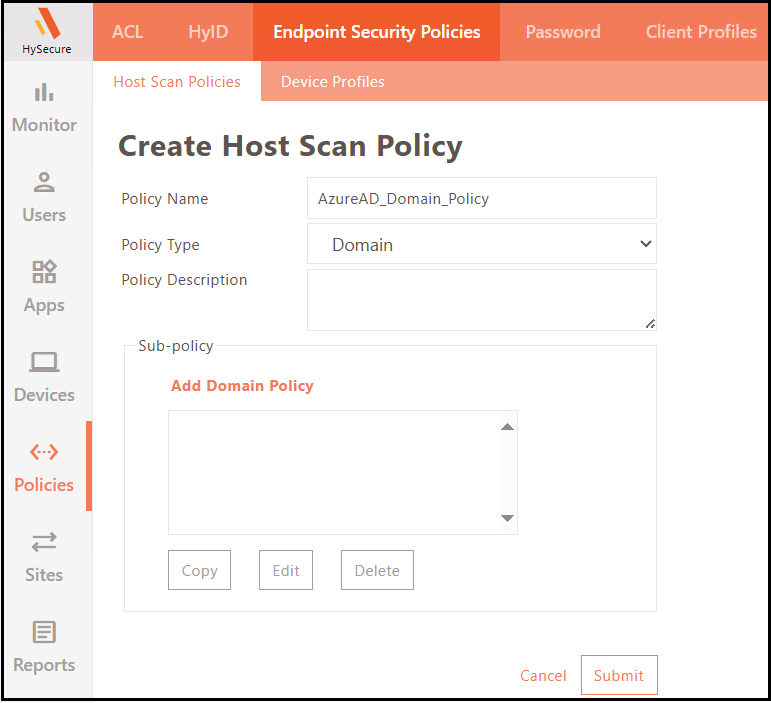
-
Step 2: Create Domain Sub-Policy
-
Add Domain Policy
- Click Add Domain Policy to create a sub-policy.
-
Configure Sub-Policy Details
-
Enter Policy Name for the sub-policy.
-
Select Sub-Policy Type:
-
Allow: Permit access for devices joined to specified domains.
-
Block: Restrict access for devices joined to specified domains.
-
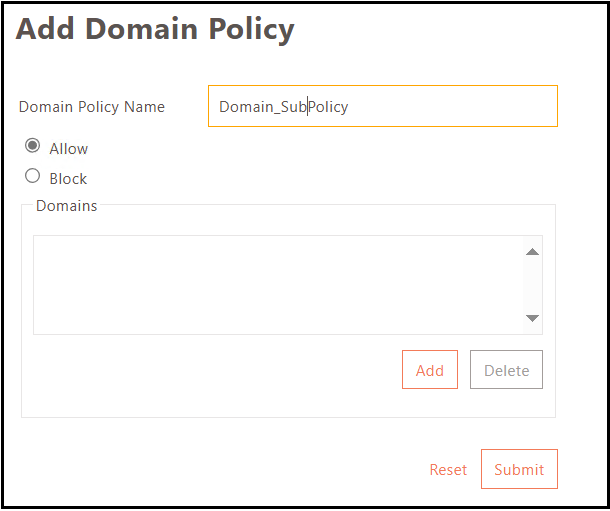
-
Step 3: Add Domain Configuration
-
Add Domain Entry
- Click the Add button to add a domain to the sub-policy.
-
Configure Domain Details
-
Enter Domain Name (e.g., contoso.com).
-
Enter the Security Identifier (SID) for the domain.
-
-
Additional Configuration for Azure AD Domain
-
Select the checkbox Is the domain an Azure AD domain?
-
Enter the Tenant ID for the Azure AD domain.
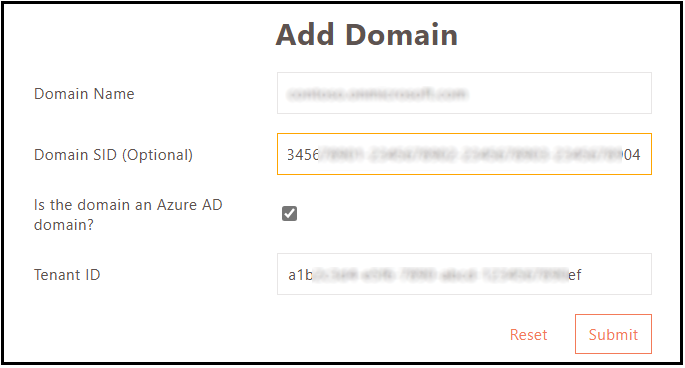
-
Step 4: Link to Device Profile
-
Navigate to Device Profiles
-
Go to Policies > Endpoint Security Policies > Device Profiles.
-
Create a new device profile or edit an existing one.
-
-
Link Host Scan Policy
-
Select the created Domain Host Scan Policy.
-
Associate with the device profile for Endpoint Security validation.
-
Azure AD Configuration Requirements
Required Information
Domain Name:
- Primary domain name registered in Azure AD.
- Can be a custom domain (contoso.com) or an onmicrosoft.com domain.
Security Identifier (SID):
- Unique identifier for the Azure AD domain.
- Required for enhanced security validation.
Tenant ID:
- Azure AD tenant identifier (GUID format).
Finding Azure AD Information
Tenant ID Location:
-
Access the Azure portal (portal.azure.com).
-
Navigate to Azure Active Directory.
-
Go to Properties.
-
Copy the Tenant ID value.
Domain SID Information:
- Contact the Azure AD administrator.
- Use PowerShell cmdlets to retrieve SID information.
- Refer to the Azure AD documentation for SID discovery methods.
Verification and Testing
Test Domain-Joined Devices
-
Azure AD Joined Device Testing
-
Test with the device joined to the specified Azure AD domain
-
Verify policy allows/blocks access as configured
-
Check endpoint security logs for policy enforcement
-
-
Non-Domain Device Testing
-
Test with personal or non-domain devices
-
Confirm policy blocks access (if configured)
-
Verify that appropriate error messages display
-
Log Review
Log Information:
- Domain join status verification results
- SID validation outcomes
- Tenant ID matching results
- Policy enforcement decisions
Domain Join Requirements
Azure AD Join Types:
- Azure AD Joined: The Device is joined directly to Azure AD.
- Hybrid Azure AD Joined: Device joined to both on-premises AD and Azure AD.
- Azure AD Registered: Device registered with Azure AD but not domain-joined.
Policy Considerations:
- Configure policies based on the organization's device join strategy.
- Consider different join types in policy design.
- Test with various device configurations.
Security Enhancements
SID Validation:
- Prevents domain name spoofing.
- Validates true domain membership.
- Enhanced security over name-only validation.
Tenant ID Verification:
- Ensures the device belongs to the correct Azure AD tenant.
- Prevents cross-tenant access issues.
- Additional validation layer for multi-tenant environments.
Troubleshooting
Policy Not Enforcing:
- Confirm SID and Tenant ID are correct.
- Verify device profile assignment to users/groups (applicable when specific device profiles are assigned to users).
Azure AD Information Errors:
- Validate Tenant ID format (GUID).
- Check the Azure AD domain configuration.
Device Not Recognized as Domain-Joined:
- Confirm the device’s Azure AD join status.